Installing SSL certificates in cPanel and WHM is essential for securing your website. However, users often encounter various challenges during the process. This guide highlights common installation issues and offers straightforward solutions to help you easily achieve a successful SSL setup.
1. Expired SSL Certificates
Reason: An expired SSL certificate occurs when the certificate's validity period has ended and was not renewed before the expiration date. If the SSL is not renewed or replaced before expiration, browsers will display warnings such as "Your connection is not private" or "This site is not secure." This means the certificate is no longer valid for securing the website's connections.
Solution:
1. Log in to your cPanel account.
2. Navigate to the Security section.
3. Click on SSL/TLS Status to check the expiration date of your SSL certificates.
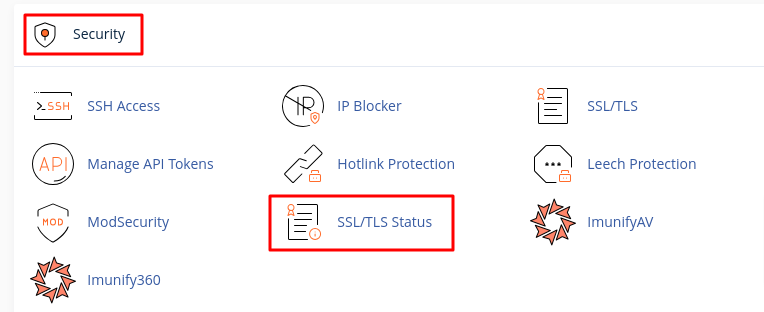
4. In WHM, log in and go to Home > SSL/TLS > Manage SSL Hosts to verify the status of your SSL certificates.
5. If the certificate is expired, renew it through your SSL provider or generate a new one directly in cPanel.
2. Domain Mismatch Error
Reason: A Domain Mismatch Error occurs when an SSL certificate is issued for one domain but is being used on a different domain or subdomain.
Solution:
1. Log in to your cPanel or WHM using your credentials.
- In cPanel, go to the SSL/TLS section under Security.
- In WHM, navigate to Home > SSL/TLS > Manage SSL Hosts.
2. Check the Installed SSL Certificates in both cPanel and WHM and verify the certificate is issued for the exact domain name (e.g., example.com vs. www.example.com).
3. If there is a mismatch, it may result in an error.
4. If needed, generate a new CSR (Certificate Signing Request) for the correct domain.
5. You can purchase or reissue the SSL certificate using the correct domain name or consider a wildcard certificate for multiple subdomains.
6. Return to the SSL/TLS Manager in cPanel or WHM and upload or install the newly issued certificate for the correct domain.
3. Self-Signed Certificate Warning
Reason: This warning occurs when a self-signed certificate is used instead of a trusted one. Browsers do not recognize self-signed certificates as trustworthy, leading to security warnings.
Solution:
1. Purchase an SSL certificate from a trusted Certificate Authority (CA).
2. Install the SSL certificate through cPanel or WHM.
4. Certificate Expired Error
Reason: This error appears when the SSL certificate has expired and is no longer valid for securing the website’s connections.
Solution:
1. Log in to your cPanel account.
2. Go to SSL/TLS under the Security section.
3. Check the expiration date of your SSL certificates.
4. Renew the certificate through your SSL provider or generate a new one.
5. Reinstall the renewed certificate via cPanel or WHM.
5. Missing Private Key
Reason: The private key was either not stored or misplaced during the CSR (Certificate Signing Request) generation process.
Solution:
1. If the private key is irretrievable, recreate the CSR.
2. Obtain a new certificate from your SSL provider using the new CSR.
3. Reinstall the new certificate in cPanel or WHM.
6. Too Many Redirects Error
Reason: This error occurs when trying to force HTTPS, often due to conflicting redirects in the .htaccess file or other configuration files.
Solution:
1. Review the .htaccess file for any conflicting redirect rules.
2. Fix the redirect rules to ensure proper HTTPS redirection without causing a loop.
7. Website Shows “Not Secure” Despite SSL Installation
Reason: Mixed content issues arise when some resources (images, scripts, etc.) are loaded via HTTP instead of HTTPS.
Solution:
1. Update all URLs within your website to use HTTPS.
2. Test the website using an online tool like "Why No Padlock" to identify any mixed content and correct the URLs.
8. cPanel Error: “SSL Installation Failed”
Reason: This error typically occurs due to permission issues or server misconfigurations.
Solution:
1. Log in to WHM.
2. Check the error logs to identify the root reason.
3. Correct any permission issues or misconfigurations on the server.
4. Retry the SSL installation process via cPanel or WHM.
9. WHM Error: “SSL Certificate Verification Failed”
Reason: This error occurs when network issues or a firewall blocks the Certificate Authority (CA) verification process.
Solution:
1. Ensure the server has proper connectivity to CA endpoints.
2. Temporarily disable the firewall if necessary to allow the CA verification to be completed.
3. Reattempt the SSL certificate installation.
10. Unable to Force HTTPS
Reason: The server is not configured properly, or necessary .htaccess rules are missing, preventing the redirection to HTTPS.
Solution:
1. In cPanel, enable the “Force HTTPS” option under the Domains section.
2. Alternatively, manually add the HTTPS redirection rules in the .htaccess file.
11. Complete the Certificate Chain
Reason: The SSL certificate installation may be incomplete if intermediate certificates are missing.
Solution:
1. Log in to cPanel or WHM.
2. Navigate to Home > SSL/TLS > Manage SSL Hosts.
3. Ensure that the intermediate and root certificates are included in the SSL configuration.
If the certificate chain is incomplete, download the necessary intermediate certificates from your SSL provider and install them in cPanel.



