Step 1: Determine System Hostname
First, we will determine the current system hostname upon which we can generate the CSR key. After logging into WHM, navigate to Networking setup >> Change Hostname.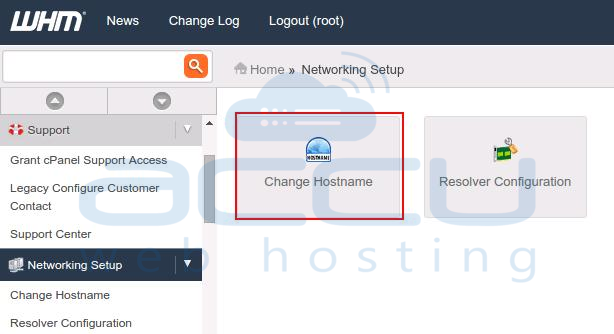

Step 2: Generate CSR (Certificate Signing Request)
To create a CSR key on hostname of server, refer to our article here. While you follow steps to create a CSR key, make sure you use server’s hostname obtained in previous step instead of the domain name.
Step 3: Obtain the SSL Certificate
Once you generate the CSR key on the hostname of the server, purchase a trusted certificate from any certificate authority. If you wish, you can also purchase the SSL certificate from AccuWebHosting.
Step 4: Install Certificate in WHM
After receiving valid certificate, login to WHM. Navigate to Service Manager >> Manage Service SSL Certificates. At this page, you would see a list of cPanel services , upon which you can install SSL certificates.
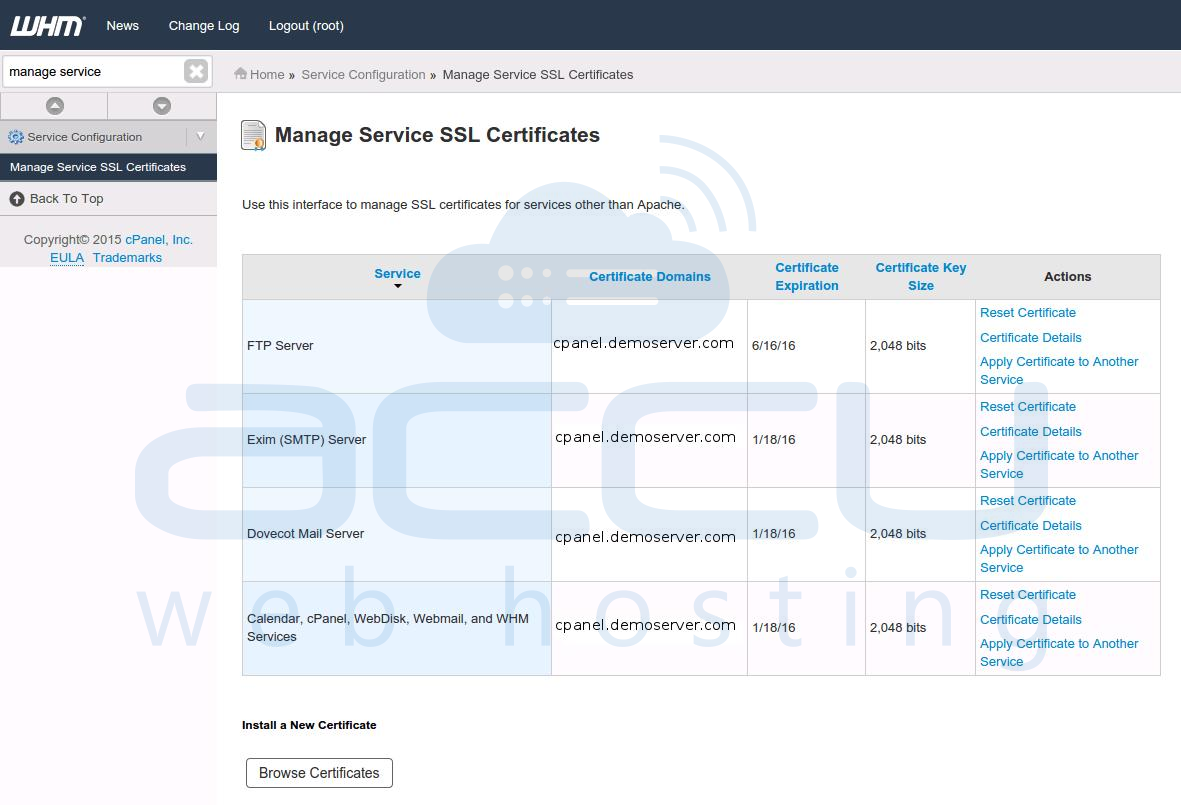
Under Install new Certificate, select all services to whom you need to install certificate, and paste the certificate in Certificate section. Click on Autofill by Certificate and WHM will automatically fill up private key and Certificate Authority Bundle in corresponding boxes. Cick on Install button.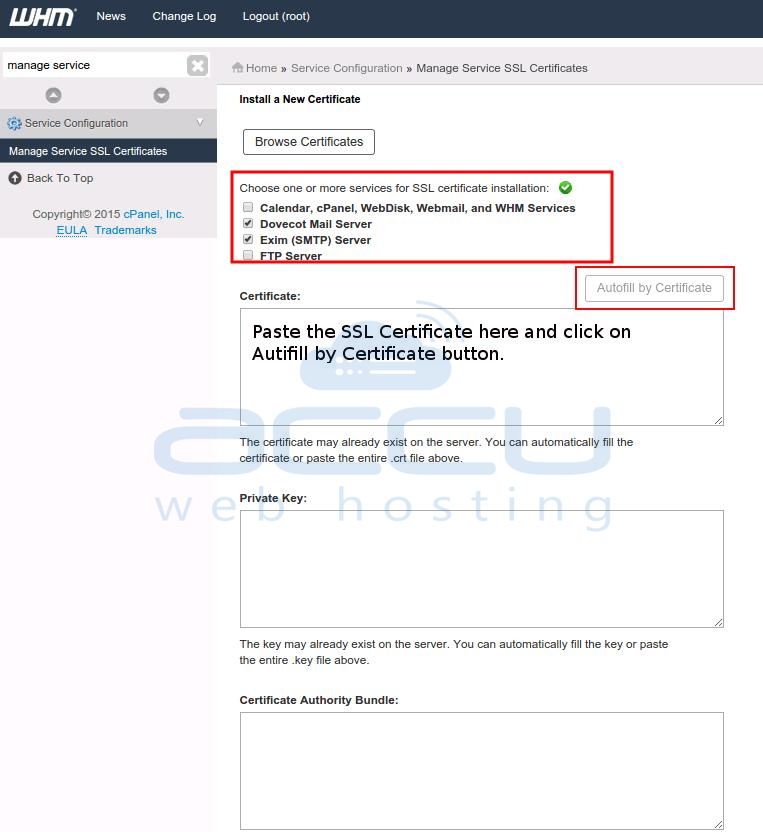
Once you finish the installation cPanel will prompt for restart cPanel service. Just click on the Proceed button. You can follow above instructions for any service listed on Manage Service SSL Certificates page.
Looking to set a secure seal on your website? Click on SSL > Secure Seal for more details.



