The server time zone ensures accurate timestamps for tasks, logs, and website operations on your web hosting account.
We provide VPS with the default timezone configured as MST (Mountain Standard Time). Nonetheless, you might require adjusting the default timezone to align with your local time zone. Fortunately, altering this setting from the WHM control panel is a simple process.
In this article, we will explain the steps to change your server's timezone via WHM. Please note that root access is required to do so.
Steps to Change the Timezone in WHM:
Step 1: Log into the WHM panel using the root user credentials.
Step 2: In the search box, type Server Time and click on the Server Time option.
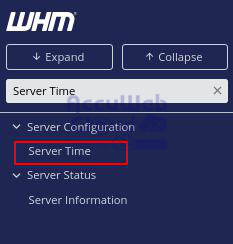
Step 3: From the timezone dropdown menu, select the time zone you wish to set for your server.
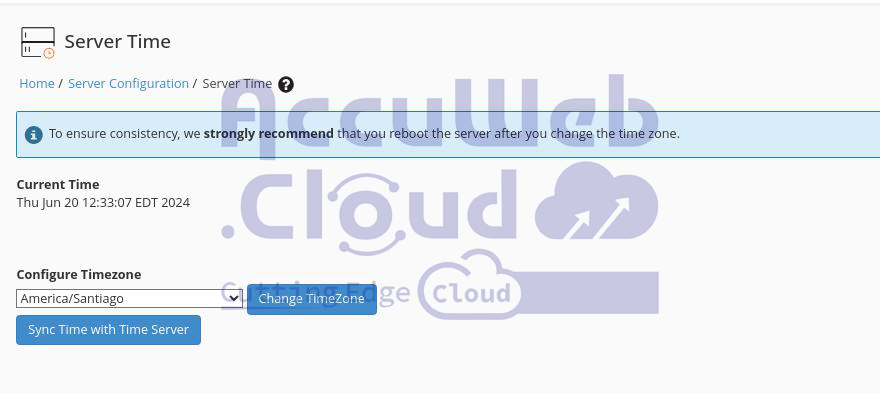
Step 4: Click the Change Timezone button to set the newly selected time zone.
You will receive a message confirming that the local timezone has been set.
Example Message: The local timezone has been set to America/Santiago.
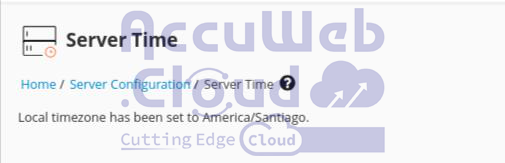
If your server time is out of sync, click the Sync Time with Time Server button to resynchronize your server with the Time Server. This will ensure the correct time is displayed.
If you experience any issues or need further assistance, please contact us via chat or submit a support ticket.



