Are you experiencing the frustrating issue of cPanel showing incorrect database sizes? Many website owners and administrators have encountered this perplexing problem that can make managing your MySQL databases difficult. we'll dive into the root cause of why cPanel may be displaying inaccurate database sizes and provide you with clear steps to fix it.
Understanding the issue: why is cPanel showing the wrong database size?
One possible reason for cPanel showing the wrong database size could be caching. Sometimes, the data displayed in cPanel might not be updated in real time, which can lead to inaccurate figures.
Another factor that could contribute to this problem is delayed updates from MySQL itself. If you've recently made changes or modifications to your databases, it's possible that these updates haven't been synced with cPanel yet.
Steps:
1. Log in to your cPanel account
2. Once logged in, find and click on the MySQL Databases icon click on it.
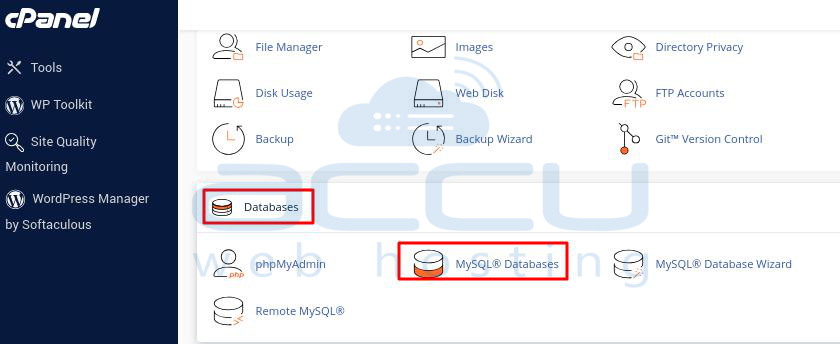
3. You now have the option to click on two buttons: Check Database and Repair Database.
4. After clicking Check Database, cPanel will run a check on the selected database for any issues or errors.
5. By using the Check Database button, you can choose the database where you observed an incorrect database size.

6. Afterward, click on the Repair Database button.
7. By following these steps, your error will be resolved, and you'll see this type of message.
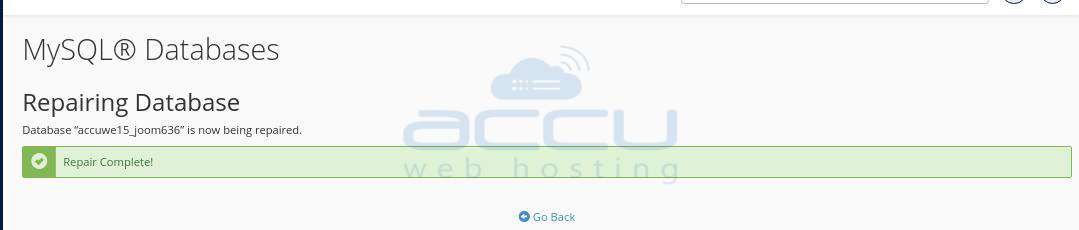
By following the steps outlined in this article, you can ensure that cPanel accurately displays the size of your MySQL databases.
It's important to regularly monitor and manage your MySQL databases to ensure their optimal performance.



