There are few site builders available in the market which can help the user to build their website without taking the help of a website developer. cPanel provide an inbuilt Website building tool named RVSiteBuilder which provides the facility to just Drag and Drop the content. Once you add required content using Drag & Drop, RVSiteBuilder will automatically perform all the configuration.
RVSiteBuilder can take very few amounts of time to build and publish your website. Following are the steps to create a website using RVSiteBuilder in cPanel.
Note: Before publishing the website using RVSiteBuilder, please make sure you have pointed the domain to your cPanel. Also, make sure you have taken the backup of your website content which is placed at path where you are going to publish website. RVSitebuilder will overwrite the content.
- Login to cPanel.
- Go to Software >> Click on RVSiteBuilder
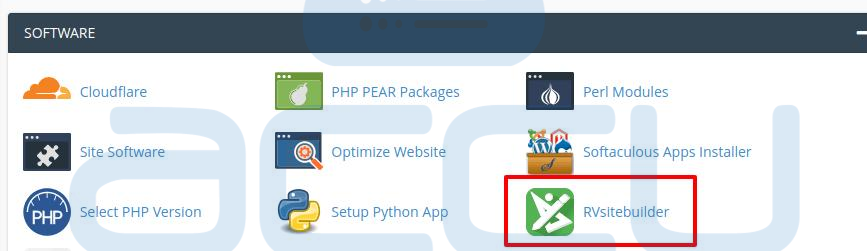
- On the Publishing page, set the below details and click on Publish Button.
- Website Address: Add your website name.
- Tick on Save your disk space by create symbolic link instead of images, medias, and documents to your disk.
- Tick on Overwrite existing website's data folder. This option will overwrite any of the existing data at website path. Make sure you have taken required backup or it will overwrite all the data.
- Choose your template.
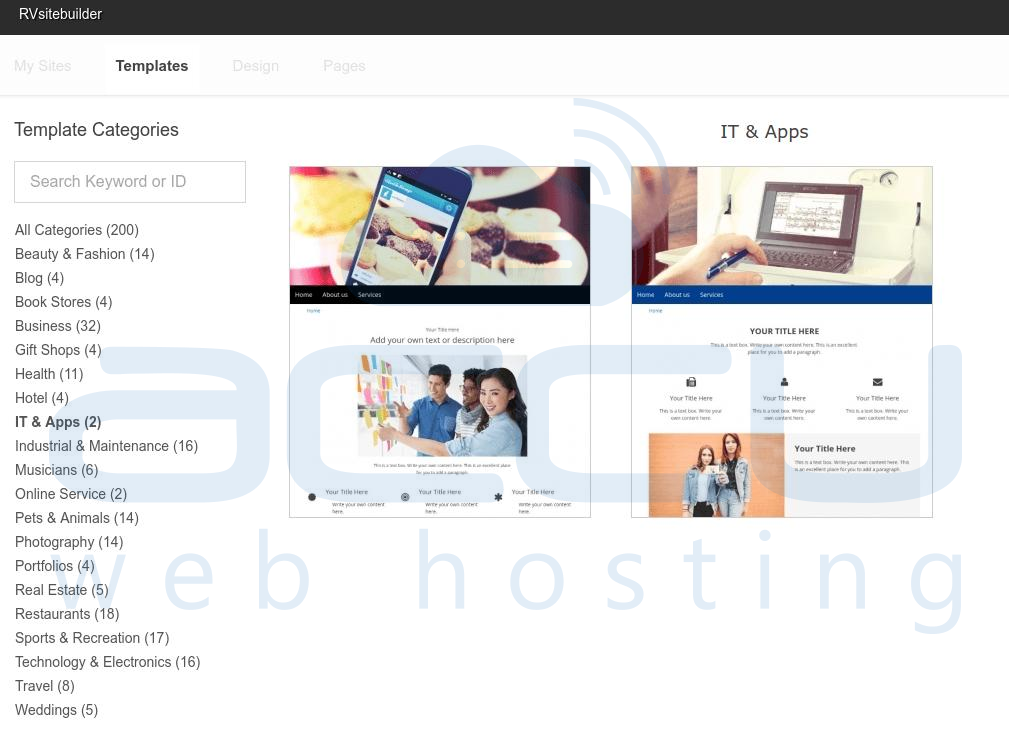
- On the next page, choose the website title and pages require on your website.
- Click on Preview Button to view your website before publishing.
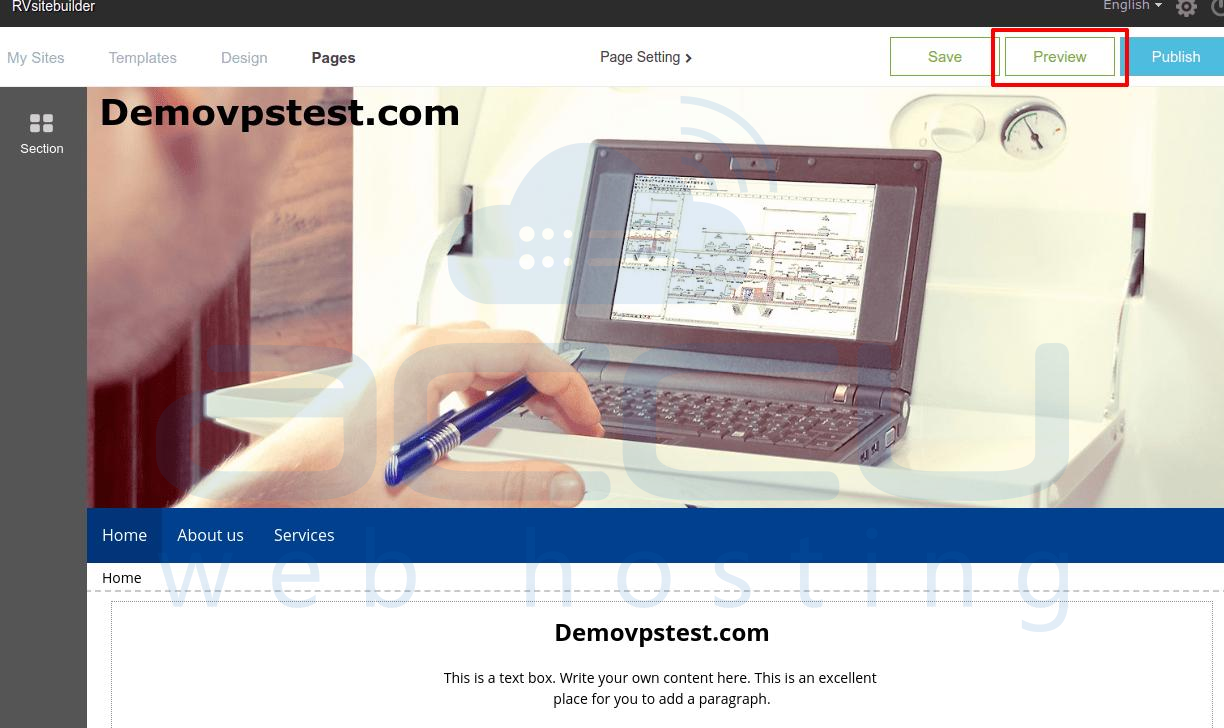
- If you require any editing, you can click on Back to edit mode or hit publish Button to publish the website.
- Select your exact website from Drop-Down and click on the publish button.
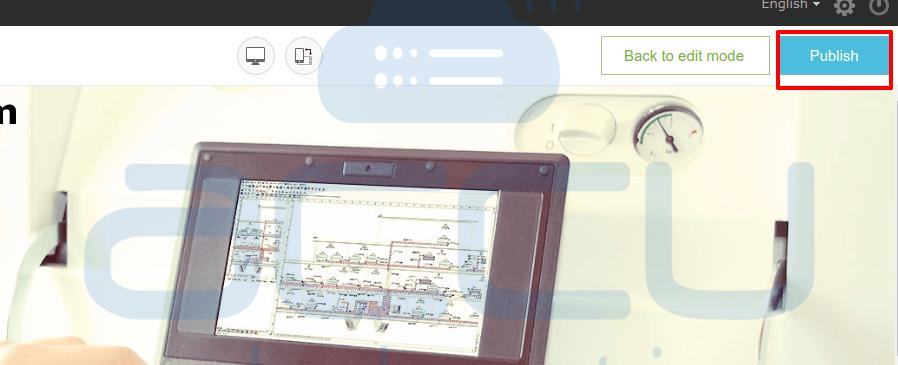
Your website should show the published content now.



