Sometimes you may need to secure the backup of your database. With VPS, you will have PhpMyAdmin to manage your database operations. But, if you have SolidCP installed on your Windows VPS, you can easily take the backup of your databases with very less efforts. This article will guide you to generate the backup of your MySQL database from SolidCP.
- Login to SolidCP. It is located at URL http://your-vps-ip:9001.
- Once you are logged into SolidCP, click on All Customers link.

- In the next screen, you will see the list of all created users. If you have not created any user yet, you'll see the default admin user there. Click the username link under MySQL database is created.

- In the next screen, you will see icons for all services you can manage from SolidCP. Under Databases section click on MySQL 5.X icon.

- In the next screen, list of previously added MySQL databases will be populated. Click on MySQL database whose backup you want to create.
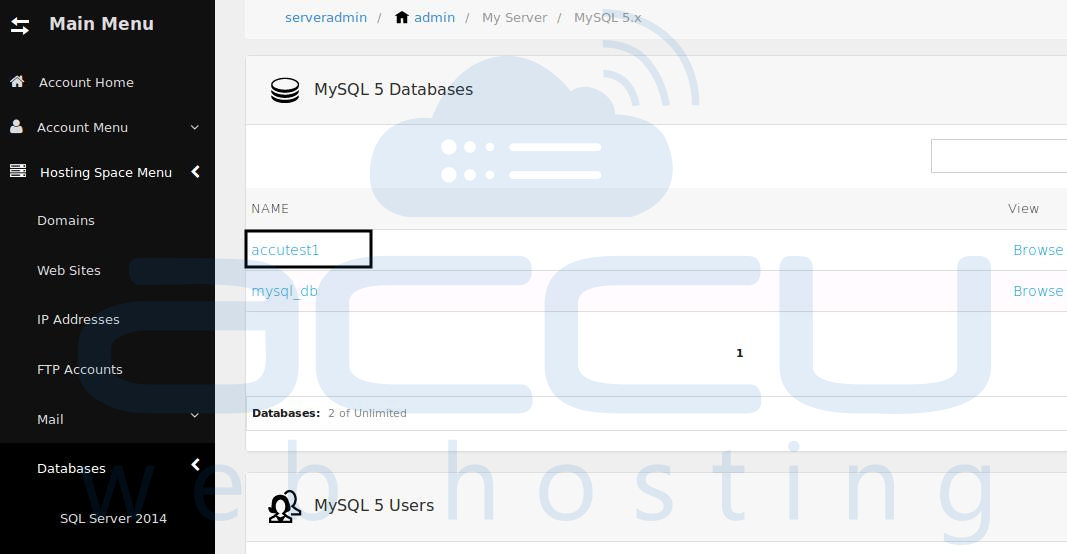
- Expand the Maintenance Tools option and click on Backup button.

- In the next screen, specify the database backup file name and choose one of the following methods according to your convenience.
- If you want to create ZIP (ZIP of .SQL file) of the backup file, check the ZIP Backup chekbox. To download the backup ZIP file via browser, select the radio button Download via HTTP and click Backup button.
- To store the backup ZIP in web hosting space, select the radio button Copy to Folder, select the path where you want to store the backup ZIP and click Backup button.
- If you want database backup as .SQL file then, uncheck the ZIP Backup checkbox. To download the backup file via browser, select the radio button Download via HTTPand click Backup button.
- To store the backup file in your web hosting space, select the radio button Copy to Folder, select the path where you want to store the backup file and click Backup button.
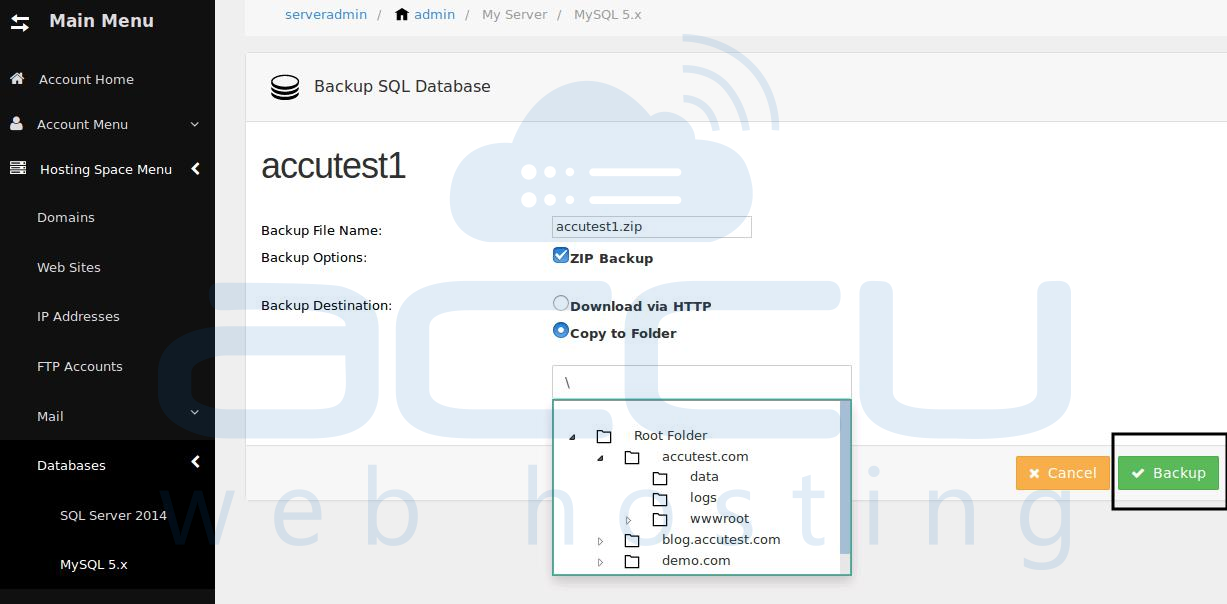
- If you want to create ZIP (ZIP of .SQL file) of the backup file, check the ZIP Backup chekbox. To download the backup ZIP file via browser, select the radio button Download via HTTP and click Backup button.



