In this article, we will describe the steps to restore partial home directory backup via cPanel. Following these steps, you can restore your website and emails from the backup you have on your local computer or from another host. Restoring the partial home directory backup, your website files and emails will be restored to date when the last backup was generated.
This could be more helpful when you mistakenly remove website files or important emails. Please note that when you restore your account from the partial home directory backup, your website files will be overwritten over existing files. Similarly, your mailbox folders will be overwritten to existing folders. That means, new emails arrived after the last backup generated will be lost.
Here are the steps to restore a partial home directory backup of your website.
- Login to your cPanel account.
- Under Files section, click on Backups.
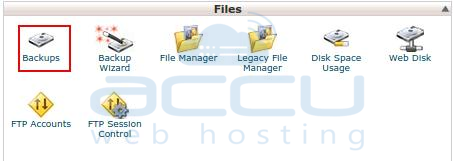
- Under Restore a Home Directory Backup, click on Choose File button, select your home directory backup file and then click on Open.
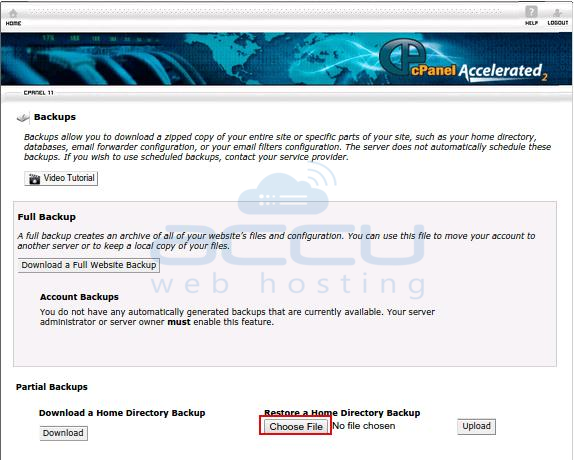
- The name of your backup file should now be displayed, so click on Upload button. Thus, partial home directory backup will be uploaded and restored.
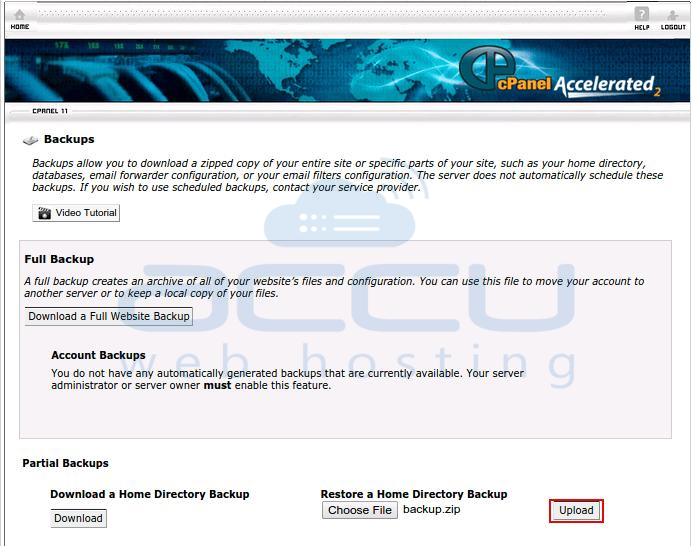
- You can see the progress of your files being restored.



