In this article, we'll discuss how to enable/disable Apache or PHP modules using the EasyApache tool in WHM. EasyApache is a powerful script that allows you to customize your profile by enabling or disabling Apache and PHP modules.
Please note that during this process cPanel will rebuild Apache and PHP with the options you select/deselect. This is necessary when you upgrade Apache/PHP version or enable/disable modules of PHP and Apache. You would require root access on your VPS or dedicated server to perform these steps.
1. Log in to WHM as a root user.
2. Under the Software section, click the EasyApache option. On the next screen, you will see the current Apache configuration (current profile) under Previously Saved Config. Hover the mouse over the gear icon Customize Profile under the Action column.
3. On the next screen, you will see the EasyApache wizard consisting of the following stages.
Apache Version == At this stage, the EasyApache build process allows you to select the Apache version you want to use in your profile. If you wish to enable or disable modules, then you should leave this option as default and click the Next Step button.

- PHP Version == At the next stage, the EasyApache build process allows you to select the PHP version you wish to choose. If you want to enable or disable modules, you should leave this option as default and click the Next Step button.

- Short Options List == At the Short Options List stage, the EasyApache build process allows you to select the features you wish to include in your EasyApache profile. Go through the Short Options List and enable the modules you want to add. You can also disable the unwanted modules by deselecting them. Make sure that you enable only what you need since installing too many modules can cause server performance issues.
At the bottom of this page, you will have the option to Save and Build your profile as it is now. Alternatively, you can visit the Exhaustive Options List for further configuration options.
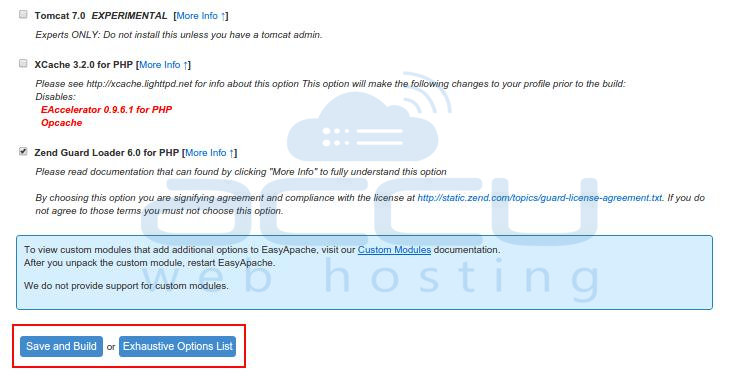
- Exhaustive Options List == You would not see this stage if you chose to build the profile in the previous stage. At this stage, the EasyApache build process allows you to select more features to include with your EasyApache profile. Here, you will have exhaustive configuration options to tweak Apache, PHP, and other modules. Select an option to enable and deselect to disable it.
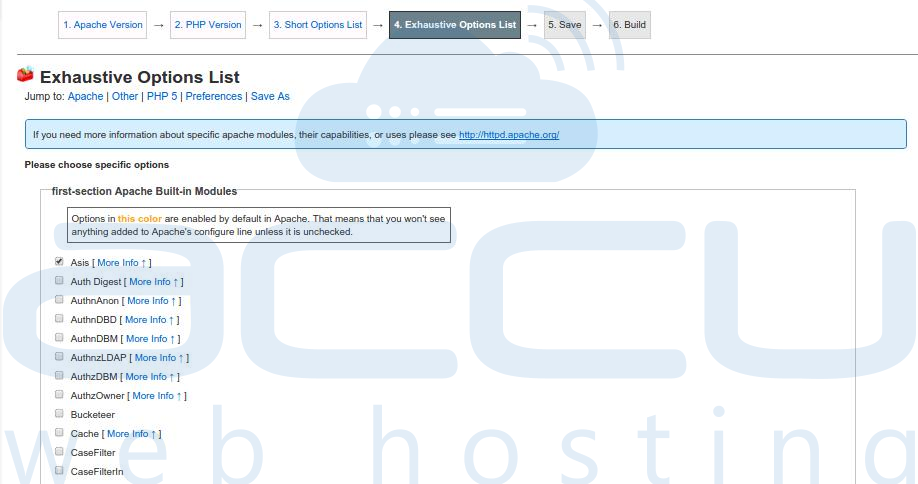
Once you select/deselect modules, scroll down to the bottom of the page. If you choose the Save only (Do NOT Build) option, the cPanel will just save your profile. To build your profile, click on the Save and Build option. If any necessary adjustments are required, you will be notified and forwarded automatically to the build page. Please be patient and do not close the browser during this process since Apache rebuild may take some time, depending on your settings.



