SmarterMail is a popular mail server software that allows users to manage their email accounts. The process of disabling or deleting an email user may vary slightly depending on the specific version of SmarterMail you are using. Here are general steps that should help you disable or delete an email user in SmarterMail 16:
How do you disable an email account from SmarterMail 16?
Step 1: Log in to the administrator account and go to the Domain Settings tab.
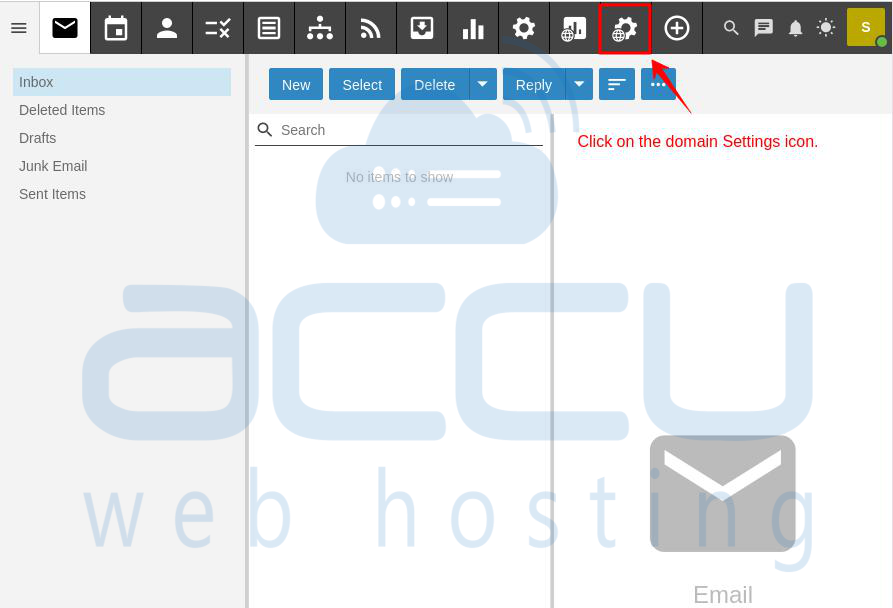
Step 2: Choose the email account you want to disable and click on it. For example, we've selected "hostmaster."
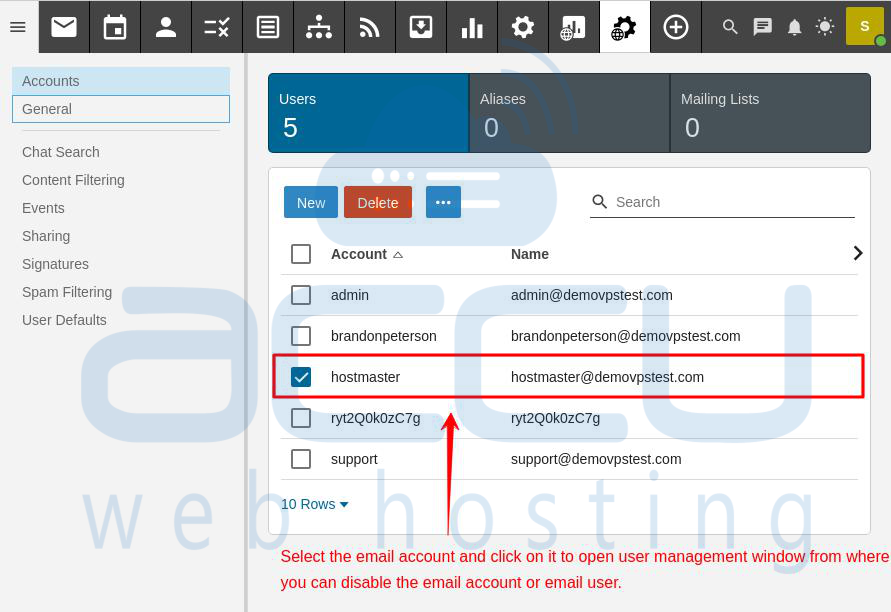
Step 3: On the user account management page, find the "Account" section. Look for "User Status" to see the user's current status.
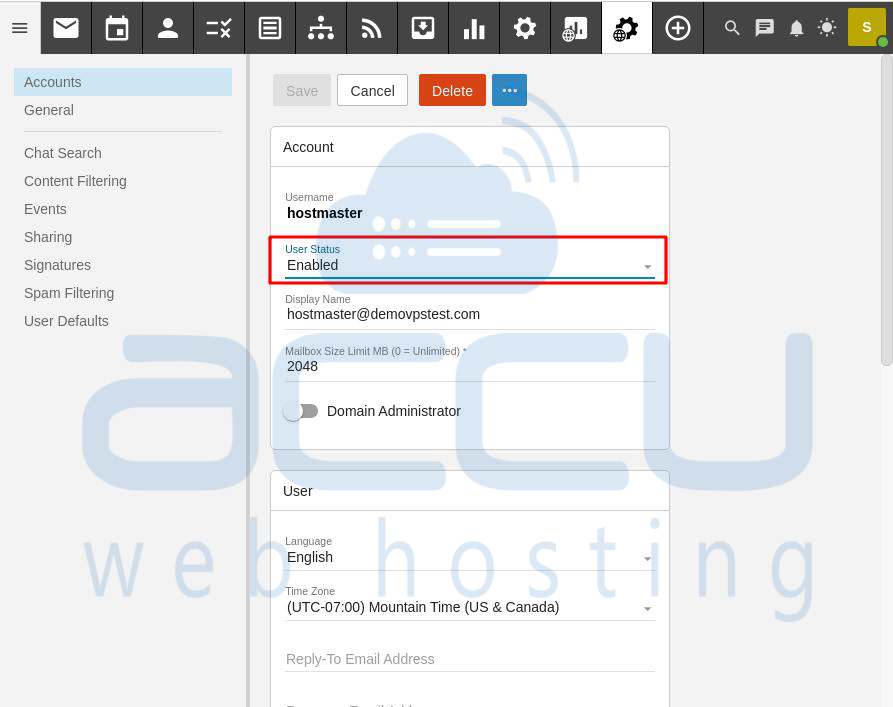
User Status - Domain administrators can adjust a user's status to limit their access. For instance, if a user leaves the company, an administrator can suspend the account for further review. Options include:
Enabled: The mailbox is in use.
Disabled and allow mail: The mailbox receives email, but the user can't access it.
Disabled and don't allow mail: The mailbox doesn't accept incoming messages, and the user can't access it.
Step 4: Click on the drop-down box to choose the user status, such as "Disabled (allow incoming mail)." Here, we've chosen "Disabled (allow incoming mail)" as an example.
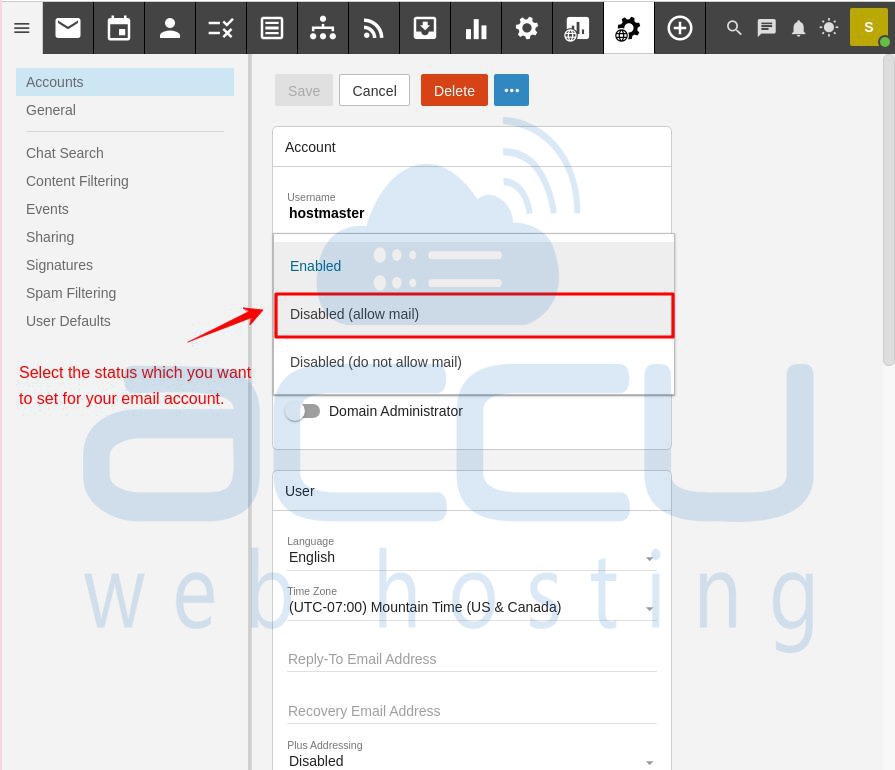
Step 5: Click "Save" to update the settings.
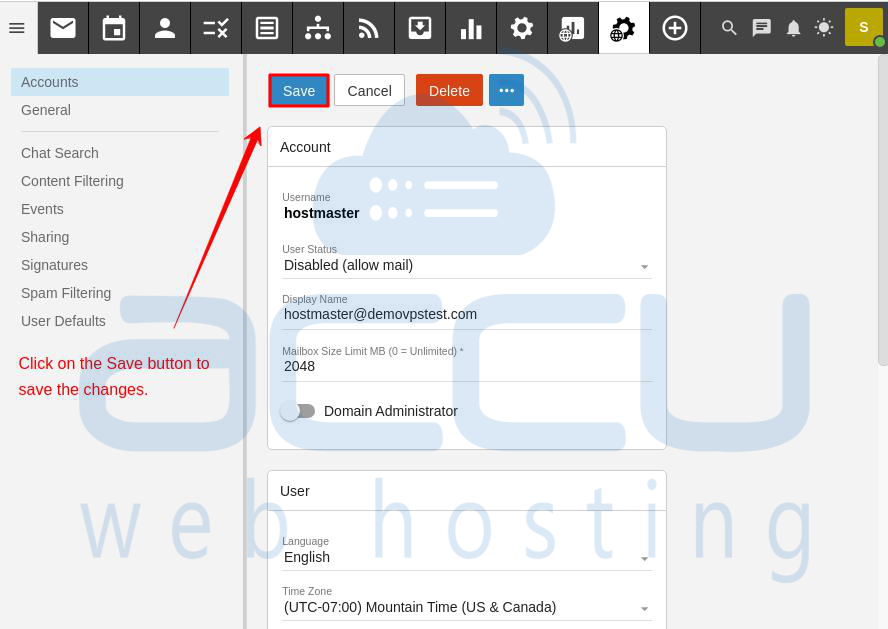
How do you remove an email user in SmarterMail 16?
Step 1: Log in to the domain administrator account and go to the Domain Settings tab.
Step 2: Choose the email account you want to delete and click on the "Delete" button. For example, we've selected "nick."
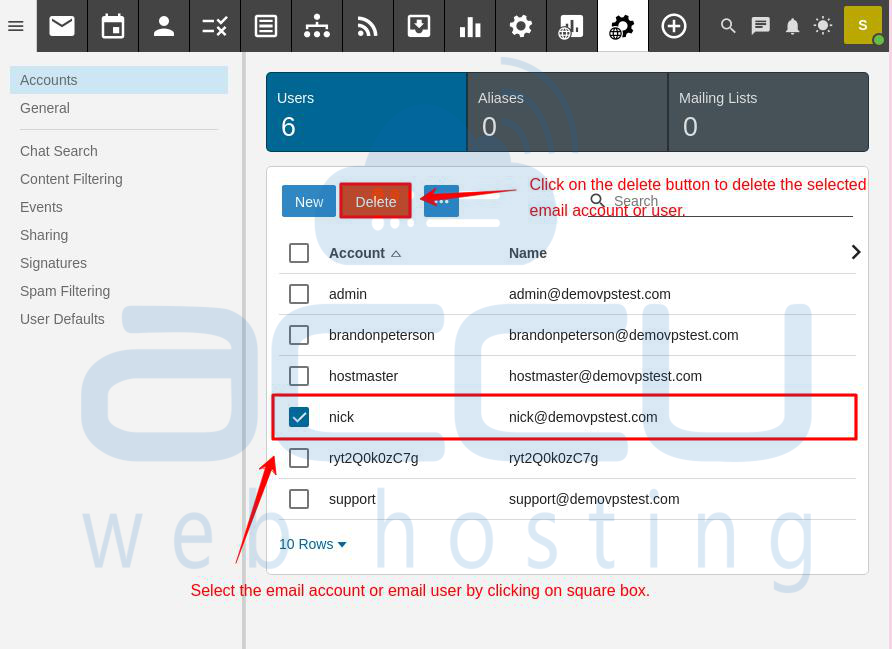
Step 3: After clicking the delete button, the system will ask for confirmation. If you want to delete it, click "Delete." Click "Cancel" if you want to stop the delete process.
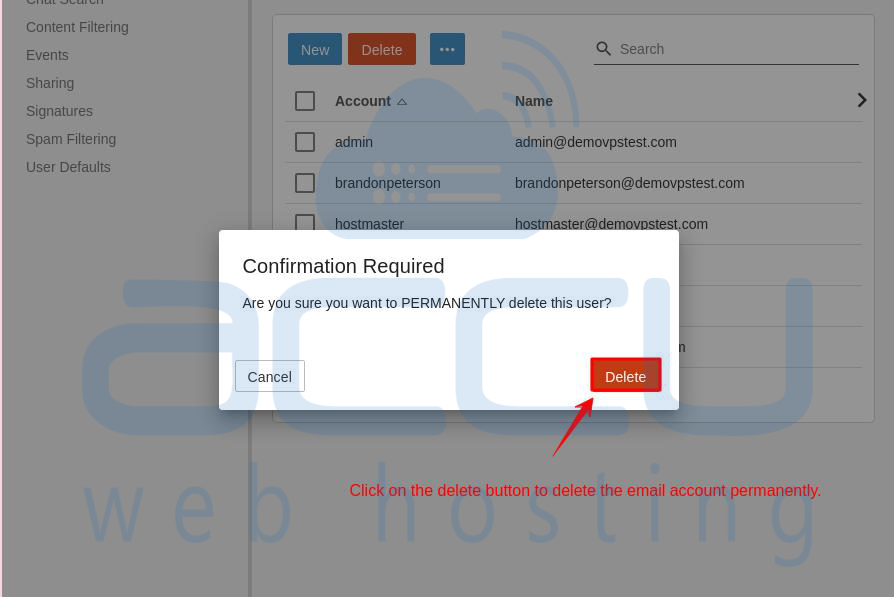
Step 4: By clicking "Delete," the email account will be deleted from the list.
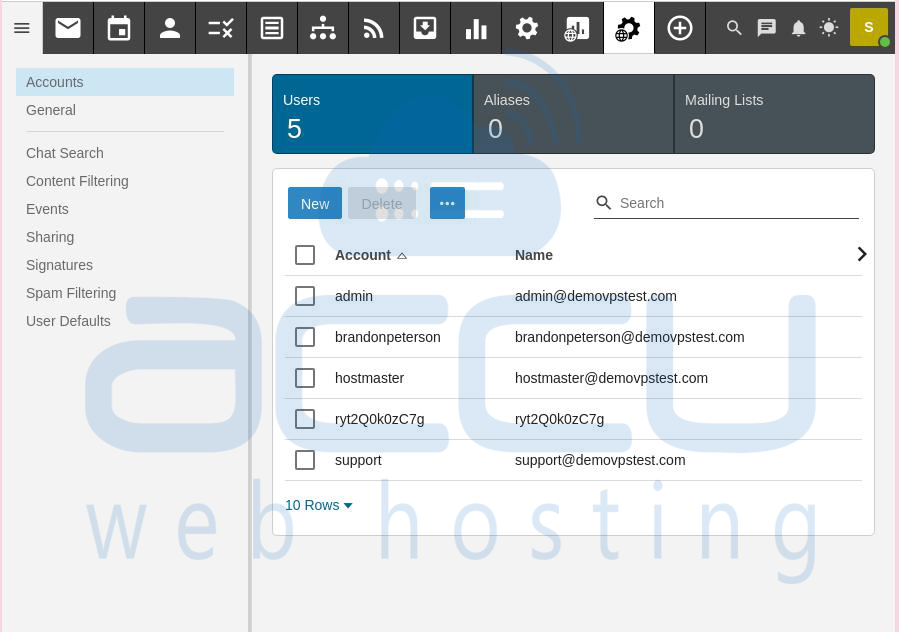
Note: Be careful when deleting email accounts because it's usually not possible to undo them, and you might lose all the information connected to them. If you're unsure or worried, make sure you have backups or ask for help from SmarterMail support.
Conclusion:
In conclusion, managing email accounts in SmarterMail 16 involves either disabling or deleting them based on your needs. Disabling an account restricts access while still allowing it to receive mail, whereas deleting an account removes it entirely. Both actions should be approached with caution, considering the potential loss of data.
By following the specific steps outlined for disabling or deleting an email account in SmarterMail 16, administrators can efficiently control user access and maintain a secure email environment.



