Note: Please make sure that you have the same or higher version of the MSSQL version
1: Log in to SolidCP and add the domain under your appropriate customer.
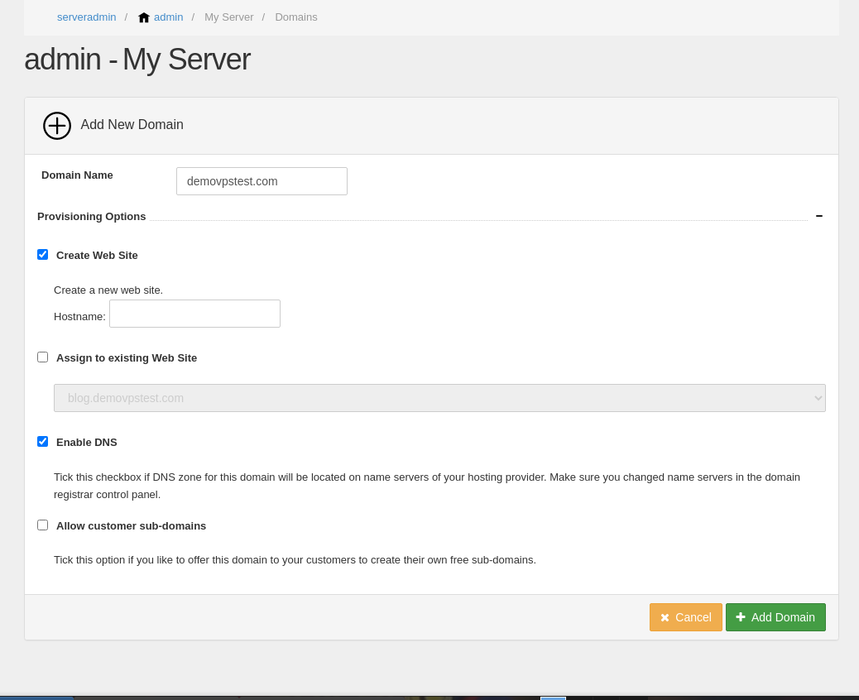
2: Now, migrate the web files using FileZilla.
- Create FTP user at your shared hosting account
- Login to VPS
- Install FileZilla
- Connect your shared hosting FTP account
- Now, transfer your files from the shared hosting account to VPS at the appropriate path (i.e., where your SolidCP domain is created). For example, C://Hostingspace/Admin4/yourdomain/wwwroot

3: Once all files are transferred to the VPS, you need to restore the MSSQL database to the SolidCP.
- Create a new MSSQL database with the same name under SoolidCP
- Once it is created, click on your database -> Under the maintenance section, click on the "Restore" button and upload the database backup file.
- Click on the "Save" button.
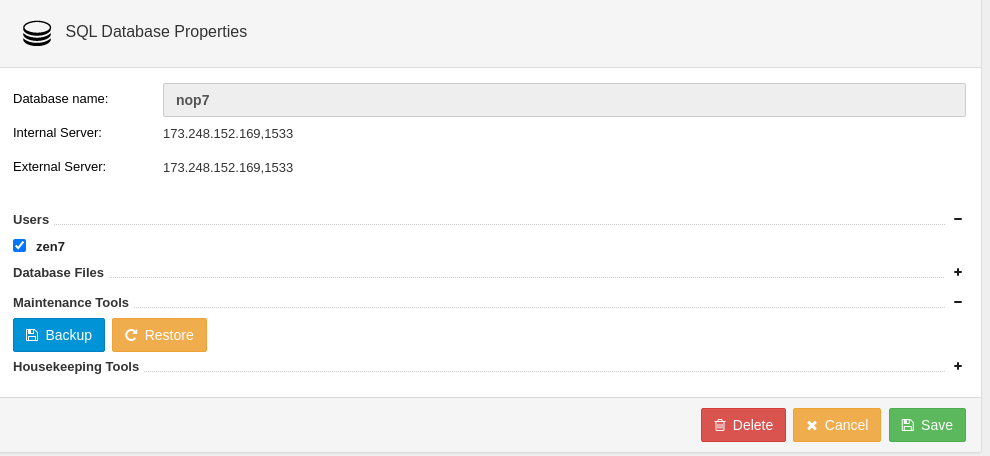
4: Now, browse the website from the IIS.
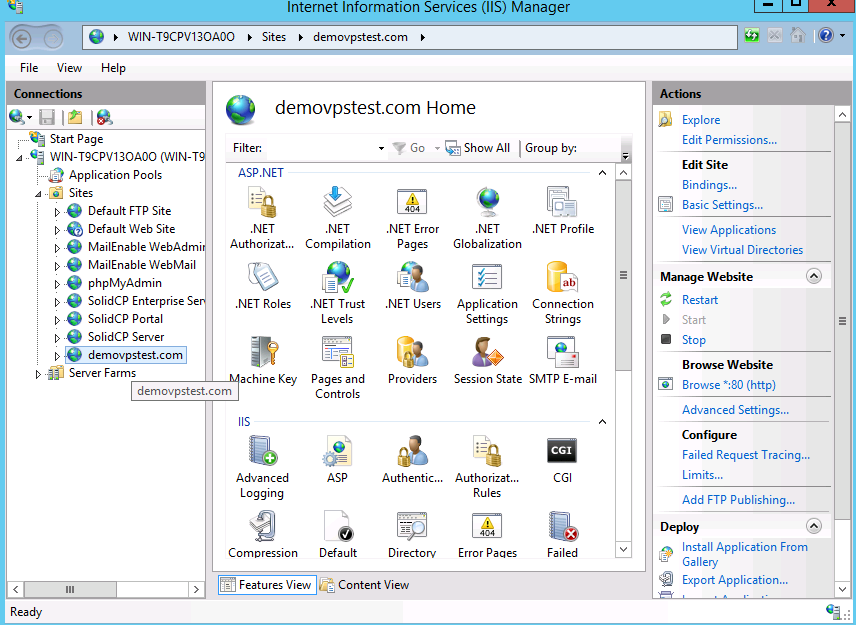
- As we can see, the website is successfully migrated from the shared server to VPS.
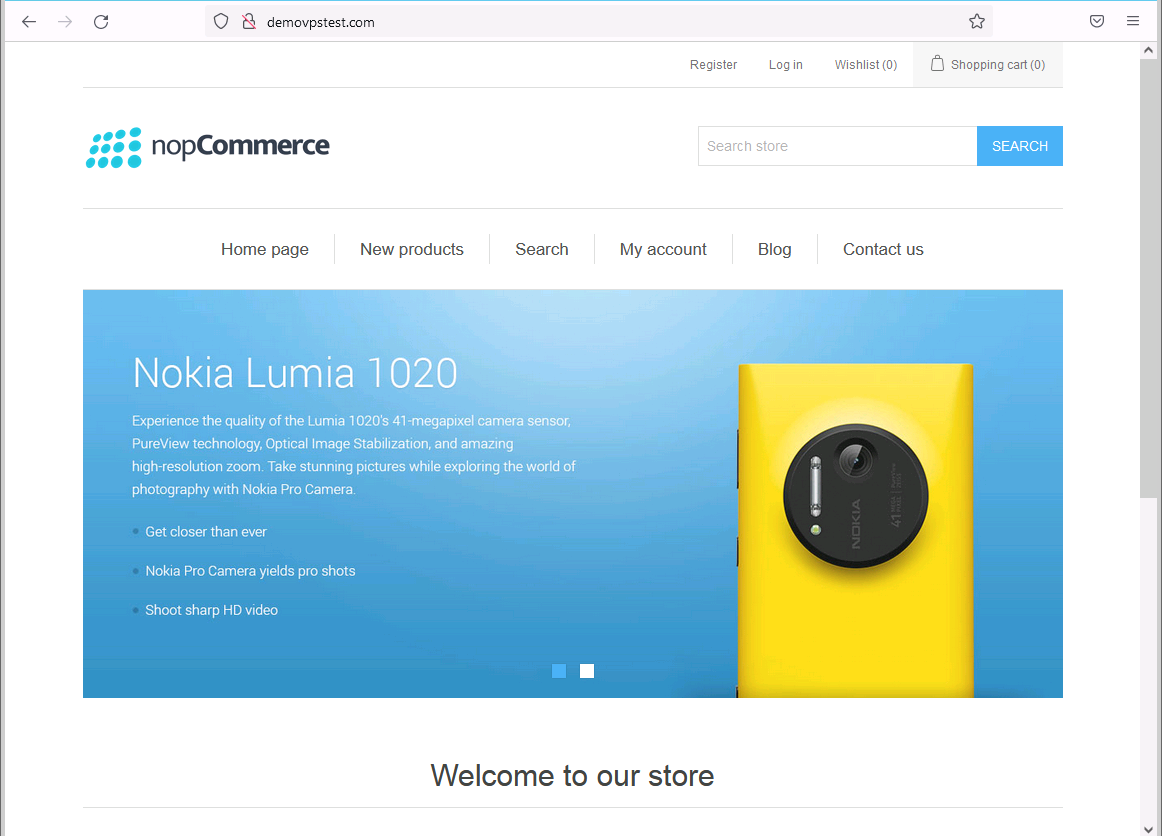
Note:
1. If you receive a "500.32" error, you have to make changes in the "web.config" file. You can refer to the below article for more details.
- https://github.com/nopSolutions/nopCommerce/issues/4412
2. If you receive database related error, you can modify the database settings from the "appsetting.json" file.
3. You have to update A record to point your website to VPS.
That's All.



