MailEnable is a mail server software. It helps to add Domains and Email accounts. Please refer to the below steps in case you are looking to install SSL Certificate on Mail Enable.
1. Generate CSR Details and install SSL Certificate in IIS using this article.
2. Open Mail Enable. 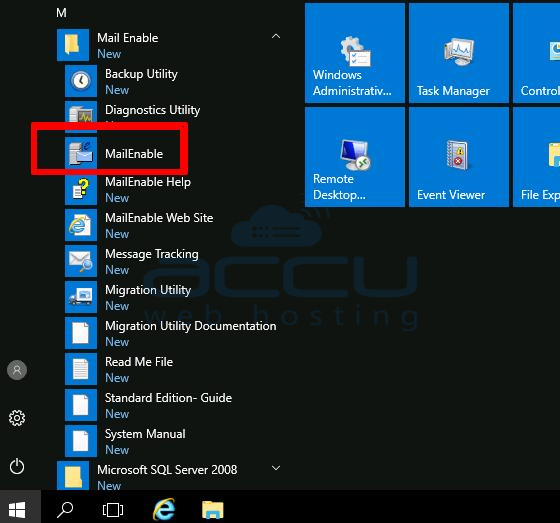
3. Right Click on localhost and hit the properties button. 
4. Select SSL Tab and select Default SSL Certificate. Click Apply and Ok. 
5. Restart MailEnable SMTP Service.
6. Expand Service and Connectors >> Right Click on SMTP and Click on Properties.
7. Click on Inbound Tab. Tick on Allow Clients to establish secure sessions via STARTTLS.
8. Click Apply and Open Port Settings. 
9. Need to set the SSL Port settings as per the below screen. We will allow the SSL on Port 465. Port 25 and alternate port 587 will run on allowing authentication. 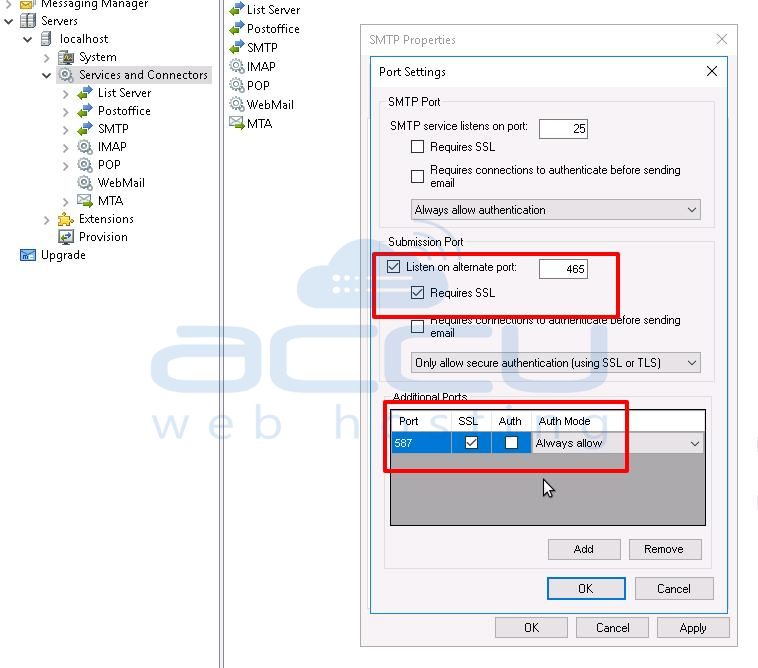
10. Restart SMTP Service.
11. Right Click on IMAP >> Properties.
12. Tick on listening alternate Port: 993 and also tick Requires SSL checkbox. 
13. Restart IMAP Service.
14. Right Click on POP >> Properties.
15. Tick on listening alternate Port: 995 and also tick Requires SSL checkbox. 
16. Restart POP Service.
Now, you can configure your email client with secure port 993,995 and 465.



