Plesk Panel allows you to set up a website staging environment to check that everything runs smoothly before pushing your code into production. Website staging is a clone of your live website. It acts as the bridge between the development and live versions of your site. It used as a tool for experimenting and testing. It enables you to test any changes or major new features that you plan to implement in a secure environment. At this point, any remaining errors can fix, and the changes should be ready to roll out.
Decide the Action Plan:
Before proceeding with this you should decide where you want to host the staging environment. You have the following options:
- Create a new one [Create a new website]
- Use the same web space [Existing Website]
- Upload it to an FTP account on another server
This article will help you to copy website files to another site or external FTP storage using the “website copying” tool in Plesk. This is an excellent tool to copy the website to the existing account or to a remote computer via FTP storage. Please be noted that the databases must be copied. To do this, please follow the below given steps:
1 To set up a new site for staging purposes:
- Go to Websites & Domains.
- Click either Add Domain or Add Subdomain.

- We recommend to use a subdomain for staging purposes.
How to add a domain in Plesk?
If you do not want your staging site to be accessible to the Internet users, do not register the newly added domain or subdomain name with a domain name registrar, or use a .htaccess file (on Linux hosting)/web.config (on Windows hosting) to restrict access to it.
2 To make a copy of website files:
- Go to Websites & Domains and find the name of the website you want to copy.
- Click Website Copying.
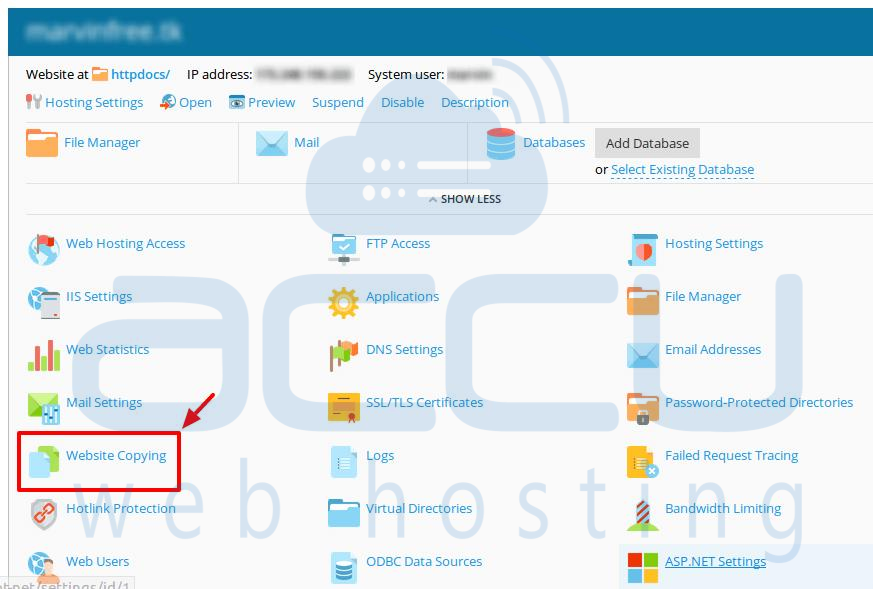
- To copy website files to the document root of an existing site, select the option Website in Plesk.
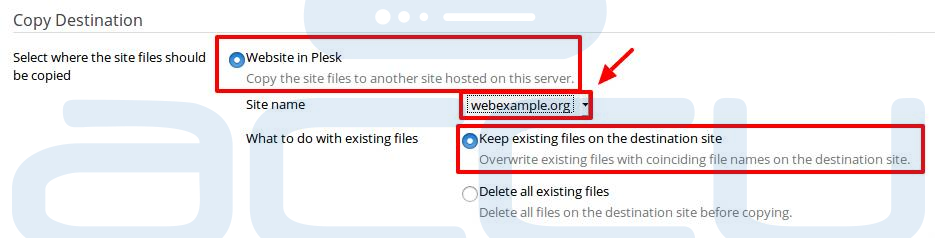
- Select the destination site from the Site name drop-down menu. (i.e. webexample.com)
- Specify what to do with the files that might already be present in the destination directory.
Following are the options:
- Keep existing files on the destination site
- Overwrite existing files with coinciding file names on the destination site. - Delete all existing files
- Delete all files on the destination site before copying.
- Keep existing files on the destination site
- Once you select the option, click on the OK button.
3 To copy website files to an FTP account on this or another server:
- Select the option FTP storage.
- Specify the Server hostname, Port, Directory and Credentials for connecting to the FTP account.
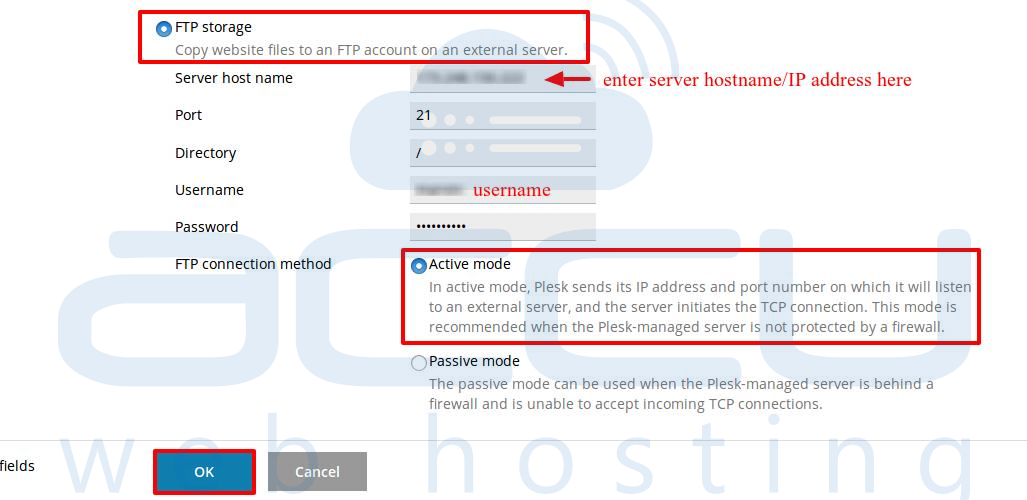
- In the FTP connection method field, leave the Active mode option selected. If Plesk fails to connect to the external FTP account, select the Passive mode option here.
- Click on the OK button.
- It will take a while to copy files to an FTP account on the destination server. You will see files were copied message box.

NOTE: Make sure that you enter valid FTP account credentials.



