This article will help you how to set override Spam filtering for a particular email account in SmarterMail 16
SmarterMail 16 includes many antispam measures that will help keep your inbox free of unwanted mail. In most cases, your system administrator, or even your domain administrator, already has some basic spam filtering options set up. However, you can certainly modify those settings to further filter out the potentially unwanted email.
Following are the steps to override the Spam Filtering setting for a particular email account:
- Login into SmarterMail 16 with email account user (i.e. user - example@example.com).

- Click on Settings → Spam Filtering.
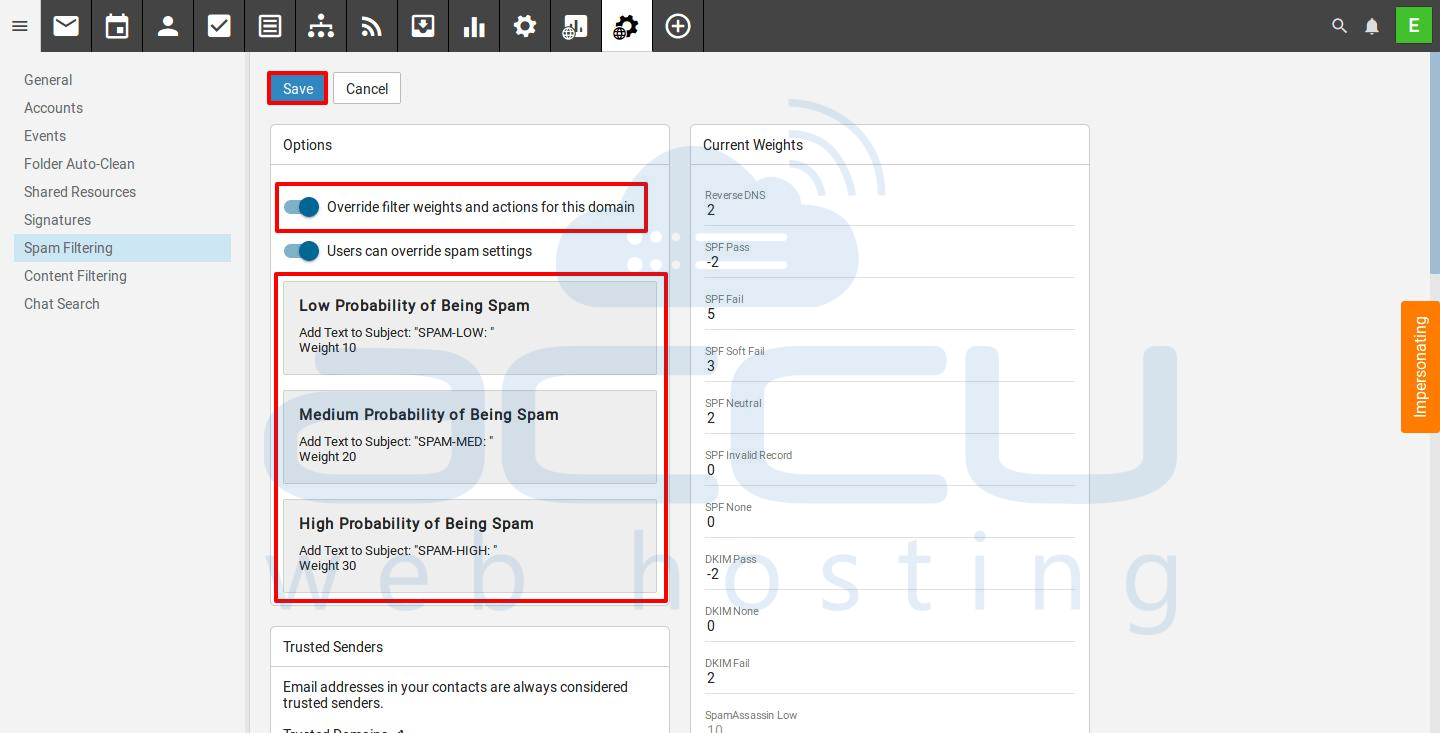
- Select Override filter weights and actions for this domain from right-hand side options pane.
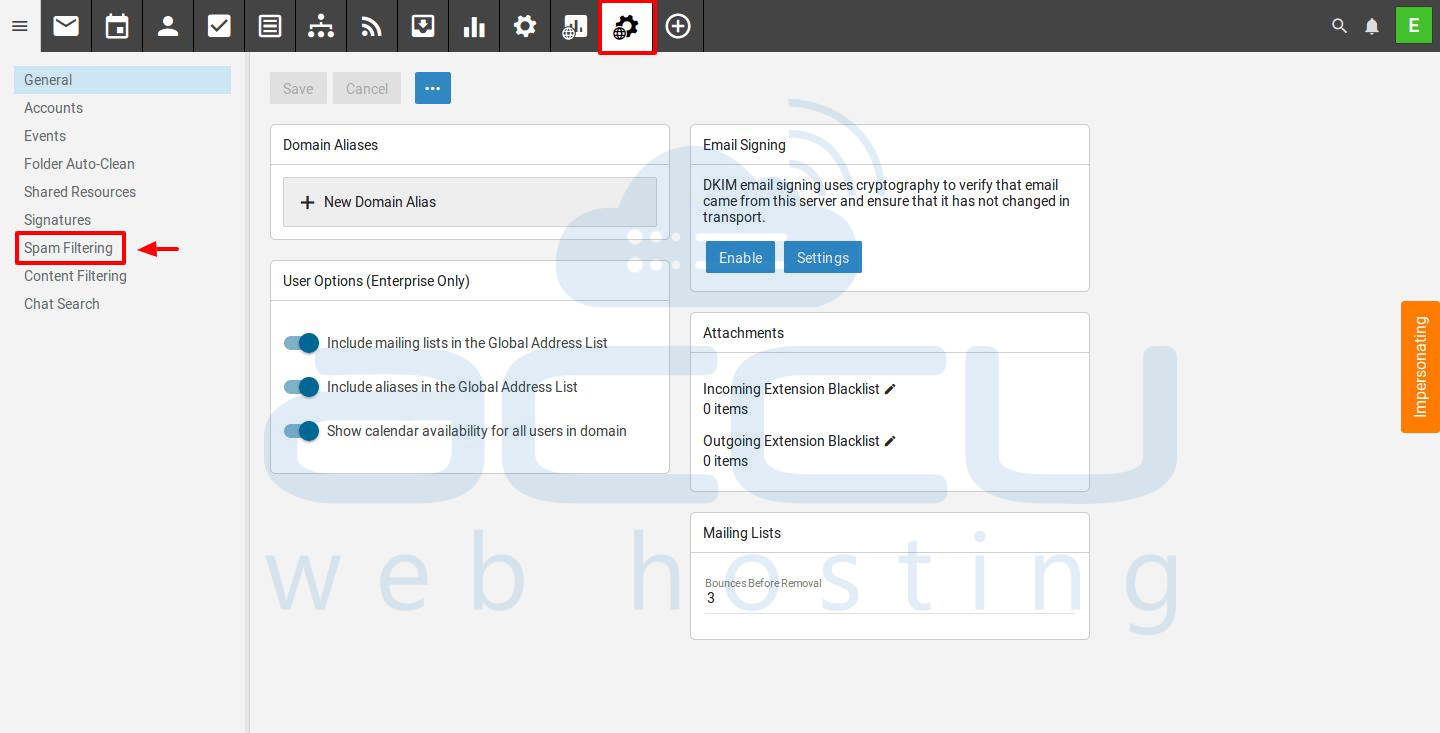
- You can set actions for the following options:
- Low Probability of Being Spam.
- Medium Probability of Being Spam.
- High Probability of Being Spam.
Action
When you override the spam options set by your system administrator, you can choose the actions that are taken when an email comes in that has a low, medium, or high probability of being spam. For each spam level, choose the action you wish to have taken. If you choose to add text to the subject line of messages, type the text in the box below the action drop down.Note: If you are using the default spam options that were set up by your administrator, these settings cannot be edited.
Each type of spam check has an associated weight that factors into the spam probability of a message. When an email comes in, all of the checks listed are run, and for each check that the message fails, the weight is added to the overall score of the email. The thresholds for each spam probability are examined, and the email is placed into the appropriate category.
Weight
- Click on the option to set the action you want, below actions are available for the above options:
- No Action
- Delete Message
- Move to Junk email folder
- Add Text to Subject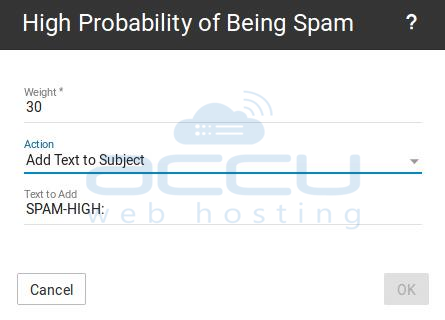
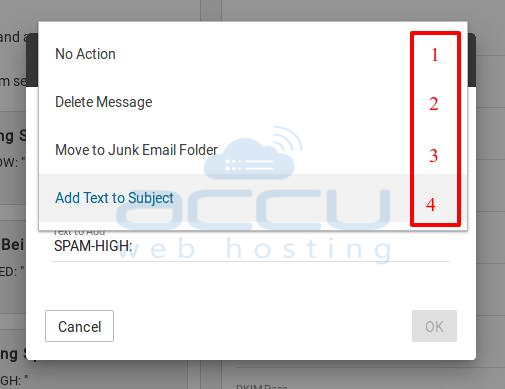
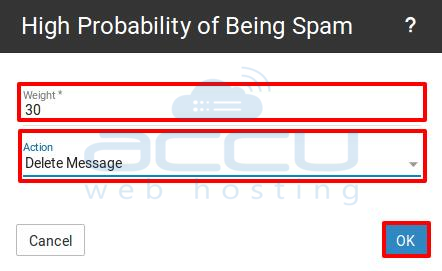
- And finally, click on Save to apply changes.



