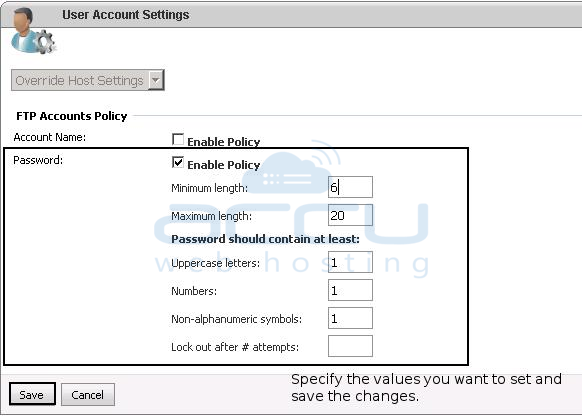Many times, you may receive following error while creating FTP/Email account or resetting password of existing accounts. When you receive such errors, you should look at the hidden clue shown in the error message. If you look an error message more closely, it clearly indicates that The password does not meet the password policy requirements. Check the minimum password length, password complexity and password history requirements. That means, you are entering weak password that does not match the existing password complexity requirements (password policy).
Logged User: serveradmin Work on Behalf: demo_user Hosting Space: 0 Stack Trace: System.Web.Services.Protocols.SoapException: System.Web.Services.Protocols.SoapException: Server was unable to process request. —> System.Exception: Error executing ‘ADD’ task on ‘Demo-Plan' —> System.Exception: Could not create FTP account —> System.Web.Services.Protocols.SoapException: System.Web.Services.Protocols.SoapException: Server was unable to process request. —> System.Exception: Could not create system user —> System.Runtime.InteropServices.COMException: The password does not meet the password policy requirements. Check the minimum password length, password complexity and password history requirements. at System.DirectoryServices.DirectoryEntry.CommitChanges() at WebsitePanel.Providers.Utils.SecurityUtils.CreateUser(SystemUser user, RemoteServerSettings serverSettings, String usersOU, String groupsOU) — End of inner exception stack trace —
To fix such errors, you'll have to specify the password that meets the existing password policy. You can update/enable/disable the password and user account policy for each service as follows.
- Login to WebsitePanel with serveradmin user.
- At bottom right corner, you would see Policies link, click on it.
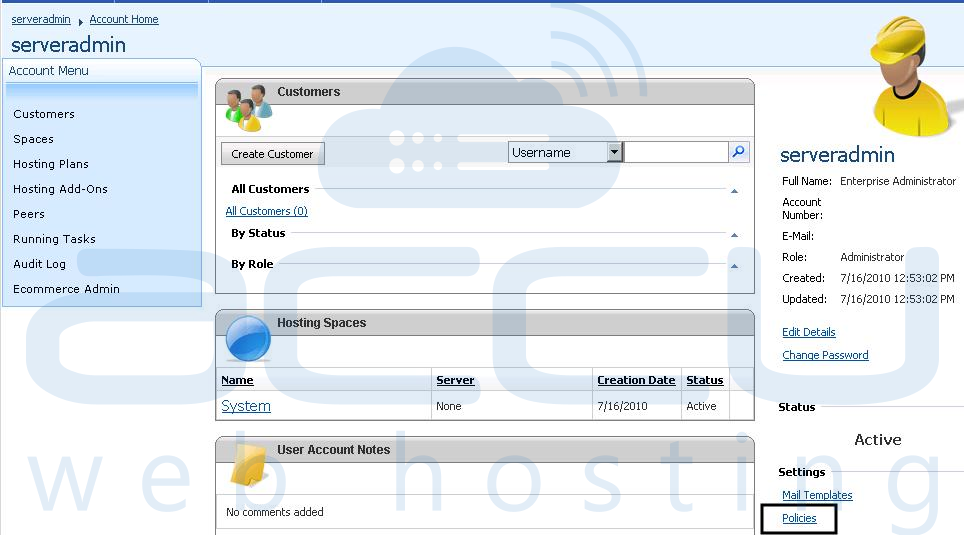
- Here, you would see the list of all services whose password policies you can define.
- Click on name of the service whose password policy you want to set. In our example, we are changing password policy of FTP service.

- At next screen, if any account name or account password policy is already set, you would see corresponding Enable policy checkbox checked. To disable the existing policy, you can just uncheck the checkbox and Save the changes.
- To change the account name policy or account password policy check the checkbox. Enter values as per your requirements and Save the changes.