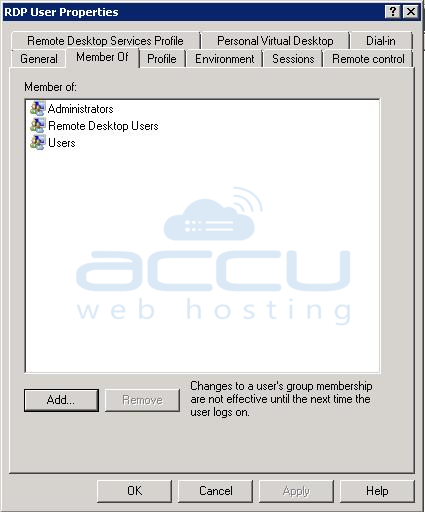This article will assist you in removing a Remote Desktop user from Windows VPS.
Important: Once you remove the user from your VPS or Dedicated, you will not be able to log in using that user account again
1. Log in to your Windows VPS through Remote Desktop.
2. Right-click on the Computer icon and select the Manage option.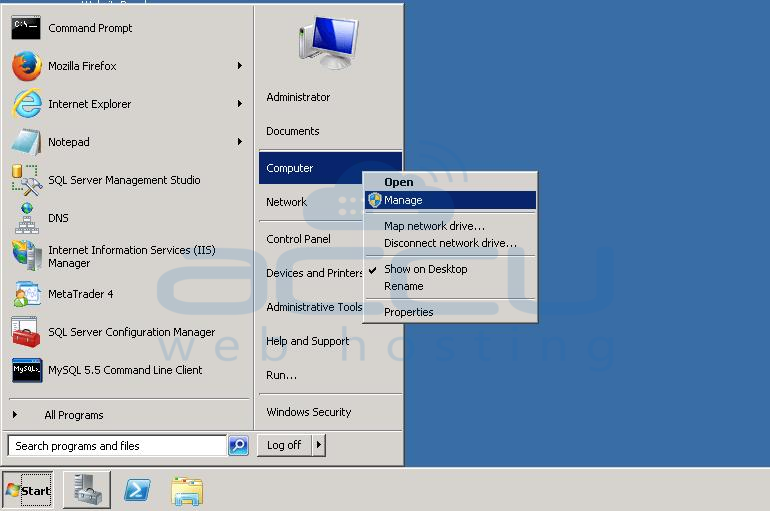
3. At the Server Manager Window, Expand Configuration. Under Configuration, expand Local Users and Groups. Under Local Users and Groups, select the Users option; here, you will see the list of all users.
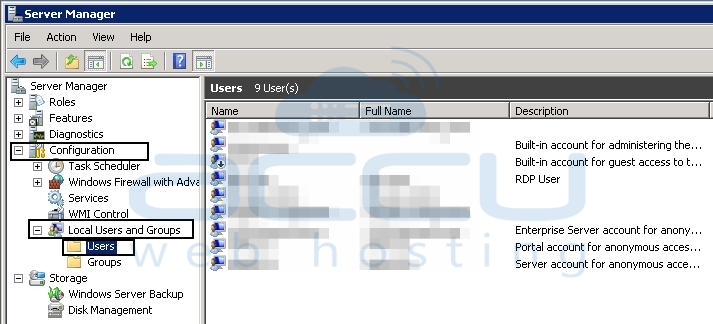
4. By default, we deliver Windows VPS with 2 remote Desktop users viz. Administrator and accuwebhosting_tech. That means if you have not created any additional RDP users, only these 2 users can access your Windows VPS through RDP. If you have created any additional RDP users and they are known to you, just right-click on the user name and select the Delete option.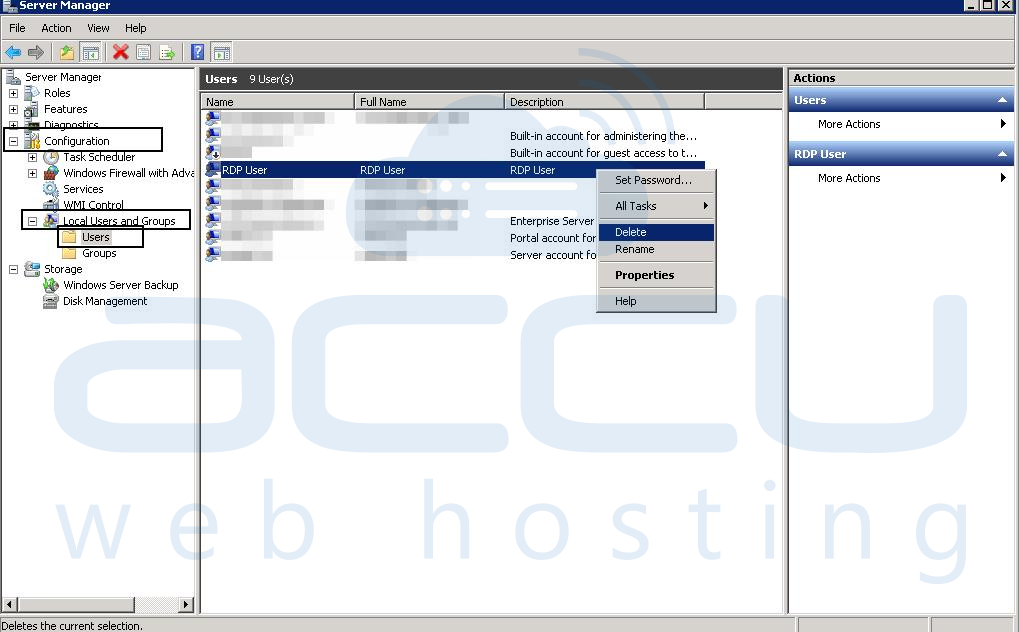
5. Click the Yes button when you are asked for User Delete confirmation. This will delete the Remote Desktop user from Windows VPS.
If you see additional users in the list but you are not sure which users can access your VPS through Remote Desktop, first, you will need to determine users who can connect to your VPS via Remote Desktop. By default, Windows users who are members of the Administrators group can access your Windows VPS through Remote Desktop. Additionally, Windows users who are members of the RDP Users group can also connect to Windows machines via Remote Desktop. To determine whether listed users are members of these user groups or not, follow the below-mentioned steps.
1. Right-click on Username.
2. Click on Properties.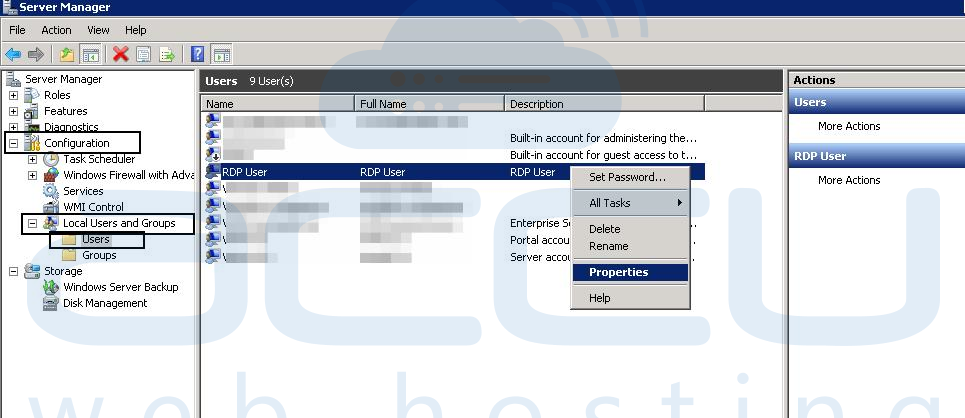
3. Select the Member Of tab from the second row. Under the Member Of box, you will see a list of all user groups to whom the selected user belongs to.