Implementing the steps in this article will assist you to install MetaTrader Software in Forex VPS.
1. Log in to your VPS through Remote Desktop.
2. Open the browser of your choice and download the MetaTrader Software.
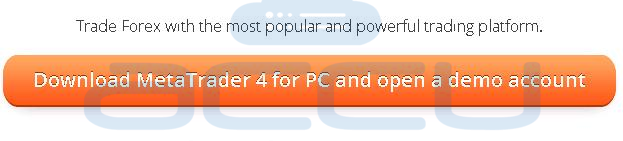
3. Open the folder where MetaTrader has been saved after downloading.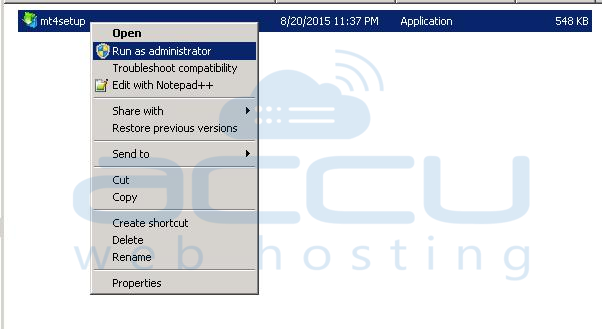
4. Right-click on the MetaTrader setup file and run the setup file as an Administrator.
This will install MetaTrader software.
5. Accept the license agreement and click Next.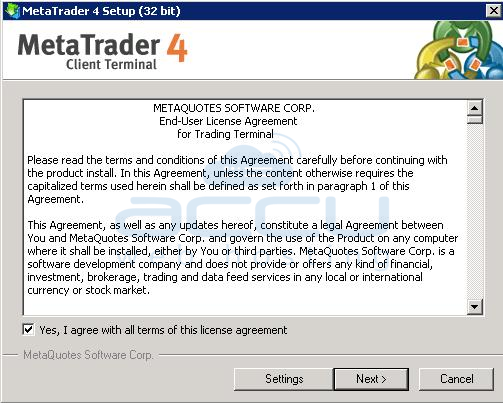
6. Once MetaTrader is installed, go to VPS Desktop and double-click on the MetaTrader icon.
This will open the MetaTrader window as shown below -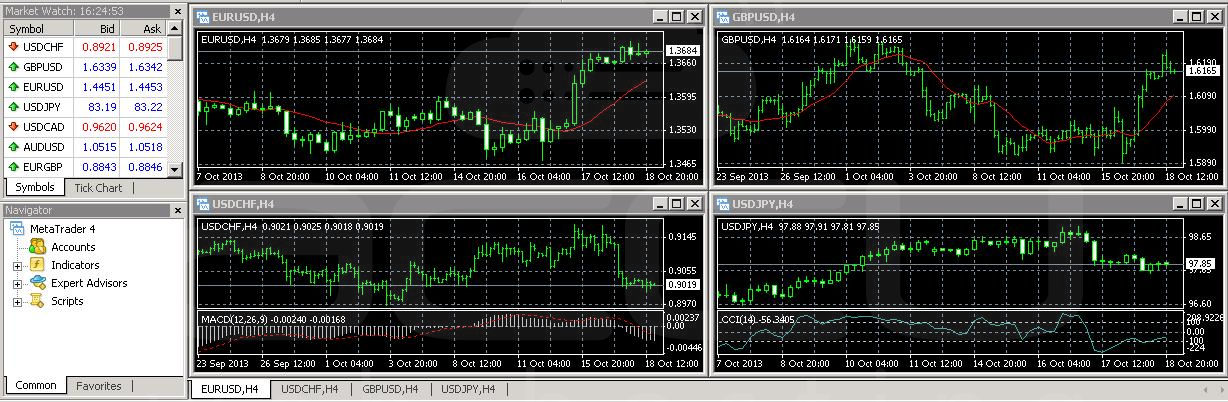
7. To start trading, you will need a valid trade account.
If you do not have a trade account, you can create either a Demo or a Real account.
8. Enter your login credentials if you have already opened a Trade account in MetaTrader.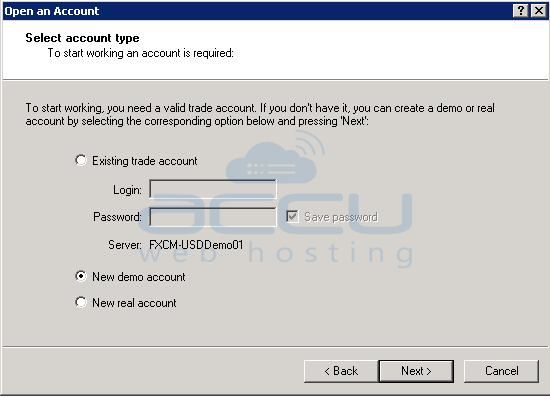
→ Are you looking to place a Forex VPS Order?
Please refer to the place Forex VPS order for more details.
→ Are you looking to set up your MT4/MT5 automatically start after reboot?
Please refer to setup auto-start mt4/mt5 for more details.
→ Are you looking to compare MT4 and MT5?
Please refer to compare MT4 and MT5 for more details.



