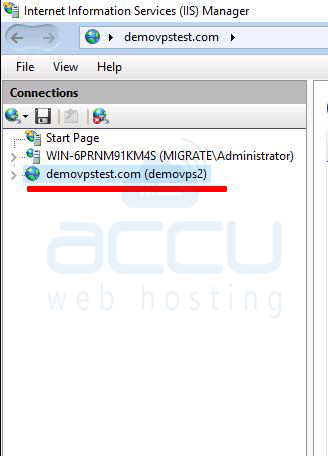Please refer to the following steps to access your website via remote IIS.
- You need to download and install the IIS Manager software from the following URL:
http://www.iis.net/expand/IISManager - Go to the start menu and open the IIS Manager.
- From the File menu select Connect to a Site.

- At the server name, enter your server IP Address and website name.
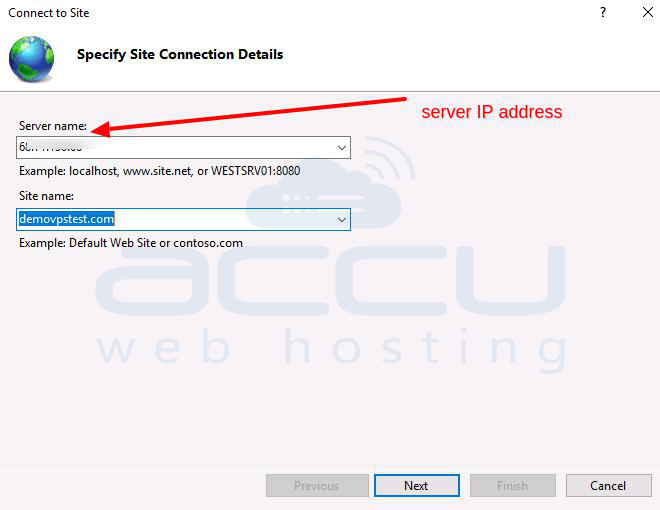
- Enter your domain name (without www) as the Site name.
- Use your FTP login details for the Username and Password and click Next.
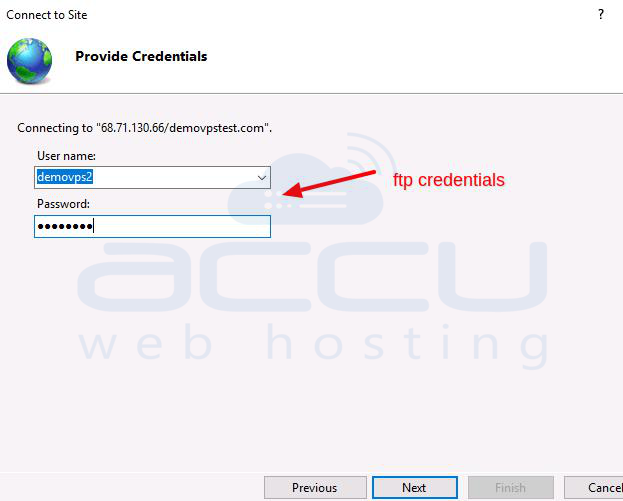
- You may receive "This certificate was issued to a different server." alert message, click Connect to proceed.
- Click Finish to complete the setup.
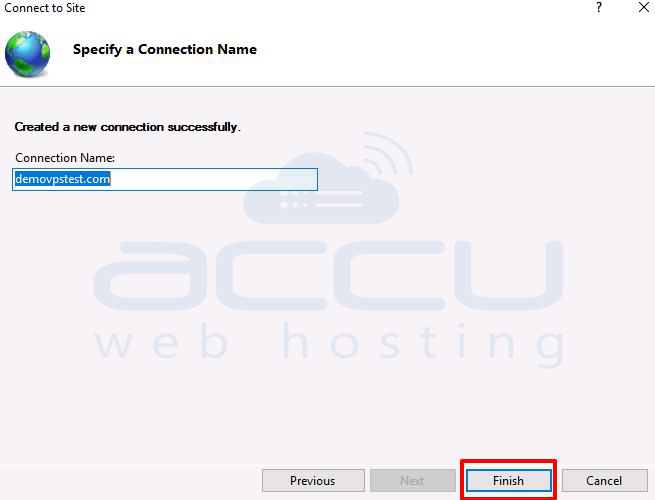
- You will see the website listed once the connection is established.