When visitors visit your site, their browser sends several requests to fetch files like images, stylesheets, and scripts. The more requests there are, the longer it takes to load, putting extra strain on your server. This can slow down your site, affect the user experience, and even impact SEO.
In this guide, we’ll share practical ways to reduce HTTP requests in WordPress and boost your site’s performance.
Why Reduce HTTP Requests in WordPress?
Every page on your WordPress website has several components, such as images, CSS, JavaScript, and videos. When a visitor opens a page, their browser loads them one by one, which can slow down the website—particularly if there are numerous files.
Every item on a web page takes an independent HTTP request. To illustrate, if a page includes five images, the browser will request them separately five times.
Similarly, if you are utilizing three WordPress plugins, each having its own CSS file, then the browser will issue three more requests—one per stylesheet.
How to Check HTTP Requests on Your Website?
You can check,
1. In Google Chrome, open the page, right-click on it, and select Inspect.
2. Navigate to the Network tab and then refresh the page to load all requests.
Use the filter options at the top to focus on specific file types like JS (JavaScript), CSS, or images.
To view only third-party requests, use the 3rd-party requests filter.
3. Check the time column to see how long each request takes to load.
In the ‘Initiator’ column, you may find the name of the plugin or theme responsible for loading the file.
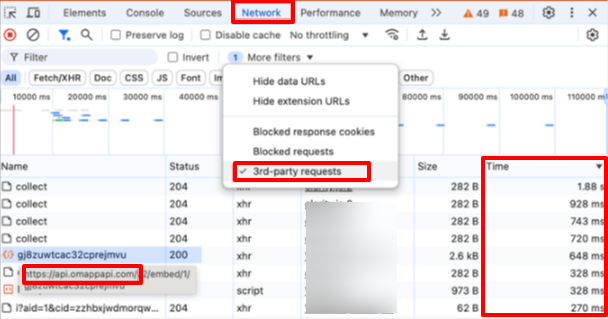
You can also use third-party tools like GTmetrix and Pingdom to get a more detailed report.
In GTmetrix, the Waterfall tab helps you analyze how long each HTTP request takes on your site.
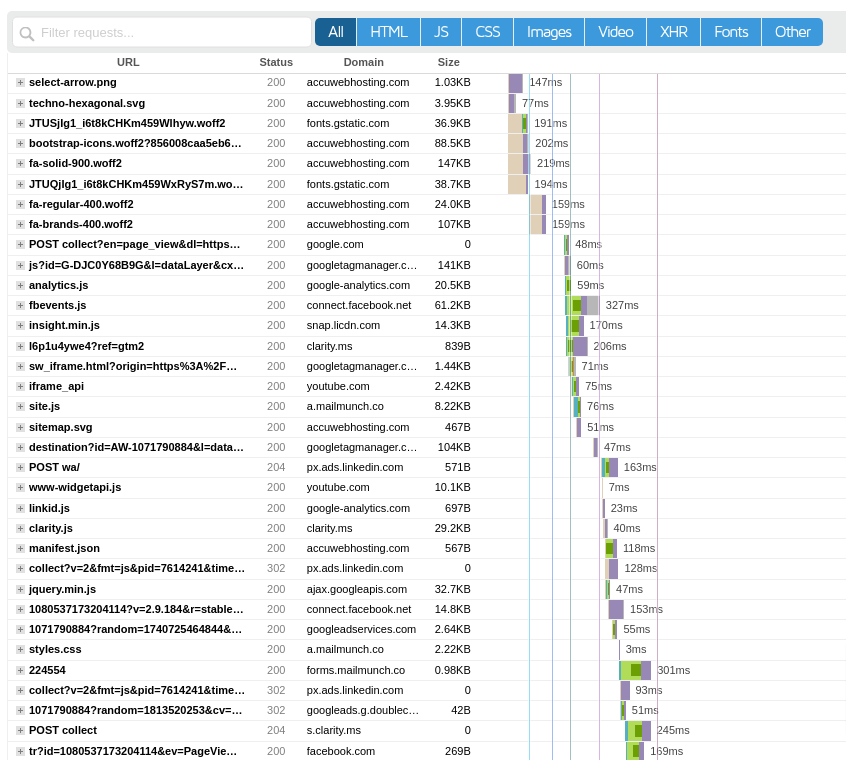
How to Reduce HTTP Requests in WordPress?
1. Combine CSS and JavaScript Files
Reducing the number of files your website loads can help minimize HTTP requests and improve speed. Instead of using multiple CSS and JavaScript files, you can merge them into fewer files without affecting functionality.
- Combine CSS Files: Instead of loading separate CSS files for different styles, merge them into one. This way, the browser only needs to load a single file instead of multiple requests.
- Combine JavaScript Files: Similar to CSS, multiple JavaScript files can be combined into one, reducing the number of requests for interactive elements.
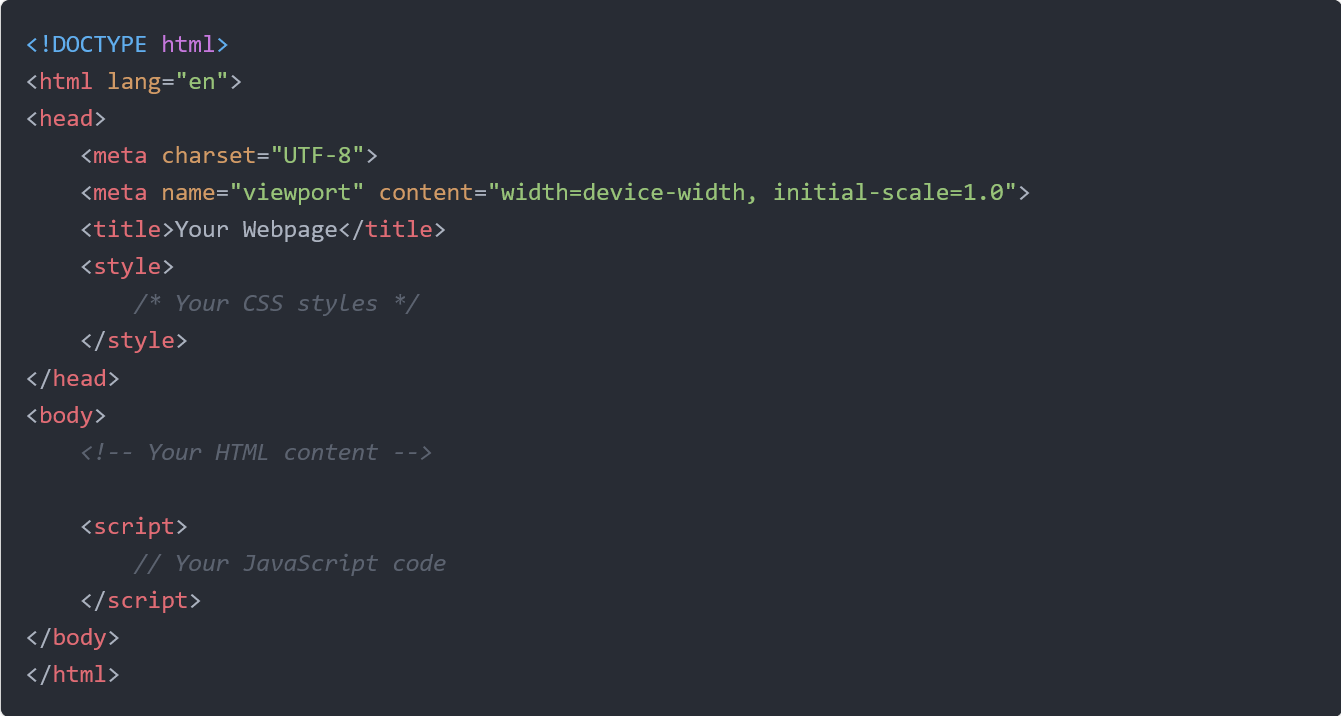
Plugins
- WP Rocket (premium)
- Autoptimize (free)
After the activation of the plugin,
1. Go to Settings > Autoptimize.
Enable JavaScript Optimization
2. Under the JavaScript option > Optimize JavaScript Code?
3. Enable Aggregate JS-files? to combine multiple JavaScript files.
4. Enable Defer aggregated JavaScript? for better performance.
5. Click Save Changes and Empty Cache.
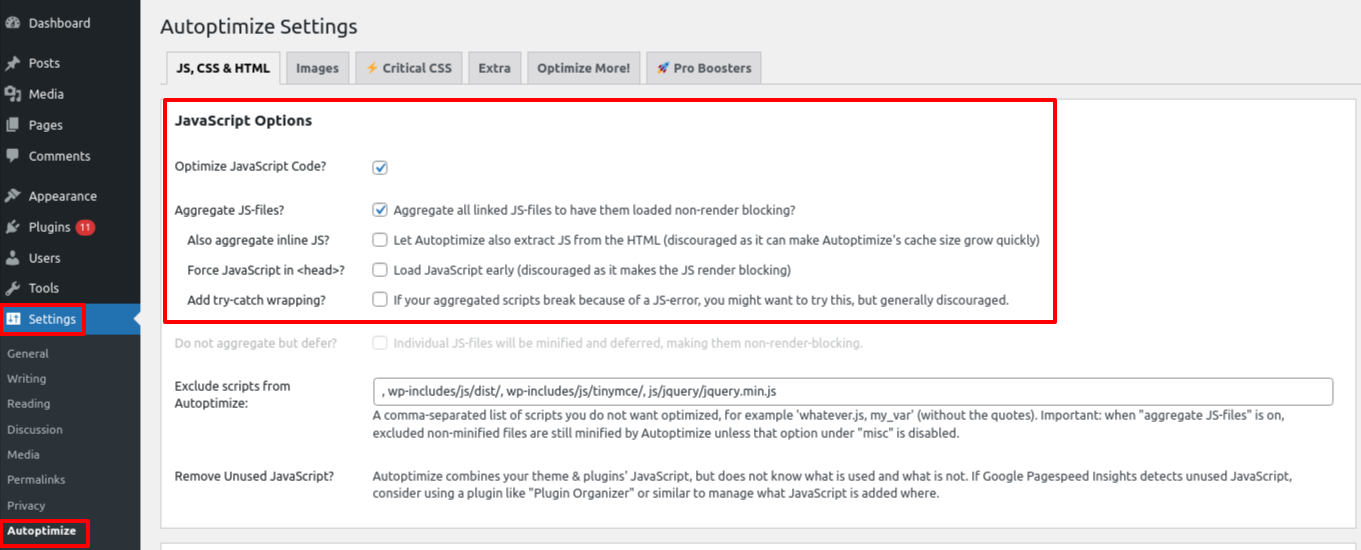
To enable CSS optimization, follow the steps above.
2. Combine Images with CSS Sprites
CSS sprites merge multiple images into a single file (sprite sheet) and use CSS to display only the needed part for each element. This reduces HTTP requests, speeding up your website.
How to Create a CSS Sprite?
- Gather Images: Choose the icons or small pictures you wish to combine.
- Merge Them: Use an image editor such as Photoshop to arrange them into a single image.
- Apply CSS: Use the background-image property to load the sprite and background position to display only the required section for each element.
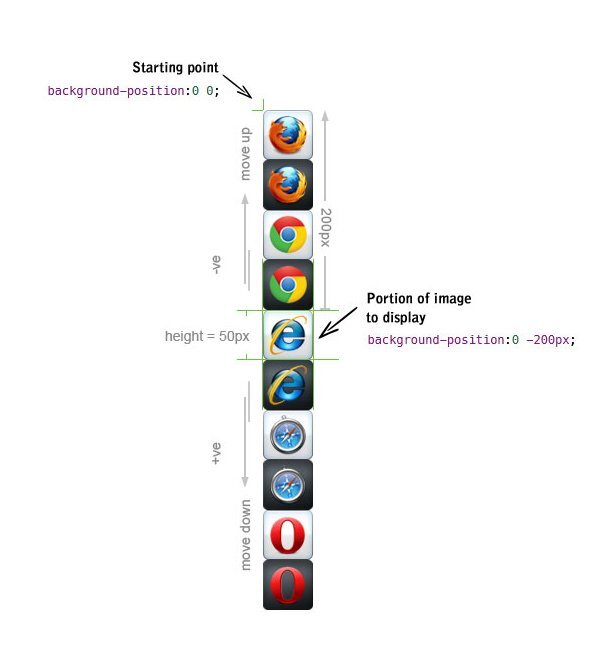
3. Use Lazy Loading for Images and Videos
Lazy loading defers loading non-critical resources (like images, videos, or iframes) until needed.
For example, images below the fold won’t load until the user scrolls down. This reduces the initial page load time, saves bandwidth, and improves performance for users who may not scroll down.
On the other hand, speculative loading proactively loads resources before they are needed based on predictions.
For example, if a user is likely to click on a link, the browser may prefetch the next page in the background, making it load almost instantly when clicked.
4. Use Browser Caching
Browser caching helps reduce HTTP requests, especially for returning visitors.
When someone visits your site for the first time, their browser downloads images, stylesheets, and scripts. With caching enabled, these files are stored locally on their device.
The next time they visit, the browser loads files from the cache instead of downloading them again, making the site load much faster.
If your content changes often, set expiration times for cached files so users always get the latest updates.
5. Reduce External Resources to Improve Speed
Some WordPress plugins & themes load files like stylesheets, scripts, and fonts from external sites such as Google Analytics or font providers. These extra requests can slow down your site by requiring connections to multiple servers.
To reduce HTTP requests:
- Remove unnecessary plugins and themes.
- Choose lightweight plugins that don’t rely on too many external files.
- Limit the use of custom fonts or switch to system fonts for better performance.
- Use a plugin manager like Plugin Organizer to load plugins only when needed.
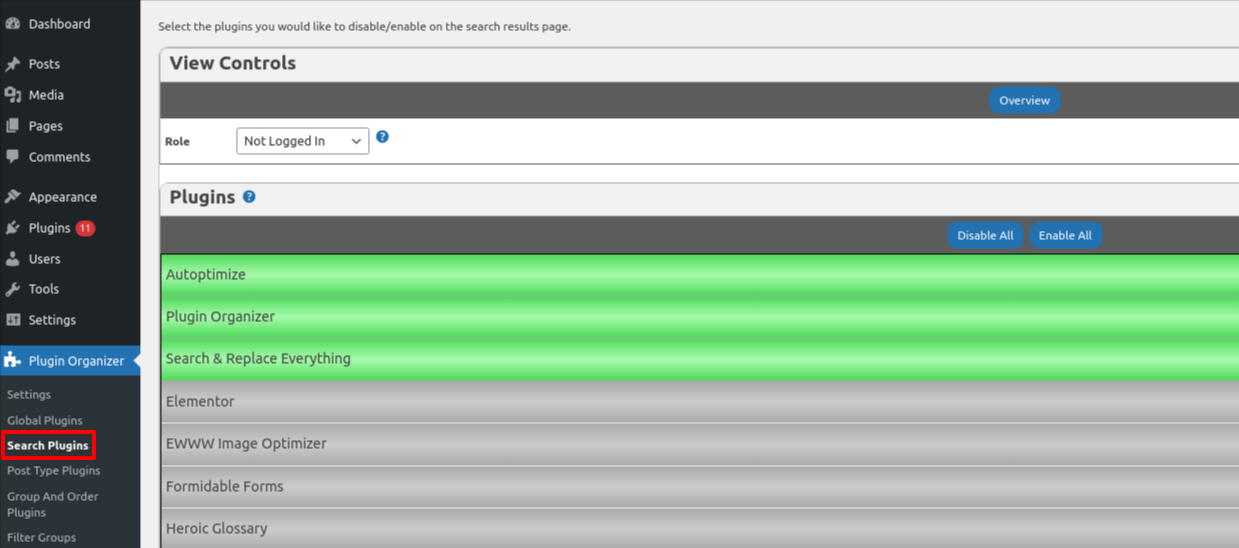
6. Turn Off WordPress Emojis
WordPress automatically loads an extra file for emojis, which can slightly slow down your site. Even though it's a tiny 5.1 KB file, removing it can help improve performance.
You can disable emojis using the free Disable Emojis (GDPR friendly) plugin.
7. Use CDN
A CDN helps to reduce HTTP requests by caching and serving website content from nearby servers to your visitor's location.
This lightens the burden on your primary server and accelerates page loading. It's an easy and effective way to improve site performance.



