AutoSSL is a feature available on WHM/cPanel that automatically issues SSL certificates for websites hosted on your server. AutoSSL automatically renews SSL certificates before they expire, but there may be instances where you need to manually renew the certificate for a single user on the server. This article will guide you through the process of manually renewing AutoSSL certificates for one user on WHM and cPanel.
Method 1. Manually Renewing AutoSSL Certificates from the Command Line
The command line provides a powerful way to interact with your server directly. For system administrators, using SSH is often the quickest way to trigger AutoSSL actions. To manually renew AutoSSL certificates for a specific user via the command line, follow these steps:
Step 1. To begin, you’ll need to connect to your server using SSH. Open an SSH client (such as PuTTY for Windows or the Terminal on macOS/Linux) and log in as the root user. You can also use WHM Terminal.
Once you're logged in, run the following command to renew the AutoSSL certificate for the user. Replace the username with the actual cPanel username of the account you're trying to renew the certificate for.
This command forces AutoSSL to check the specified cPanel user's account for any SSL certificate renewal needs. If the certificate is due for renewal, it will initiate the process.
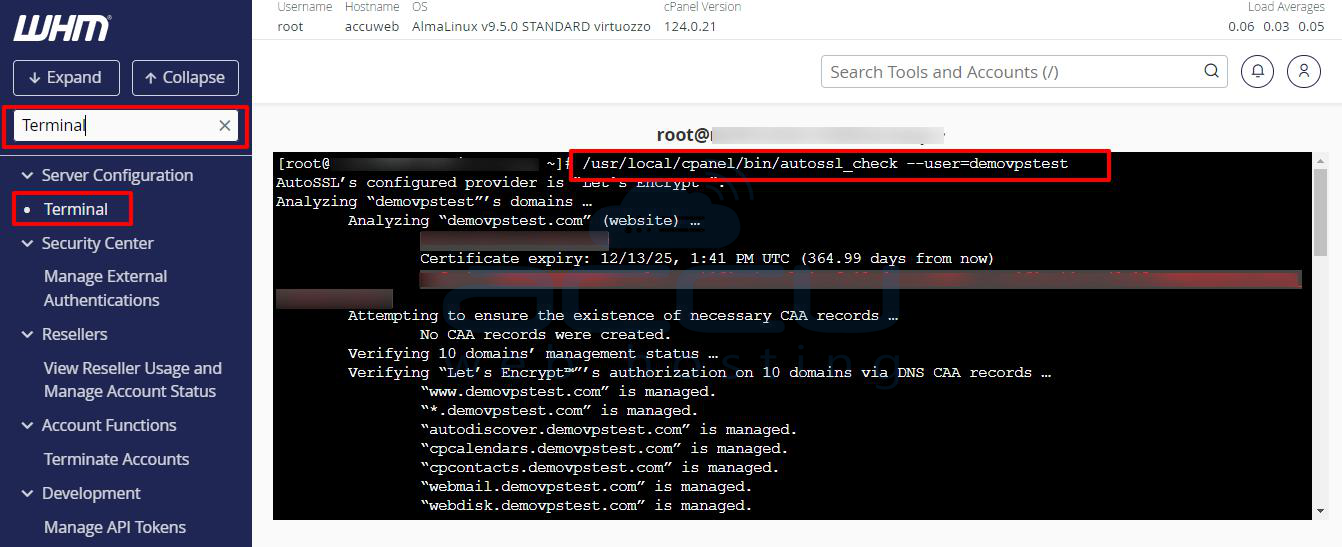
Verify the Certificate Renewal: After executing the command, you should check the SSL status in cPanel for that user to confirm that the certificate has been renewed.
Method 2. Manually Renewing AutoSSL Certificates from WHM
WHM (WebHost Manager) is the server management interface for cPanel. If you have root access to WHM, you can manually renew SSL certificates for a single cPanel user via the WHM interface. Here’s how:
Step 1: First, log into WHM as the root user. In your browser, navigate to:
https://yourserver.com:2087
Enter your root username and password to access WHM.
Step 2: Once logged into WHM, go to the "SSL/TLS" section from the left sidebar and then select Manage AutoSSL. This will take you to the AutoSSL management interface.
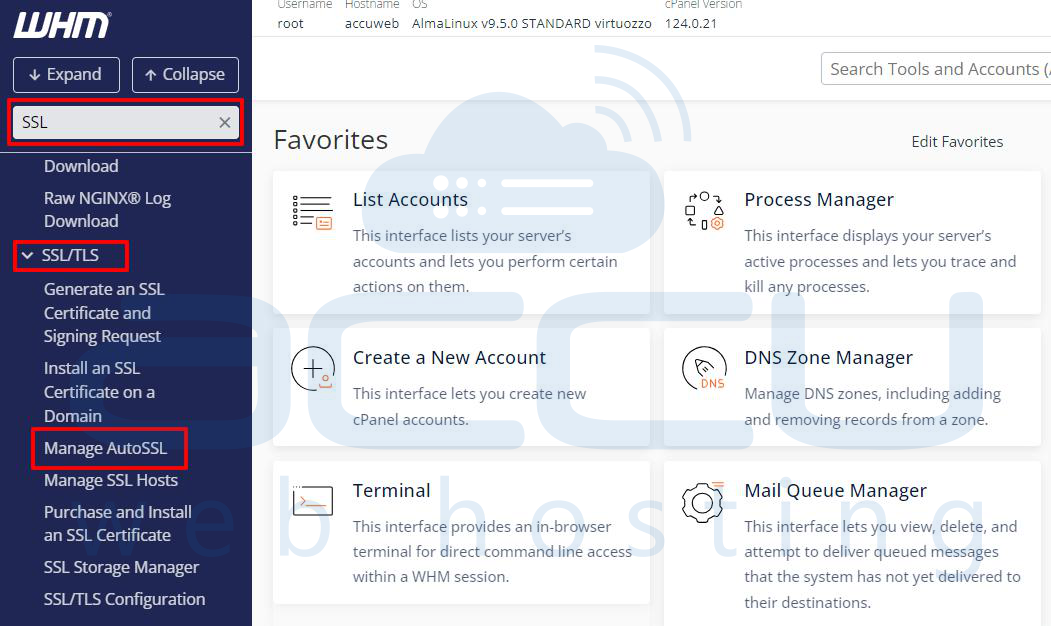
Step 3: In the "Manage AutoSSL" page, click on the Manage Users tab. This page allows you to see a list of all cPanel users on the server.
Step 4: In the "Manage Users" tab, there will be a search bar where you can type the cPanel username for which you want to renew the AutoSSL certificate. Once you’ve found the user, click on the Check button next to their username.
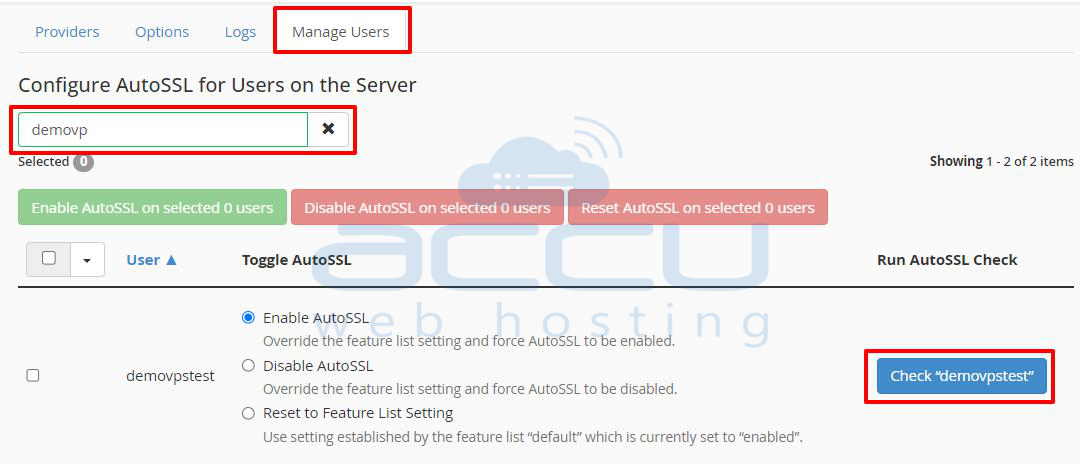
Step 5: After you click the "Check" button, WHM will initiate a manual check of the AutoSSL certificates for that user. If their certificate is due for renewal, it will automatically trigger the renewal process.
Once the renewal process is complete, you can verify the new certificate by going to the user’s cPanel account and checking the SSL/TLS status.
Method 3. Manually Renewing AutoSSL Certificates from cPanel
If you are a cPanel user and you want to manually renew your AutoSSL certificate, you can do so directly from within your cPanel account. This method is best suited for end-users who don’t have root access to the server but still need to manage their SSL certificates.
Step 1: Navigate to the cPanel login page for your website (typically, it will be something like https://yourdomain.com:2083), and log in using your cPanel username and password.
Step 2: In the cPanel dashboard, scroll down to the Security section and click on SSL/TLS Status.
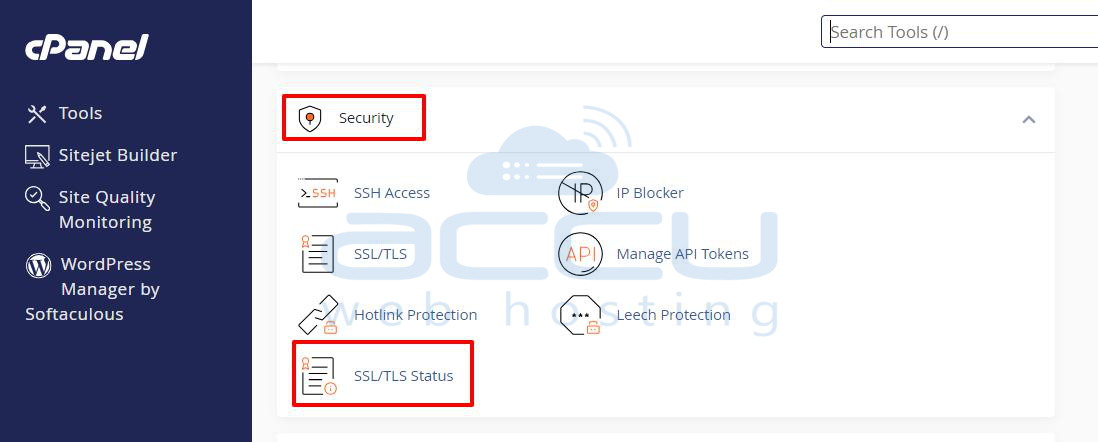
Step 3: On the SSL/TLS Status page, you will see a button labeled Run AutoSSL. Click this button to manually trigger the AutoSSL process for your account. AutoSSL will check for any SSL certificates that need renewal and will initiate the renewal process if needed.
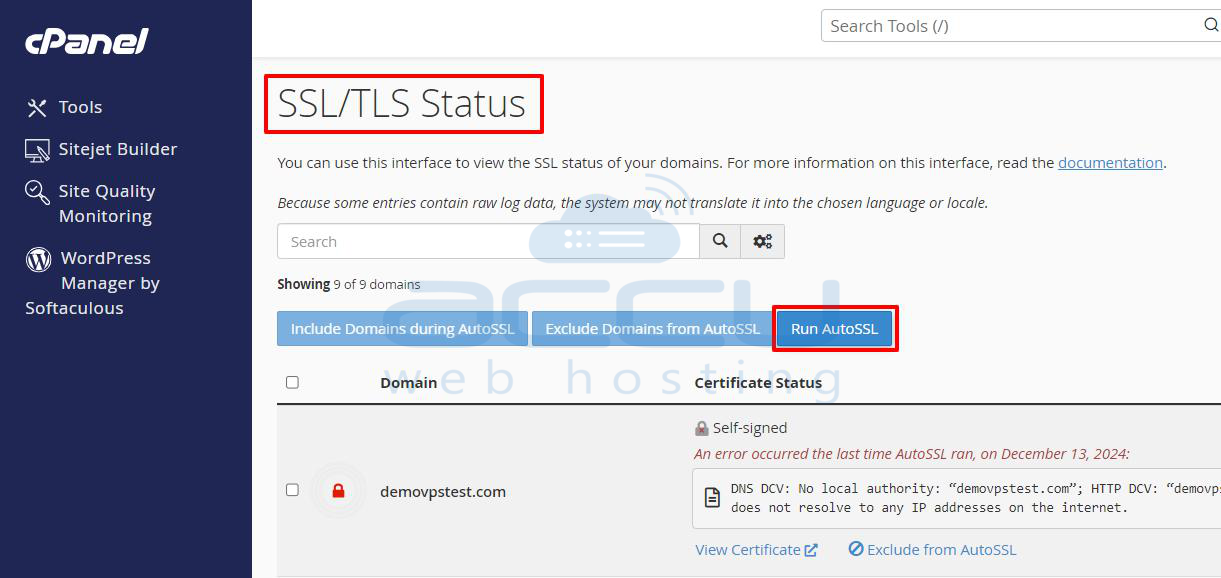
After the process is completed, the SSL/TLS Status page will show the updated status of your SSL certificates. You should confirm that the SSL certificate has been successfully renewed for your domains.
Conclusion
Manually renewing AutoSSL certificates for one user on WHM/cPanel can be done using three methods: from the command line, from WHM, or directly through cPanel. The best method depends on your role (system administrator vs. end-user) and the level of access you have to the server.
- The command line is the most efficient option for server administrators who need quick control over AutoSSL.
- WHM provides a user-friendly interface for administrators managing multiple cPanel accounts.
- cPanel allows end-users to manage their SSL certificates independently, offering the simplest and most direct way for them to trigger a renewal.
Regardless of the method you choose, manual renewal of AutoSSL certificates ensures your websites remain secure and accessible to users without interruptions caused by expired SSL certificates.



