Setting up secure access to the Plesk control panel is important for keeping your server management safe. Using the subdomain cp.domain.com with SSL to access Plesk, you can ensure your communication is encrypted, protecting sensitive information during login and data transfer.
This guide will show you the steps to set up secure access, ensuring a smooth and safe way to manage your server resources and settings.
Step 1: Log in to the Plesk control panel.
Step 2: On the left side of the screen, click on "Websites & Domains." Then, click on "Add Subdomain."
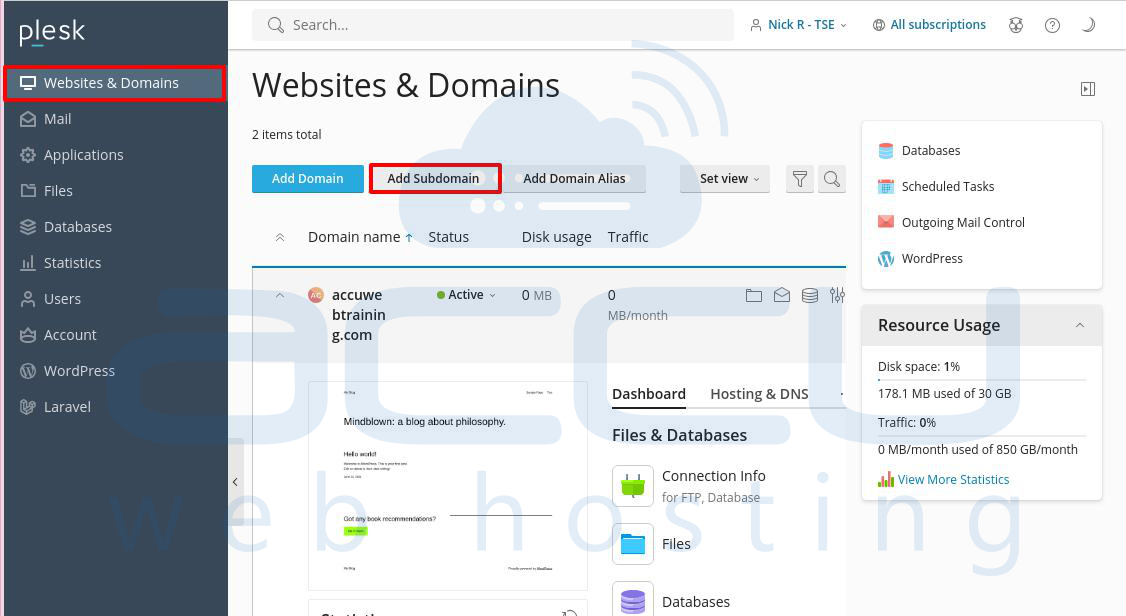
Step 3: In the "Add a Subdomain" window, enter the subdomain name where you want to enable SSL access.
Step 4: Click "OK" to create the subdomain in your Plesk Panel.
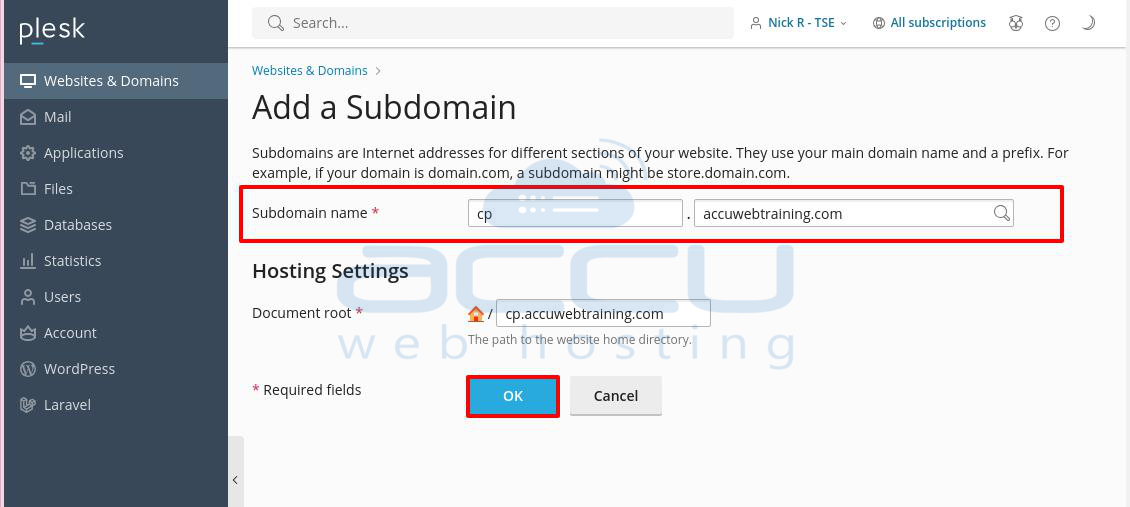
Note: Before adding a subdomain in Plesk, you usually need to add a DNS record for the subdomain in the DNS Zone. If you're using AccuWebhosting's Shared hosting DNS service, no action is needed—the subdomain "cp" will already be added with the correct IP address.
If you're using a third-party DNS service, you will need to contact them and provide the subdomain and IP address.
Step 5: Click on the subdomain you just created.
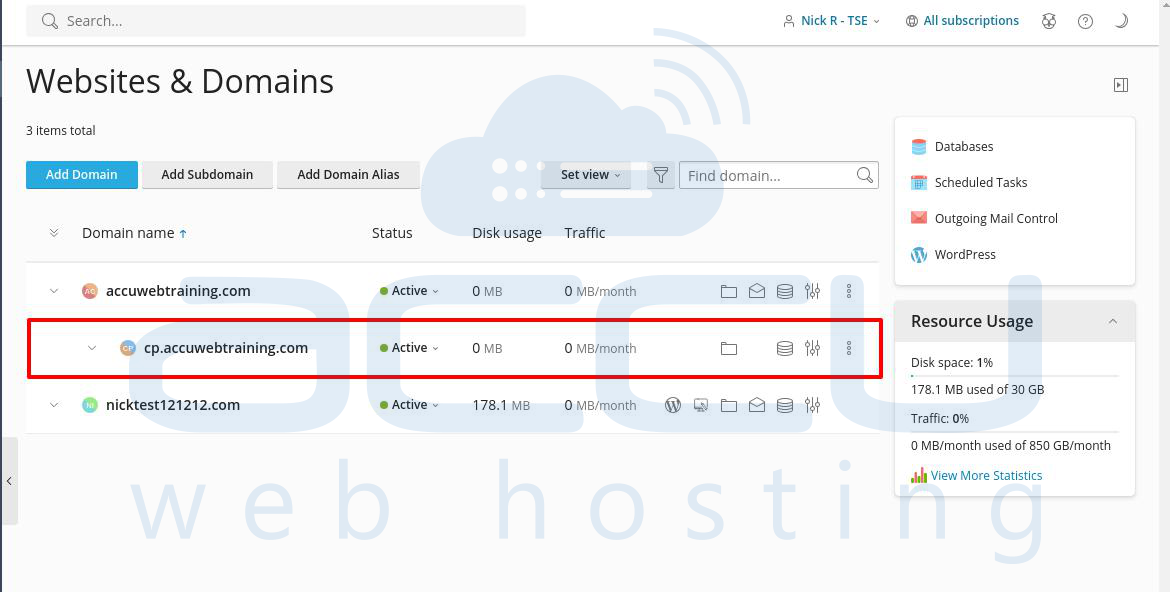
Step 6: Go to the Dashboard and click on "SSL/TLS Certificate" under Security.
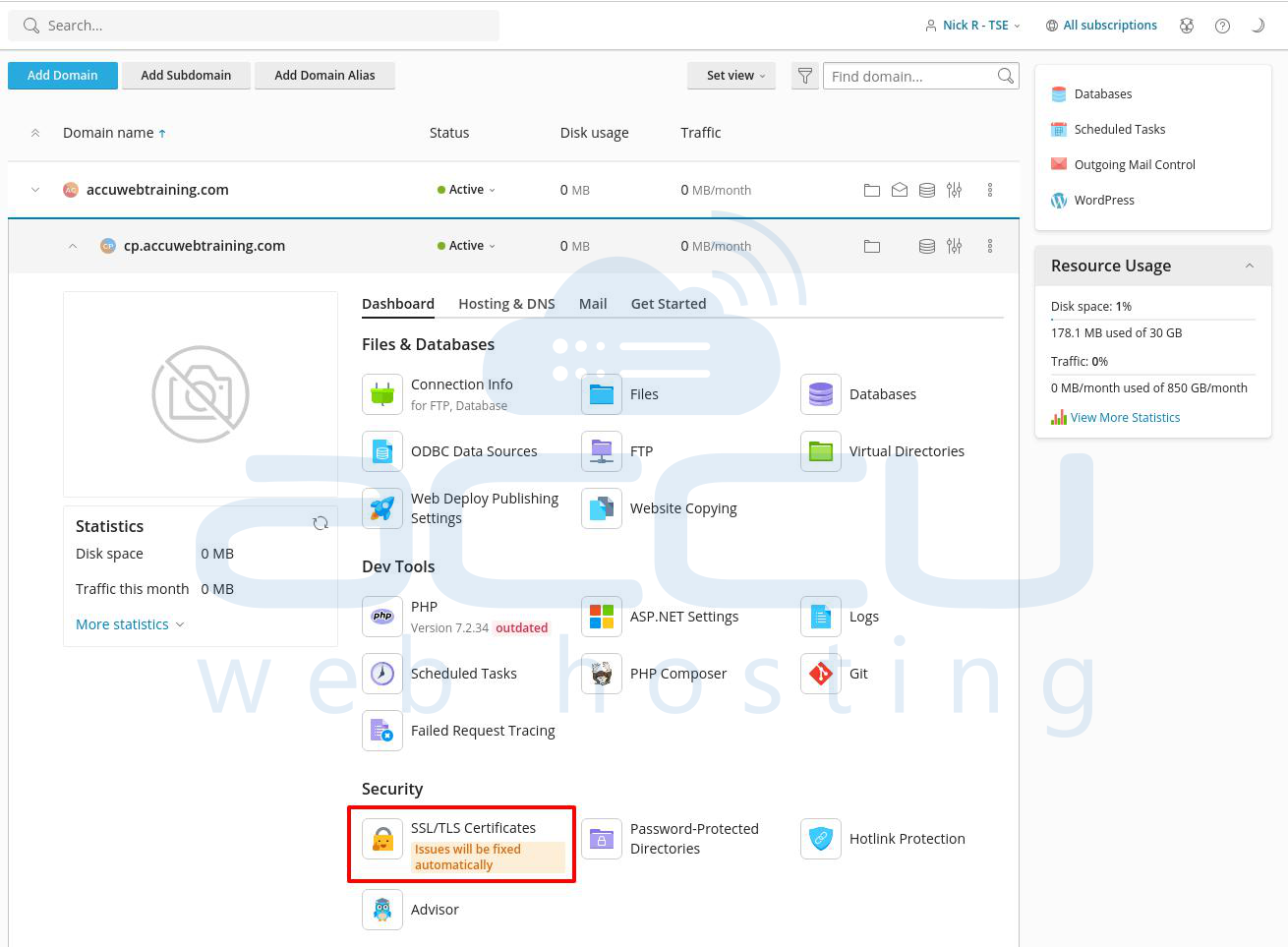
Step 7: In the "SSL/TLS Certificate" window for your subdomain, find the option to "Install a free basic certificate provided by Let's Encrypt," and click "Install."
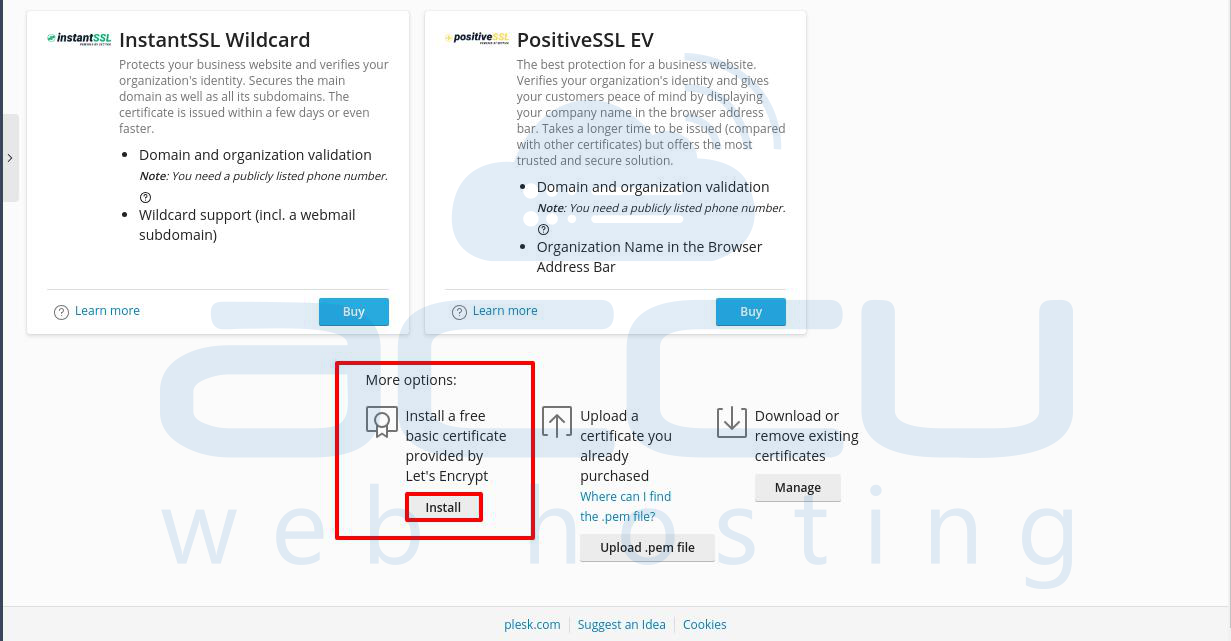
Step 8: Enter your email address in the Email field and select the option to secure the domain name.
Step 9: Click on the "Get it free" button to install the Let's Encrypt SSL Certificate on the subdomain.
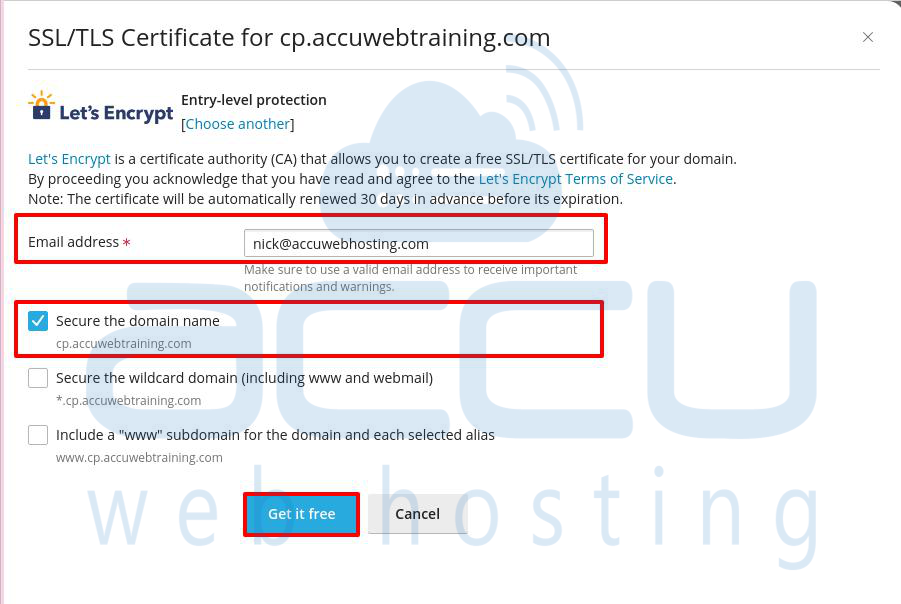
Step 10: Once the Let's Encrypt SSL Certificate is installed successfully, the page will show details like Certificate Name, Validity, email address, and secured domain or subdomain.
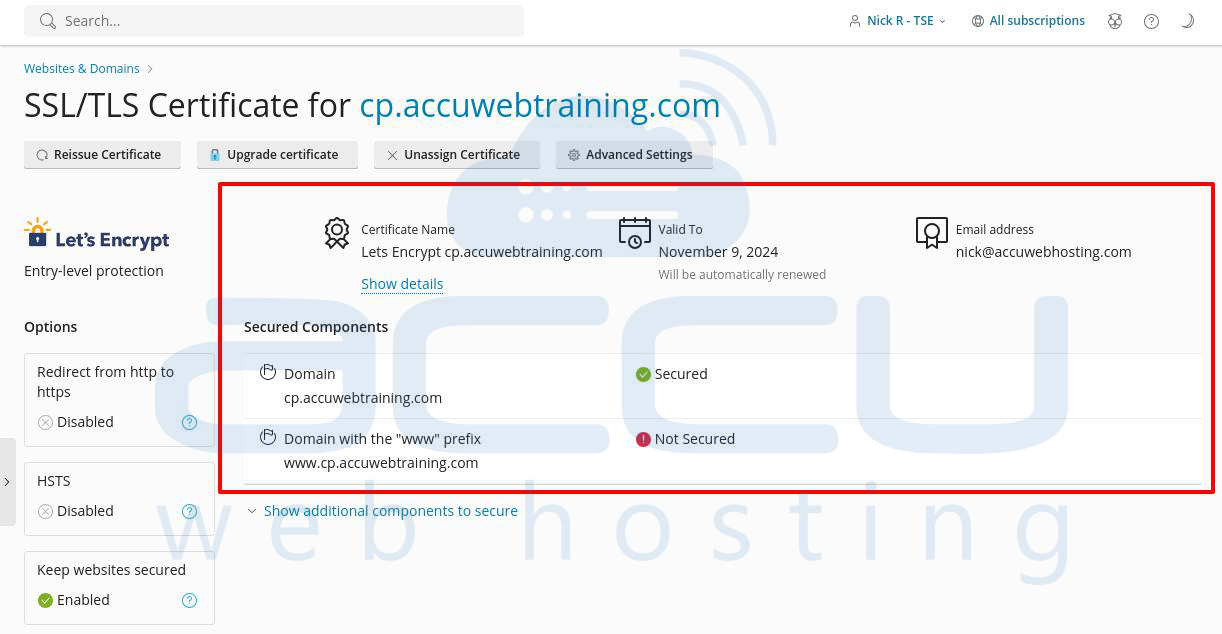
Step 11: To access the Plesk control panel through the subdomain cp.domain.com with SSL, open your browser and type https://cp.yourdomainname:8443 (e.g., https://cp.accuwebtraining.com:8443).
You should now be able to access the control panel with SSL.
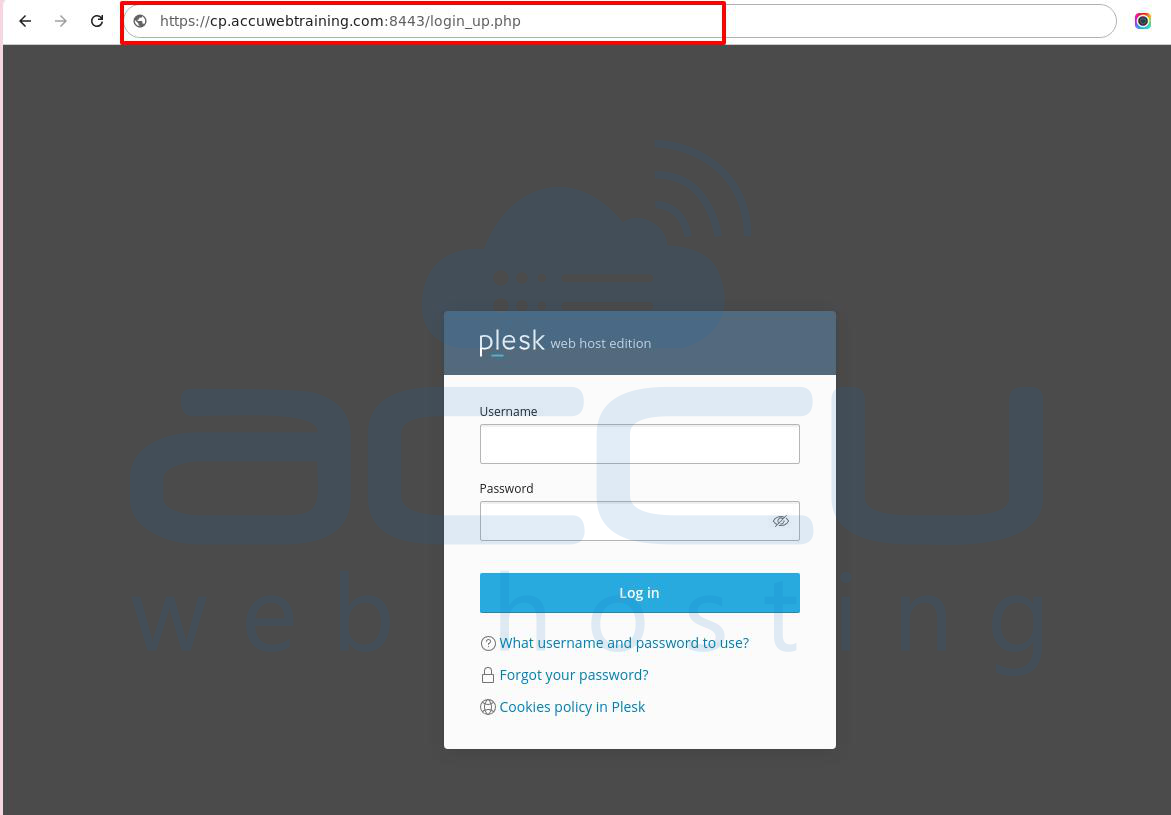
Conclusion:
To access the Plesk control panel securely through the subdomain cp.domain.com, first create the subdomain and point it to your server's IP address. Then, get an SSL certificate for the subdomain from Let's Encrypt or another certificate provider and install it on your server. Finally, set up Plesk to use the subdomain and SSL certificate so that when you go to https://cp.domain.com, it securely connects you to the Plesk control panel. The exact steps might differ depending on your hosting setup.



