You can start/stop/restart your VPS from your VPS Management Portal by following the below-mentioned steps:
Kindly follow the below-mentioned steps to start your server.
1. Log in to your VPS management panel. You can find login details of the VPS management control panel from your client area.
2. Click on the HyperV icon. 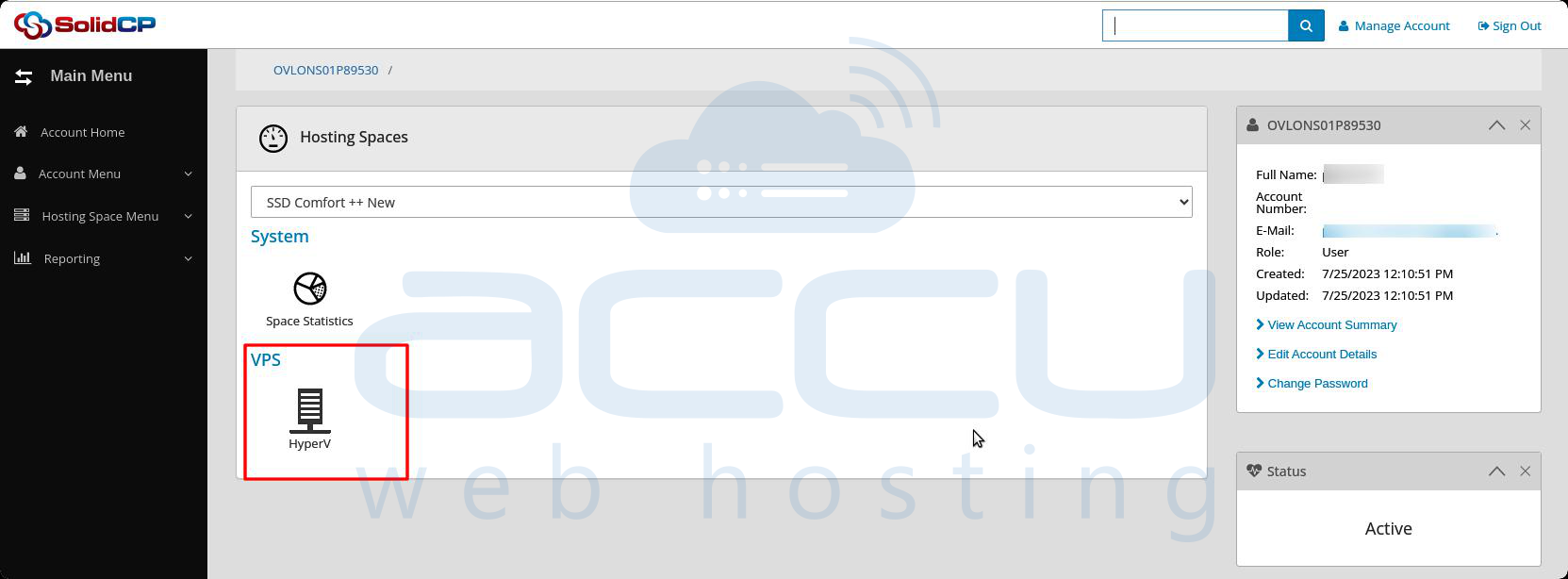
3. Click on your VPS hostname, e.g., HVXXACCUXXXX.yourdomain.com.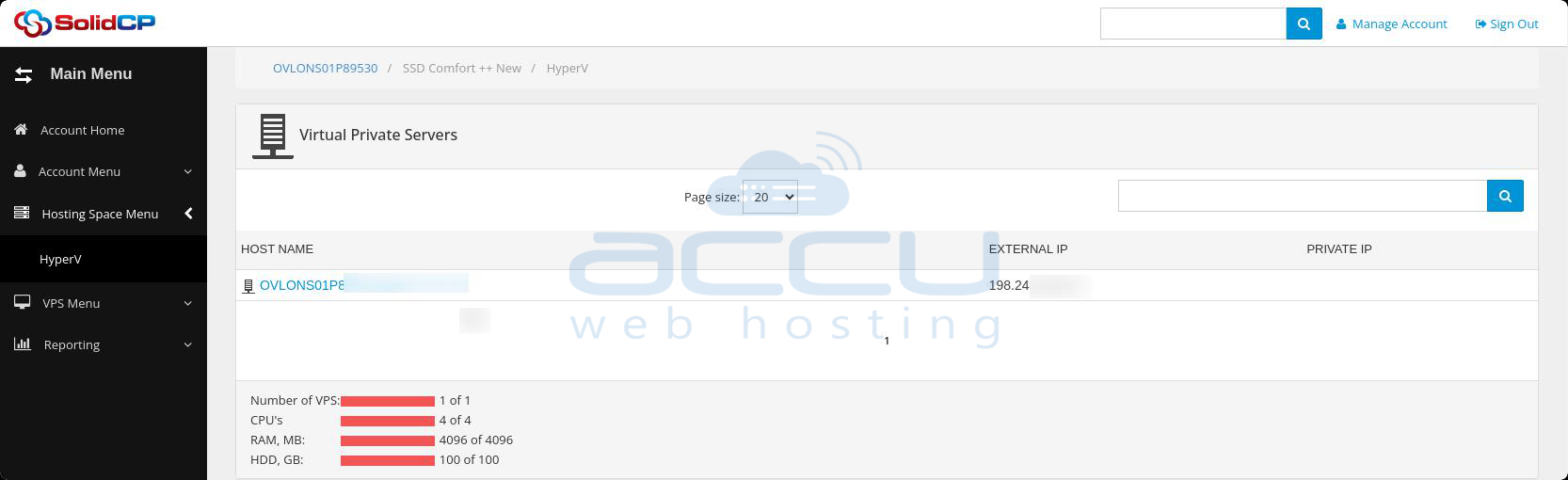
4. Click on Start to start your server.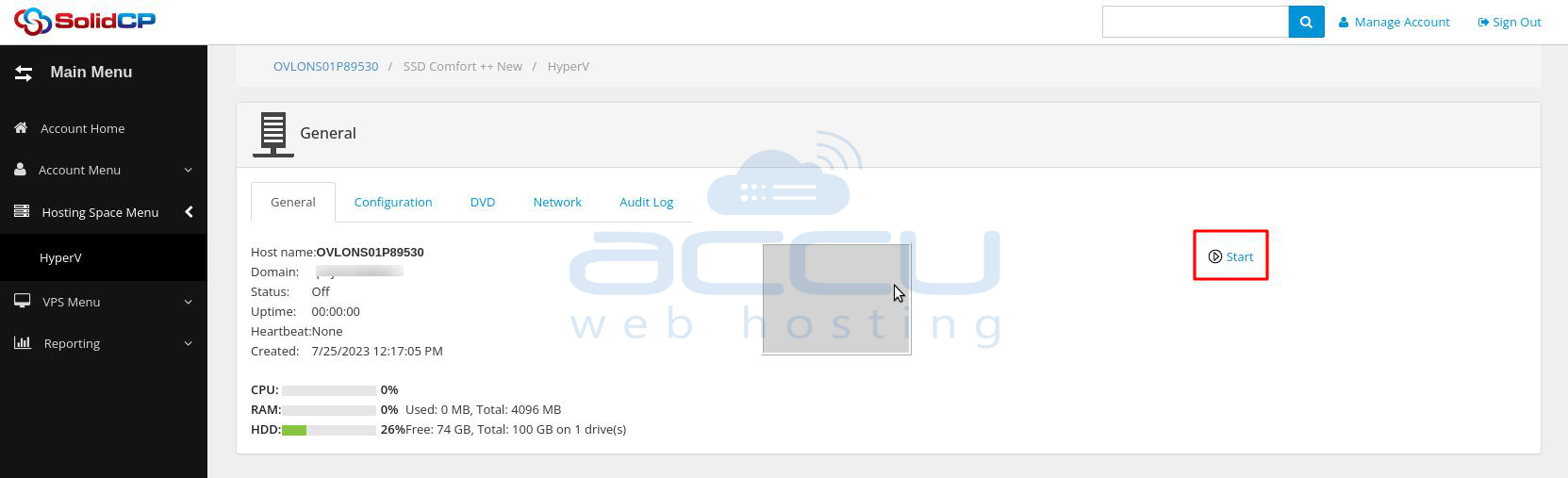
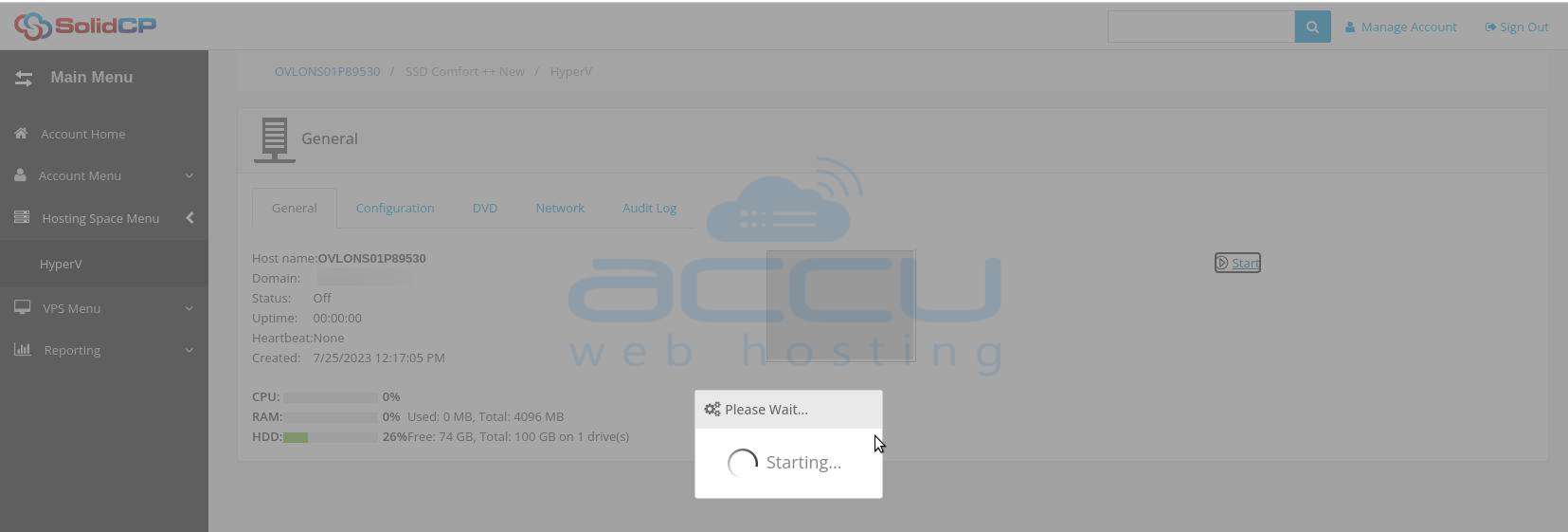
Kindly follow the below-mentioned steps to Stop your server.
1. Log in to your VPS management panel. You can find login details of the VPS management control panel from your client area.
2. Click on the HyperV icon.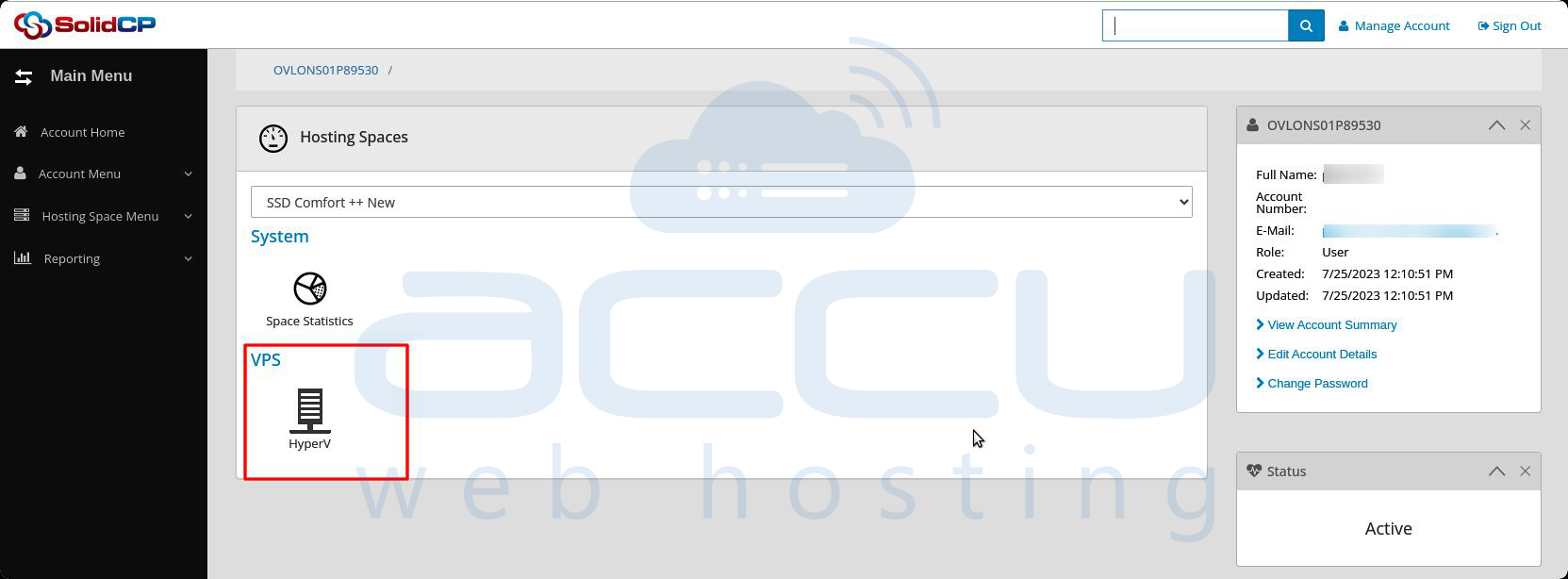
3. Click on your VPS hostname, e.g., HVXXACCUXXXX.yourdomain.com.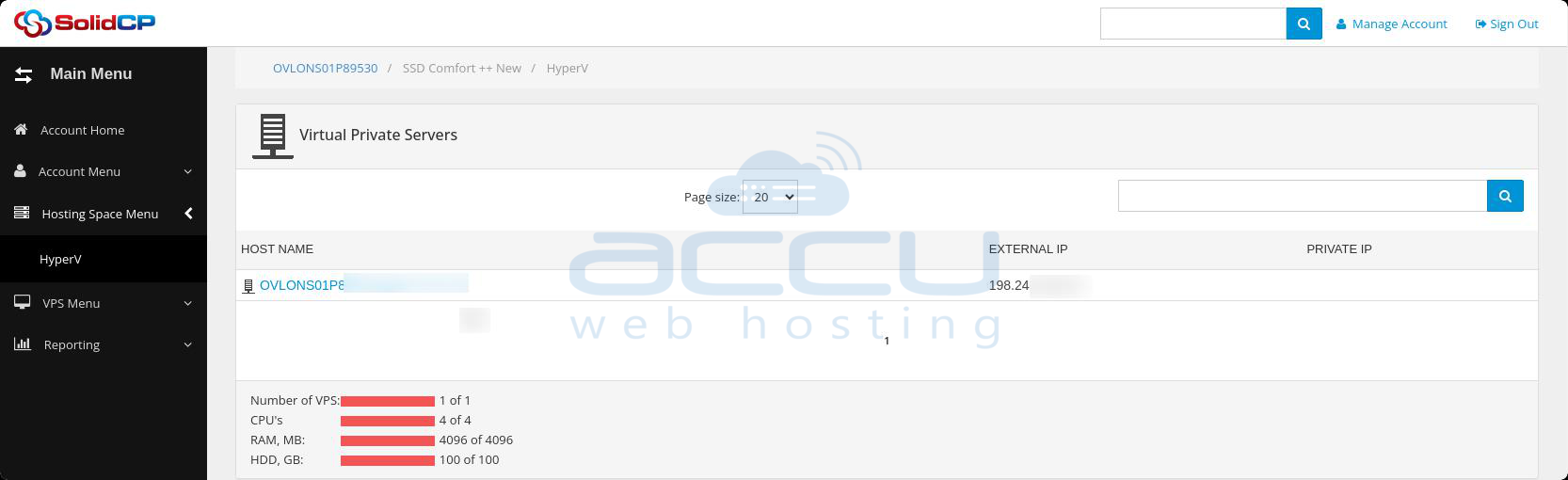
4. Click on Shut Down to stop your server.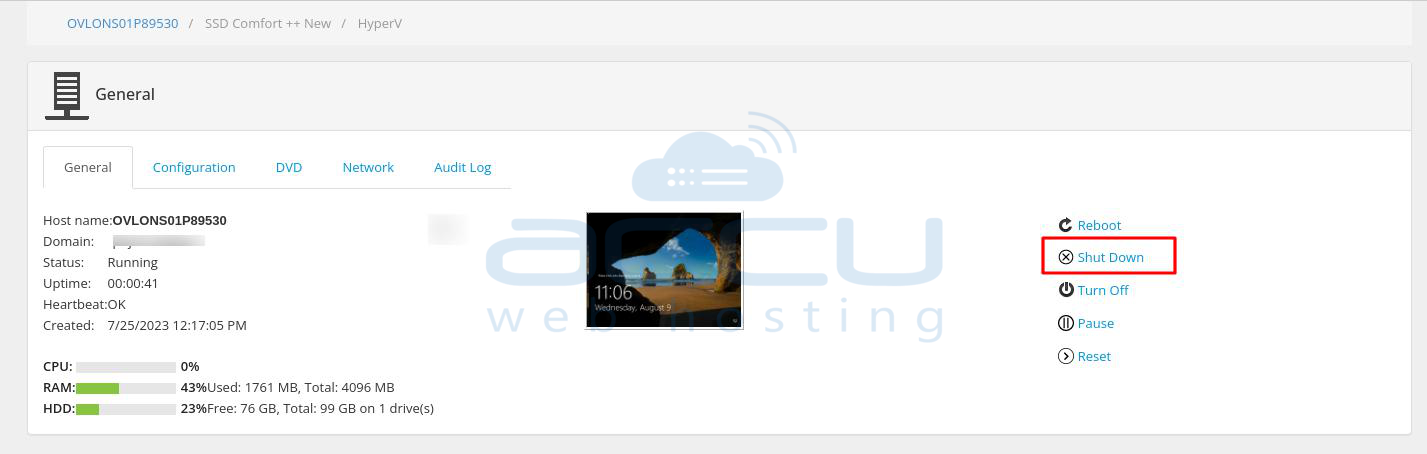
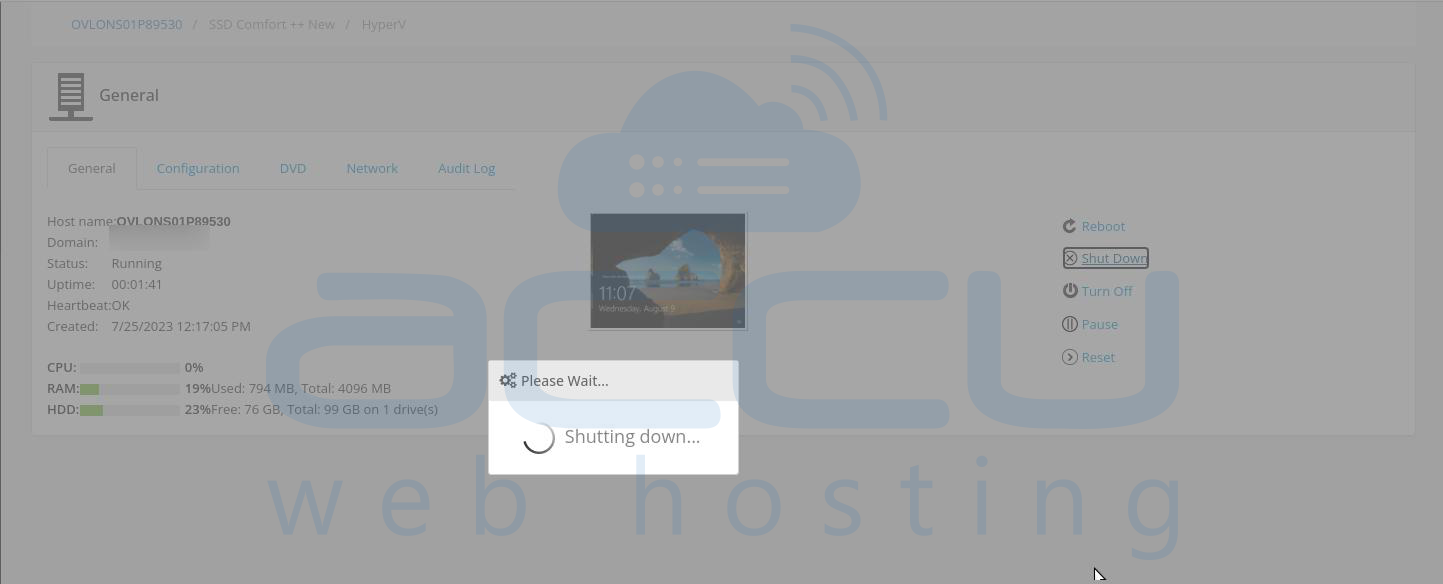
Kindly repeat the same steps mentioned above(steps to start your server) to restart the server.
-----------------------------------------
Kindly follow the below-mentioned steps to start your server if you have purchased our Cloud server.
Kindly follow the below-mentioned steps to start your server.
1. Log in to your VPS management panel(https://onappcp.accuwebhosting.com). You can find login details of the VPS management control panel from your client area.
2. Click on Virtual Servers.
3. Click on your VPS hostname below the Label field.
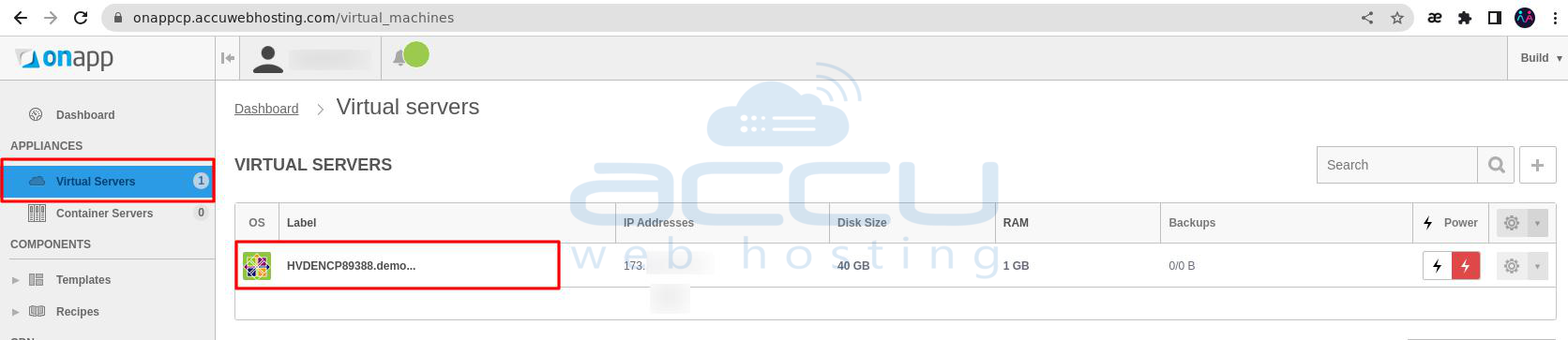
4. Click on the ON button to start the server.
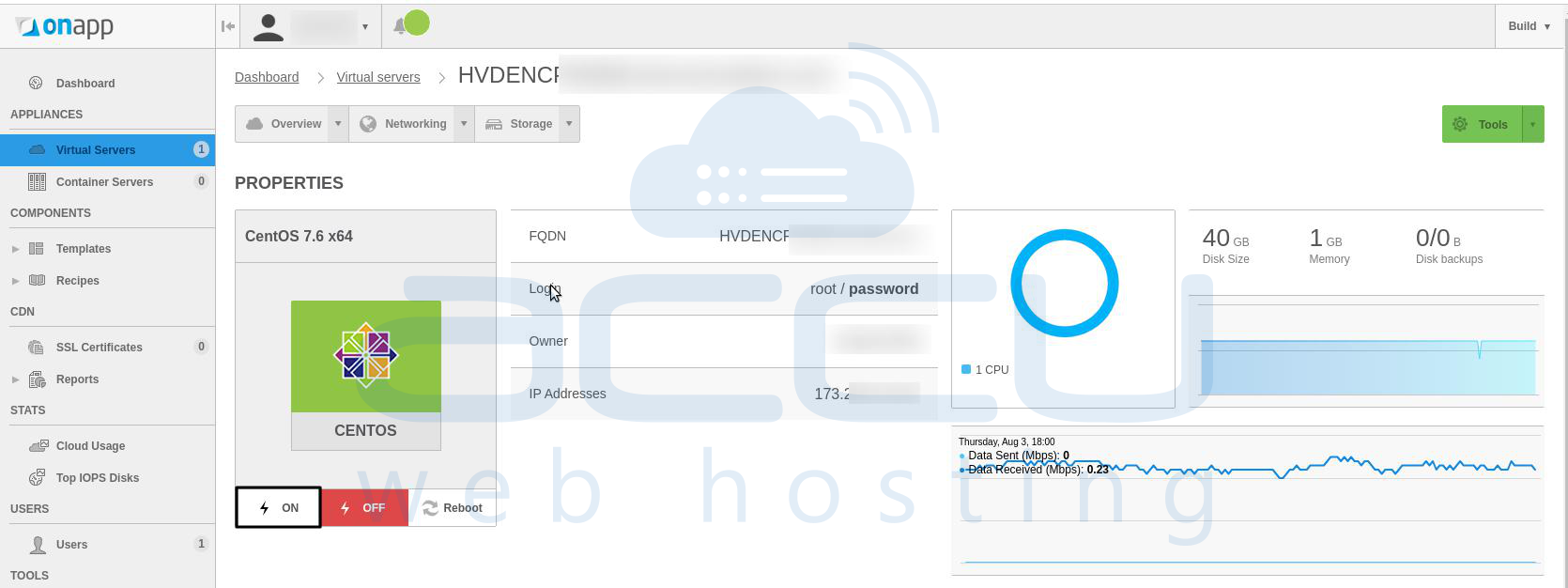
Kindly follow the below-mentioned steps to stop your server.
1. Log in to your VPS management panel(https://onappcp.accuwebhosting.com). You can find login details of the VPS management control panel from your client area.
2. Click on Virtual Servers.
3. Click on your VPS hostname below the Label field.
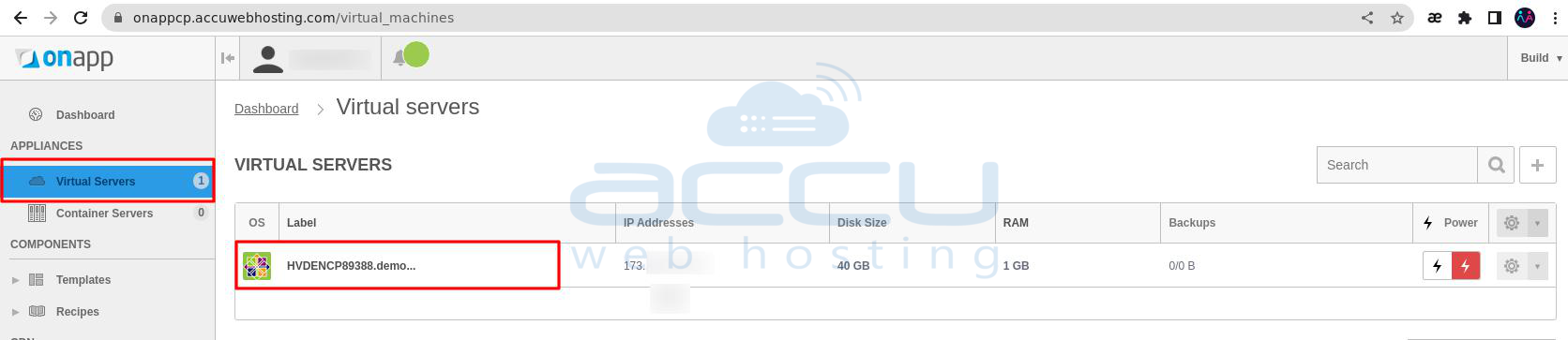 4. Click on the OFF button to start the server.
4. Click on the OFF button to start the server.
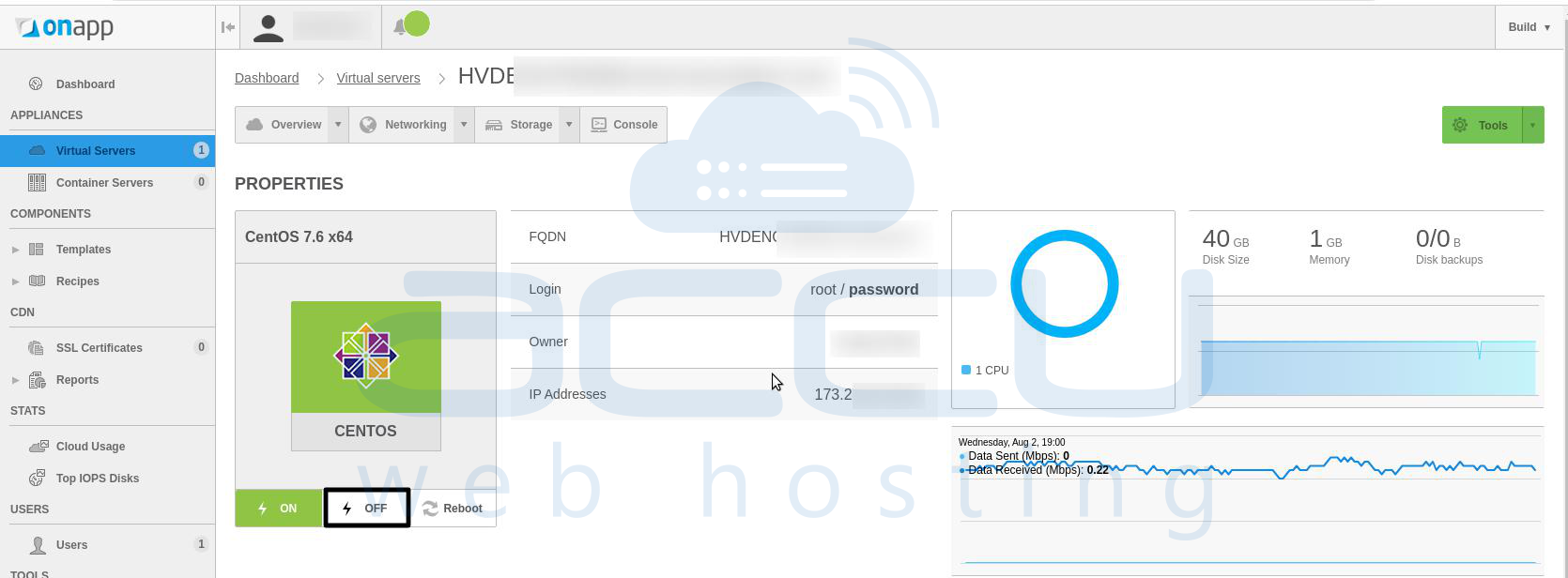
---------------------
If you have purchased our Linux VPS, please follow these steps to start your server.
1. Log in to your SolusVM control panel. You can find login details of the VPS management control panel from your client area.
2. Click the Boot button on the General tab to start your server.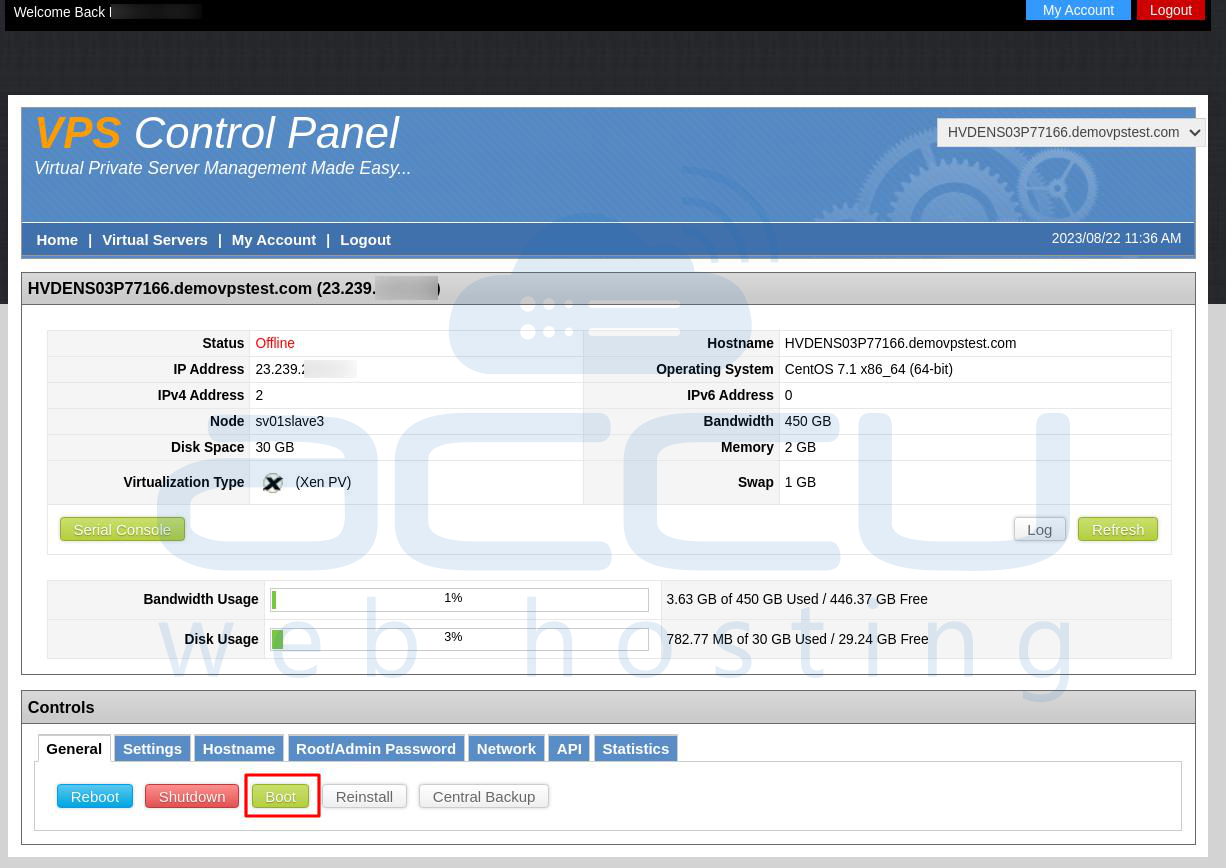
3. A prompt window will appear once you click on the Boot button. Click on the Yes button to start your server.
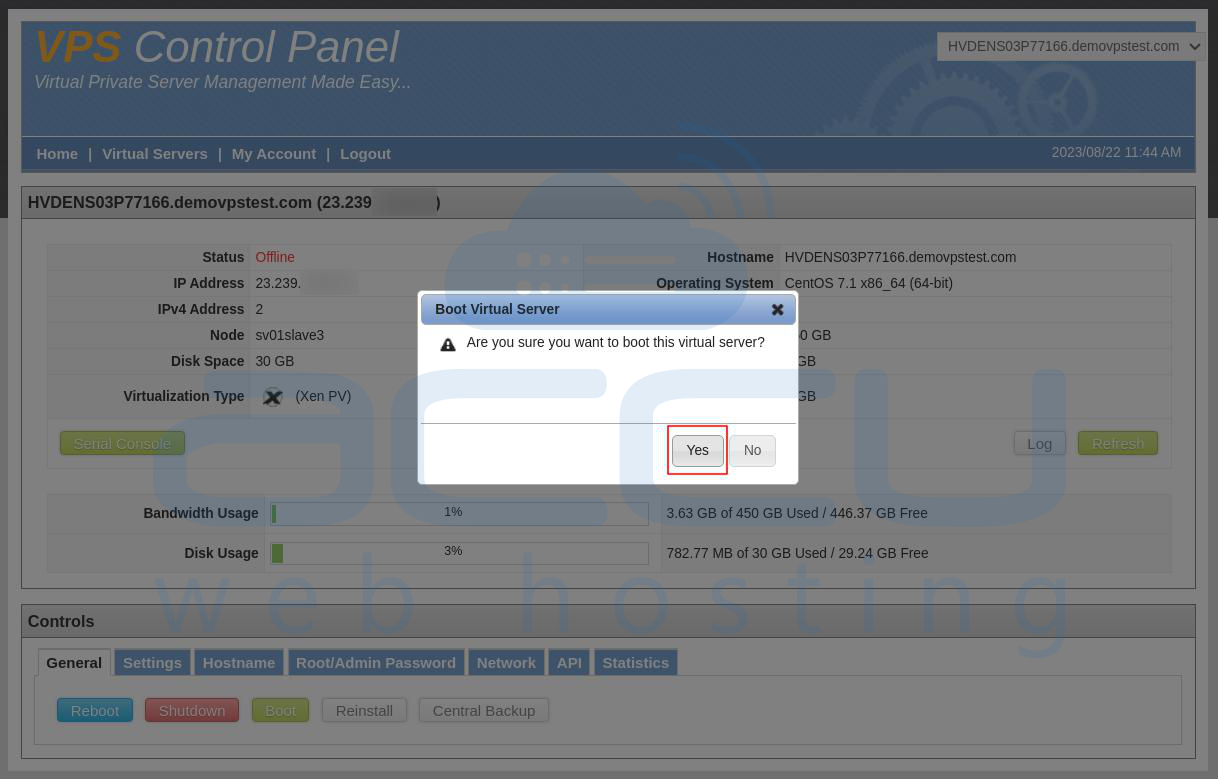
Your server will be started within a few moments.
Kindly follow the below-mentioned steps to stop your server.
1. Log in to your SolusVM control panel. You can find login details of the VPS management control panel from your client area.
2. Click the Shutdown button on the General tab to stop your server.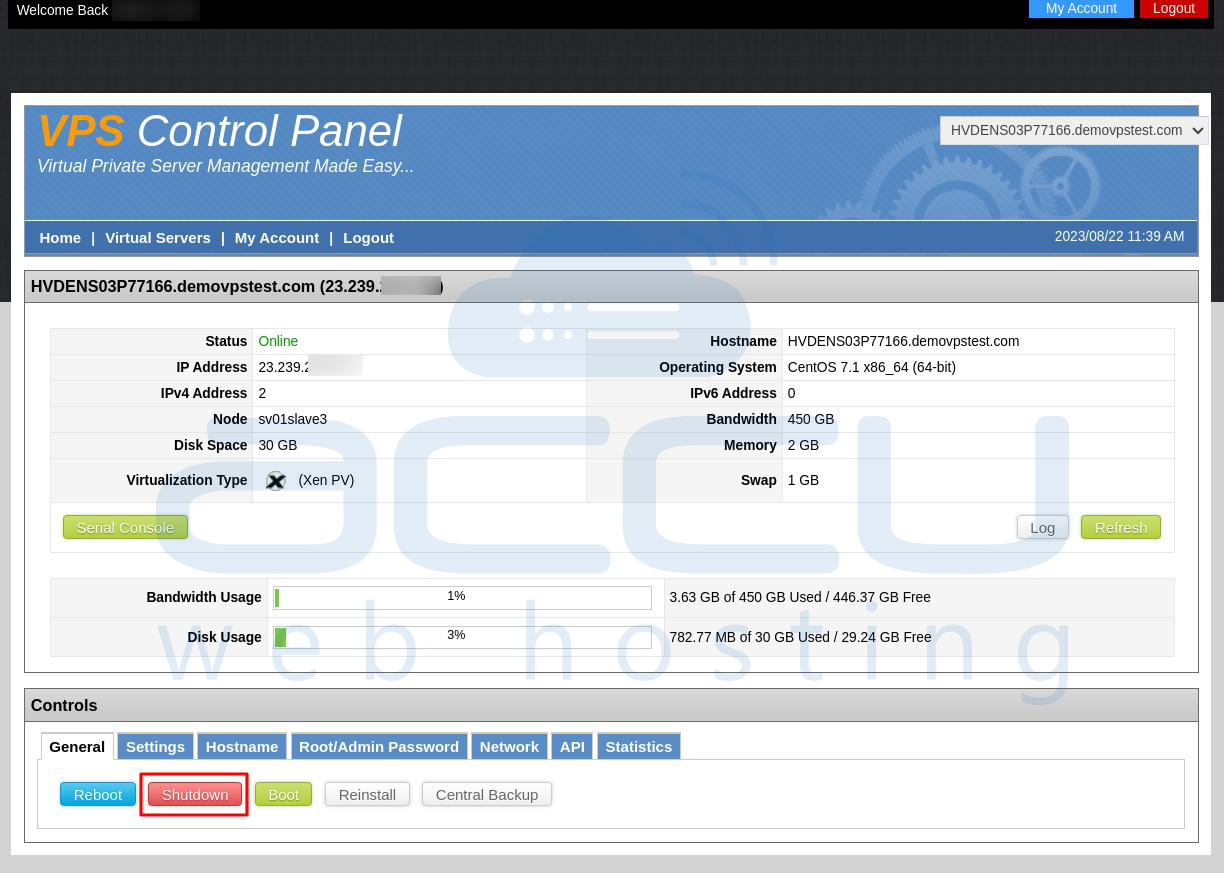
3. A prompt window will appear once you click on the Shutdown button. Click on the Yes button to stop your server.
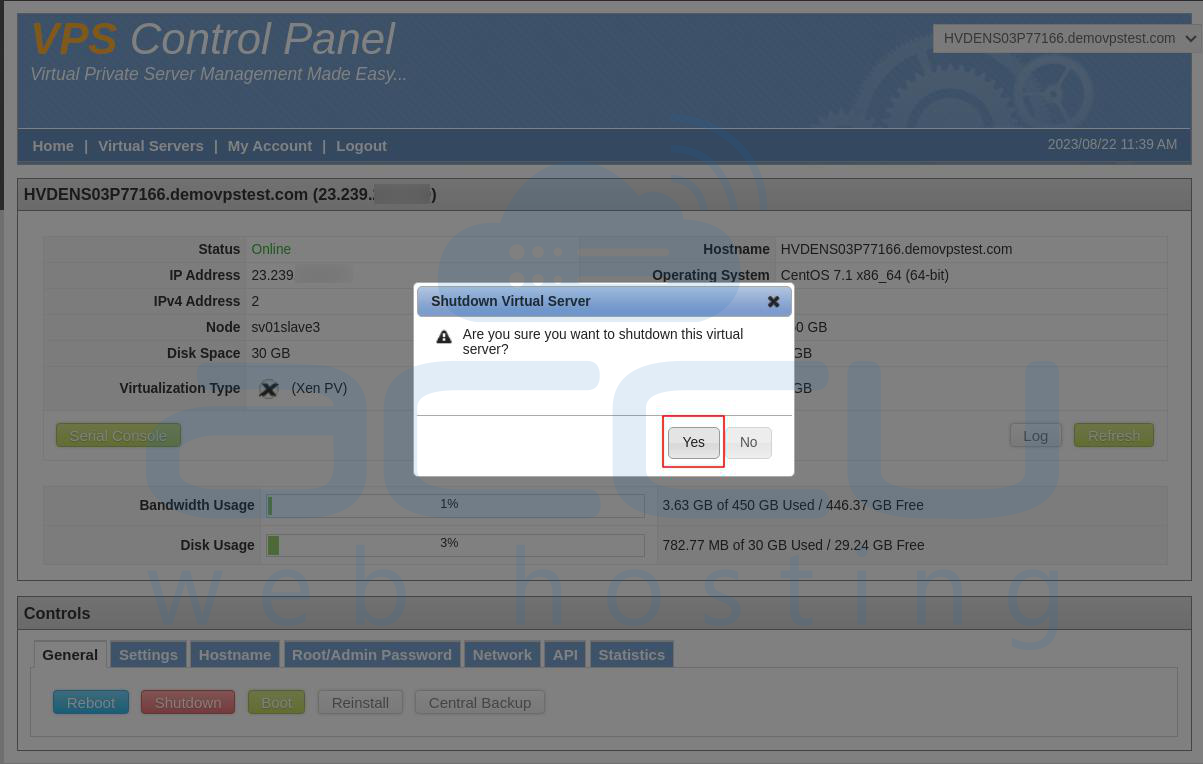
Your server will be stopped.
That's all. You can refer to the steps mentioned in this article to start/stop your server from the VPS management panel.
Note: VPS management panel support is currently limited to Denver, London, and New York server locations.



