MailEnable is a popular mail server software used by many businesses and individuals. Sometimes, for various reasons, the mail queue of MailEnable can get backed up, causing delayed or undelivered emails. The steps mentioned below describe how to clear the mail queue from the MailEnable management console.
Step 1. First, log in to your Windows Server as an "administrator".
Step 2. Open the MailEnable Management console by expanding the MailEnable Management directory.
Step 3. Expand the "Servers" tab to display the list of available servers.
Step 4. From the list of available servers, select the "Localhost" option.
Step 5. Now, expand the "Connectors" option to display the list of available connectors.
Step 6. Select the connector for which you want to clear the mail queue.
Step 7. Once you have selected the connector, navigate to the "Queues" tab.
Step 8. Here, you will see two queues: the Inbound Queue and the Outbound Queue. Choose the queue that you want to clear.
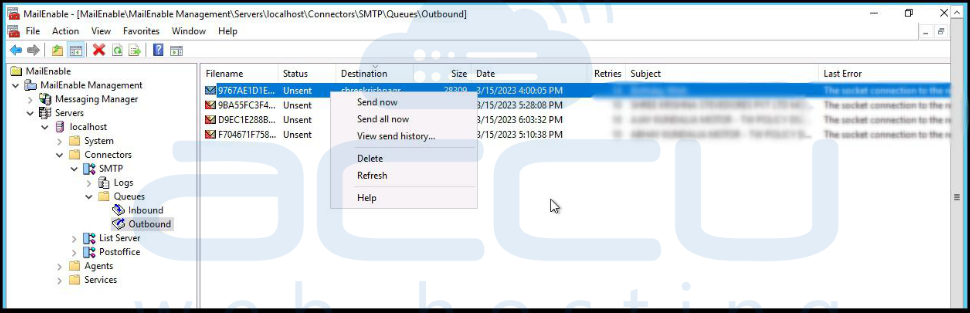
Step 9. To clear the selected queue, you need to remove the files. To do this, simply select the files in the queue, right-click, and delete them.
Once all the files have been deleted, the mail queue for the selected connector will be cleared.
Note: Clearing the mail queue will delete all messages in the queue, including those that have not yet been delivered. Therefore, it is recommended to use this option with caution.



