IPBan is a software tool that can be used to block or ban IP addresses from accessing a network or a specific server. It can be used to prevent malicious or unwanted traffic from reaching a server or network, and can be configured to ban IP addresses that show signs of malicious activity automatically. IPBan can be run on Windows or Linux servers and can be integrated with various firewalls and security systems.
How to install IPBAN on Windows VPS?
IPBan works on a Windows server to protect the server from brute force attacks by monitoring network traffic and identifying IP addresses that are repeatedly attempting to gain unauthorized access to the server. Once an IP address has been identified as a potential threat, IPBan can automatically block or ban that IP address from accessing the server.
IPBan is compatible with Windows Server 2012 and newer, as well as Windows 8 and newer.
It is important to note that to install IPBan, a minimum version of Powershell 5.1 or higher is required. (5.1 version requires a reboot)
Before attempting to install IPBan, it is necessary to check the version of Powershell that is currently installed on your system. This can be done by opening a Powershell window and running the command $PSVersionTable. This command will display the version of Powershell that is currently installed, and if the version is less than 5.1, it will need to be updated to proceed with the IPBan installation.
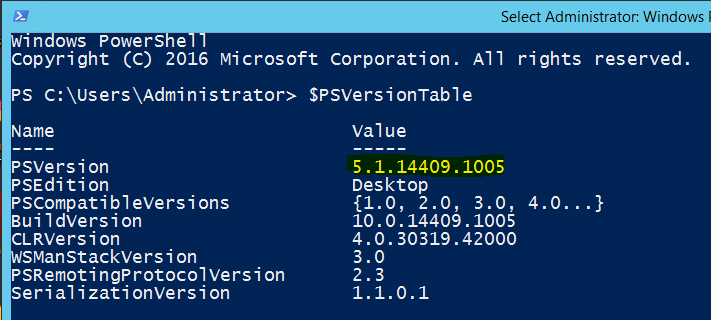
You can install Powershell from the below URL,
https://github.com/PowerShell/PowerShell/releases/download/v7.3.1/PowerShell-7.3.1-win-x64.msi
To install IPBan on a Windows server, open an administrative PowerShell and enter the following command:
[Net.ServicePointManager]::SecurityProtocol = [Net.SecurityProtocolType]::Tls12; iex ((New-Object System.Net.WebClient).DownloadString('https://raw.githubusercontent.com/DigitalRuby/IPBan/master/IPBanCore/Windows/Scripts/install_latest.ps1'))
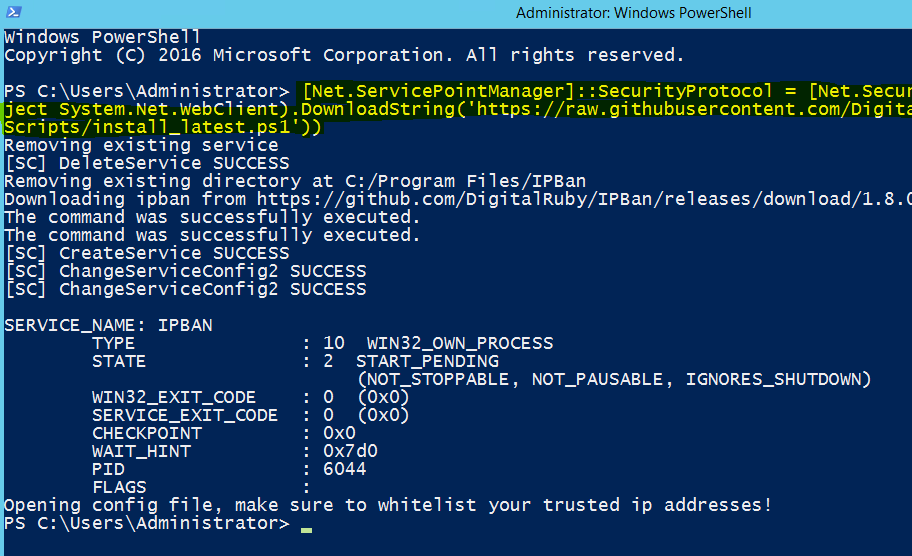
To verify whether the IPBan is installed or not open the windows firewall and find out the inbound rule with the name "IPBan_Block_0".
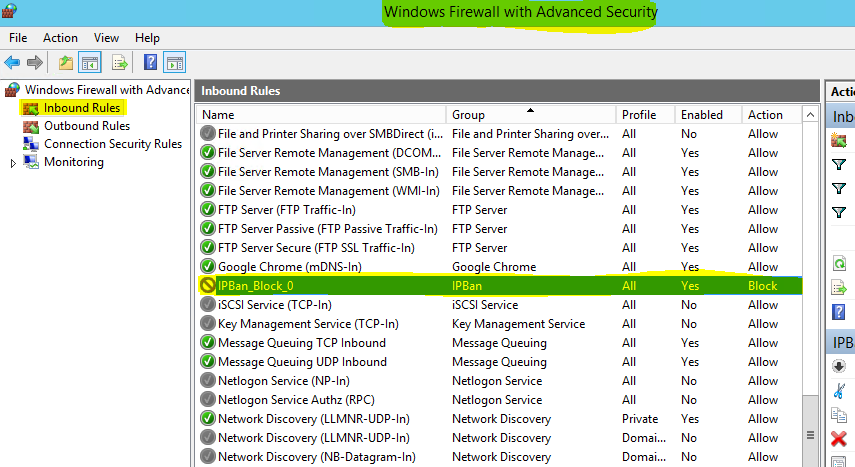
That's all.



