To check the IIS SMTP Mail Queue, you need to go to the following path.
C:\inetpub\mailroot\Queue.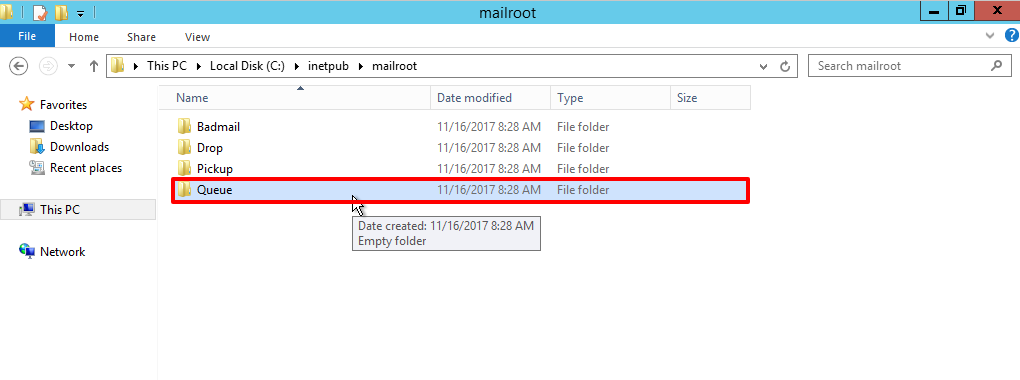
The path mentioned above is the default path of the IIS SMTP Mail queue.
To check the IIS SMTP Logs, follow the following steps.
- Click on the Start button -> Administrative Tools -> Internet Information Service (IIS 6) Manager. Right-click on SMTP Virtual Server and select the Properties option.
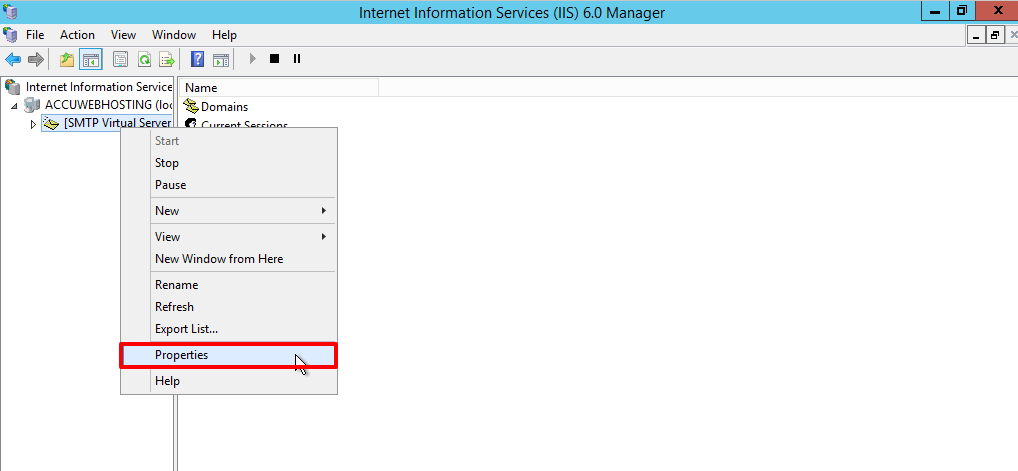
- In the Properties window, tick the box Enable logging. After then, click on the Properties … option.

- Go to the Log file directory option in the General tab. You will get the SMTP log path in the Log file directory option.
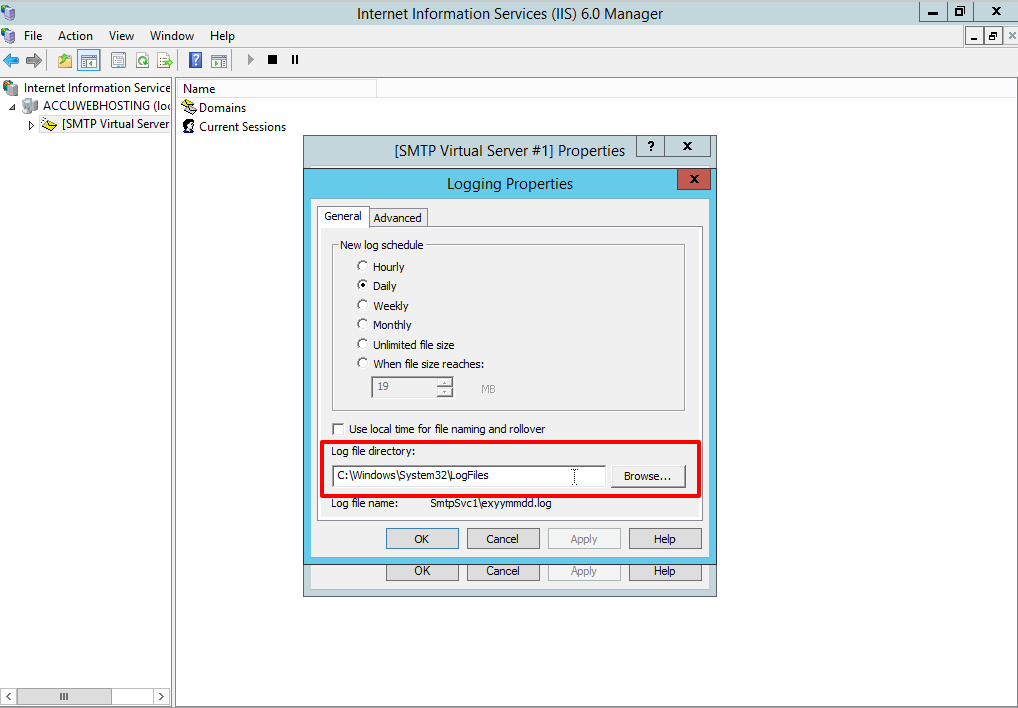
- Copy that path and paste it on the This PC window to open the LogFiles.
C:\Windows\System32\LogFiles\
- Select the folder SMTPSVC1 and double-click on it to open it.

- Once you click on it, you will get a list of the logs. It is created datewise by the system.
- Select the file which you want to open to check the email log. To open the file, right-click on it and select the Notepad option to open it.

The most important field is the status code. “250” means ok.
Below are the descriptions of the Status code.
211 System status, or system help reply
214 Help message
220 Service ready
221 Service closing transmission channel
250 Requested mail action okay, completed
251 User not local; will forward to
354 Start mail input; end with “.”
421 Service not available, closing transmission channel
450 Requested mail action not taken: mailbox unavailable
451 Requested action aborted: local error in processing
452 Requested action not taken: insufficient system storage
500 Syntax error, command unrecognized
501 Syntax error in parameters or arguments
502 Command not implemented
503 Bad sequence of commands
504 Command parameter not implemented
550 Requested action not taken: mailbox unavailable
551 User not local; please try <….>
552 Requested mail action aborted: exceeded storage allocation
553 Requested action not taken: mailbox name not allowed
554 Transaction failed
That's all.



