Rapid Fail protection is an IIS feature that queries the health of worker processes collaborated with websites and web applications.
Generally, it is configured to perform several actions, such as stopping down and restarting worker processes that have reached failure limits.
In simple words, we can say that it is a way to stop the application pool from getting into a continuous loop of crashing.
Uses of Rapid fail protection:
-> It helps to identify and remove the problem from the website. It is good to review the application code to resolve crashes.
-> It helps stop consuming system resources such as RAM by creating a worker process once it crashes.
-> It makes the webserver stable in the event of a worker process crash by stopping the application automatically once it is reached the threshold.
-> It is useful when an application goes out of control which can overload the server.
How to edit rapid-fail protection configuration settings?
Step 1: Open Internet Information Service (IIS) Manager.
-> If you are using Windows Server 2012 R2:
Go to the taskbar -> click Server Manager -> click Tools -> click Internet Information Services (IIS) Manager.
-> If you are using Windows Server 2016 or Windows Server 2019,
Click the Search icon -> Search Internet Information Service (IIS) Manager.
Step 2: In the connections pane, expand the server name and click on the Application Pools option.
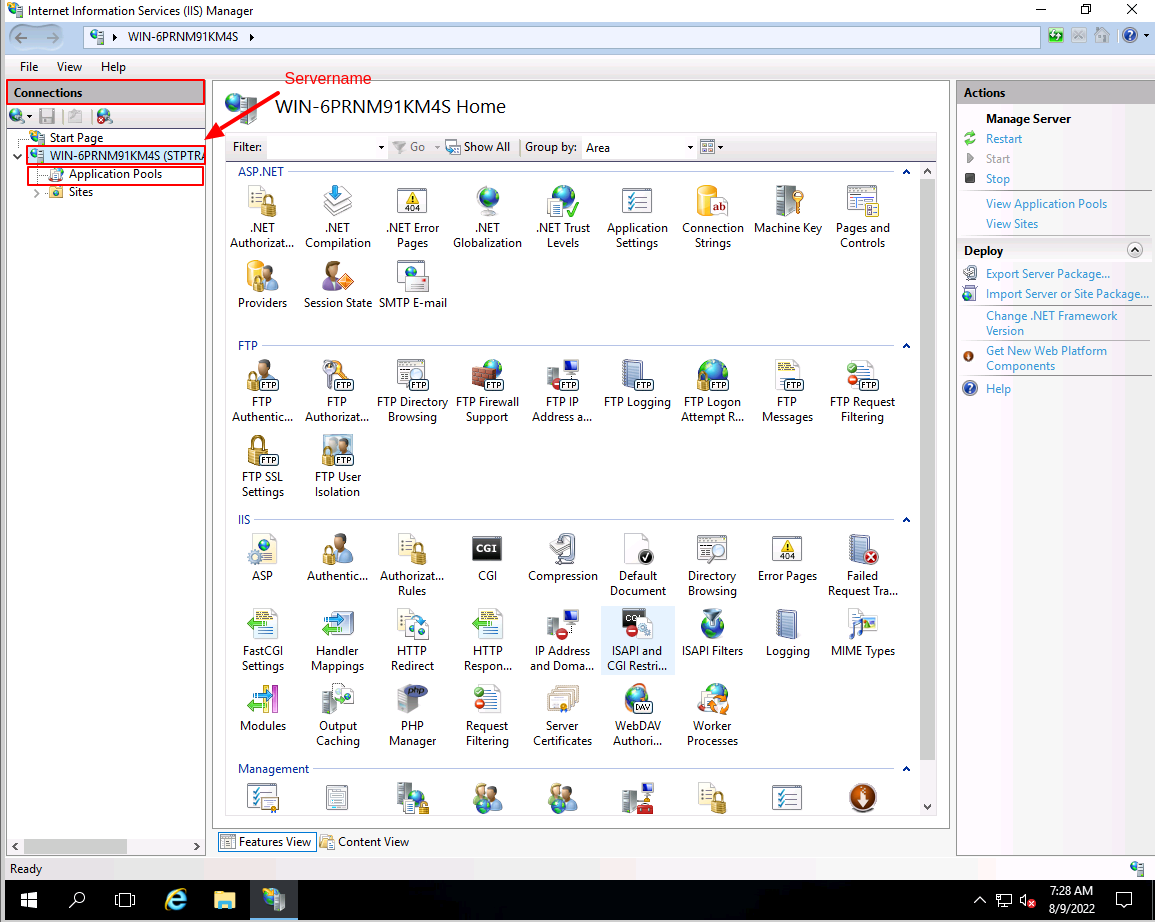
Step 3: Select the application Pool which you want to edit. Here, we have selected the ASP.Net 4.0 Integration as an example.
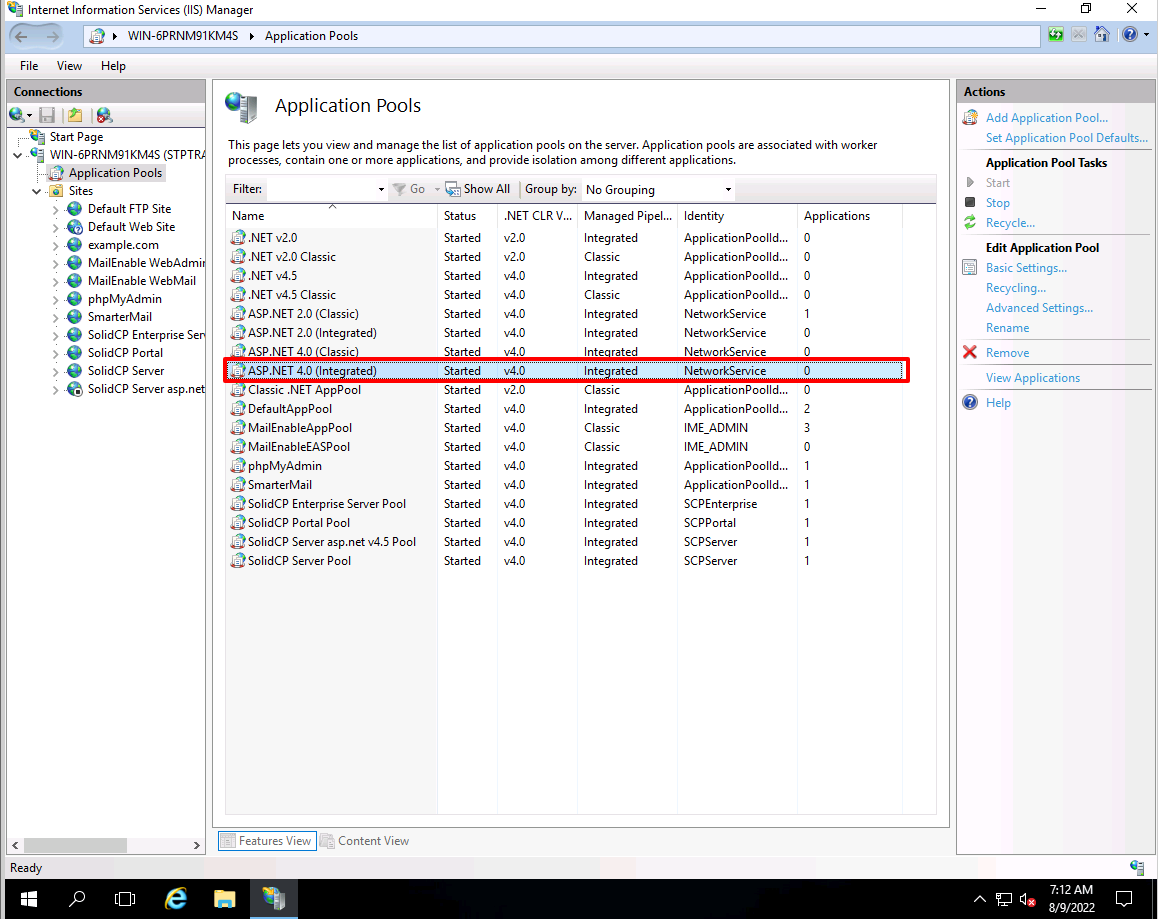
Step 4: Click on the Advanced Settings link in the action pane.
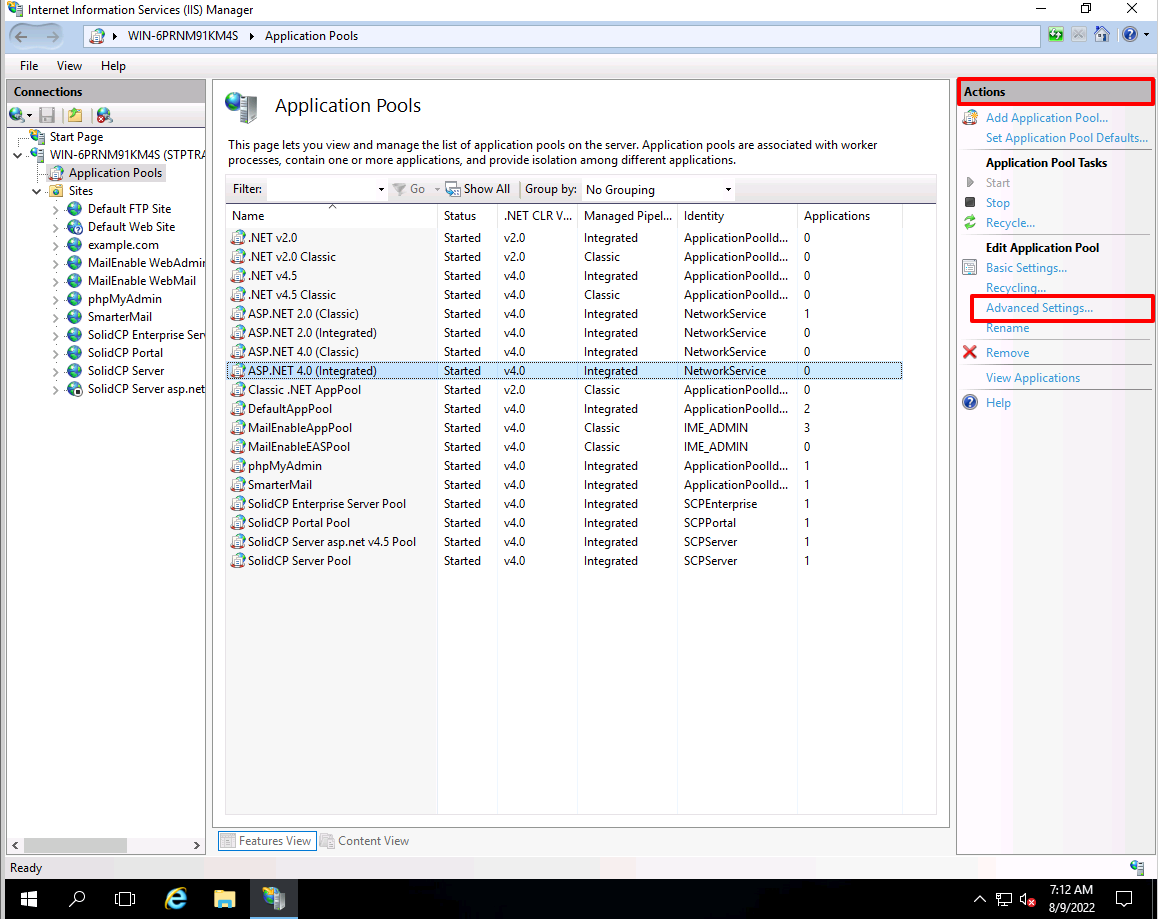
Step 5: Go to the Rapid-Fail Protection section in the Advanced Settings window. Select the rapid-fail protection property you want to edit, then edit the value in the property value section of the window.
Optional Boolean attribute. Setting to true tell the WWW service to remove from service all applications that are in an application pool when:
1) The number of worker process crashes has reached the maximum specified in the rapidFailProtectionMaxCrashes attribute.
2) The crashes occur within the number of minutes specified in the rapidFailProtectionInterval attribute.
The default value is true.
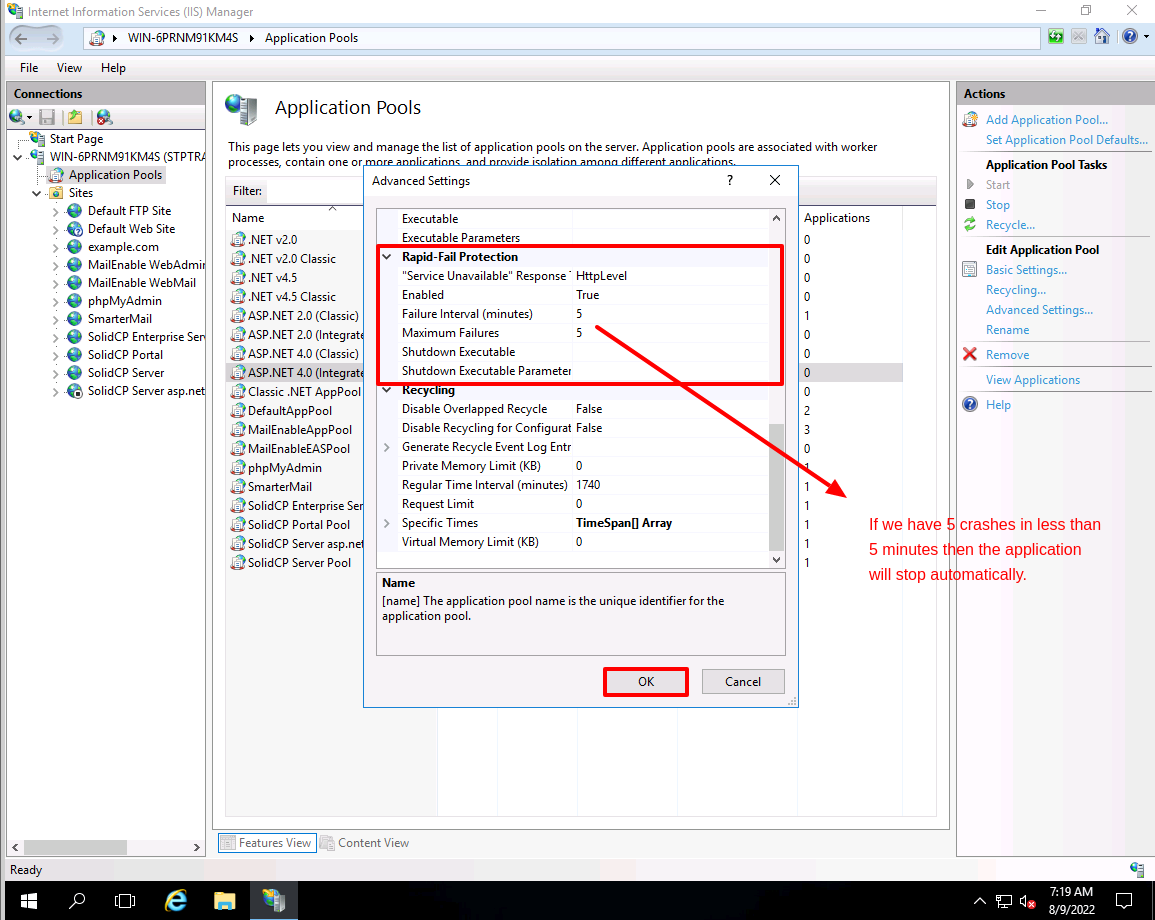
Step 6: Then click on the Okay button to save the changes.



