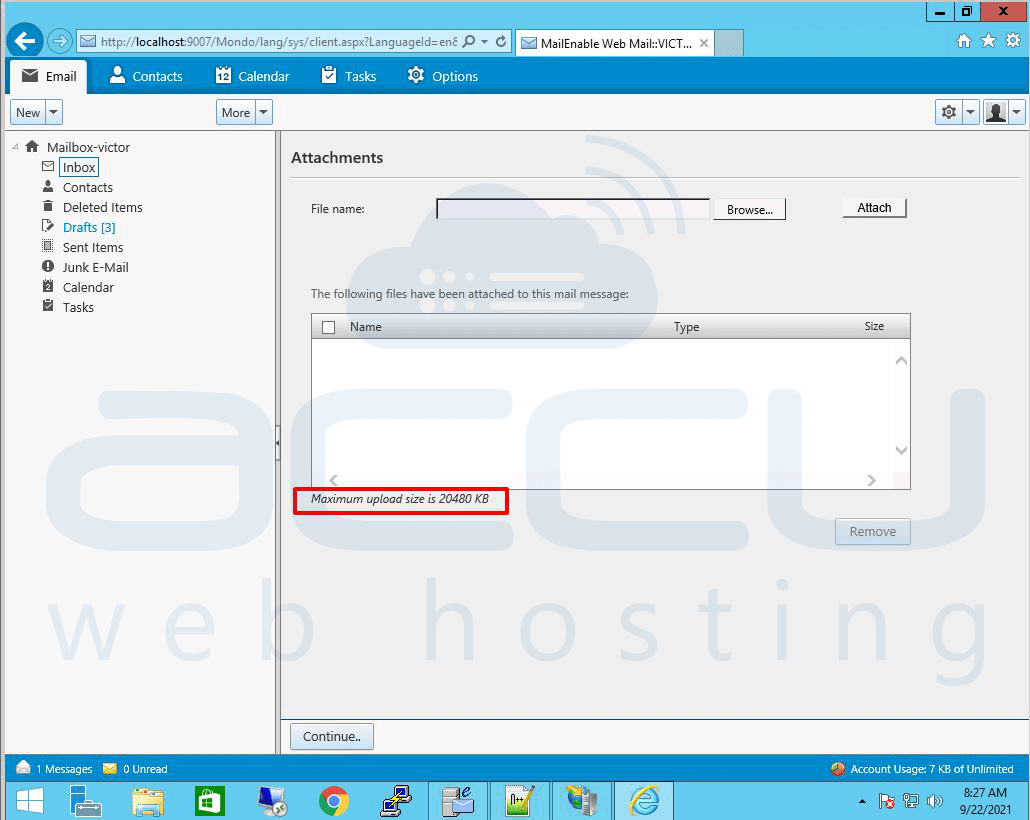To increase the attachment size in Mailenable, you will have to make changes in the web.config file of Mailenable. In the MailEnable the default attachment size is set to 10240KB. You can follow the below steps to increase the attachment size.
- Find the “web.config” file on this path "C:\Program Files (x86)\Mail Enable\Bin\NETWebMail".

- Right-click on the web.config file and select the notepad application to open it.
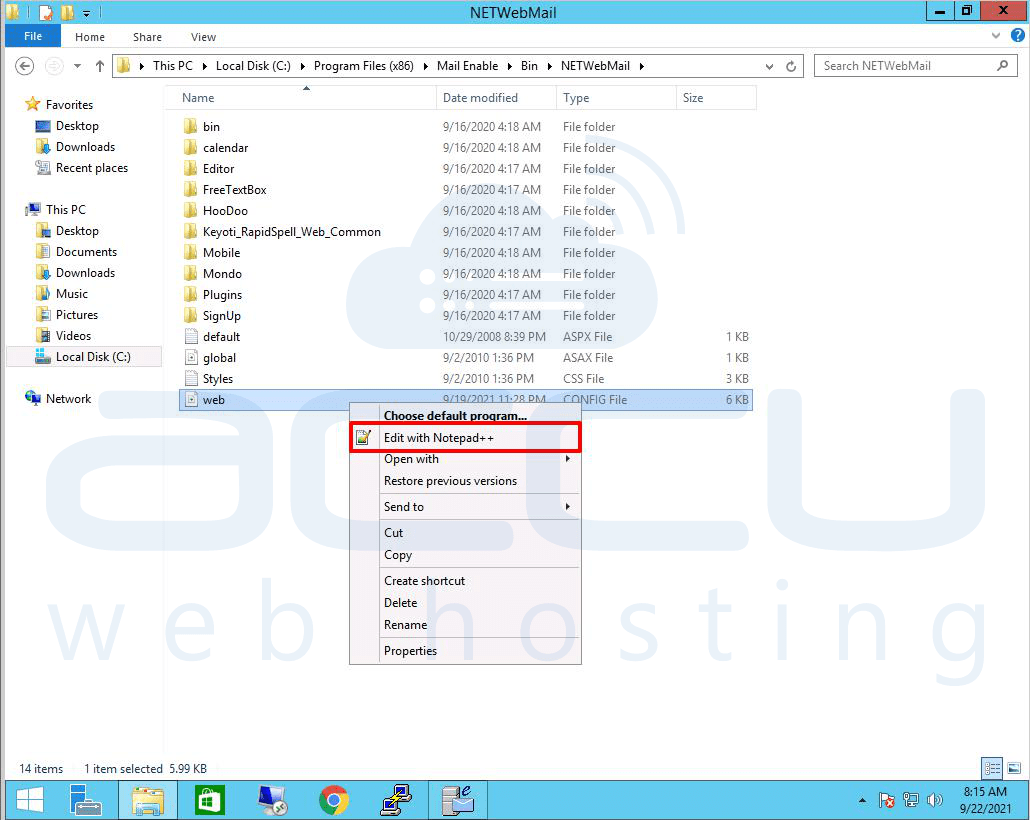
- Locate the following line in the web.config file.
httpRuntime maxRequestLength="10240" executionTimeout="3600" requestValidationMode="2.0"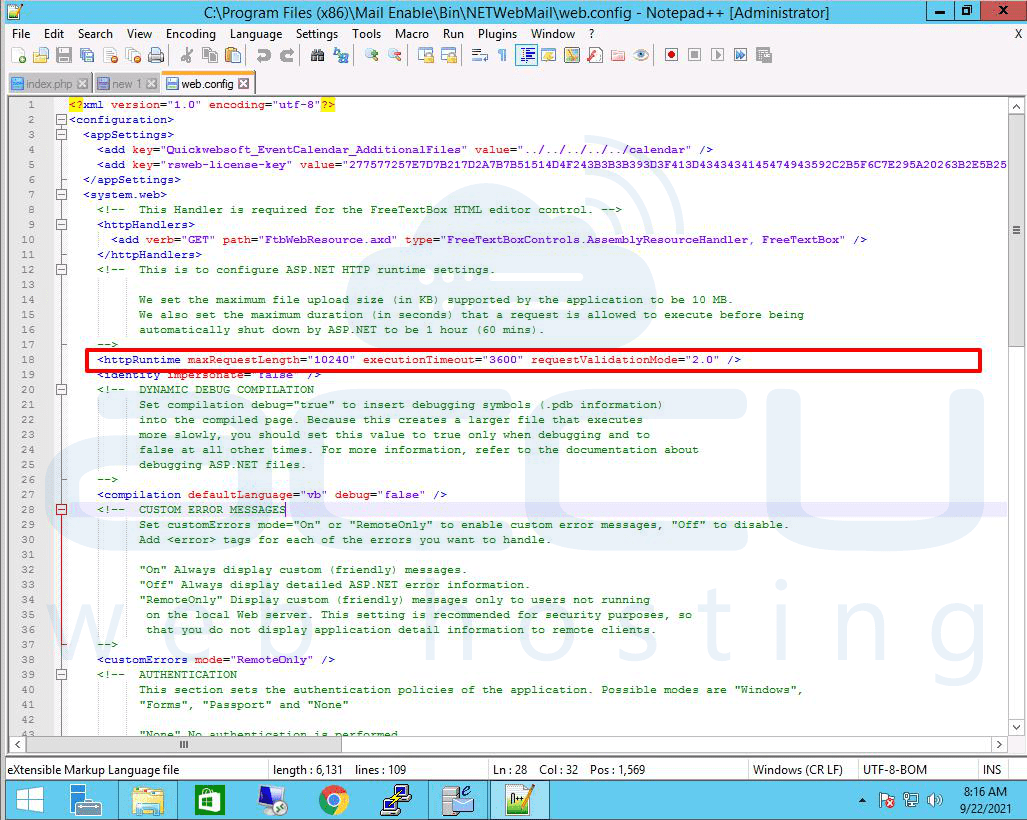
Note: The above value is in the KB. By default, the attachment size in MailEnable is 10 MB which is equal to 10240 KB. - To increase the attachment size, you need to modify the value of the maxRequestLenght. For example, if you wish to increase the attachment size to 20 MB then you need to set the value of the maxRequestLength to 20480.
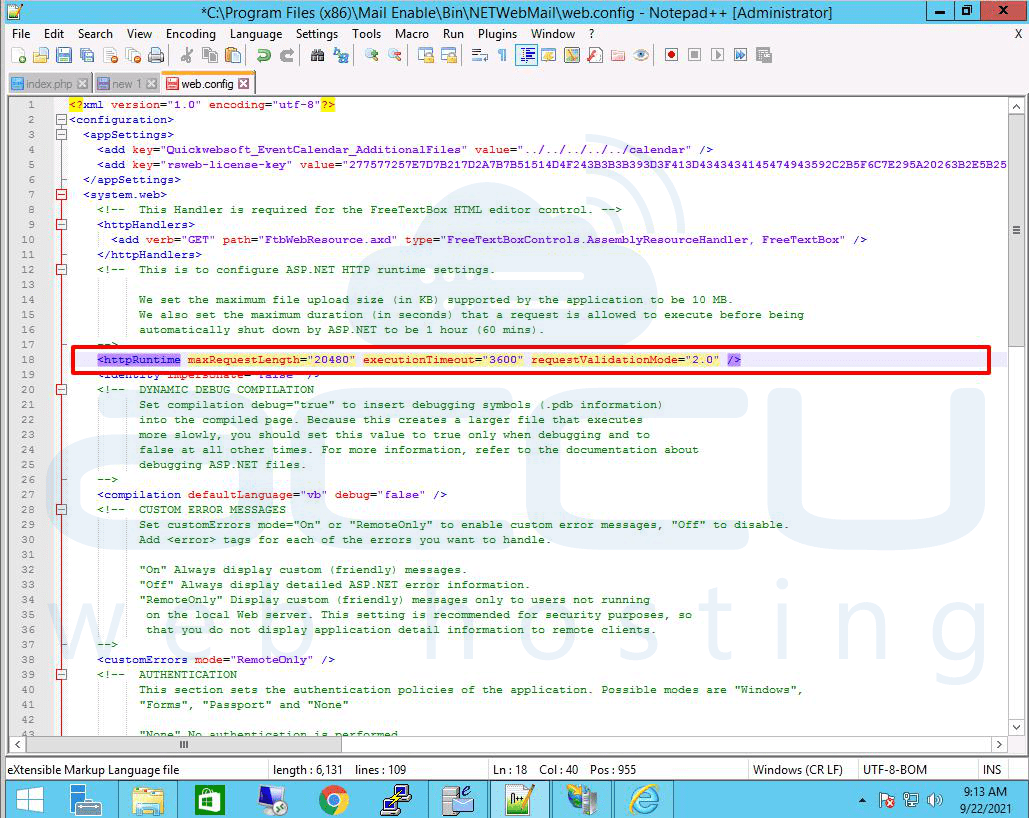
- If you are using IIS 7.0 or later, then you will also need to add the following lines under the system.webServer section.
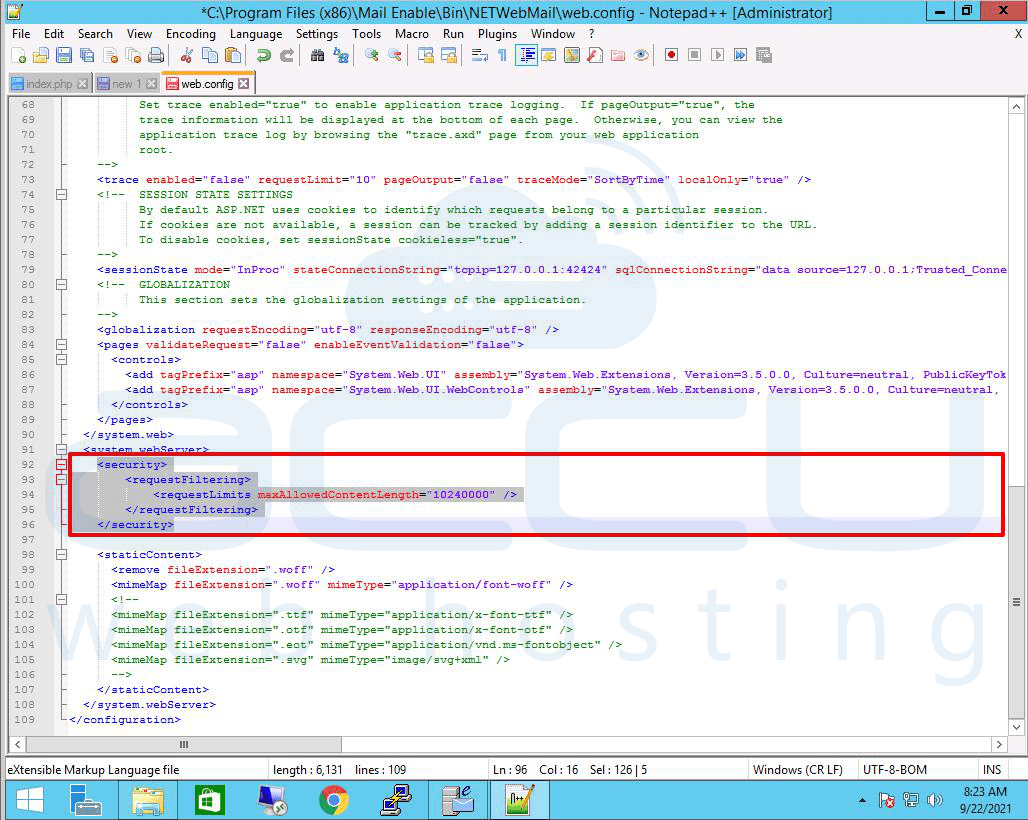
security
requestfiltering
requestlimits maxallowedcontentlength="10240000"
/requestfiltering
/security
The value for maxAllowedContentLength is in bytes, so it will be different from the maxRequestLength size. - Like, if you wish to set 20 MB then you need to set maxAllowedcontentlength to 204800000.
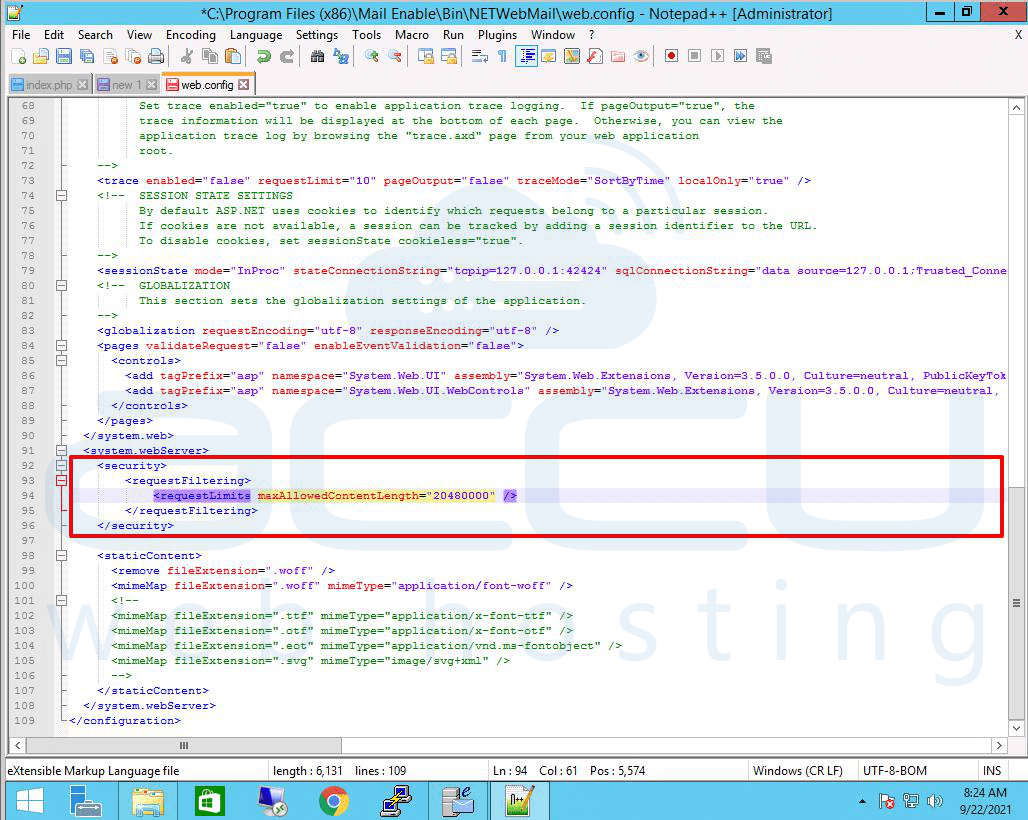
- Click on the Save icon located on the upper left side of the screen to save the changes.
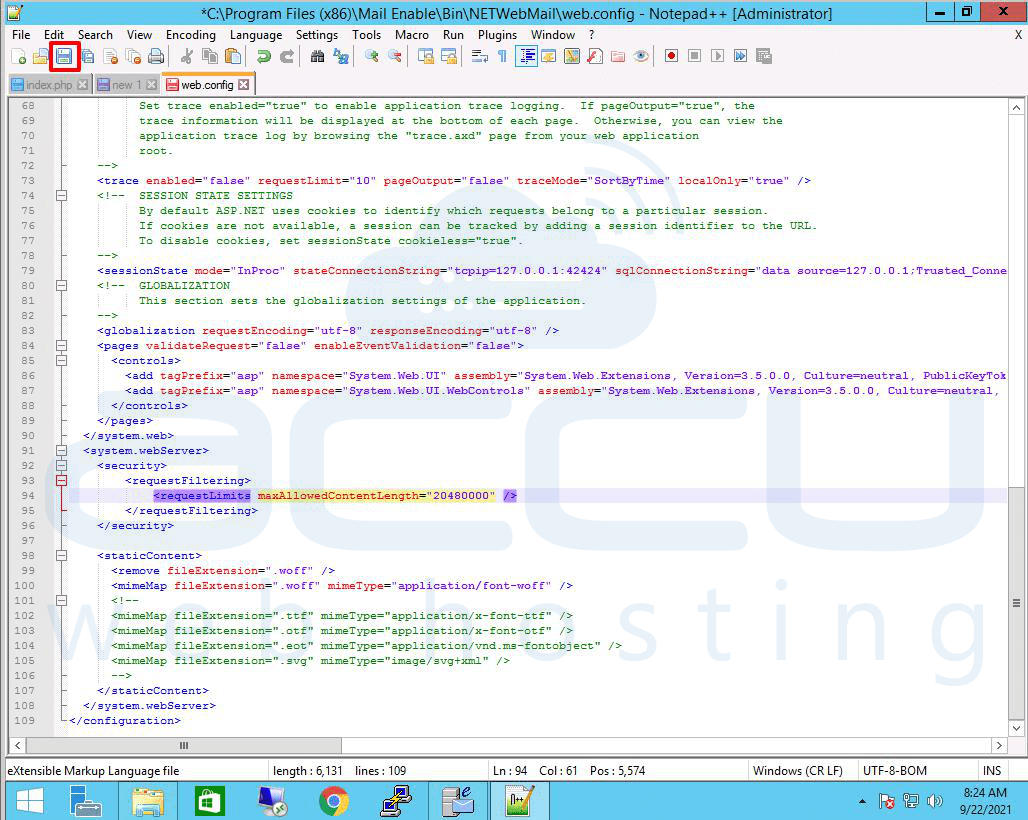
- You can see that the attachment size is increased for the Email account. That's all.