Microsoft releases Windows updates at regular intervals. Installing Windows updates on your server from time to time can be a headache. However, it is very important to install the updates immediately because some of them may be critical updates to avoid the vulnerabilities of Windows systems. We have prepared this article using this, you can schedule to install windows updates and restart the server at your convenient time.
Please refer to the following steps to apply windows updates automatically.
- Log in to your Windows Server 2012 R2.
- Open Run and type gpedit.msc and it will open Local Group Policy Editor.
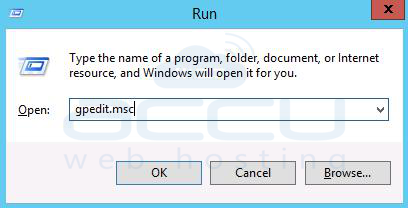

- Now, go to the following path.
- Computer Configuration -> Administrative Templates -> Windows Components -> Windows Updates.
- Double click on Configure Automatic Updates.

- At the Configure Automatic Updates Dialog box, click on the Enabled button. In the Configure Automatic Updating option, select the 4th option - Auto download and schedule the install option. Now, schedule it for your required day of the week. Here, we have scheduled it to install every Saturday. Also, select the scheduled time of the selected day when you are installing it.
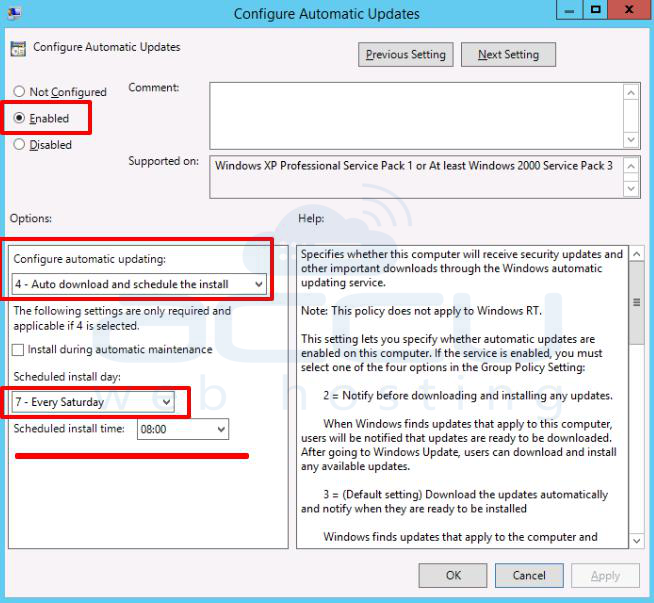
- Click on the OK button once you are done with it.
- Now, Double-click on Always automatically restart at the scheduled time.

- Tick on Enable. Select the restart time in minutes. Server will be restarted automatically after installing important updates and specified time.

- Click on the OK button.



