Please refer to the following steps to create Remote Desktop User in Windows 2012 R2.
1. Log in to your server Windows 2012 R2 with administrator privileges.
2. Click on Administrative tools >> Computer Management. 

3. Select Local Users and Groups. Right-Click on Users and select New User. 
4. Create a new RDP user. Here we have named accu_rdp to that user. Create a new password and confirm the password. Tick on the Password Never Expires button. Finally, hit create button to create your new user.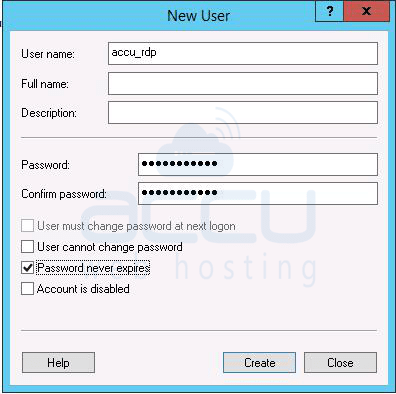
Now, we will add the accu_rdp user to the Remote Desktop Group.
5. Right-click on the created user and click on Properties.
6. Click on the Member Of button >> Click on Add button. 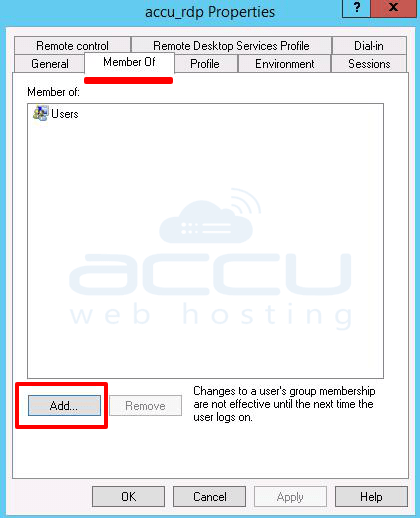
7. It will open a dialogue box, and click on Advanced Button. 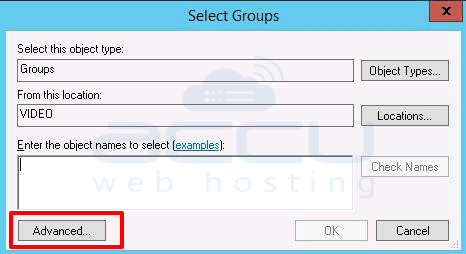
8. Click on the Find Now button, select the Remote Desktop Users from the Search results, and click the OK button. 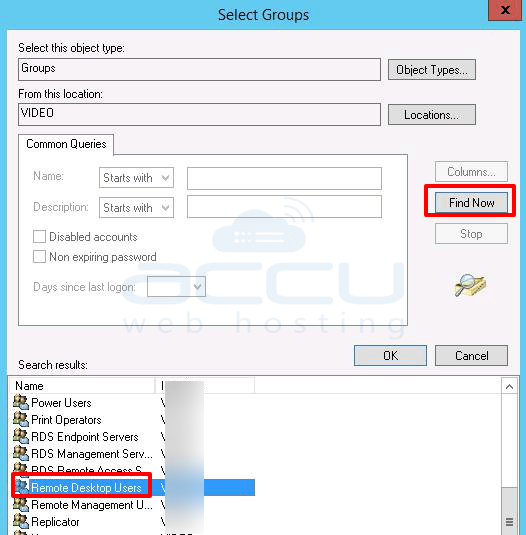
9. Click OK on the Select Group dialogue box. 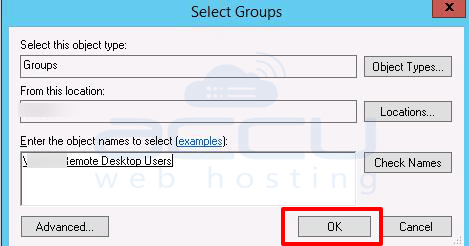
10. Click the OK button to add the user to the Remote Desktop Group. 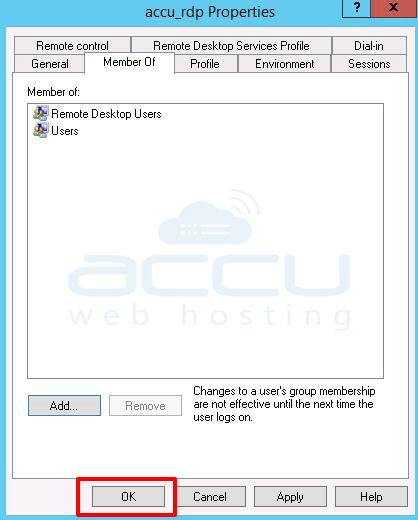
This is it. We are done with adding the accu_rdp user to the Remote Desktop User group.



