You always require to create user accounts on Windows 2016 Server OS. Following are the steps to create a User on the Window Server 2016.
1. Click on Start >> Administrative Tools >> Computer Management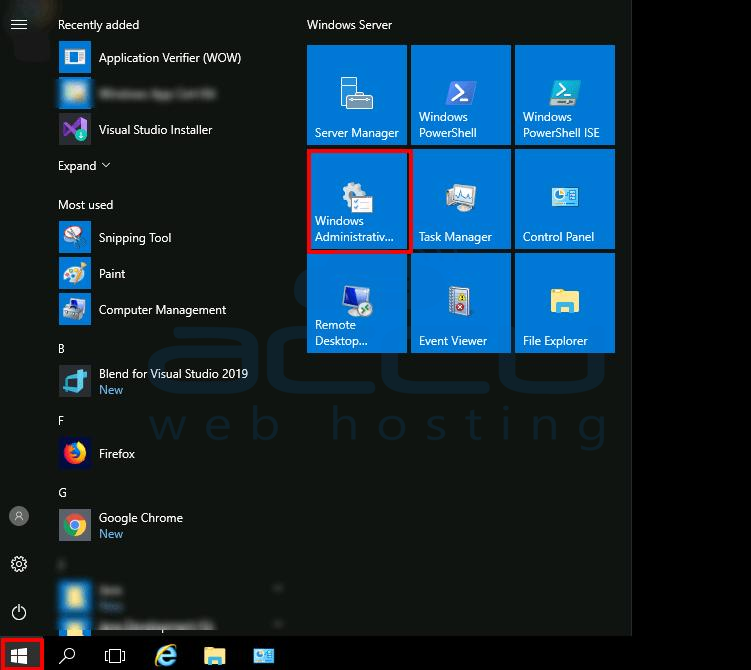
2. Expand Local Users and Groups.
3. Right Click on the Users and Click on New User.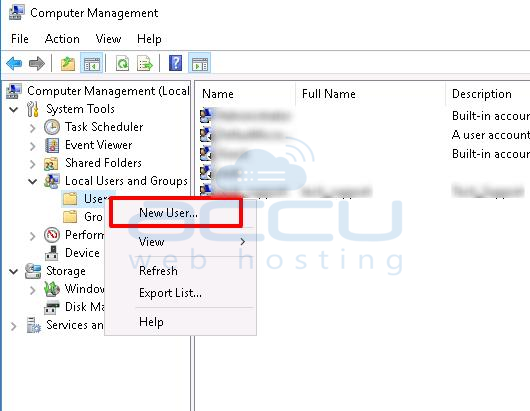
4. Enter your Username, Password and tick on Password Never Expires.
5. Hit the Create button.
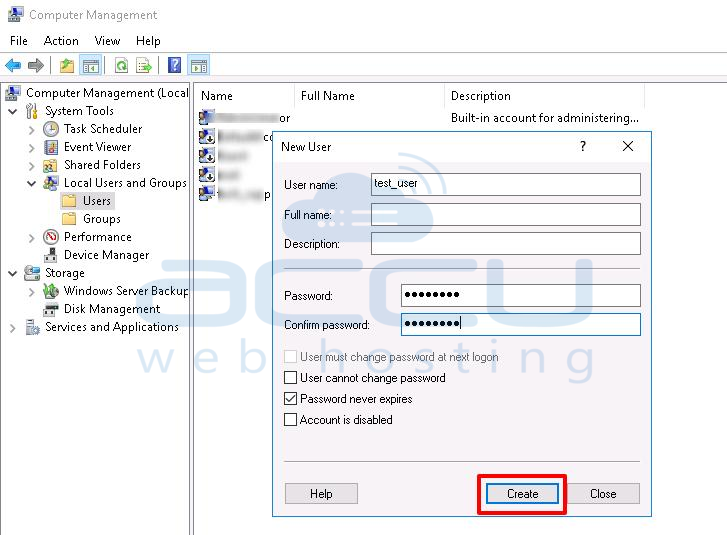
Now, we will add test_user to the Remote Desktop Group.
6. Right-click on the created user and click on Properties.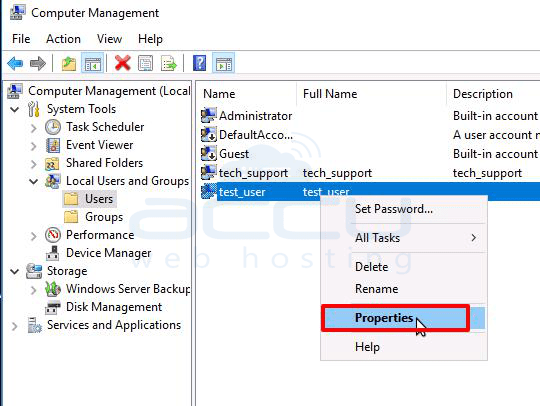
7. Click on the Member Of button >> Click on Add button. 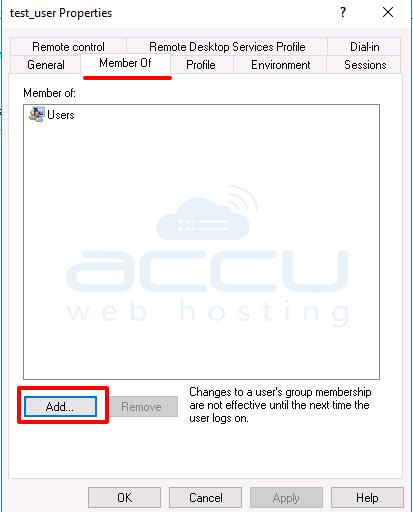
8. It will open a dialogue box, and click on Advanced Button. 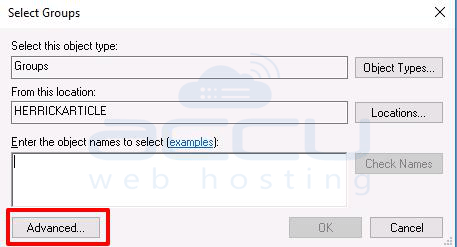
9. Click on Find Now button and select the Remote Desktop Users from Search results and click on the OK button. 
10. Click OK on the Select Group dialogue box. 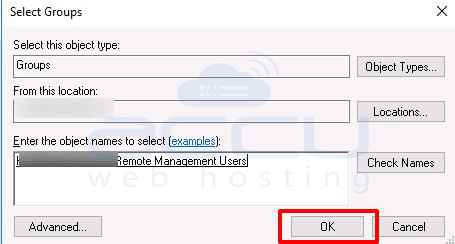
11. Click the OK button to add user to the Remote Desktop Group. 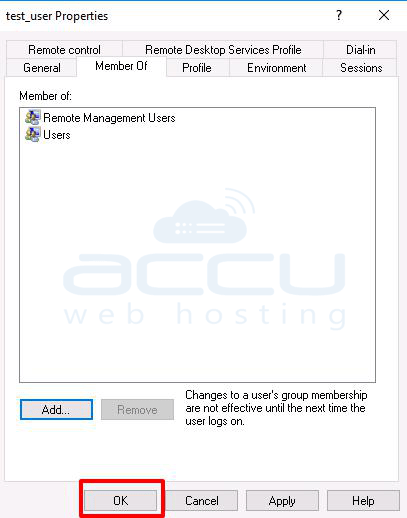
This is it. We are done with adding the test_rdp user to the Remote Desktop User group.



