Problem:
When you browse popular sites like Gmail, Wikipedia, Facebook, Twitter, Youtube etc on Chrome browser, you will receive this error "This website is not available with error code: ERR_SPDY_PROTOCOL_ERROR.
Cause:
The SPDY error is related to SSL/TLS so when you browse a webpage (secure or non-secure), your browser sends a request using SPDY protocol. An outdated browser will trigger an old version of SPDY. Since Google only supports the latest version, your request will result in an error. There are also another possible reasons for this error:
- Antivirus Blocking
- Firewall Blocking
Solution:
SPDY (Speedy) is a network protocol of Chrome browser which was designed to speed up the web pages and improve the web security. But due to vulnerability issue, Google stopped supporting SPDY protocol. These are some easy and quick method to fix this problem
-
Update your browser
In 70% of cases, updating the browser will fix this problem. Below are the steps how to update the browser. - Move your pointer to the upper right-hand corner. Click on the three dots. Now select Settings.
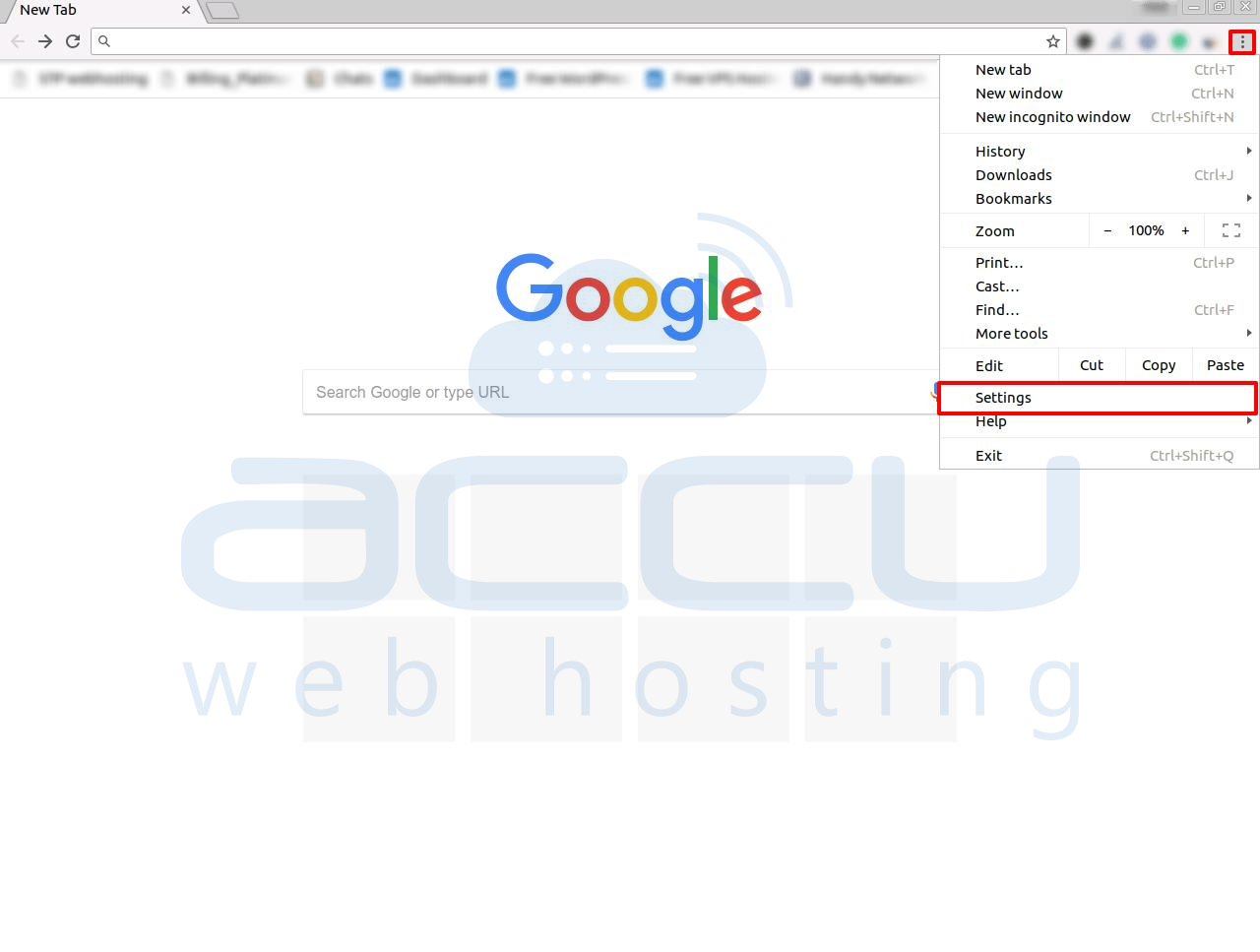
- In the left sidebar, you will get a setting option. Click on Settings -> About Chrome. A new window will appear.
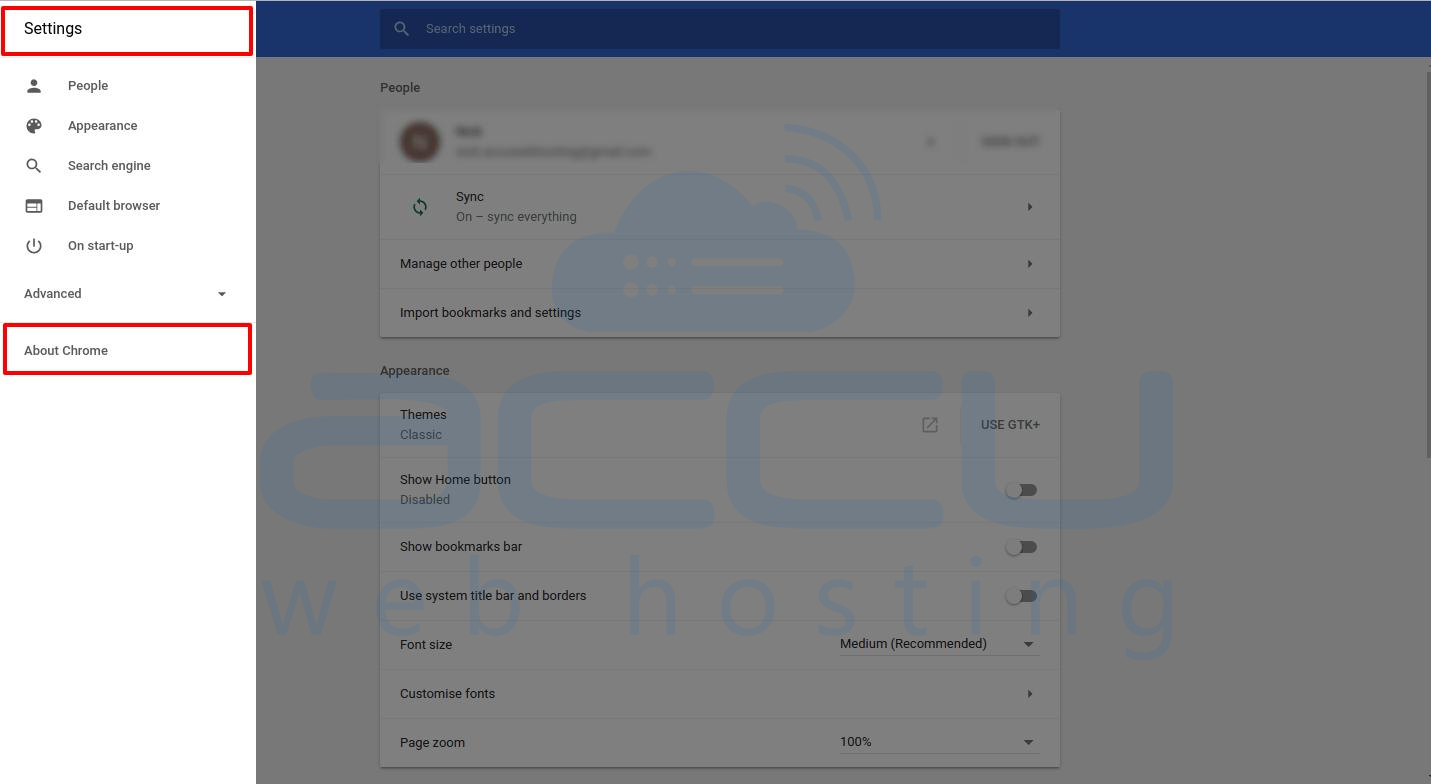
- In this windows, you can see if your browser is up-to-date or not.
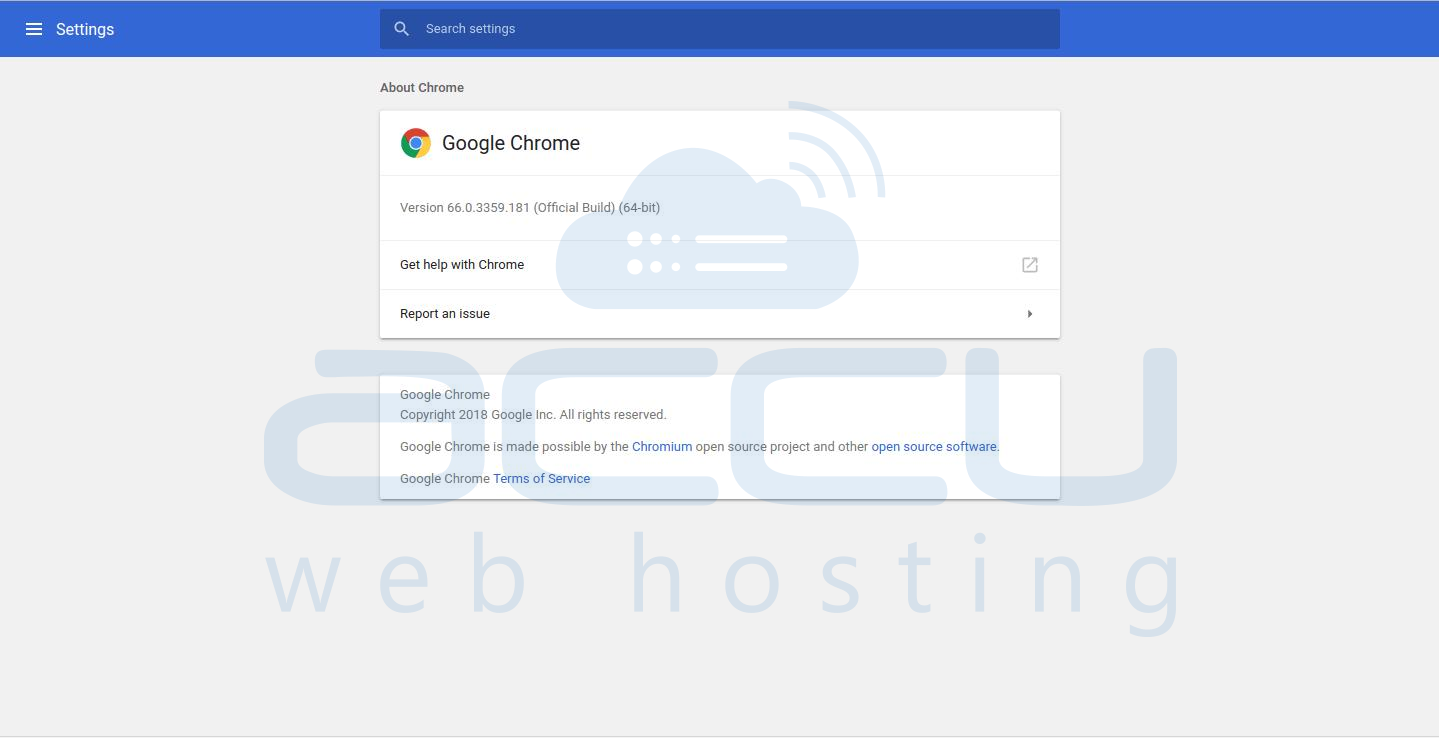
-
FLUSH SPDY SOCKETS IN GOOGLE CHROME
Sometimes flushing the SPDY sockets can quickly solve this problem. Below are the steps below to flush the sockets. - Copy the URL below.
chrome://net-internals/#events&q=type:SPDY_SESSION%20is:active - Paste it into your Chrome address bar and Hit Enter.
- Click on the small drop down arrow on the upper right-hand corner in the RED strip that you see in your browser window. Click on Flush Sockets.
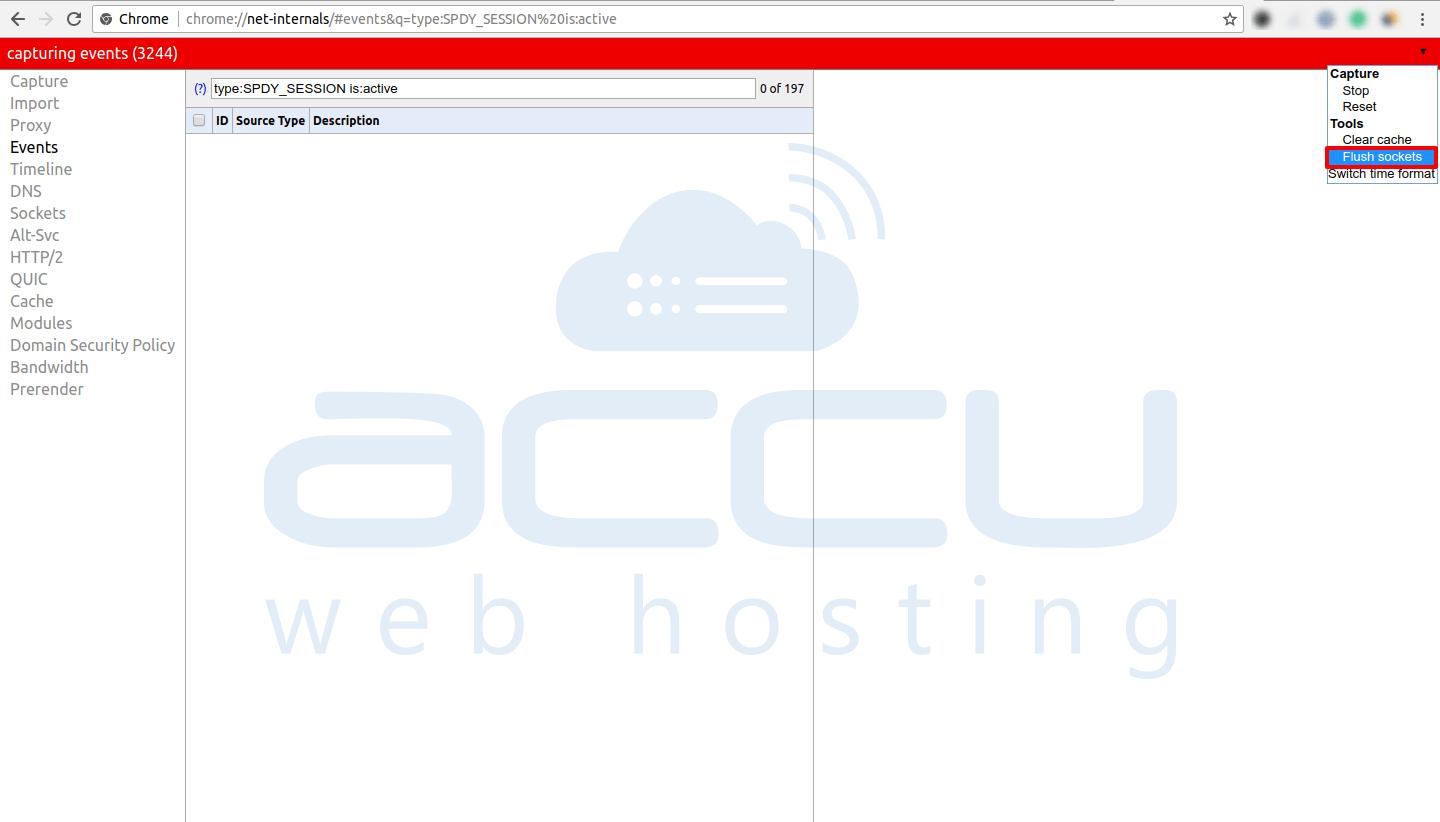
- Now close your browser. Wait a few seconds and open it again. After a few seconds, you will get a message on your screen.
Congratulations! Now you’ve successfully flushed the SPDY sockets in your browser.
-
Flushing DNS and Renewing IP
Flushing DNS and Renewing IP can solve ERR_SPDY_PROTOCOL_ERROR sometimes.
To flush DNS - Open Command Prompt.
- Type ipconfig /flushdns and press Enter.
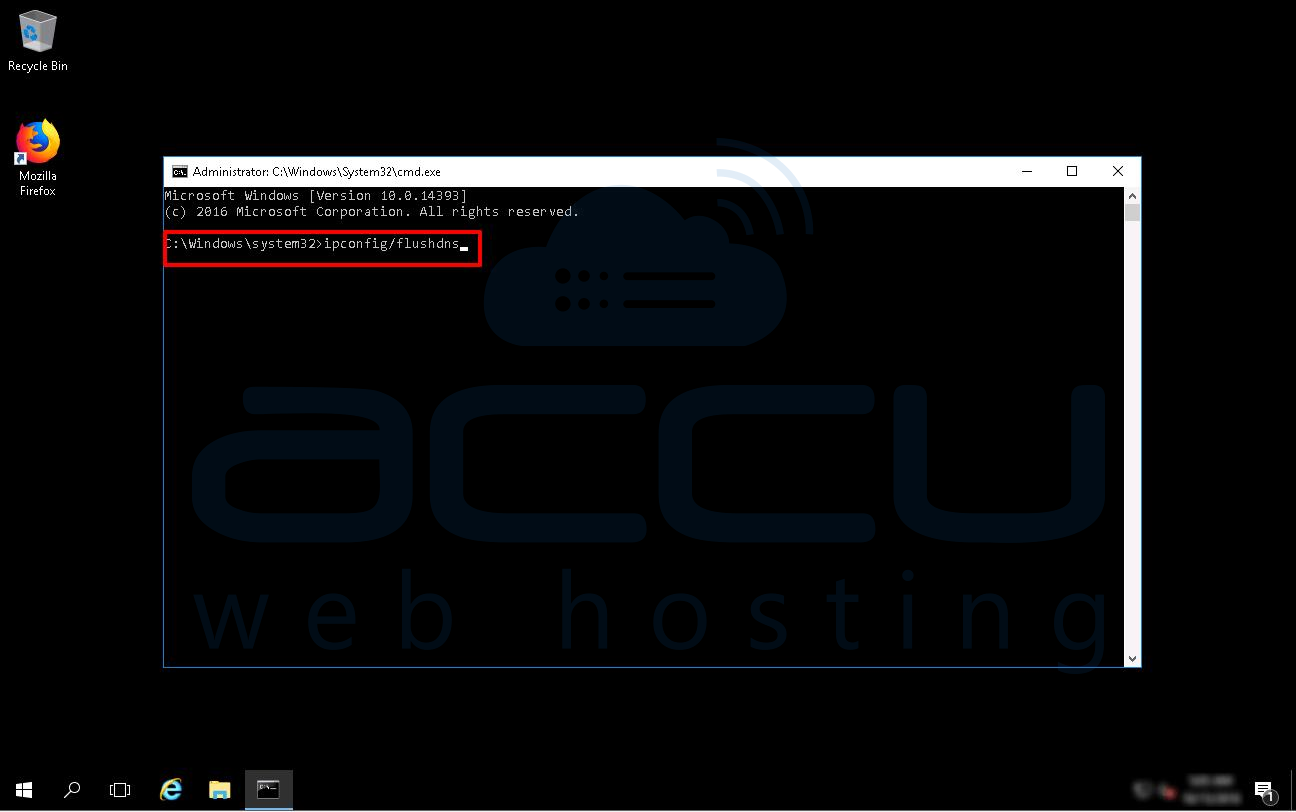
To Renew IP: - Open Command Prompt.
- Type ipconfig /release and press Enter.
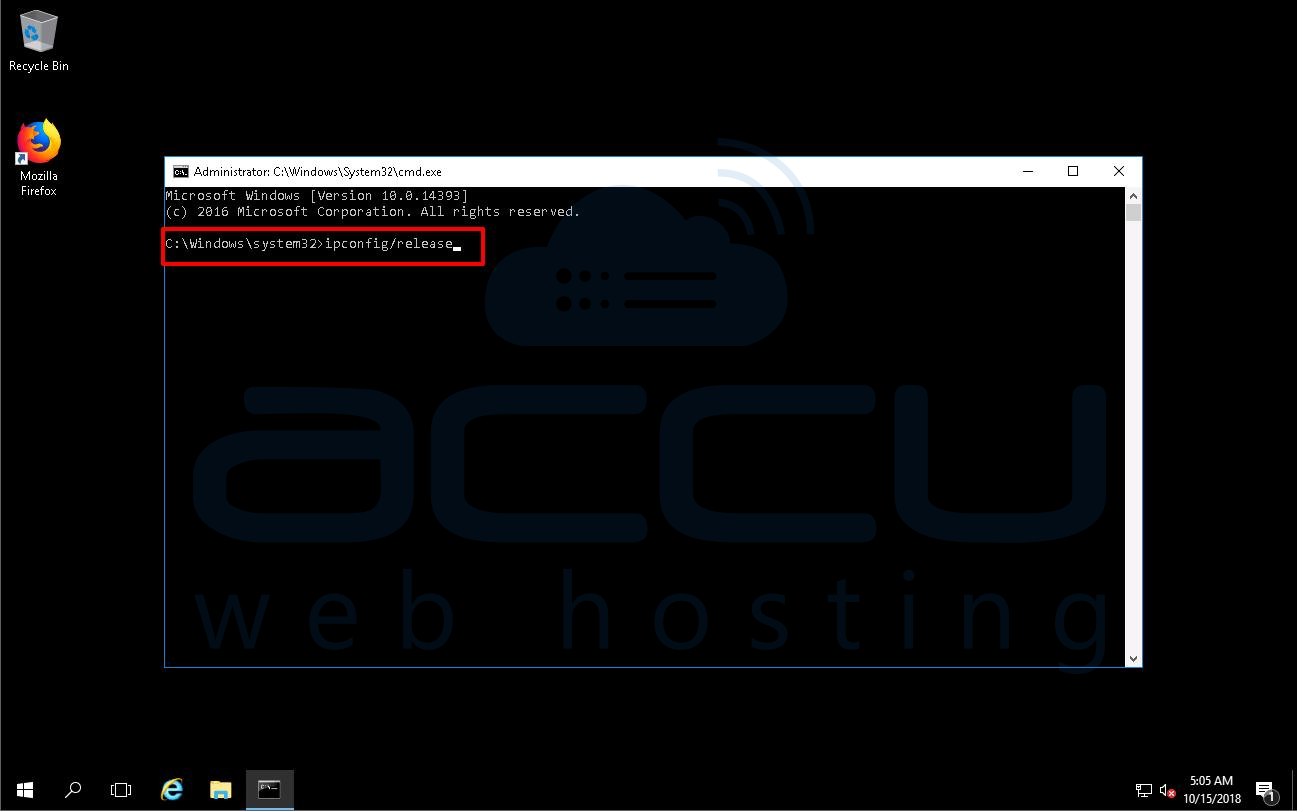
- Again type ipconfig /renew and press Enter.
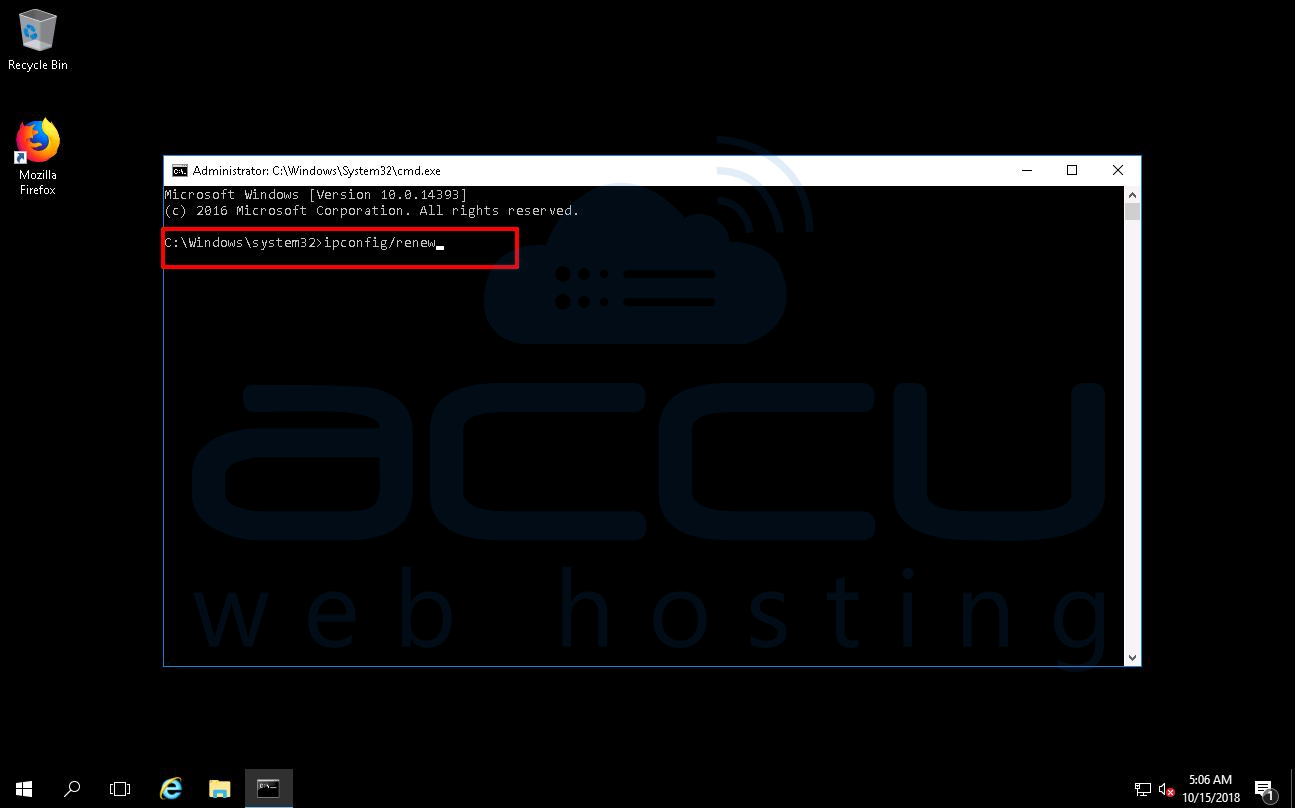
Note: You may need to also configure your internet connection.
-
CLEAR TEMPORARY FILES, COOKIES, AND CACHES
- Press Window+R. Type %temp%. Click on the Ok button.
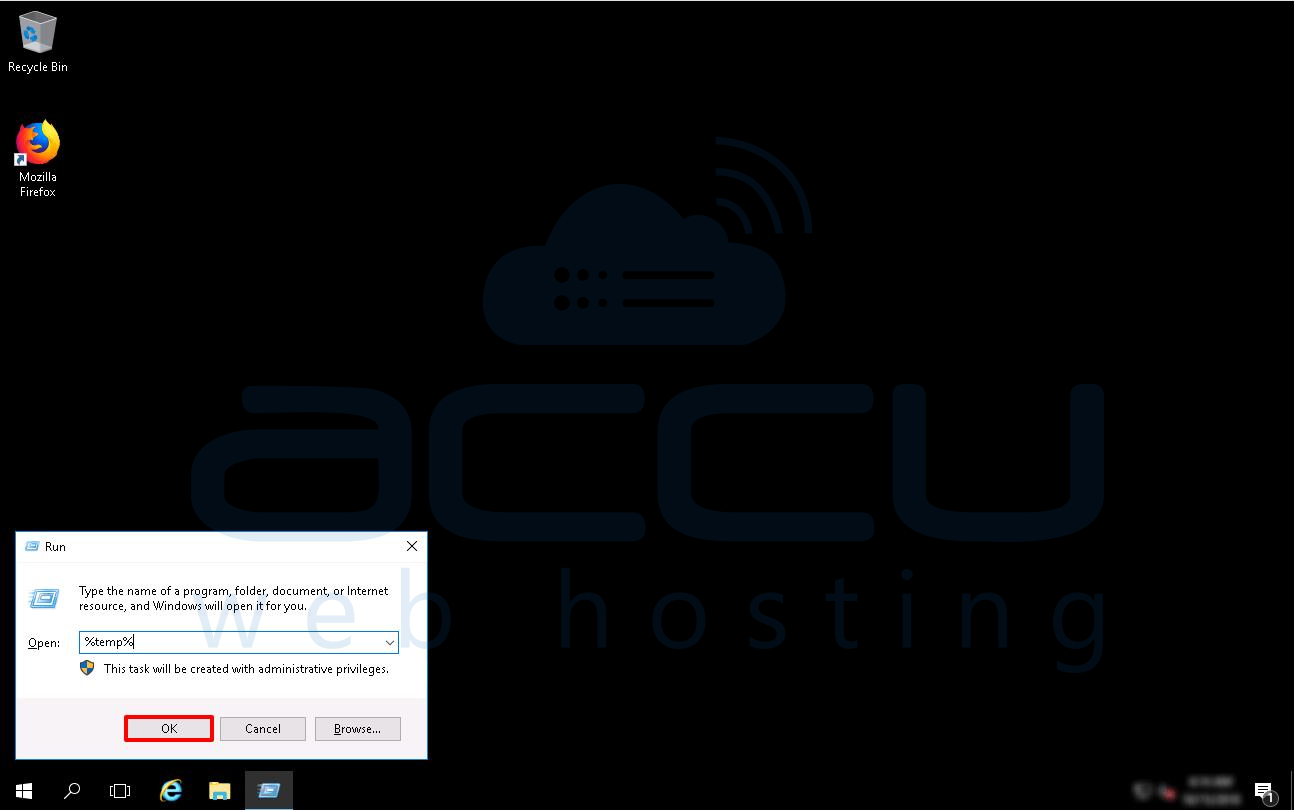
- A window will open with lots of small files and folders. Select all and press Shift+Delete. In this image there is no file in the temp folder.
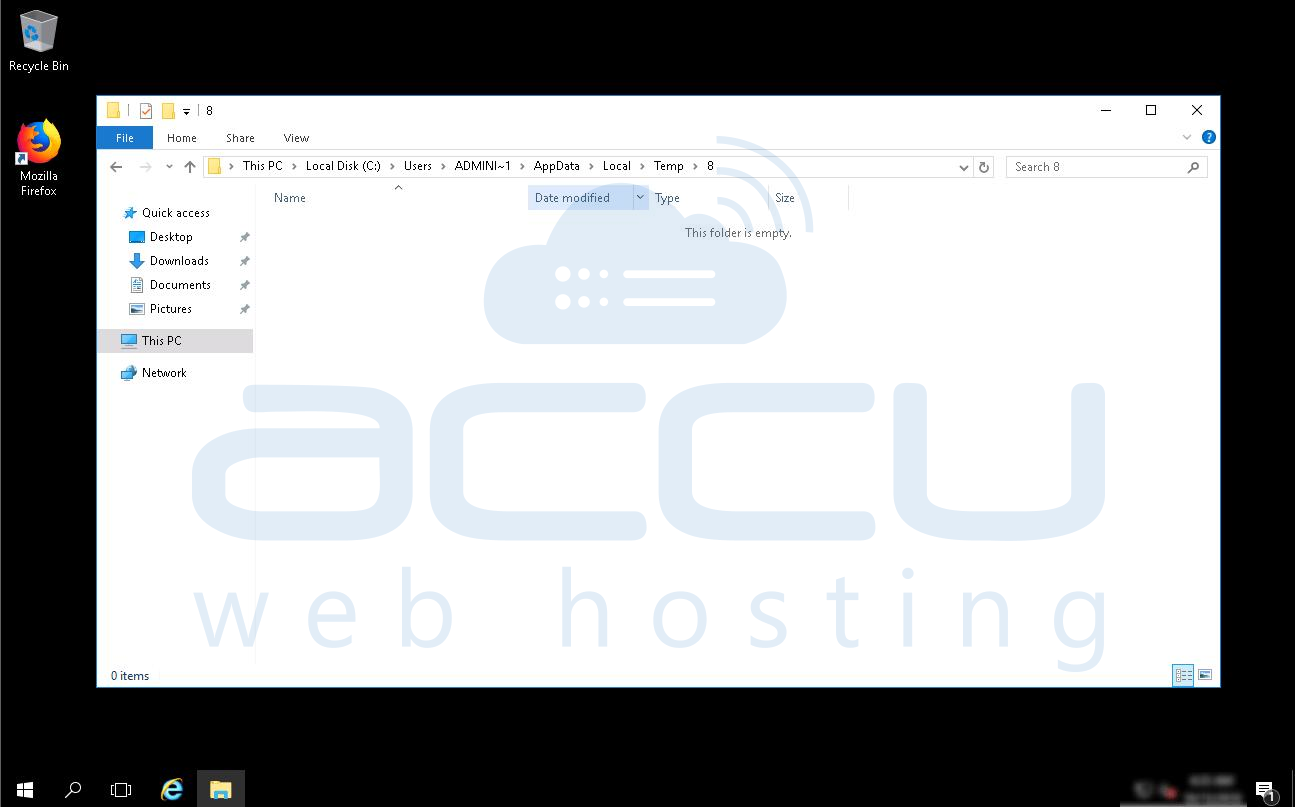
- Now for clearing cookies and caches. Open Google Chrome. Go to History in the menu in the upper right-hand corner.
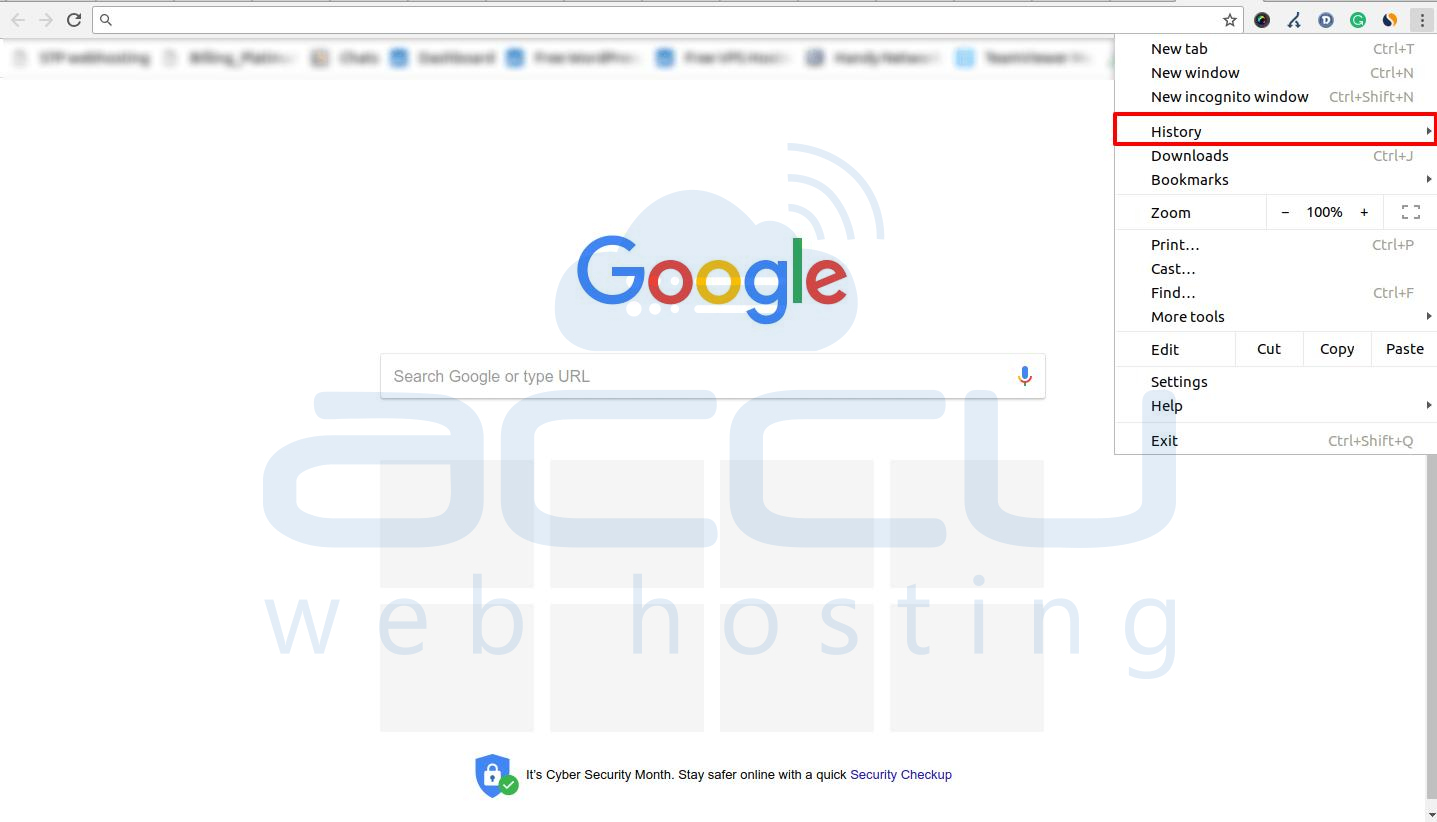
- Go to Clear Browsing Data. Select Options as shown in the pictures below. Finally, click on the Clear Browsing Data button.

-
Use Chrome’s Incognito Mode
If you face ERR_SPDY_PROTOCOL_ERROR for any specific website, you can try to access that website in incognito mode. Below are the steps how to start Incognito Mode. - Start Google Chrome.
- Click on the three dots.
- Click on New Incognito window.
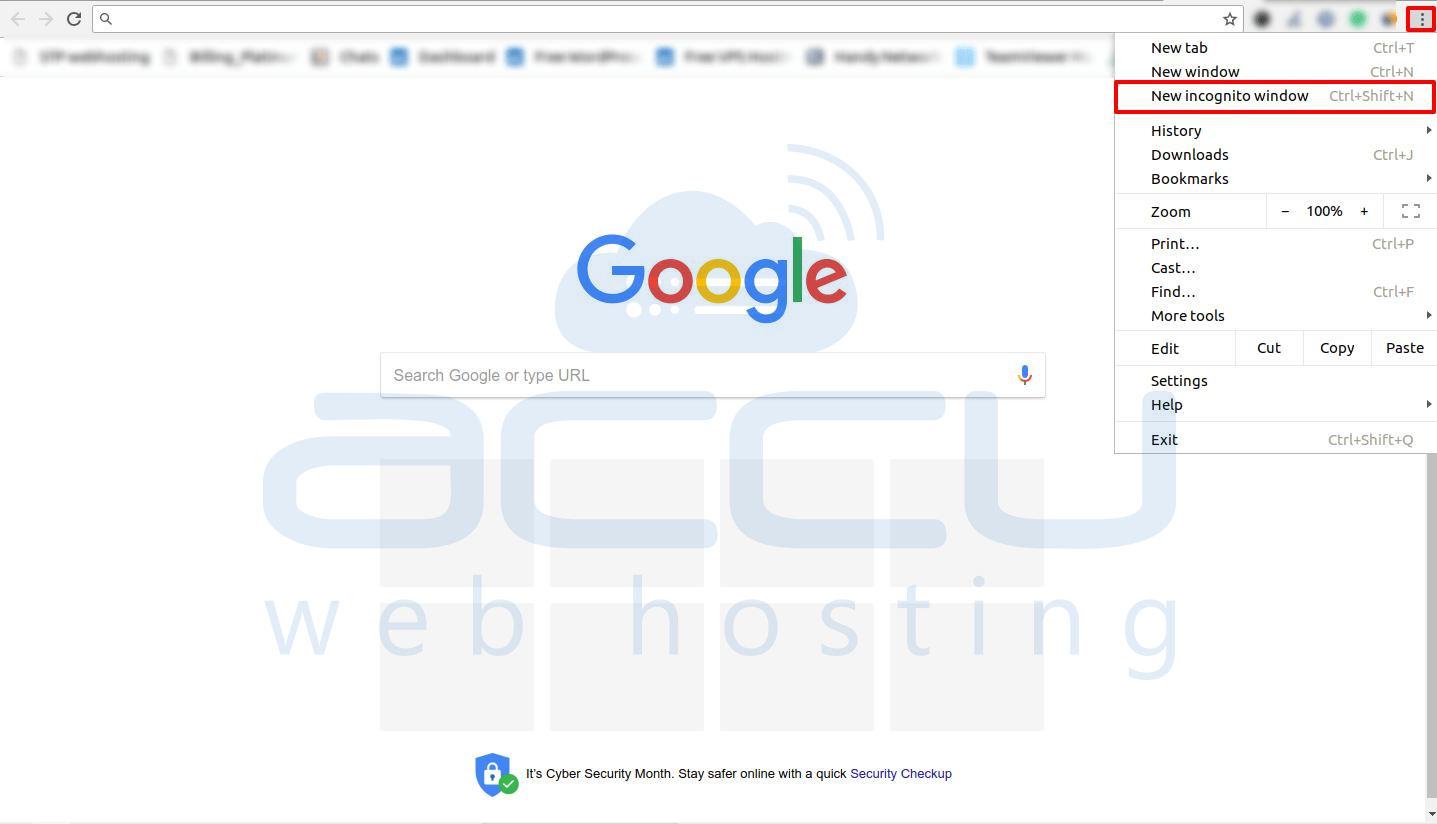
You can also open any website in the incognito mode using this shortcut key - Ctrl+ Shift+ N.
-
Check your Antivirus Setting
If you have installed anti-virus in your VPS, before you do anything else, it would be worth checking if the anti-virus is causing the problem.
Sometimes, anti-virus programs block specific sites. So, if you keep experiencing this error when visiting the same website and you have an anti-virus program installed, it is quite possible that the problem lies there. All the above methods will help you to FIX this error.



