The following article will assist you to configure a passive range for FTP service in the IIS web server.
1. Go to IIS Manager. In the Connections pane, Click on the server tree.
2. Double-click the FTP Firewall Support icon.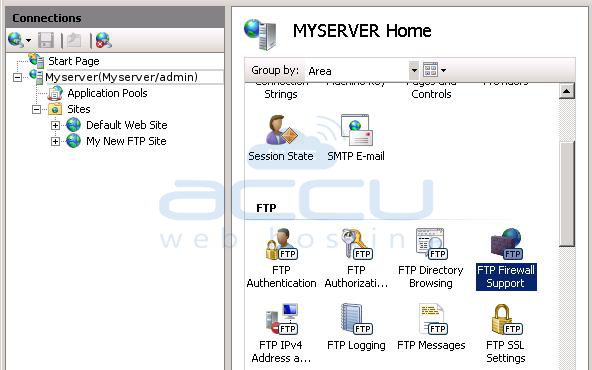
3. Enter a range of values for the Data Channel Port Range. For example, Passive Port Range 10000 - 30000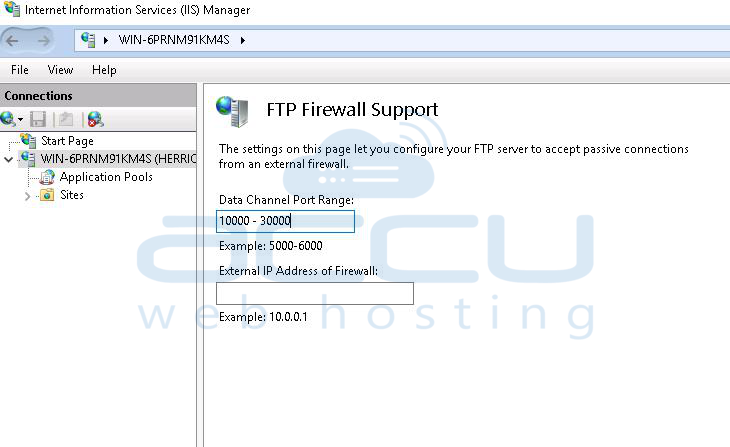
4. Once you have entered the port range for your FTP service, click Apply in the Actions pane to save your configuration settings.
Notes:
- The valid range for ports is 1024 through 65535. (Ports from 1 through 1023 are reserved for use by system services.)
- This port range will need to be added to the allowed settings for your firewall server.



