The following article will assist you to open ports in Firewall on Windows VPS with Windows Server 2008 R2 operating system.
1. Go to Start >> Administrative Tools >> Windows Firewall With Advanced Security. 
2. At Windows Firewall With Advanced Security, click on Inbound Rules.
3. Click on New Rule on the right-hand side panel.
4. At New Inbound Rule Wizard, Select the Port radio button and click Next.
5. Select TCP/UDP & specify the port you wish to open in the Specific Local Ports box OR check All local ports & click Next.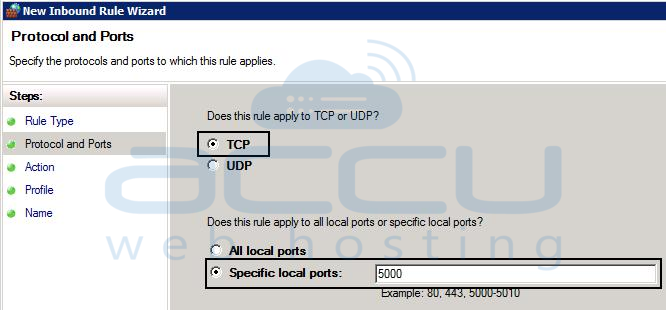
6. Select Allow the connection & click Next.
7. Select the area where you want to apply this rule and click Next.
8. Provide the Name & Description for the newly created rule & click Finish.
9. New rule will reflect in Windows Firewall With Advanced Security.



