Backup:
1. Log in to your server by using administrative rights.
2. Open the command prompt using start → run → and type cmd.
3. Navigate to the below-mentioned path:
%SYSTEMROOT%\System32\inetsrv\
4. Fire below mentioned command to save the configuration backup:
appcmd.exe add backup "My Backup Name"
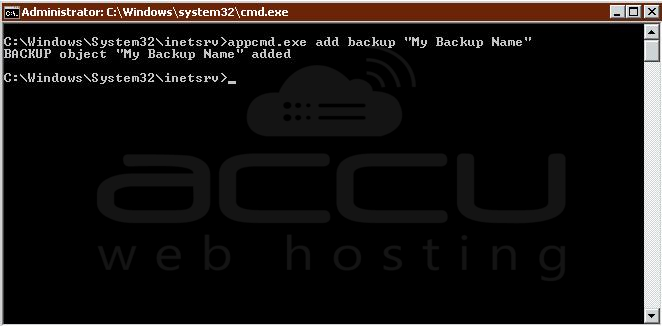
View available Backups:
1. Log in to your server by using administrative rights.
2. Open the command prompt using start → run → and type cmd.
3. Navigate to the below-mentioned path:
%SYSTEMROOT%\System32\inetsrv\
4. Fire below mentioned command to view the list of available backups:
appcmd.exe list backup

Restore:
1. Log in to your server by using administrative rights.
2. Open the command prompt using start → run → and type cmd.
%SYSTEMROOT%\System32\inetsrv\
3. Navigate to the below-mentioned path:
4. Fire below mentioned command to restore the backup:
appcmd.exe restore backup "My Backup Name"
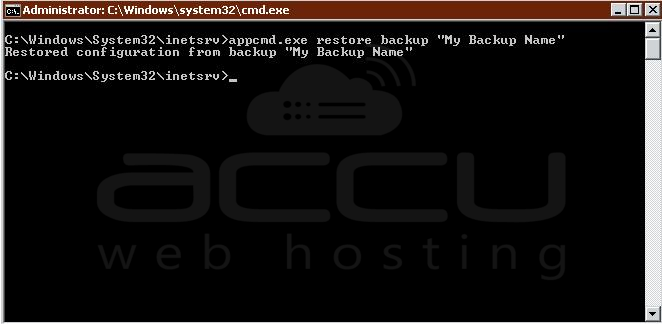
Delete Backup:
1. Log in to your server by using administrative rights.
2. Open the command prompt using start → run → and type cmd.
3. Navigate to the below-mentioned path:
%SYSTEMROOT%\System32\inetsrv\
4. Fire below mentioned command to remove the backup:
appcmd.exe delete backup "My Backup Name"
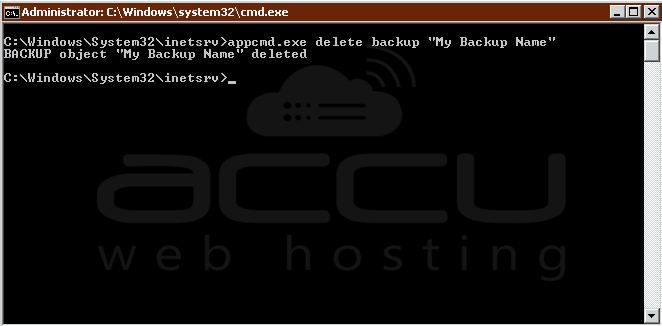
Notes:
- You can also assign any name instead of "My Backup Name".
- This will only work for the clients who have admin access to VPS/Dedicated Server.



