Following are the steps to Export an SSL Certificate from the Windows Server:
- Open IIS Manager.

- Click on Server Certificates option.

- You will have a list of the SSL certificates hosted on the Server. Select the certificate which you want to export, right click on it and select Export Option. OR you can directly click on Export link from the Actions panel.

- Now, you will see Export Certificate dialog box, in the Export to text box, write name of file with full path where you want to save your .pfx file or you can also click on the (…) button and navigate to the path and assign filename for exporting.
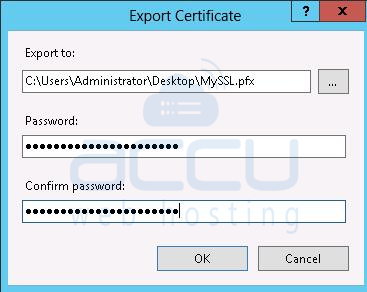
- In the Password text box, write a password and in the Confirm password text box retype the password and click OK button.
Notes:
- Keep this password in secure place, because when you import this certificate in another server, you will need it.
- Screen captures are taken from IIS8. IIS7 users will also get the same interface with the slight difference.
- These steps can only be performed, if you have the Administrator access to your Windows VPS/Dedicated Server.



