If your VPS is running slowly, you might be using only a small part of its actual power. The solution? Multi-threading.
Multi-threading is like using two or more processes simultaneously without pausing each other. Instead of data moving in one single process, multiple processes can run at once. This means faster loading times, smoother operations, and better performance.
By implementing proper multi-threading techniques on your VPS, you can achieve performance gains that would otherwise cost hundreds in monthly hosting fees.
This guide will take you from understanding the fundamentals of multi-threading to implementing practical, tested configurations that deliver real-world results—all explained in simple terms.
What is Multithreading?
Multi-threading is a technique for using one CPU core to execute several instruction sets (threads) concurrently. It is like two or more processes executing at once using the same resources rather than finishing one task entirely before beginning another.
On Virtual Private Servers (VPS), multi-threading can significantly improve performance by:
- Processing multiple operations without switching
- Maximizing the use of already available resources
- Reducing slow times or waiting during data transfers
- Speeding up backup and recovery operations
How Multi-Threading Works on VPS?
Unlike single-threaded processing, where tasks wait in line, multi-threading on a VPS creates multiple execution paths that can progress independently. This happens in two primary ways:
1. Concurrency: The CPU rapidly switches between threads (process or task) so that it doesn't seem like lagging, creating the appearance of simultaneous execution.
2. Parallelism: Truly simultaneous execution across multiple cores or processors.
For a VPS hosting multiple websites or applications, multi-threading ensures that one slow process doesn't cause everything to halt.
Real-World Benefits for VPS Users
Faster Backups and Recoveries
VPS backups often create significant performance bottlenecks. Multi-threaded transmission can noticeably improve speeds by:
- Breaking backup data into multiple chunks and processing them simultaneously
- Maintaining server responsiveness during backup operations
- Enabling faster disaster recovery when needed
Improved Application Performance
Web applications and services on your VPS can benefit from multi-threading through:
- Faster response times to user requests
- Better handling of concurrent connections
- More efficient database operations
Optimized Resource Usage
Multi-threading helps you get more value from your VPS resources by:
- Keeping CPU cores active rather than idle
- Reducing wasted processing cycles
- Better balancing of workloads across available resources
Implementation Considerations
While multi-threading offers significant advantages, it requires careful implementation:
Thread Management
Too many active threads can cause "thread thrashing," where the system spends more time managing threads than doing actual work. For a VPS, finding the optimal thread count often requires experimentation based on:
- Available CPU cores
- Memory constraints
- The specific workload characteristics
Application Compatibility
Not all applications are designed to leverage multi-threading effectively. Some older or poorly designed software may actually perform worse when forced to use multiple threads.
Resource Allocation
On a VPS, proper resource allocation is crucial. Since you're sharing physical hardware with other virtual instances, you'll need to:
- Configure thread limits appropriate for your allocation
- Monitor performance to avoid resource competition between threads
- Consider upgrading your VPS plan if thread limitations are affecting your performance
Configuring Multi-Threading on Ubuntu VPS
Here's how to set up your Ubuntu VPS for better multi-threading performance in just a few minutes:
1. Install monitoring tools (if not already installed):
sudo apt update
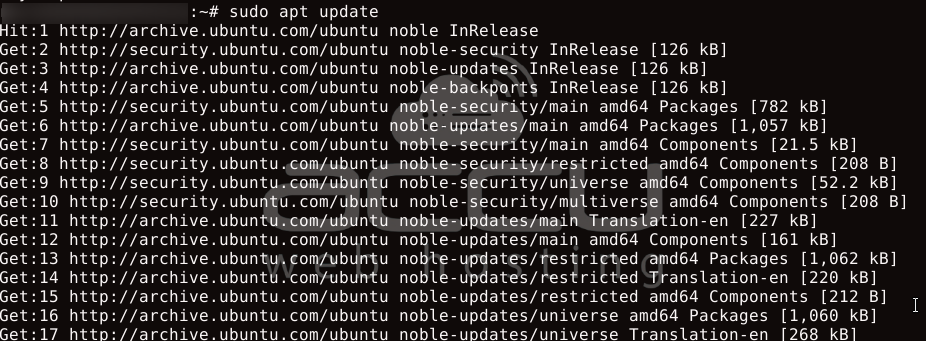
sudo apt install htop sysstat -y
The above command installs two monitoring packages on the Ubuntu VPS Server: htop and sysstat with their dependencies.

2. Check your VPS resources:
nproc
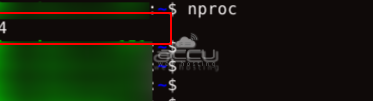
free -m

htop
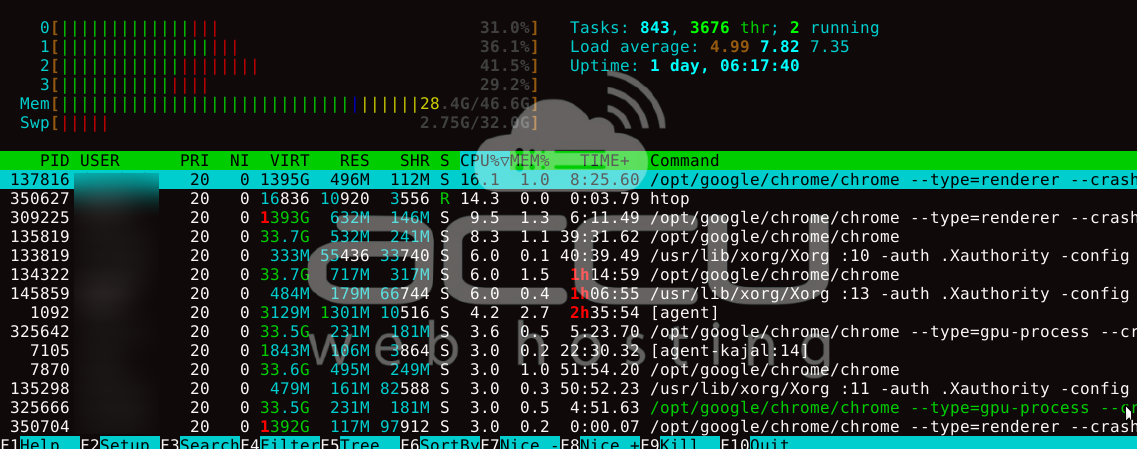
3. Set system-wide thread limits:
sudo nano /etc/security/limits.conf
username soft nproc 4096
username hard nproc 8192
* soft nofile 65535
* hard nofile 65535
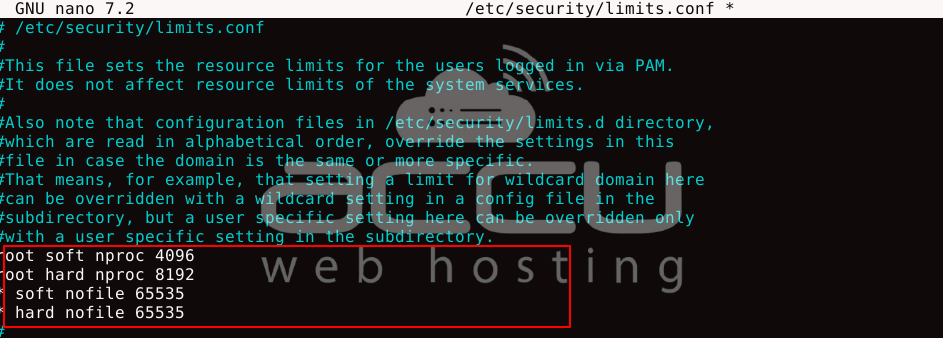
# Save and exit (Ctrl+O, Enter, Ctrl+X)
4. Adjust kernel parameters for better threading:
sudo nano /etc/sysctl.conf
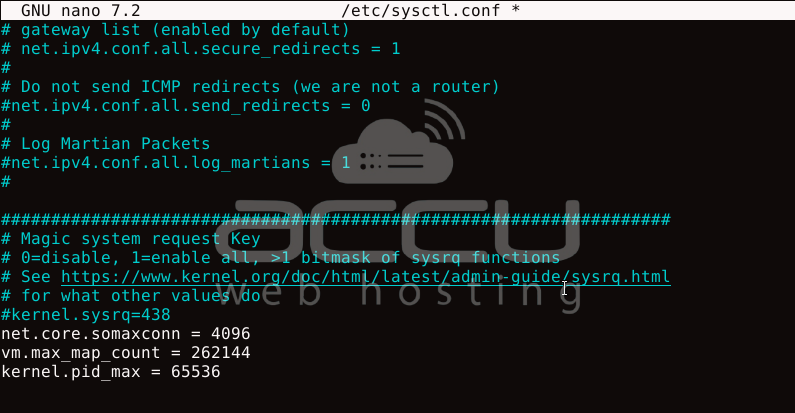
net.core.somaxconn = 4096
vm.max_map_count = 262144
kernel.pid_max = 65536
sudo sysctl -p
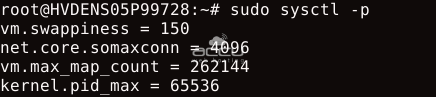
5. Quick test to see if threading works well:
sudo apt install stress-ng -y
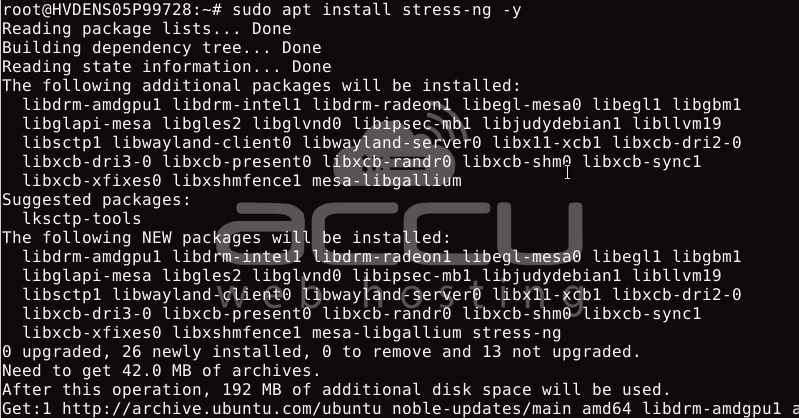
Find your cpu core count using lscpu and then look for the Cpus:
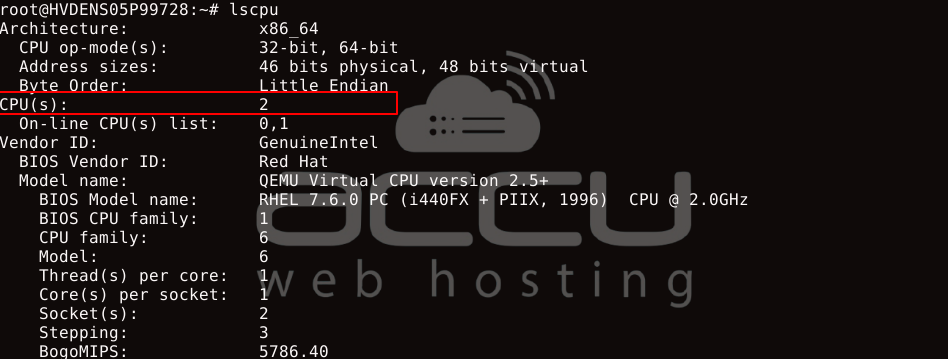
stress-ng --cpu 2 --cpu-method all --timeout 30s --metrics
This runs a stress test using 2 CPU workers, cycling through all CPU test methods, for 30 seconds, and collects detailed metrics.
|
Field |
Value |
Meaning |
|
stressor |
cpu |
Type of workload run — here, it used CPU stressors. |
|
bogo ops |
74245 |
Number of "bogus operations" completed (unitless but useful for relative performance). |
|
real time |
30.00 sec |
Total wall-clock duration of the test. |
|
usr time |
59.78 sec |
Total CPU time spent in user mode (across both CPU workers). |
|
sys time |
0.08 sec |
Total CPU time spent in kernel/system mode. |
|
bogo ops/s (real time) |
2474.70 |
Bogo ops per second, based on wall-clock time. Higher = better. |
|
bogo ops/s (usr+sys) |
1240.36 |
Bogo ops per second, based on total CPU usage time. |
|
CPU used |
99.76% |
How much CPU was consumed? Near 100% = CPUs were fully loaded. |
|
RSS Max |
13,276 KB |
Peak memory used (Resident Set Size) — about 13 MB in this test. |

You should analyze the output for the following:
System Stability: Check if the system locks up, crashes, or throttles under stress (ours did not).
No Errors: No skipped, failed, or untrustworthy tests means that the System handled stress well.
These basic system adjustments create a good foundation for applications to use multi-threading effectively. The changes allow more open files, more processes per user, and better kernel handling of concurrent connections.
Common Pitfalls to Avoid
- Excessive threading: More threads don't always mean better performance
- Memory over commitment: Each thread consumes memory resources
- Thread safety issues: Applications must be designed for concurrent (same time) access
- Diminishing returns: Beyond a certain point, adding threads provides minimal benefit
The key is finding the right balance for your workload and resource allocation through multithreading.
Remember to monitor performance metrics after making changes and be prepared to adjust your settings as workloads evolve.
The real challenge lies in matching your workload with smart thread allocation. When you grasp how threading operates and apply the configurations we've covered, you can squeeze every drop of performance from your VPS without costly hardware upgrades.
Always track your system's performance after tweaking settings. As your workload changes over time, you'll need to revisit and fine-tune your approach.



