The WordPress Quick Edit feature is a handy tool we frequently use to make quick adjustments to posts, pages, and products without needing to open the full editor. It’s a time-saving option that streamlines the editing process.
However, there are times when the ‘Quick Edit’ link disappears or stops working altogether. Clicking it may result in no action, which can be frustrating when you need to make fast changes.
What Is Quick Edit in WordPress?
Quick Edit in WordPress is a time-saving tool that lets users make minor changes to posts or page settings without opening the full editor.
With Quick Edit, you can update details like titles, slugs, categories, tags, and publish status directly from the post or page overview. This efficient feature eliminates the need for navigating back and forth into the editor, making routine updates faster and boosting productivity.

Quick Edit is incredibly useful for updating WooCommerce products, enabling faster bulk edits without having to open the full product editor.
However, if Quick Edit stops working or goes missing, it can interrupt your workflow. Identifying the cause of the issue is the first step toward resolving it.
Why Quick Edit Stops Working
One frequent cause is browser-related issues. Cached files or JavaScript errors can prevent the Quick Edit link from appearing or loading correctly.
Conflicts with plugins or themes are another common issue. A poorly coded plugin or a theme that modifies core WordPress functionality can disable or hide the Quick Edit feature.
User roles and permissions can also impact access to Quick Edit. The Quick Edit button won't be visible if a user doesn’t have the necessary permissions.
How to Fix: WordPress Quick Edit Not Working
Check for Browser Issues
Sometimes, browser-related issues can cause Quick Edit to malfunction. Cached files or JavaScript errors may prevent it from working as expected.
Start by clearing your browser cache and cookies to ensure you're loading the latest version of your WordPress dashboard.
Next, try opening your site in an incognito or private browsing window to see if the issue persists.
If the problem continues, use your browser’s console (Inspect tool) to look for JavaScript or other errors.
To access the browser console, press F12 or right-click > Inspect.
Errors like Uncaught TypeError or Failed to load resource are often linked to Quick Edit problems. If you find such errors, they could indicate a deeper conflict.

Disable Problematic Plugins
A common cause of Quick Edit issues is a poorly coded WordPress plugin that conflicts with the core WordPress JavaScript responsible for the feature.
To identify the plugin causing the conflict, temporarily disable all of them.
Go to the Plugins > Installed Plugins, select all plugins, then choose ‘Deactivate’ from the Bulk Actions dropdown and click ‘Apply.’
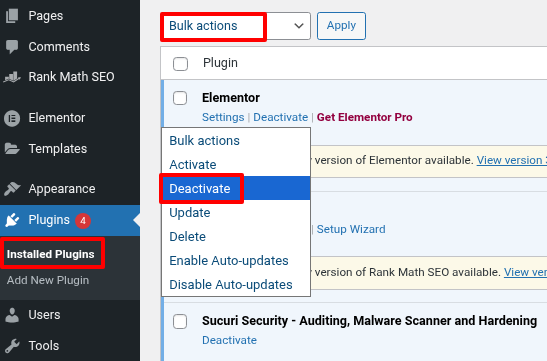
After deactivating the plugins, visit the Posts > All Posts page and check if the Quick Edit link works. If it does, one of the plugins is causing the issue.
To determine which plugin is at fault, reactivate them one by one. After each activation, return to Posts > All Posts and test Quick Edit again.
Once you've identified the plugin causing the issue, consider finding an alternative or reaching out to the plugin author for support.
Caching and security plugins are often the culprits, as they can cause JavaScript conflicts that interfere with Quick Edit functionality. For example, minifying JavaScript files or using a WordPress firewall plugin can sometimes block essential scripts.
Switch to a Default Theme
Sometimes, your WordPress theme can conflict with the core software or other plugins, leading to unexpected issues, such as JavaScript problems.
To check if your theme is the cause, try switching to a default WordPress theme.
Go to Appearance > Themes, and activate a default theme like Twenty Twenty-Four or Twenty Twenty-Five.
If changing to a default theme resolves the issue, it means your original theme was causing the problem.
Check User Roles and Permissions
WordPress allows the site administrator to assign different user roles, each with its own set of permissions.
For example, Administrators and Editors can edit all posts on the site, while Authors are restricted to editing only their posts.
The Quick Edit link will only appear for users who have the appropriate permissions to modify that content.
To check which role you have, simply visit the Users > All Users page in the WordPress dashboard.

If you're assigned the Editor or Administrator role, you'll have the ability to use Quick Edit for all posts and pages. Other roles will only have access to Quick Edit for their posts.



