A cPanel account is like a control panel for your website. It's a place where you can easily manage different parts of your website, like files, emails, and settings.
It's super useful because it makes it easy for anyone to handle website tasks without needing to be a tech expert. You can do things like upload files, create email accounts, and check website traffic all in one place.
It also helps keep your website safe with security features like password protection and blocking unwanted visitors. Overall, it's a handy tool that makes website management simpler and more efficient.
How to change the cPanel password from the Accuweb client area?
Here are the steps to change the cPanel password from the Accuweb client area.
Step 1: First, log in to your Accuweb client area.
Step 2: Go to the "Your Active Products/Services" section and select the service associated with the cPanel account you want to change.
If you don't see your service listed, click on "View More" to see more options.
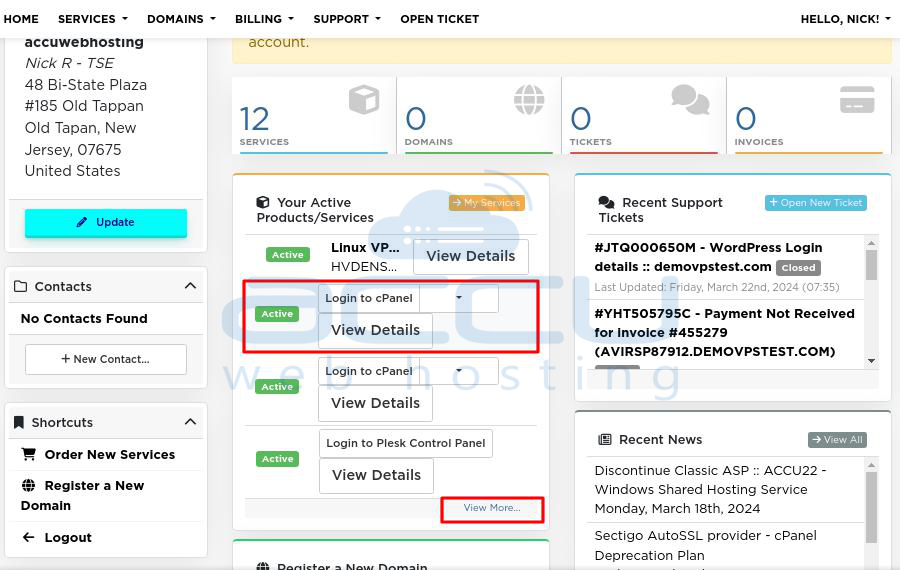
Step 3: On the right side of the screen, click on "Change Password."
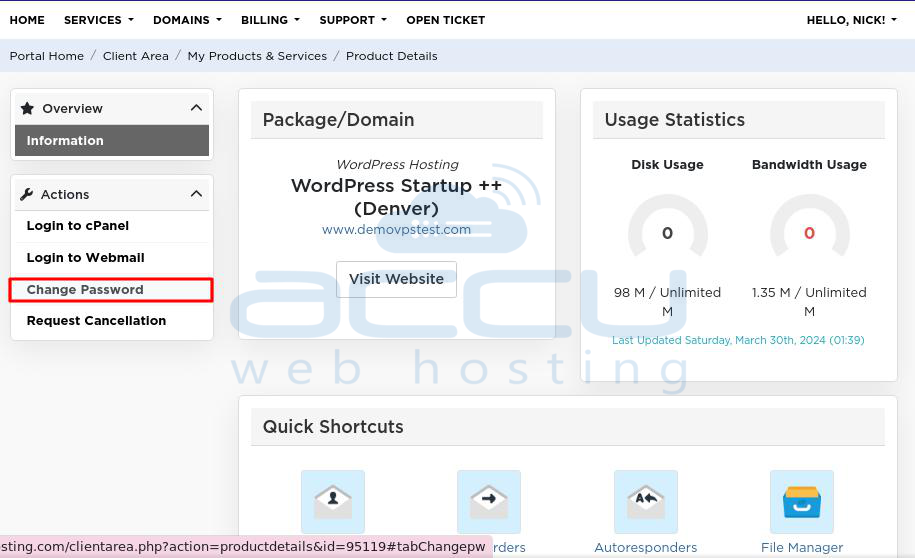
Step 4: Type in your new password in the "New Password" field. You can use the "Generate Password" option to create a strong one.
Type the same password in the "Confirm New Password" field.
Make sure your password includes uppercase letters, lowercase letters, numbers, and special characters to keep it safe.
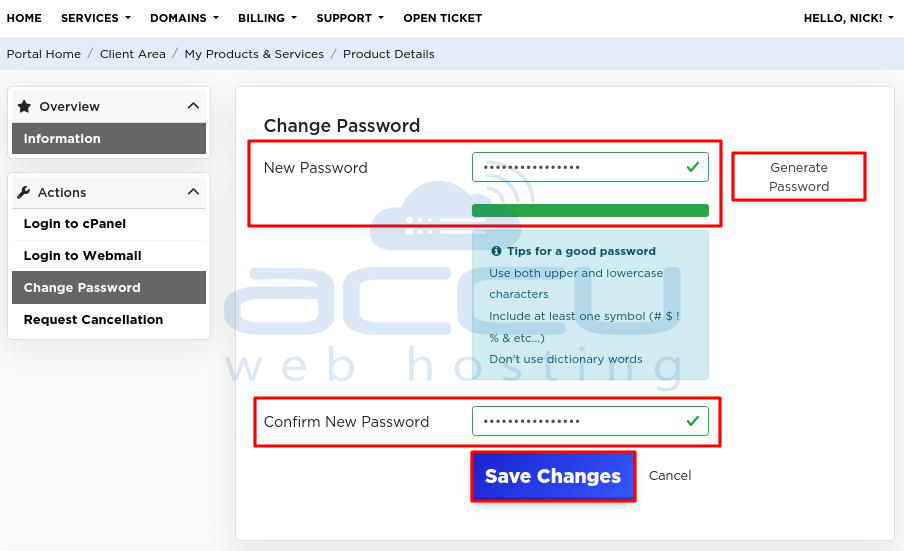
Step 5: Click "Save changes" to update the cPanel password.
Step 6: Once changed, you'll see a message confirming that your password has been changed.
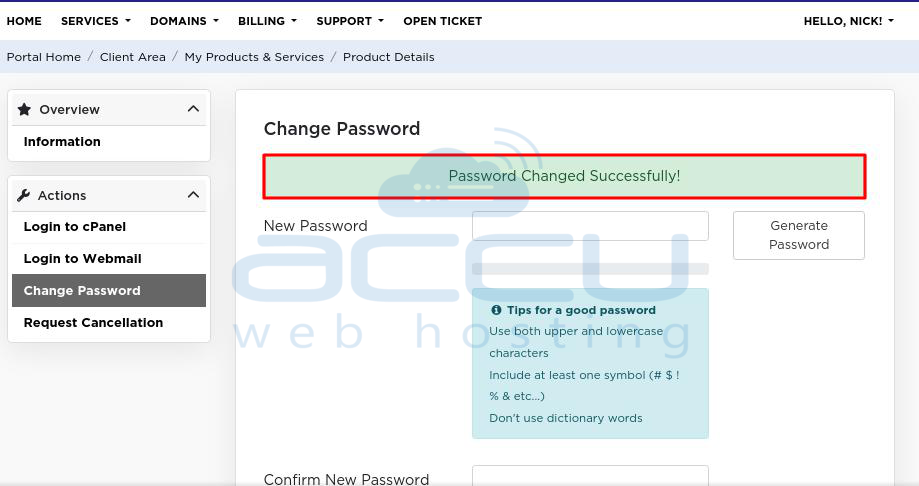
Check the new password by logging into the cPanel account
Step 7: To check if the new password works, open a web browser (like Google Chrome) and go to the cPanel account. If you don't have the URL, check the welcome email you received when your account was set up.
Step 8: Enter the username and the new password you just created.
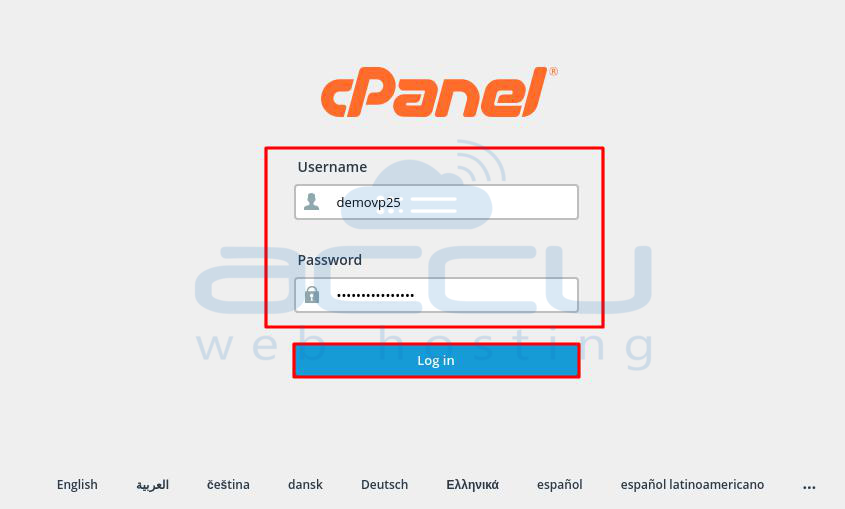
Step 9: Click "Login" to access your cPanel account. If you can log in successfully, it means your password has been changed correctly.
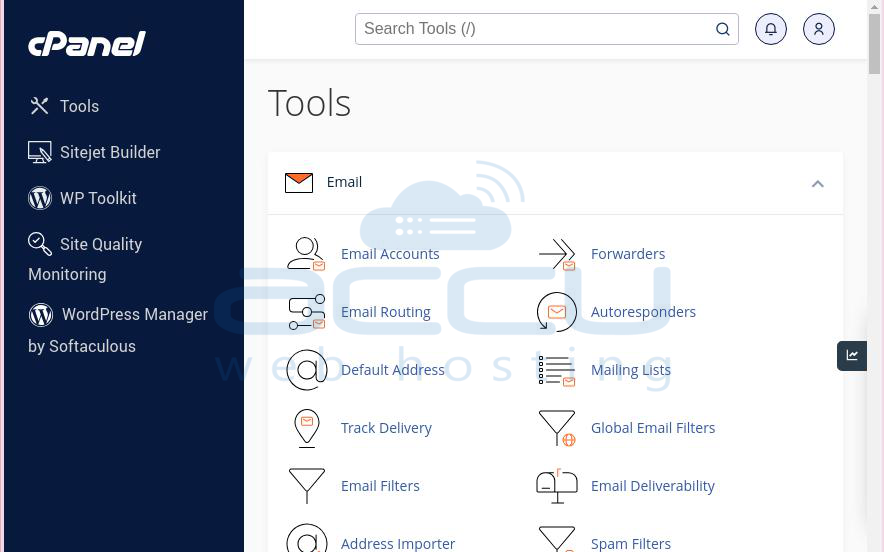
Conclusion
In conclusion, changing the cPanel password from the client area is a straightforward process that ensures the security of your online accounts. By following the simple steps outlined above, you can easily update the password to enhance protection against unauthorized access.
Regularly updating passwords is vital to maintaining online security, and the ability to do so conveniently from the client area adds an extra layer of convenience and peace of mind.



