Are you frustrated with WordPress constantly logging you out, making it difficult to work on your website?
Don't worry, it's a common issue, but there are several ways to prevent it from happening too frequently.
To troubleshoot, you can try different solutions like clearing caches and disabling plugins. Although it might take some time, you can identify the cause and fix the problem.
In this article, we'll discuss the typical reasons behind WordPress logouts and provide Four methods to resolve the issue. Let's begin!
Why Does WordPress Keeps Logging Out?
WordPress may keep logging you out for various reasons. One common cause is a session timeout. WordPress sessions have a limited duration, and if you remain inactive for that period, you'll be automatically logged out for security reasons.
Another reason could be issues with cookies. If your browser is not accepting cookies or if there's a problem with the cookies WordPress uses for authentication, it might lead to frequent logouts.
Sometimes, problems with plugins or themes can also trigger logout issues. Incompatible or outdated plugins may interfere with the login process, causing disruptions.
For example, imagine you're working on your WordPress site, and after a short period of inactivity, you find yourself logged out. This inconvenience may occur due to session timeout or cookie-related issues. Additionally, incompatible plugins or themes could contribute to this problem, disrupting your workflow.
Fix the WordPress Keeps Logging Out:
Before you start fixing this issue, ensure you have a backup. You can refer this link to learn how to secure backup of your Wordpress site. Even though the steps aren't complicated, it's a good idea to always make a backup before trying to solve any problem.
Method 1: Clear Your Web Browser’s Cookies and Cache:
The primary reason behind this issue is a web browser storing an expired cookie. This occurs when the session you logged into attempts to authenticate itself, but relies on outdated cookie data.
When cookies are old, they often cause the issue, but sometimes it's also because your browser has old data stored. This can make you get logged out of WordPress unexpectedly.
Addressing this issue can help prevent WordPress from logging out unexpectedly.
Clear Google Chrome's Cookies and Cache using these steps:
- Open Chrome and click on the three dots in the top-right corner.
- Hover over More tools in the dropdown menu.
- Select Clear browsing data.
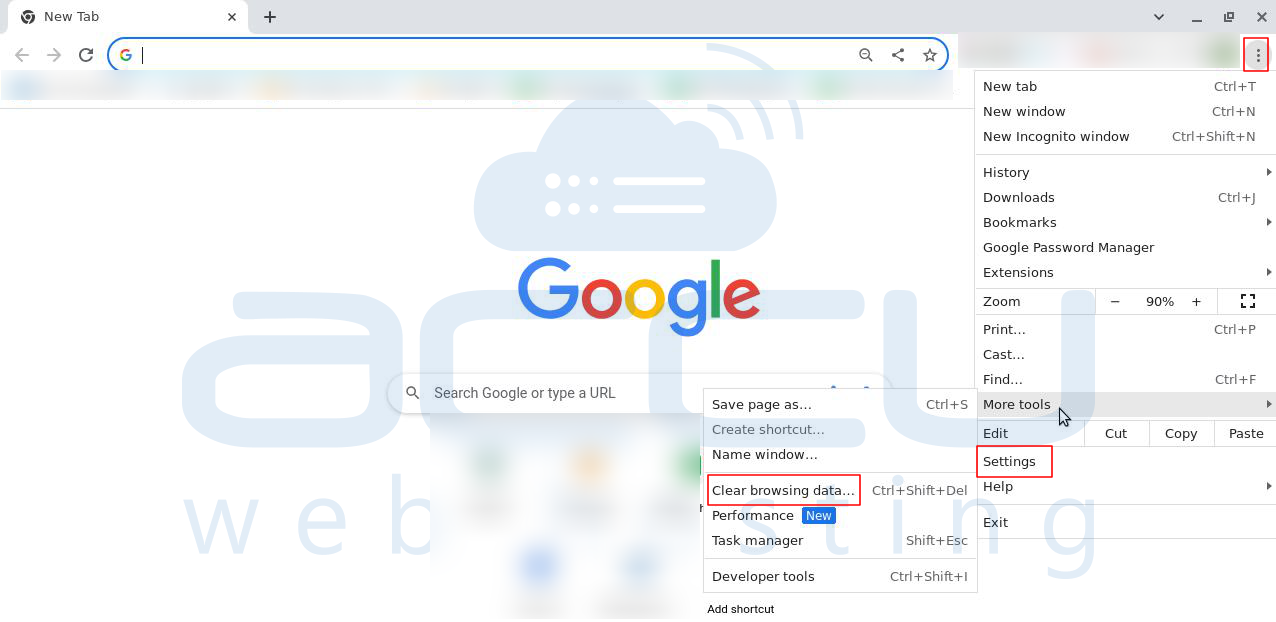
- Choose All Time from the Time range menu.
- Select all browsing data including history, cookies, site data, and cached images/files.
- Click on Clear Data.

Method 2: Check Your Browser’s Settings:
If you're facing issues with WordPress logging you out unexpectedly, adjusting your browser's cookie settings can also be a potential solution. Here are steps to change your cookie setting.
- Open Google Chrome and Click on the three dots in the top-right corner to open the menu.
- Select Settings.
- Scroll down and click on Privacy and Security in the left-hand menu.
- Under Privacy and Security, click on Site Settings.
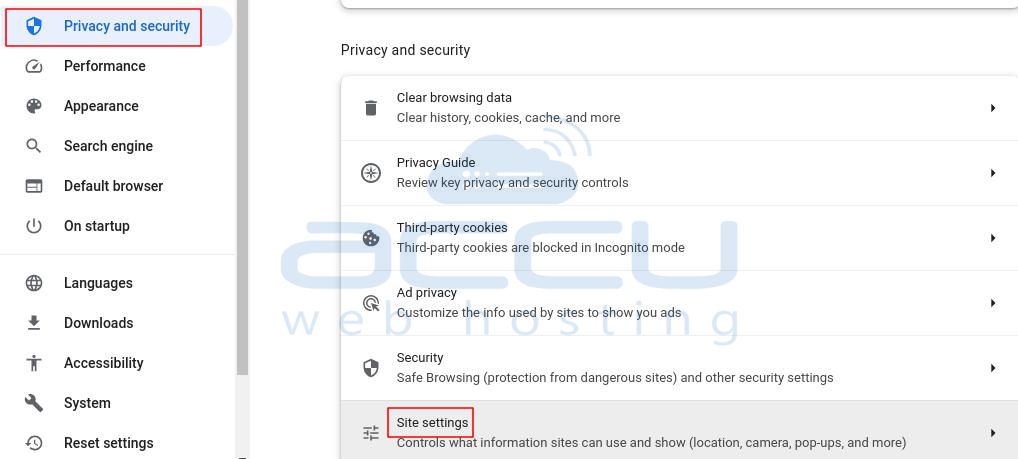
- Scroll down to find Block third-party cookies. and make sure it’s turned off.
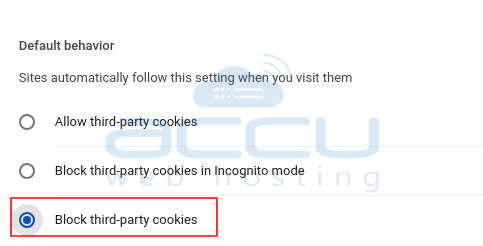
Method 3: Clear Your WordPress Site’s Cache:
Clearing the cache on a WordPress site is a common solution to various issues, including problems with logging out.
Caching is a technique used to store copies of web pages or assets to improve site performance and reduce server load.
However, sometimes cached content can cause unexpected behavior, including issues with user sessions like logging out problems.
If you want to clear your site's cache manually, refer to this article. However, if you favor using a plugin for the process, find the instructions in a different article.
Method 4: Check if a plugin is causing the issue.
Temporarily deactivate all your plugins.
- Log in to the WordPress Dashboard and Navigate to the Plugins Section.
- Select All Plugins.
- After selecting the plugins, look for the Bulk Actions dropdown menu. Choose Deactivate from the dropdown, and then click the Apply button. This will deactivate all the selected plugins at once.
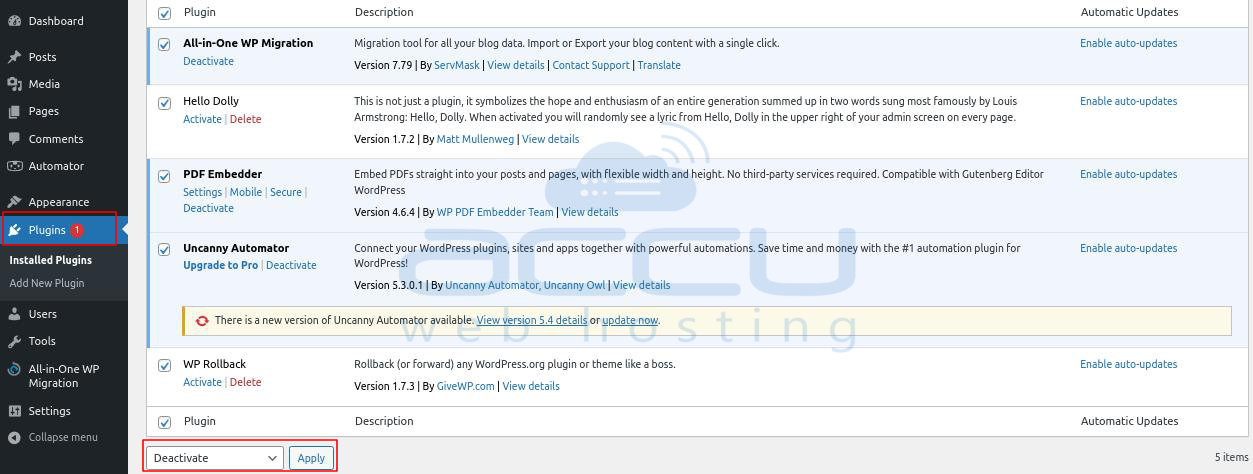
- Visit your WordPress site that Verify if the issue is resolved. Proceed to the next step.
- Go back to the Plugins section in the dashboard. Reactivate the plugins individually, and after each reactivation, assess your website to determine whether the logging-out issue persists. This process helps identify the specific plugin causing the conflict.
Conclusion:
In conclusion, if you're frustrated with WordPress constantly logging you out, there are steps you can take to troubleshoot and resolve the issue.
Clearing your browser's cookies and cache, ensuring your URL matches the site address, adjusting cookie settings, clearing your WordPress site's cache, and checking for problematic plugins are effective ways to prevent unexpected logouts.
By following these methods, you can improve your experience and maintain a seamless workflow on your WordPress website.



