Systemd is a new manager for Linux systems that handles services. It has replaced the older SysV init systems in major Linux distributions due to various issues and improvements.
For SysVinit systems, service files can be found in the /etc/init.d/ directory.
For systemd systems, the service files are located in the /usr/lib/systemd/system/ directory.
To perform actions like stopping, disabling, and checking the status of a specific service, you can use the following commands. Note that administrative privileges (root or sudo) are required for all commands except "status".
What is Exim Mail Server?
Exim Mail Server is a message transfer agent (MTA) developed at the University of Cambridge for Unix systems connected to the Internet. It is free and open-source software, offering highly customizable features that are not found in other MTAs.
Exim provides extensive mail policy controls, allowing administrators to manage who can send or relay mail through the system. In version 4.x, Exim introduced an Access Control List-based system, offering detailed and flexible controls.
How to stop or disable the Exim mail service in Linux?
To stop and disable the Exim mail service on a Linux system, follow these steps:
Step 1: Connect to your Linux server using SSH and open a terminal.
Step 2: Depending on your Linux distribution, you may require root or administrative privileges. If you are not logged in as root, use the sudo command to execute the following commands with elevated privileges.
Step 3: Stop the Exim service using the appropriate command based on your system's initialization system:
For SysVinit Systems:
# sudo service exim stop

or
# sudo /etc/init.d/exim stop
For systemd Systems:
# sudo systemctl stop exim

or
# sudo systemctl stop exim.service
Step 4: To check the status of the Exim mail service in Linux, use the following command:
For SysVinit Systems:
# sudo service exim status
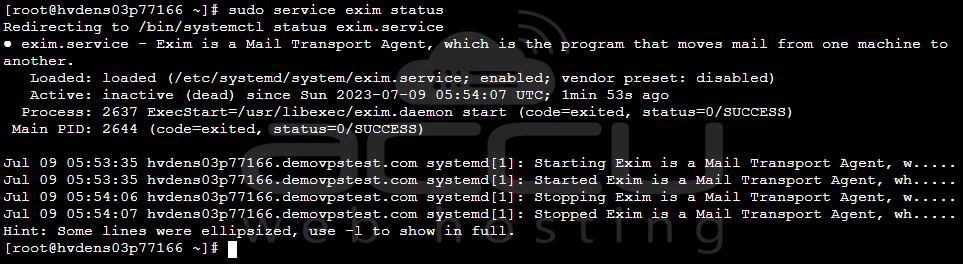
For systemd Systems:
# sudo systemctl status exim
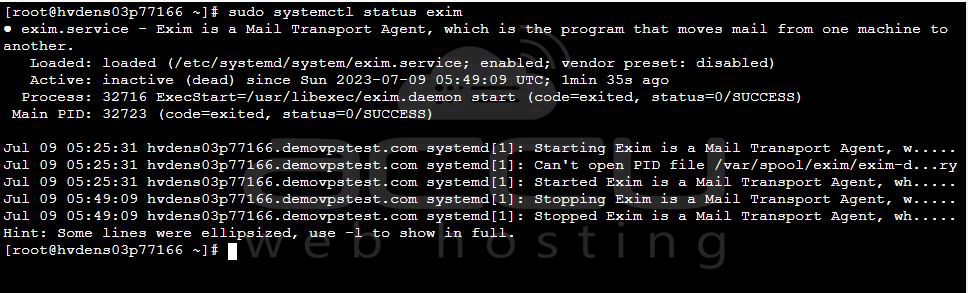
This command will provide the current status of the Exim mail service, indicating if it is running or not.
Step 5: Disable the Exim service from starting automatically at boot:
For SysVinit Systems:
# chkconfig exim off

For systemd Systems:
# sudo systemctl disable exim

Note: Disabling the service will prevent it from automatically starting after a system reboot.
Step 6: Restart the server for the changes to take effect:
# sudo reboot

Following these steps will stop, disable, and prevent the Exim mail service from automatically starting on your Linux system.
How to disable Exim Mail Service from WHM Panel?
To disable the Exim mail service in WHM (Web Host Manager), you can follow these steps:
Step 1: Log in to WHM with root user.
Step 2: Go to Service Configuration and select Service Manager.
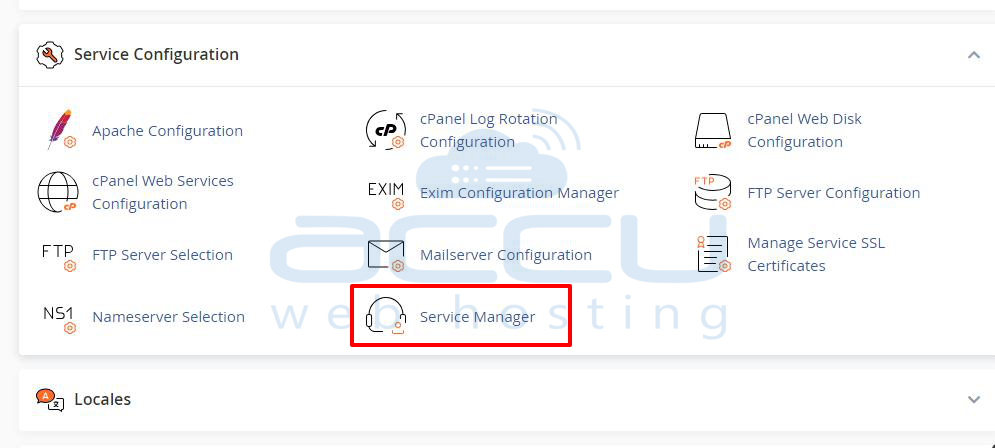
Step 3: Locate Exim Mail Server and uncheck the box next to it.
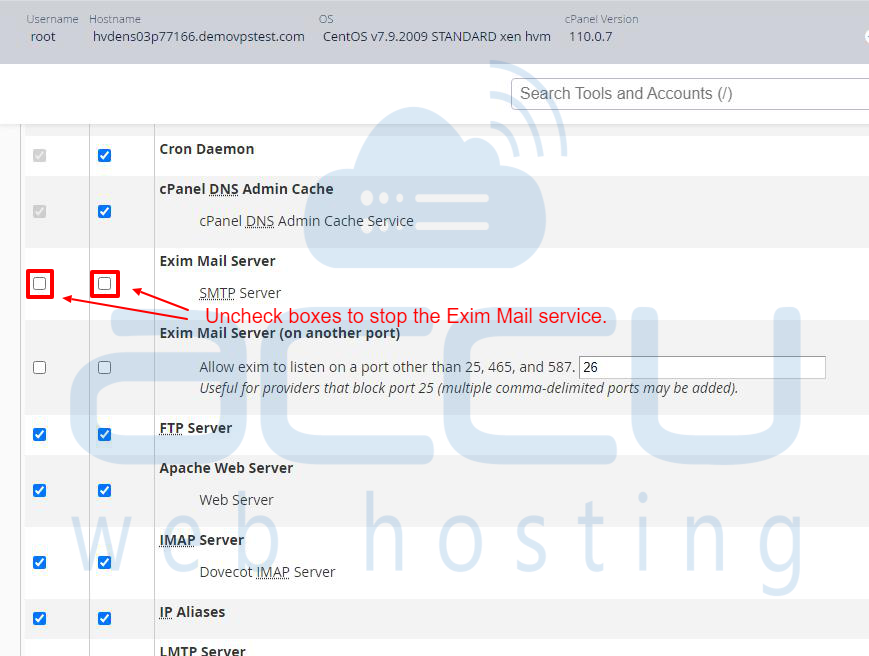
Step 4: Scroll down and click the Save button to apply the changes.
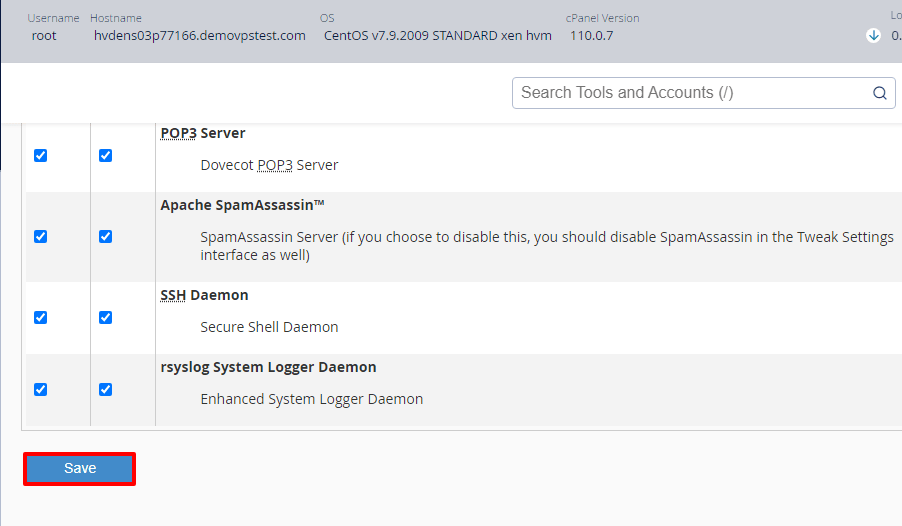
Step 5: After saving, the system will stop the Exim mail service and display a confirmation message.
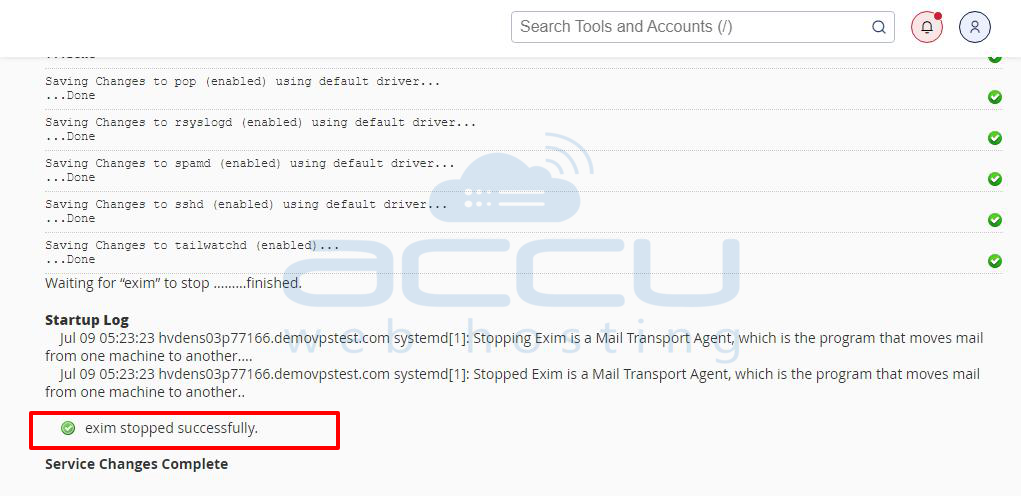
Keep in mind that disabling the Exim mail service in WHM will impact all domains and accounts on the server. Consider the consequences before proceeding with this action.
Following these steps will stop and disable Exim on your Linux system.
That's it!



