The Apache configuration file '.htaccess' is commonly used to write-rewrite rules and other default codes in Linux systems.
Typically, this file is placed in the root directory of your website or within specific directories to define rules for that directory and its subdirectories. It serves as a hidden configuration file.
The ".htaccess" file allows you to configure various aspects of the server behavior, including URL rewriting, access control, redirects, and more.
You could be unfamiliar with the .htaccess file or how it helps to secure your website if you're new to website development or thinking about launching your site.
This article will go into the specifics of this helpful tool and examine how it can be used to improve website security. Let's go in and explore the .htaccess file's relevance and possibilities for protecting your website.
What is a .htaccess file?
The term ".htaccess" stands for "hypertext access." It is a hidden file, denoted by the leading dot in its filename.
The .htaccess file is a robust configuration file utilized by the Apache webserver to specify precise directives for particular directories or sections within a website.
It offers a decentralized method for altering the server's behavior, granting website administrators and developers the ability to supersede default settings without the need to access the primary server configuration file.
You can define directives enabling features like URL rewriting, limits on access, authentication, redirects, custom error pages, and more in the .htaccess file.
Because of its adaptability, a .htaccess file is a valuable tool for modifying and improving the functionality of Linux-based websites hosted on the Apache server.
The Benefits of Using .htaccess for Website Security:
Several benefits come with using .htaccess for website security, and it is a robust tool for securing your website from various risks. Installing security measures using the .htaccess file may significantly improve your website's security and integrity.
Controlling access to specified folders and files is one of the main benefits of using .htaccess for website security.
You may limit access based on IP addresses and domain names or even demand authentication for specific parts of your website. Sensitive information is protected, and unauthorized access is reduced thanks to this.
Additionally, .htaccess enables URL rewriting and redirection, which can be helpful for user experience and security.
You may design both user- and search-engine-friendly URLs, and you can switch visitors from HTTP to HTTPS for safe browsing. It increases your website's general security and builds visitor confidence and trustworthiness.
How To Use. htaccess To Increase The Security Of Your Website:
1 Use .htpasswd: Use the .htpasswd file to password-protect your website or directory by using the htaccess authentication generator.
2 Disallow access based on IP address: Blocking all IP addresses other than yours from the login dashboard is another technique for protecting the admin dashboard.
3. Utilise a firewall: Although website themes and plugins are constantly being upgraded, there are safety holes that viruses may attack.
4. Hotlinking of images: When external websites include your photographs on their pages, this practice is known as "image hotlinking" and always occurs. This leads to the following issue: Your server bandwidth will be used whenever someone visits their website and loads your photographs.
5. Use HTTPS: You'll establish a secure connection to your website. This is necessary since an SSL certificate guarantees the security of visitors' information on your website, such as through a contact form.
Approaches to setting up and configuring the .htaccess file on your Linux server.
The .htaccess file is to use server management tools like cPanel.
Another approach is the .htaccess file can be utilized to write and rewrite code using directives commands.
Below are the step-by-step instructions for accessing the .htaccess file through cPanel's interface:
Step 1: Log in to your cPanel account
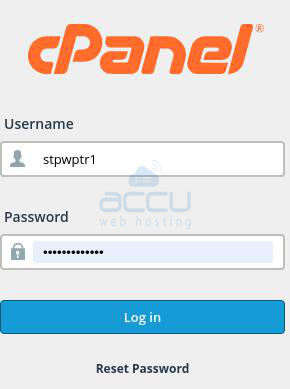
Step 2: Once logged in, navigate to the "Files" section in cPanel and click the "File Manager" icon.
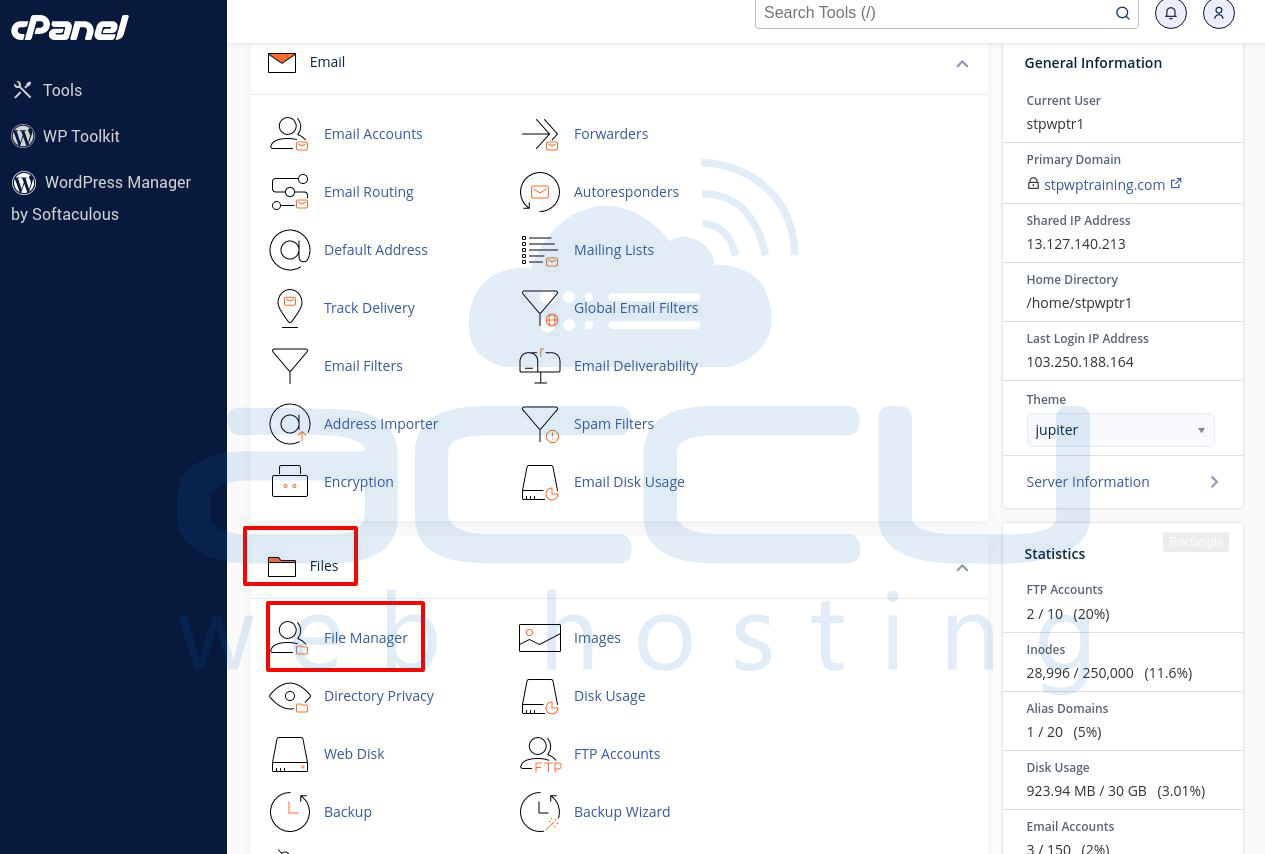
Step 3: In the File Manager, navigate to the root directory of your website. This directory is often named "public_html."
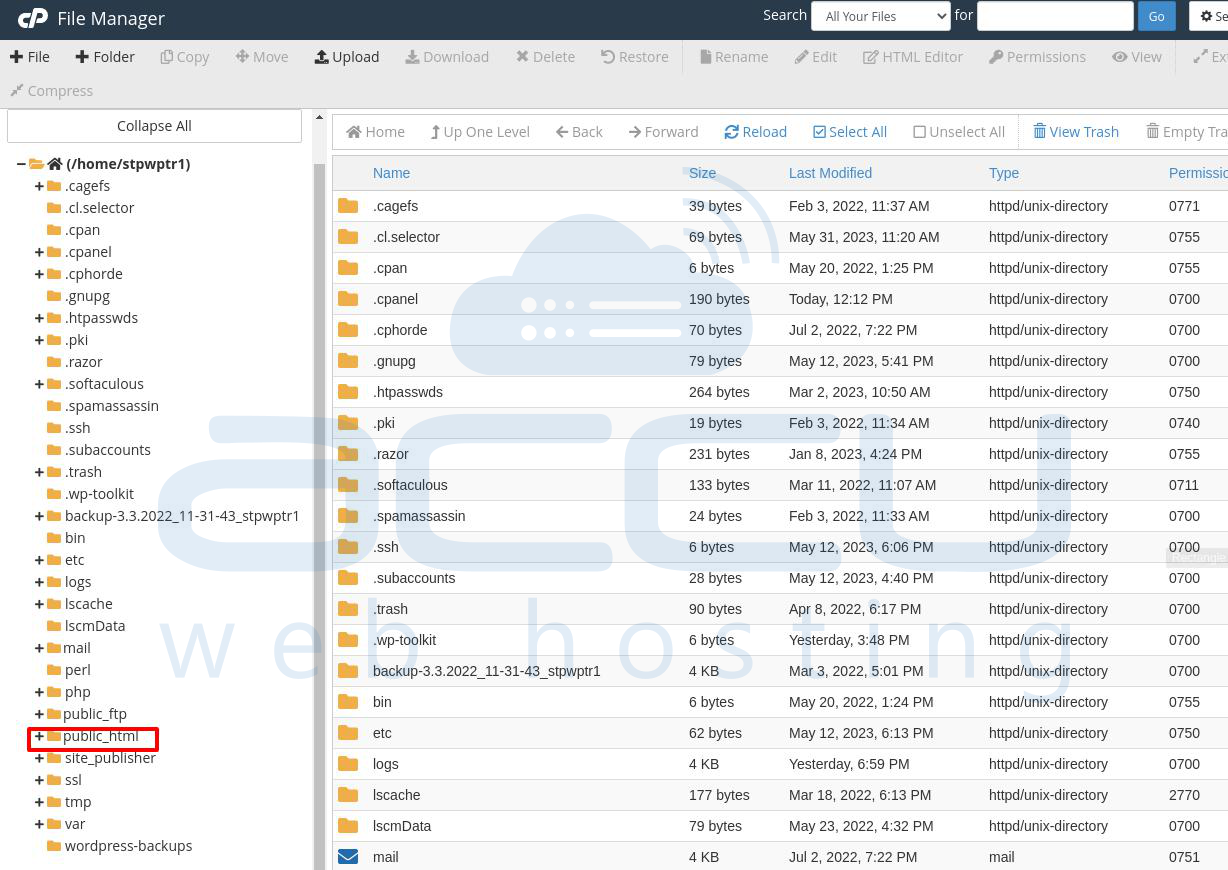
Step 4: Turn on Show Hidden Files (dotfiles) after clicking Settings in the top-right corner of the File Manager.
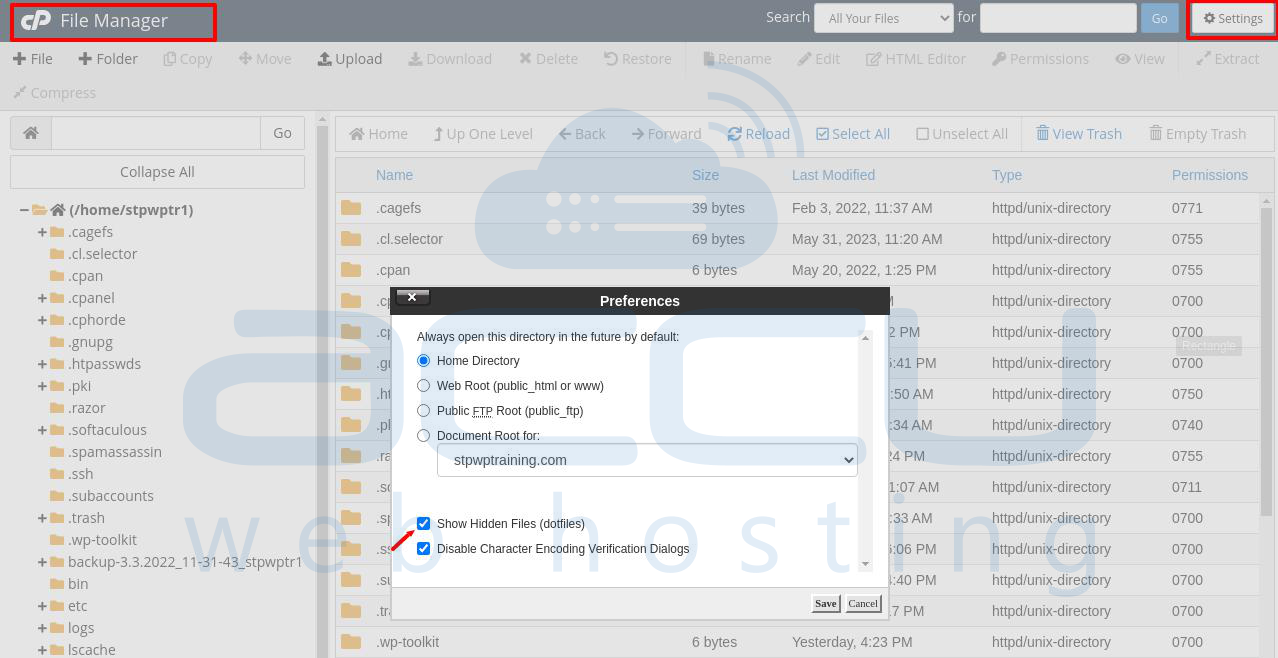
Step 5: Find the .htaccess file for the application you want to use. Create the file if it doesn't exist.
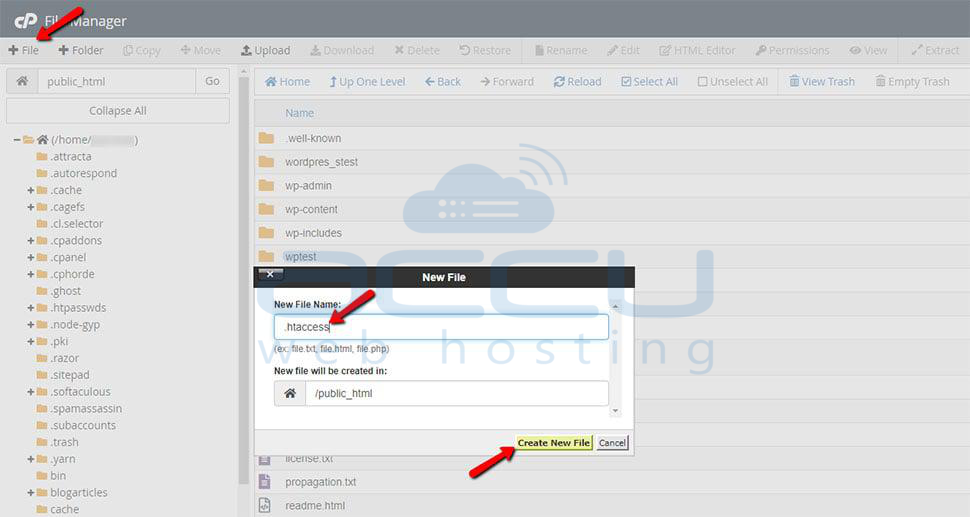
Step 6: Over the .htaccess file that you choose, click the right mouse button. Select Edit, then click Edit again to confirm when a pop-up window appears.
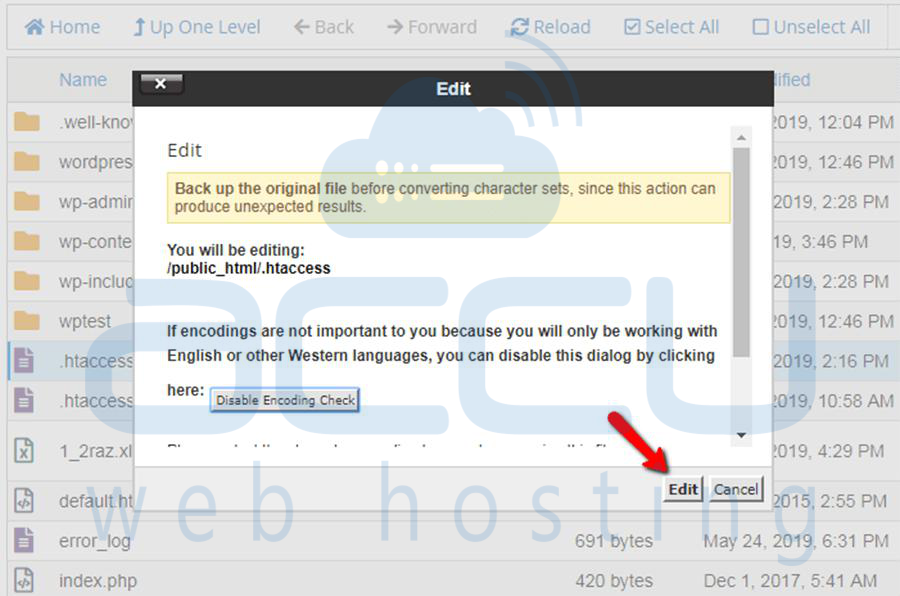
Below are the step-by-step instructions for accessing the .htaccess file through the command:
Step 1: Connect to your Linux server:
For a secure connection to your Linux server, use an SSH client. Your SSH login information should be entered together with the IP address or hostname of the server.
Step 2: Navigate to the website's directory:
Once connected to the server, use the cd command to get to your website's root directory or the directory containing the .htaccess file. For example:

Step 3: Verify whether or not a .htaccess file already exists:
To list all files in the current directory, including hidden files, use the ls -a command. Make sure the .htaccess file is present. If it does, move on to the following action. If not, you can use a text editor to make a new .htaccess file.
Step 4: Create a new .htaccess file:
Create a new .htaccess file using a text editor like Nano or Vim. For example, using Nano:

Step 5: Make the appropriate changes:
You may add or edit multiple settings inside the .htaccess file. Rewrite rules, access controls, redirects, customized error pages, and other features could be included. Make the changes that are required by your requirements.
Step 6: Save the changes:
Save the .htaccess file after making the required adjustments, then close the text editor. Make sure the file has been saved in the right place



