Dovecot is an open-source IMAP or POP3 server that creates a lightweight and high-performance Mail Server on Linux/ Unix systems. The primary function of Dovecot is to handle the emails on the server.
Plain Text Authentication is disabled by default when we install Dovecot on Linux, so we need to use SSL/ TLS encryption while sending or receiving emails. Hence, we will need to make a few changes in the configuration file to allow Plain Text Authentication in Dovecot.
Important Note
It is not recommended to allow Plain Text Authentication because data will be transmitted without encryption. If you have installed cPanel, these settings will be overridden to default on every cPanel update. Hence, it is suggested to update the Plain Text Authentication from WHM.
Enable Plaintext Authentication in Dovecot from SSH (Secure Shell) –
1. Go to the directory – /etc/dovecot/ and edit the Dovecot.conf file in the Nano text editor.
# nano /etc/dovecot/dovecot.conf
2. Go to the line – disable_plaintext_auth, and as we mentioned above, the default value will be No.
3. Modify the value from No to Yes.
Once you do that, you will see the screen as shown below.
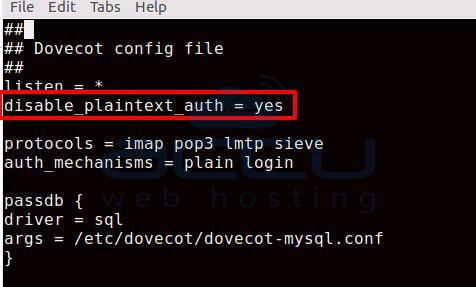
disable_plaintext_auth = yes
4. Save the file in the Nano editor with the Ctr + X and Y buttons.
Using the VI editor, you can save the file with the wq command.
5. Execute the following command to restart the Dovecot service –
# sudo service dovecot restart
Enable Plaintext Authentication in Dovecot from WHM
1. Log in to WHM.
2. Go to Server Configuration.
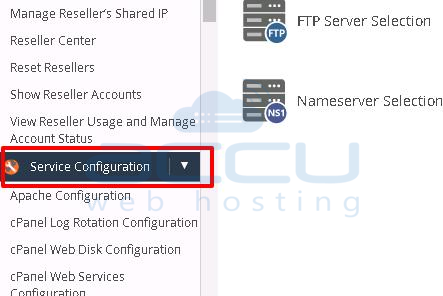
3. Select the Mailserver Configuration.
It will open all settings of mail server configurations.
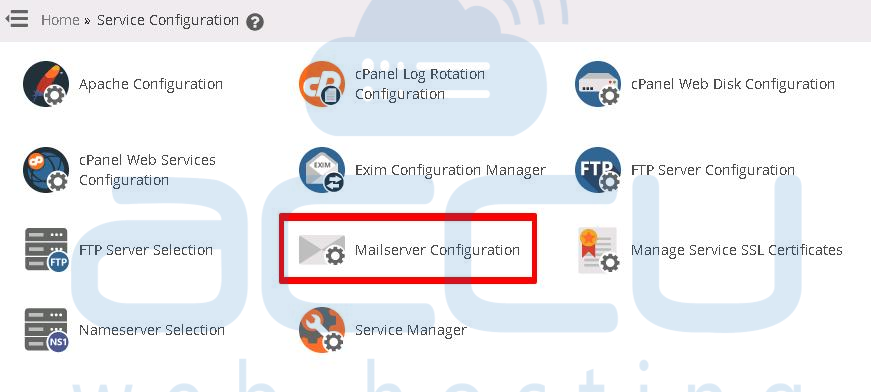
4. Find Allow Plaintext Authentication (from remote clients).
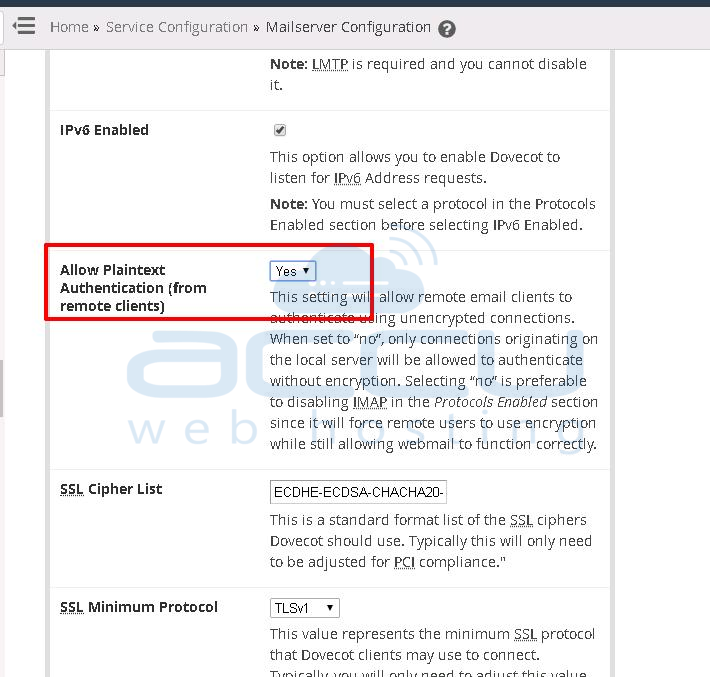
5. Select Yes from the drop-down.
6. Click on the Save Changes button.
And you are all set!



