ISPConfig is an open-source control panel for Linux with an easy-to-use web interface that helps you to manage websites, DNS records, email addresses, FTP, database, etc.
This article discusses the steps to install ISPXonfig 3 on CentOS 7.x.
If you want to install ISPConfig in Debian, please refer to this article – Install ISPConfig on Debian for more details.
Installing ISPXonfig 3 on CentOS 7.x
System requirement -
- A server with CentOS 7.x
- Access to the root user.
Steps to install the ISPConfig on CentOS 7.x
1. Run the command given below –
cd /tmp; wget --no-check-certificate -O installer.tgz "https://github.com/servisys/ispconfig_setup/tarball/master"; tar zxvf installer.tgz; cd *ispconfig*; bash install.sh
2. Select 'yes' when it asks for your Linux distribution.
Installing for this Linux Distribution: CentOS 7. Is this correct? (y/n)
3. It will ask you for a fully qualified hostname.
You can type 'n' if you already have a fully qualified hostname.
4. Press Enter for the default network configurations.
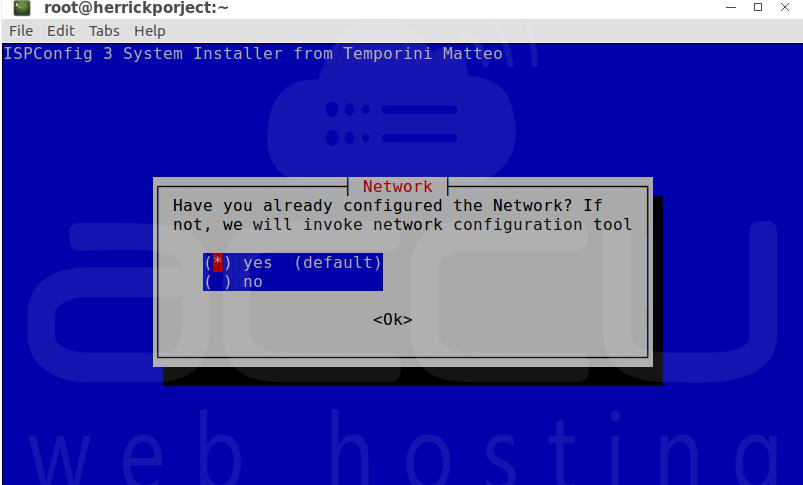
5. Specify your root password.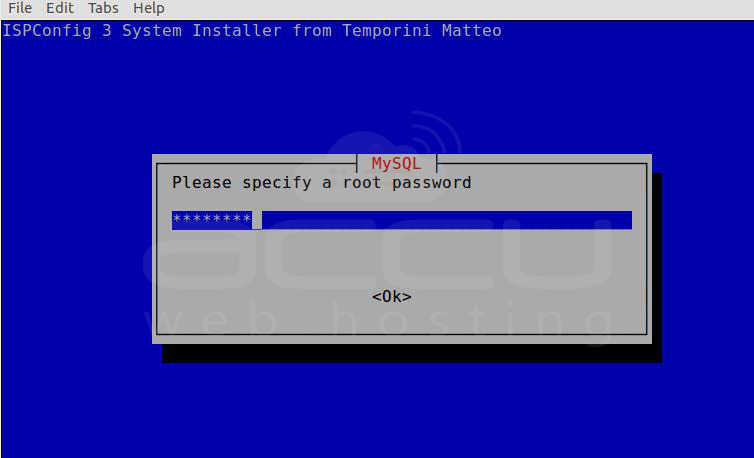
6. Select your webserver type. 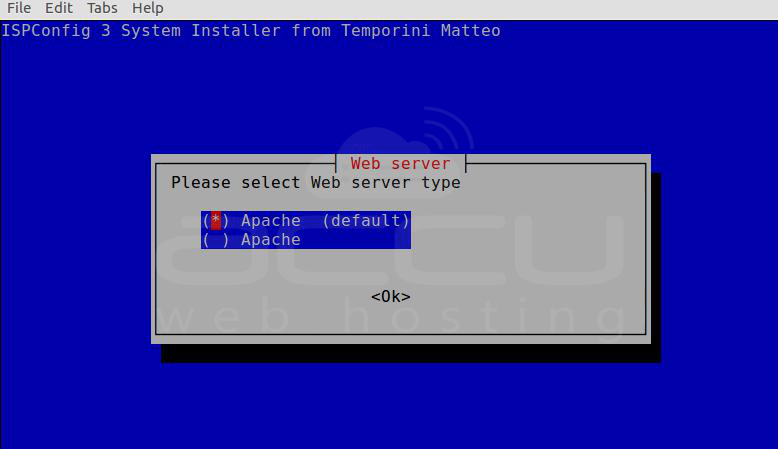
7. Select Dovecot default Mail Server type.
8. Select 'Yes' and enter the Jailkit as it is required for the ISPConfig.
9. Select 'No' for the DKIM skip.
You can use the tab to change the selection.
10. Select 'Yes' to install Mailman.
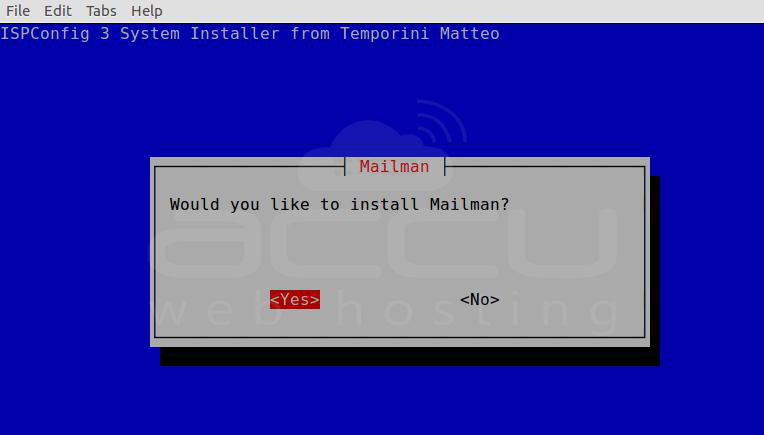
11. Set root as a Mailman site owner.
12. Give Mailman a password and press enter.
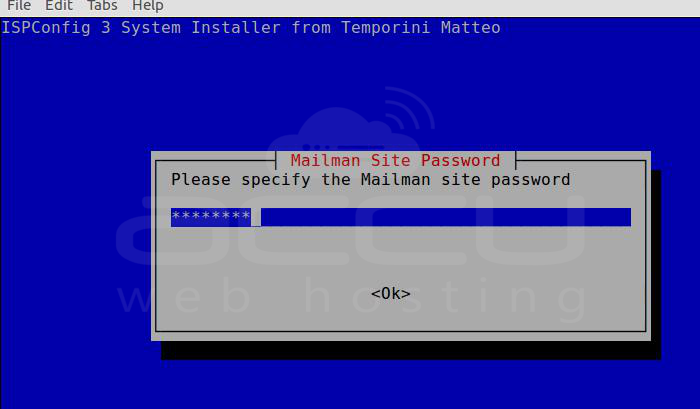
13. Select the required webmail service. RoundCube or SquirrelMail.
14. We will keep root as the RoundCube user. 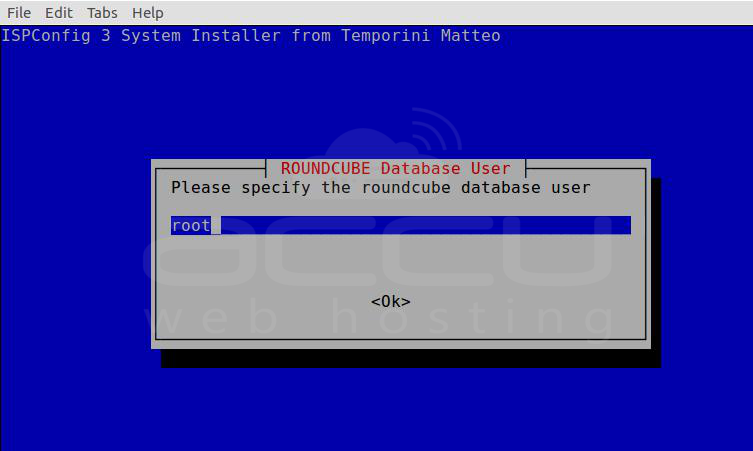
15. Give Roundcube DB a user password.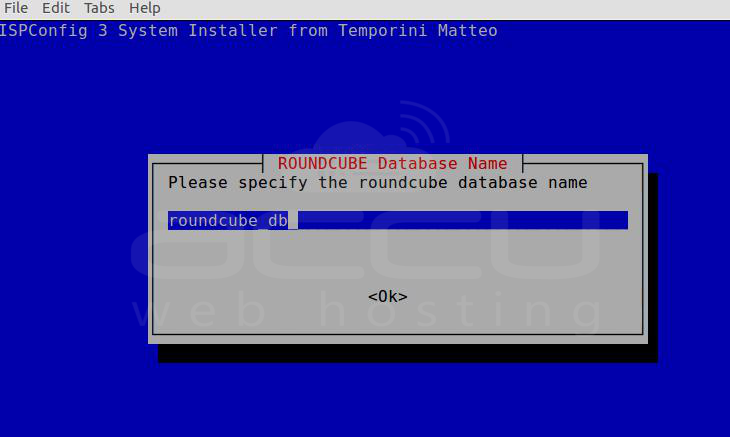
16. Set a 2-digit country code. 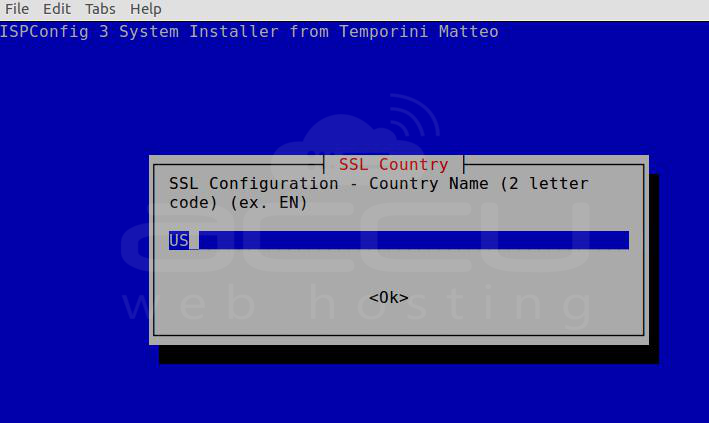
17. Provide province name, locality, organization name, etc., for the SSL Certificate.
18. After that, all the processes will work automatically, including MariaDB, phpMyAdmin, Pure FTPD, DNS Service (BIND), Let's Encrypt SSL, etc.; it will take some time to install all the configurations.
19. Now that the installation is complete, you can access the ISPConfig control panel from your web browser.
Open your preferred web browser and type your server IP address with the default configured port for ISPConfig, as shown below –
https://server_IP_address:8080/
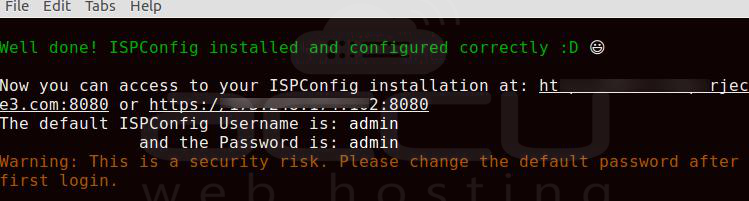
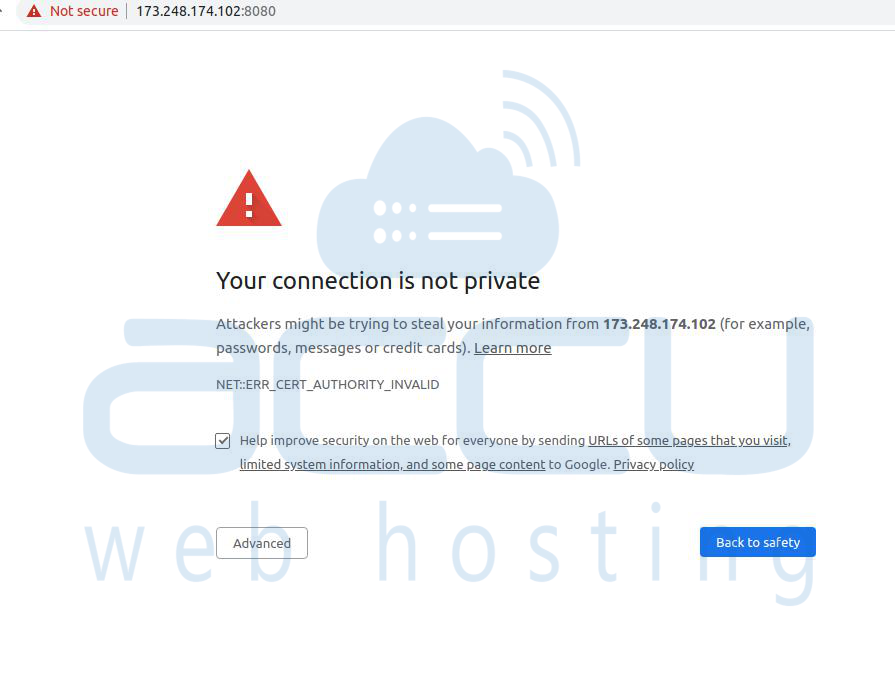
20. Click on the Advanced button and proceed with the unsafe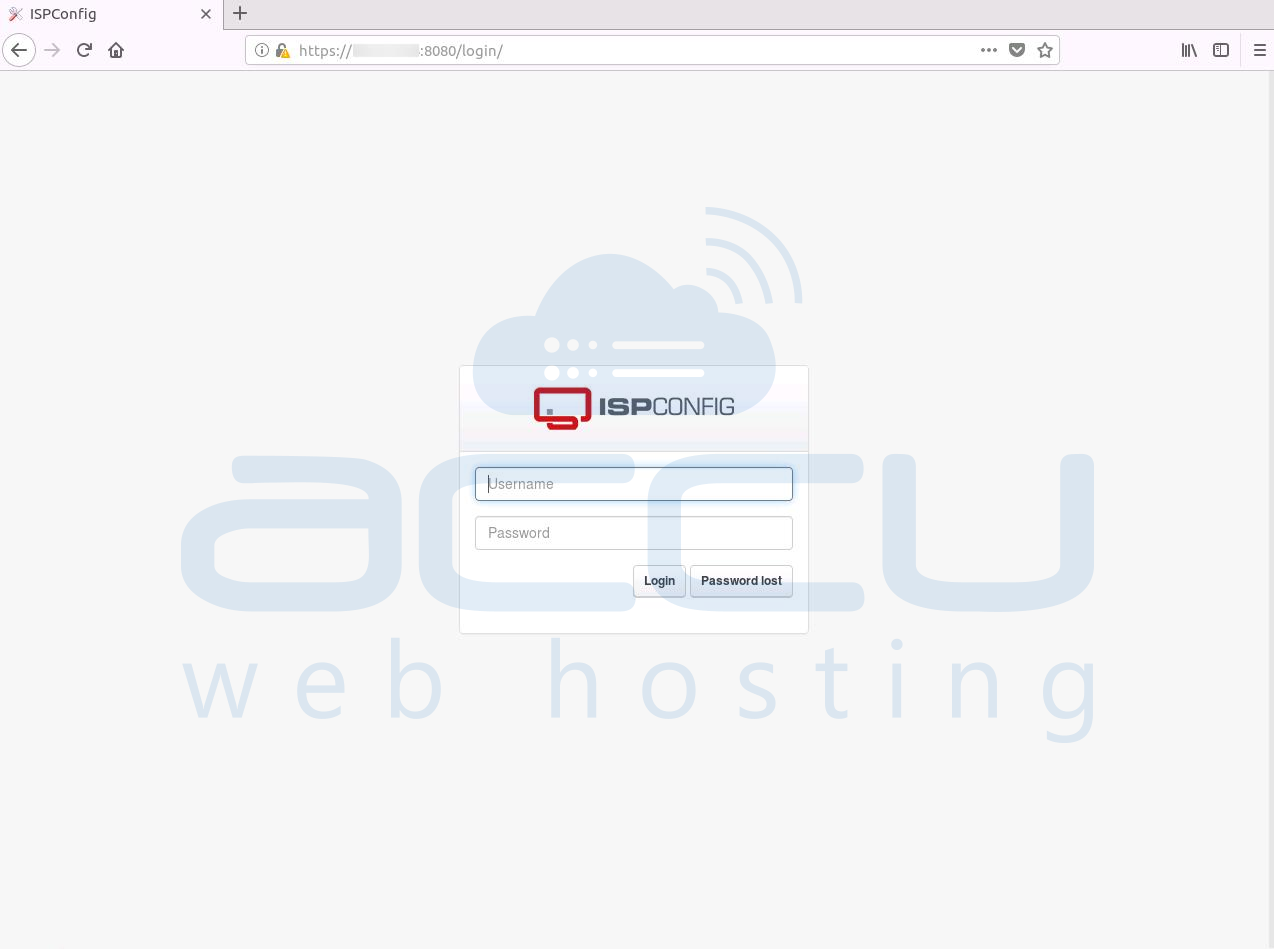
That's it.
We have successfully installed the ISPConfig on CentOS 7.x.



