By default, WebsitePanel sets default.htm page as the default document of your website. If you want to set your own default page, something like index.php or default.aspx, you can set it from the WebsitePanel itself. Let's see the steps to setup default document from the WebsitePanel 2.1.
- Login to WebsitePanel. WebsitePanel is located at URL http://your-vps-ip:9001.
- Once you are logged into WebsitePanel, click on All Customers link.
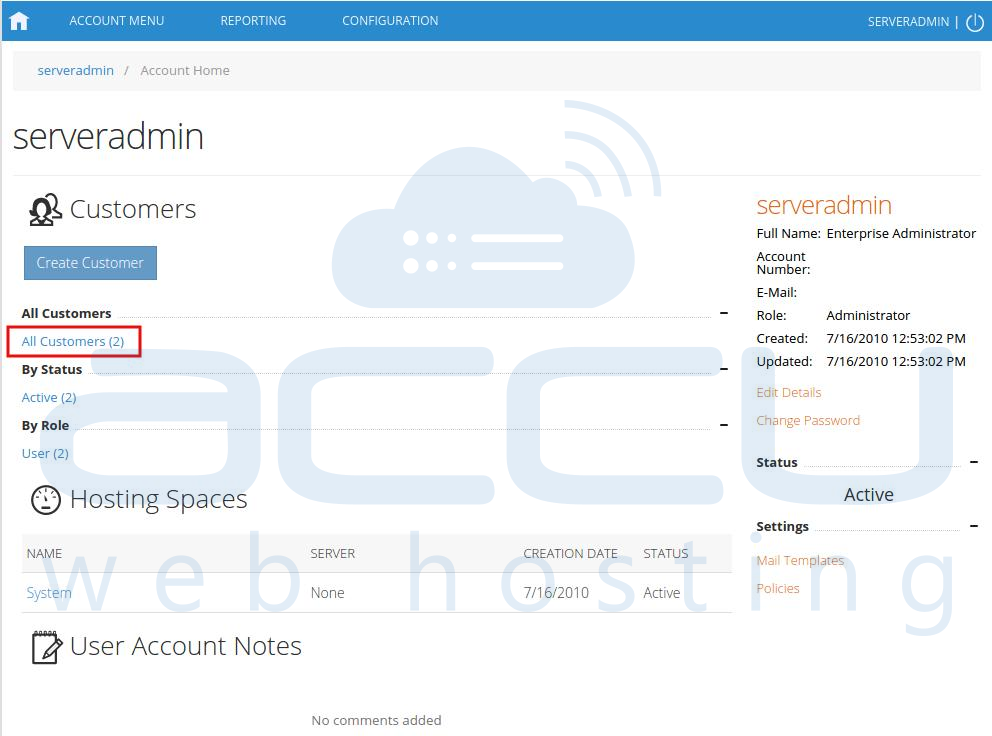
- In the next screen, you will see the list of all created users. If you have not created any user yet, you'll see the default admin user there. Click the username link under website is created.
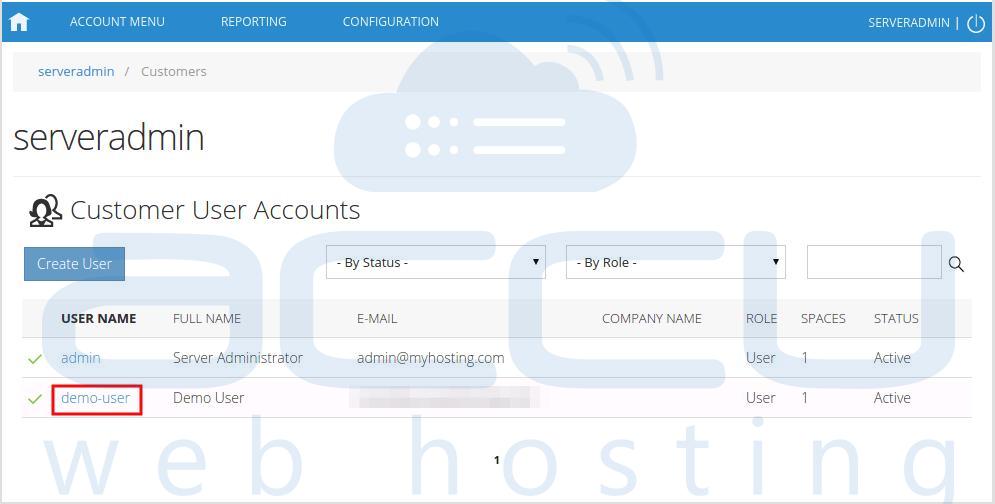
- In the next screen, you will see icons for all the services you can manage from the WebsitePanel. Select Web & Applications section and click Web Sites icon.
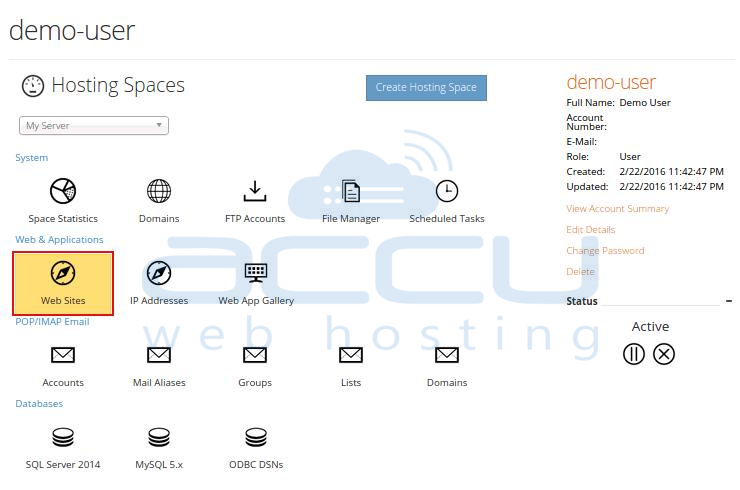
- In the next screen, you will see the list of previously created websites. Select the website whose default document you want to set.

- Under Default Documents box, you will see a list of all default documents. If your default document is in the list, you can simply bring it on top of the list. If your choice of default document is not in the list, then you can add it to the list. Once you are done with the changes, click on Save Changes button.




