Before you remove a website from WebsitePanel, you'll have to remove the respective mail domain and all it's email accounts first. Be sure, you take necessary backups before remove your website. Let's go through steps to delete a website from the WebsitePanel 2.1.
- Login to WebsitePanel. WebsitePanel is located at URL http://your-vps-ip:9001.
- Once you are logged into WebsitePanel, click on All Customers link.
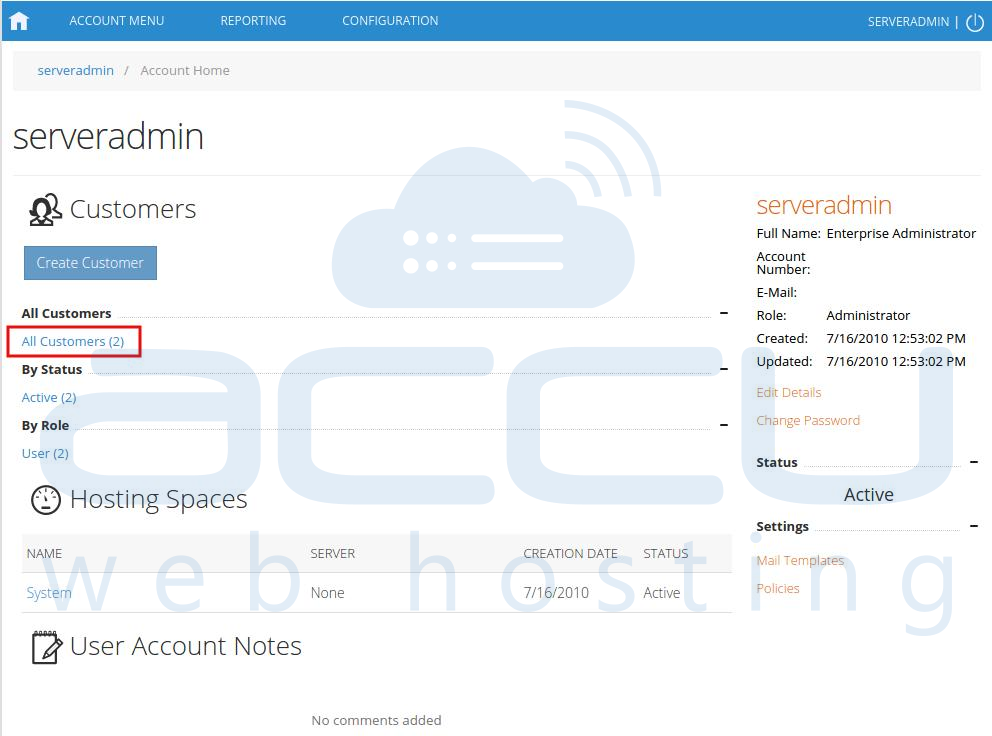
- In the next screen, you will see the list of all created users. If you have not created any user yet, you'll see the default admin user there. Click the username link under website is created.
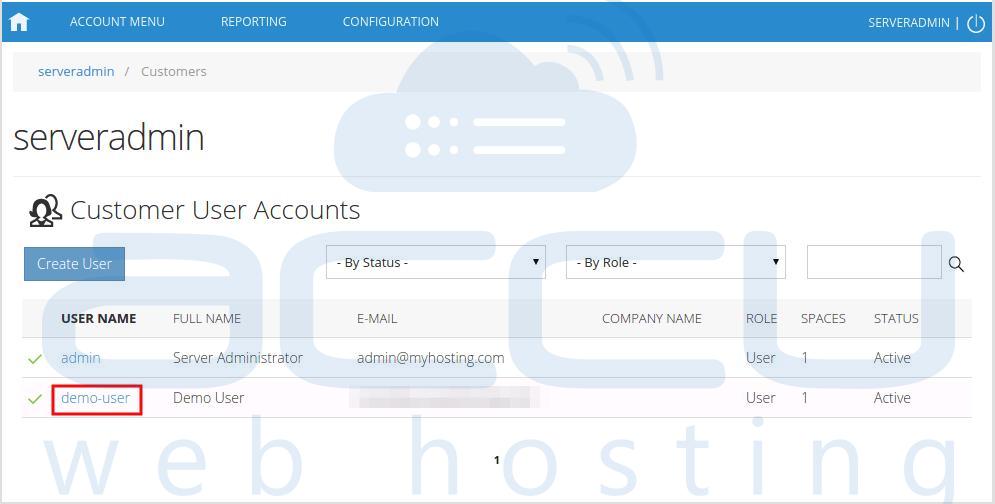
- In the next screen, you will see icons for all the services you can manage from the WebsitePanel. To delete a website, under Web & Applications section click Web Sites icon.
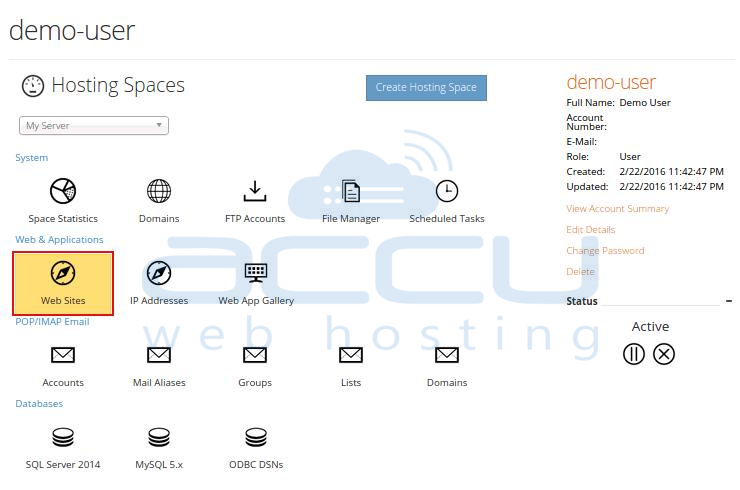
- In the next screen, you will see list of previously created websites. Click on website you want to delete.

- Click on Delete button located at bottom of the page. Click OK when browser asks for the confirmation on delete operation.




