This tutorial will assist you to add MySQL database and create database user from WebsitePanel 2.1.
- Login to WebsitePanel. WebsitePanel is located at URL http://your-vps-ip:9001.
- Once you are logged into WebsitePanel, click on All Customers link.
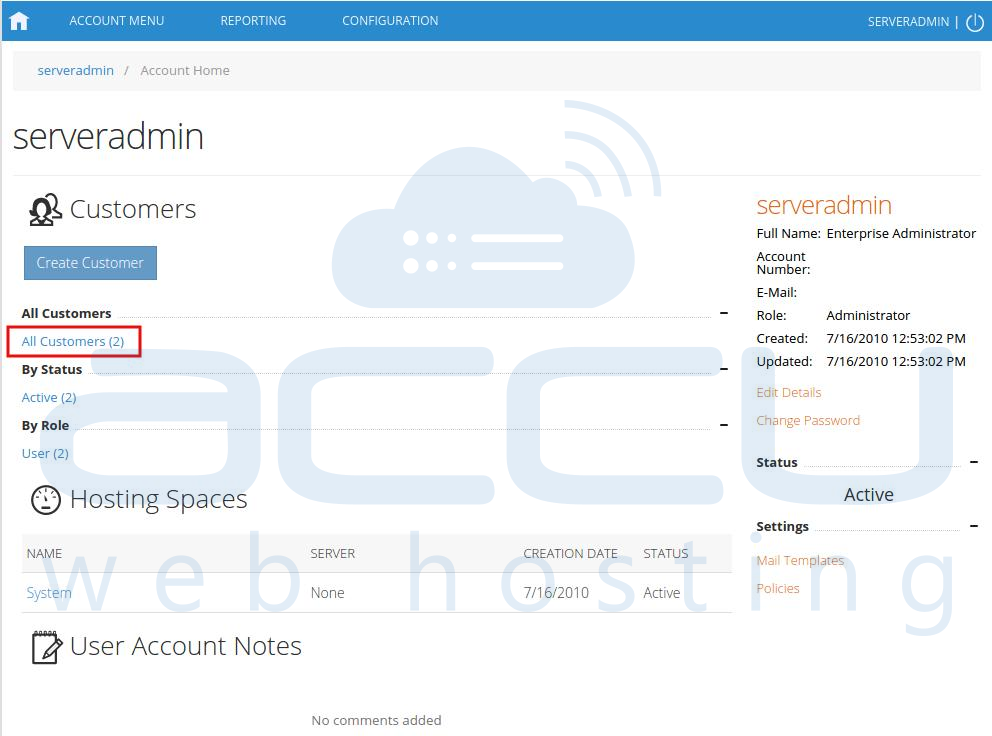
- In the next screen, you will see the list of all created users. If you have not created any user yet, you'll see the default admin user there. Click the username link under whom you want to add MySQL database.
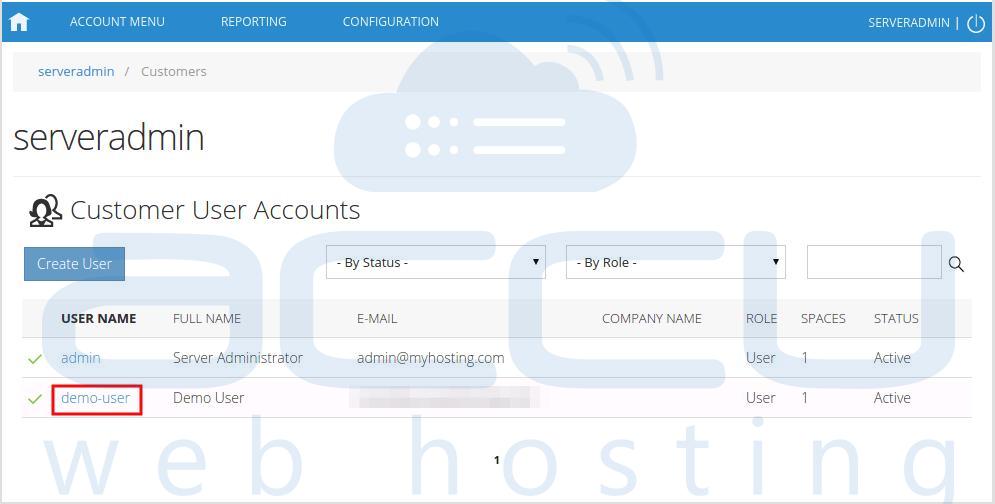
- In the next screen, you will see icons for all services you can manage from WebsitePanel. Under Databases section click on MySQL 5.X icon.

- In the next screen, list of previously added MySQL databases will be populated. To create a new MySQL database, click on Create Database button.

- In the next screen, specify the database name in box and click Save button.
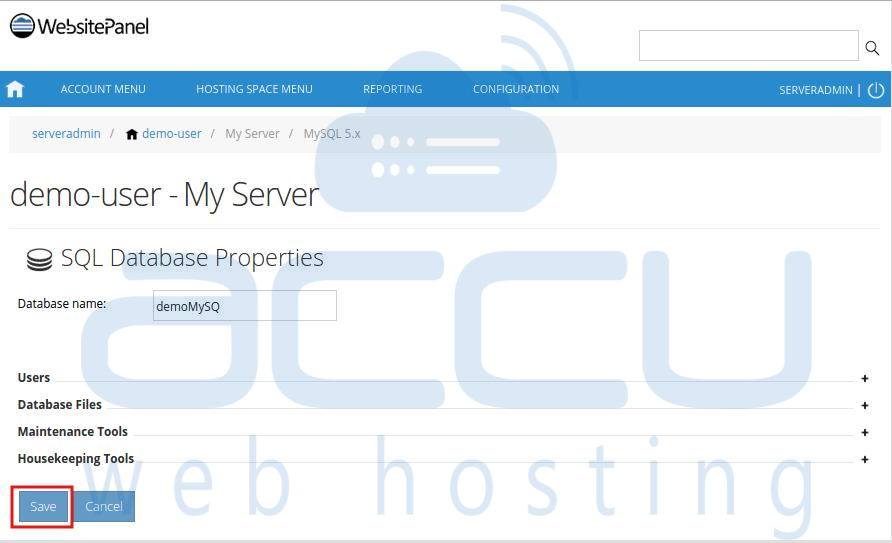
- You could see newely created database in database list. To create a database user, click Create User button.

- At SQL User Properties page, specify the database username, password and select the default database for this user from the drop down menu. You can also allow this user to access your other databases as well. To allow this user to access other databases, you just need to check the respective database checkbox. Click Save button.
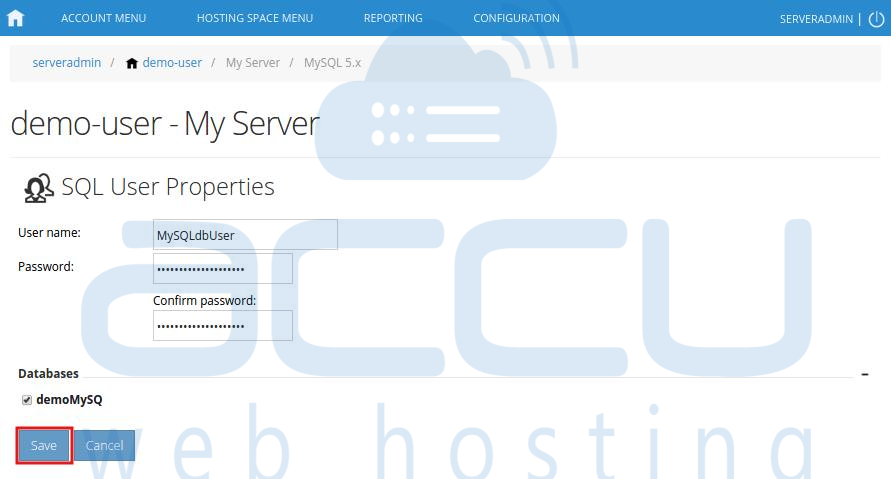
- Once MySQL database and database user is created, you could see them listed as follows.




