To take MS SQL database backup, first you need to connect to MS SQL Server through SQL Server Management Studio. Please refer our articles below:
How do I connect to MSSQL Server 2008 from SQL Server Management Studio
How do I connect to MSSQL Server 2012 from SQL Server Management Studio
- Once you are connected to Microsoft SQL Server Database Engine, at left hand side in Object Explorer pane, click the SQL server name to expand the server tree.
- Expand Databases and right-click on the database, select Tasks and click Backup. This will open up Backup-database window.
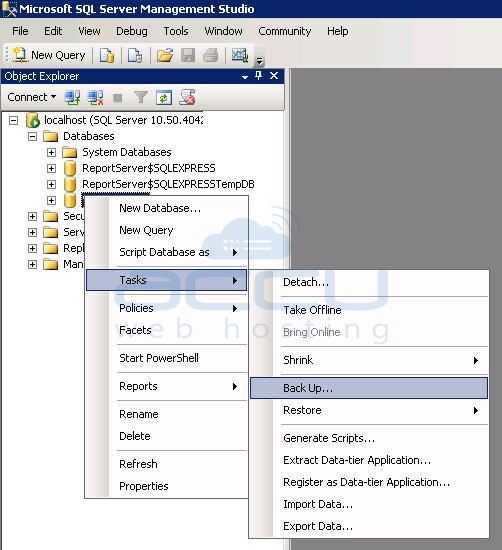
- In the Backup type list box select Full, for Backup component, click Database.

- Enter name for the backup set or accept the suggested default backup set name.
- Enter Description of the backup set (optional).
- Choose the type of backup destination to Disk and click Add. Now select the destination where you want to store the database.

- Once you select the backup destination, click Ok.
- Make sure that your chosen backup destination is listed in destination box and click Ok.

- Navigate to backup destination and verify the backup file.
- That’s it.



