You can view your bandwidth usage by performing the following steps -
1. Log in to the OnApp control panel with the provided login details.
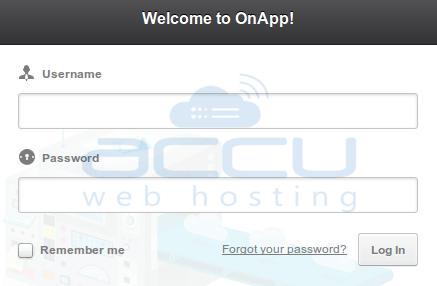
2. After successfully logging in, you will see your Dashboard.
3. Click on the Stats option from the left pane.
4. Now, click on the Cloud Usage option.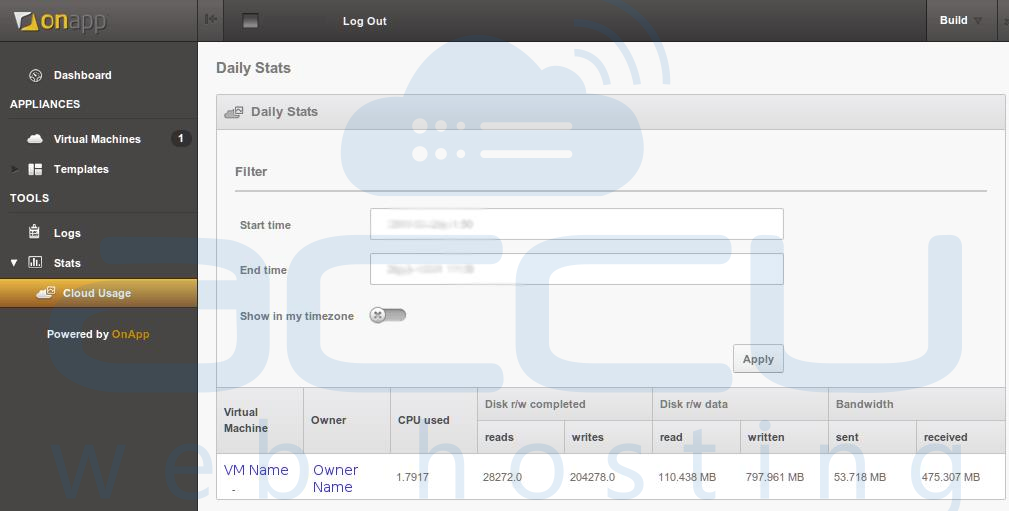
5. You will see a table containing the following details -
- Virtual Machine - VM name.
- Owner - Username of Owner.
- CPU Used - Average CPU usage of the last 72 hours or specified period.
- Disk Reads Completed - the number of read operations performed by the disk.
- Disk Writes Completed - the number of write operations performed by the disk.
- Disk Data Read - data read amount from a disk.
- Disk Data Written - data write amount to a disk.
- Bandwidth Sent - the number of bytes sent by a particular VM.
- Bandwidth Received - the number of bytes received by a particular VM.
6. If you don’t specify any time range, the state will show you statistics for the last 72 Hours.
For viewing data for a particular time range, select a specific Start Time and End Time, then on the Apply button.




