Maximizing conversions is a top priority for most website owners, whether it's increasing sales, capturing leads, or achieving other key objectives.
In this guide, we'll explore how to effectively track conversions in WordPress, helping you gain valuable insights and optimize your website's performance.
What is Conversion Tracking?
Conversion tracking is a method for monitoring and measuring the actions visitors take on your website or app after they engage with your content.
For example, it tracks actions like making a purchase, signing up for a newsletter, filling out a contact form, or downloading a guide. This helps you understand which parts of your marketing are working and where you can make improvements.
Why Is Conversion Tracking in WordPress Important?
Conversion tracking in WordPress is essential because it helps you measure the effectiveness of your website’s content, marketing strategies, and user experience. By tracking conversions, you can:
- Instant Insights: Instantly identify which landing pages, ads, or campaigns are performing well—and which aren’t—so you can adjust strategies quickly.
- Boost ROI: Stop wasting budget on high-click, low-conversion ads. Optimize or pause underperforming campaigns to lower costs and maximize return on investment.
- Smarter A/B Testing: Use conversion tracking to test different ads, page layouts, or CTAs. Even small tweaks, like button color, can significantly impact your conversion rate.
Tips to Track Conversion
- Use trackable URLs: These links contain tracking parameters so you can see who clicks them and where they came from.
- Set up goals with analytics tools: Tools like Google Analytics let you track things like sales, time on site, or sign-ups using those special links.
- Track email sign-ups: If you're using an email marketing plugin, you can easily see how many people are joining your list.
- Measure sales: Most WordPress eCommerce plugins let you track your sales, making it easy to see what’s selling and how well your store is doing.
How to Set Up Online WordPress Conversion Tracking?
Using Plugin
There are numerous robust plugins, both free and premium, designed to simplify conversion tracking on your WordPress website.
1. MonsterInsight (Paid)
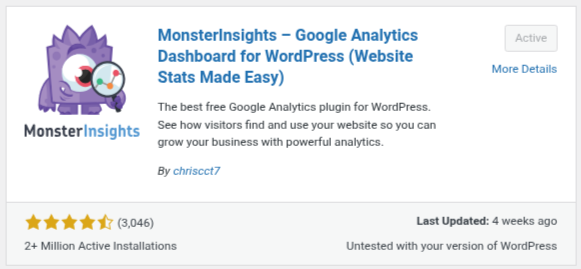
It supports eCommerce conversions for platforms like WooCommerce and Easy Digital Downloads, enabling you to monitor product sales, revenue, and average order values.
It also tracks form submissions from popular plugins, such as WPForms and Contact Form 7, helping you measure lead generation performance.
Additionally, MonsterInsights captures button clicks, affiliate link clicks, file downloads, outbound link clicks, and scroll depth, all of which provide valuable insight into how users interact with your content.
2. Analytify
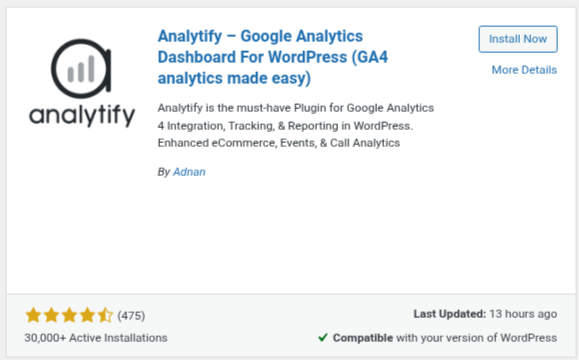
Analytify connects your WordPress site with Google Analytics and provides real-time stats, page-level analytics, and eCommerce tracking for WooCommerce and Easy Digital Downloads. It simplifies conversion tracking by displaying goal completion data and allowing you to monitor campaign performance from within WordPress.
Using Google Analytics (GA4)
Here, we track WordPress conversion using Google Analytics. For that, you first need to connect your Google Analytics account with your WordPress site.
→ Use UTM Parameter
UTM parameters are tags you add to a URL to help track where your visitors are coming from in Google Analytics.
For example, if you're running an ad, you can add UTM tags to your link like this:
You can also use UTM links in emails, social posts, text messages, and more.
Here’s how it might look in a newsletter:
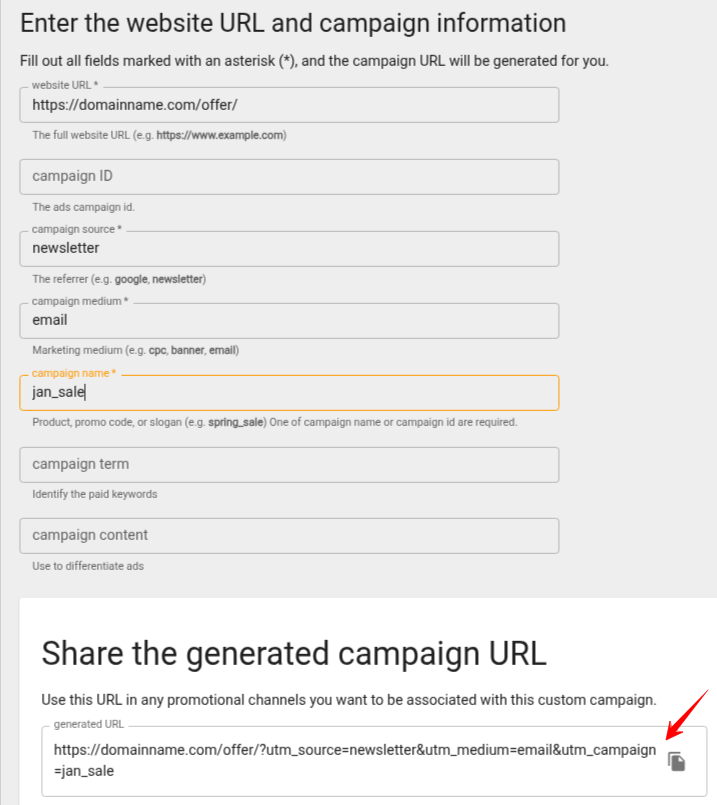
These links help you see which sources drive the most traffic and conversions.
→View UTM Parameter Reports in Google Analytics 4 (GA4)
Once you've added UTM parameters to your links, you can track their performance in Google Analytics.
1. Log in to GA4.
2. Go to Reports > Acquisition > Traffic Acquisition from the left-hand menu.
3. You'll see a report showing traffic from various sources, including organic search, email, paid ads, and more.
4. Use the search bar to filter traffic sources. For example, type "Email" to find visitors from your newsletter campaign.
5. To dig deeper, click the ‘+’ button below the search bar.
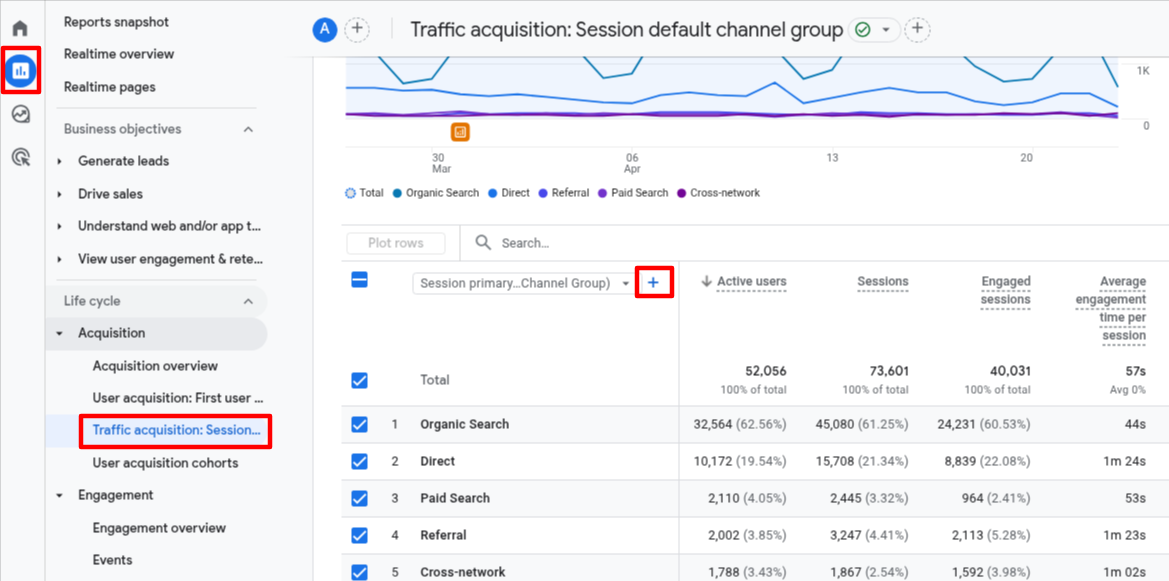
6. Choose Traffic source > Session source from the dropdown.
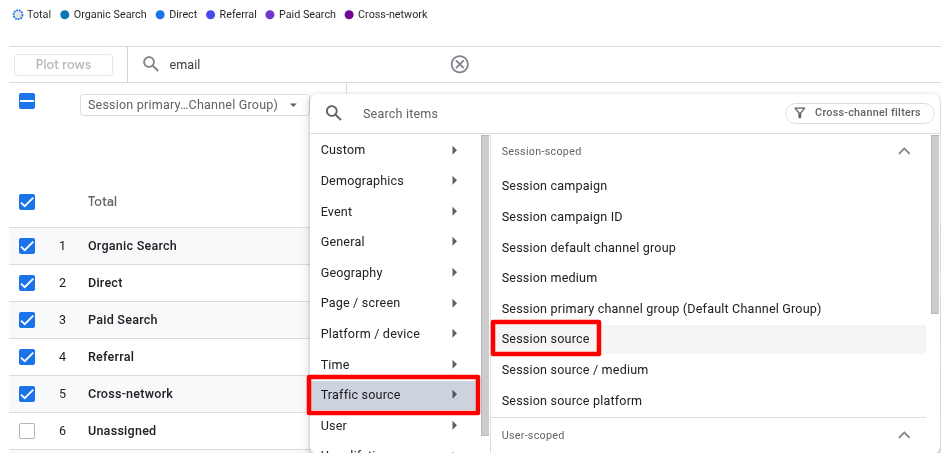
This will show traffic sorted by campaign sources, like different email campaigns, helping you identify which one drives the most conversions.
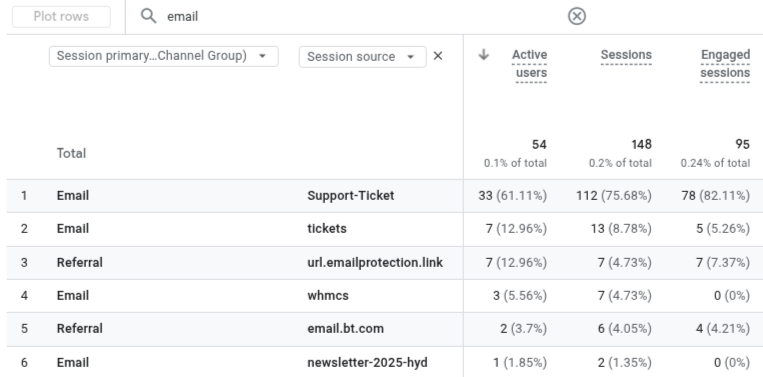
→ Ecommerce Conversion Reports in Google Analytics
In Google Analytics 4, you can navigate to Reports > Monetization > Monetization Overview to access the ecommerce report.
Select the custom date range from which you want to track conversions. You can view data by week, month, or year.
Here, you'll find insights into the total revenue generated by your online store. In addition, you can track other valuable metrics, such as items purchased, first-time purchasers, and the total number of purchases.
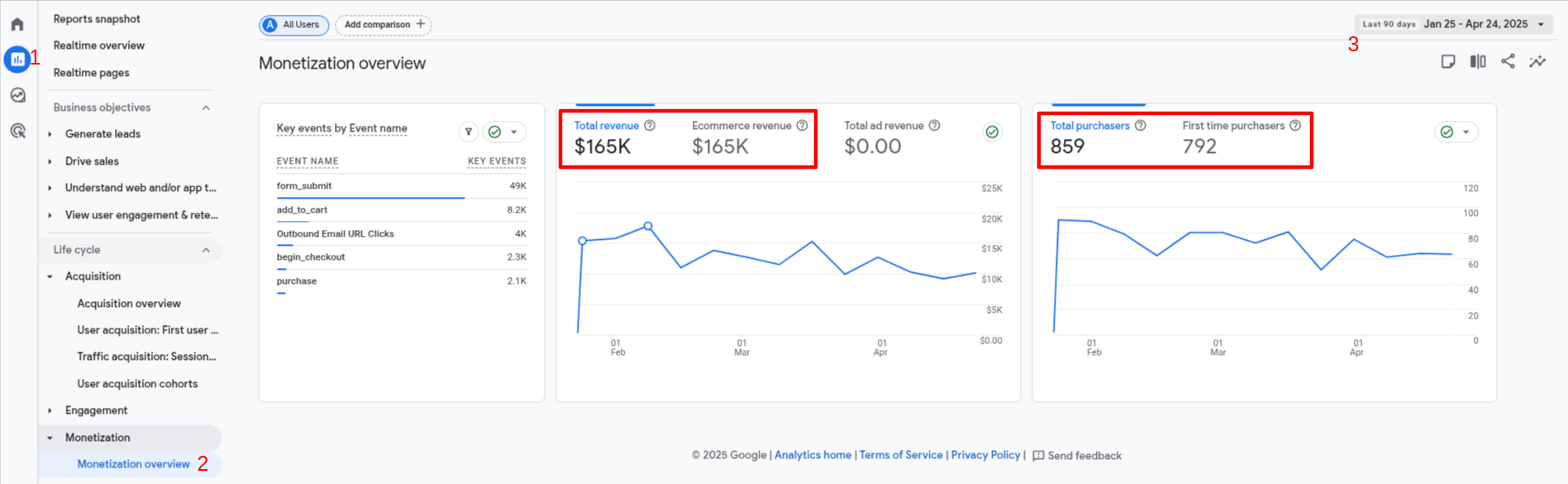
→ Set Events in Google Analytics
Google Analytics 4 replaces Goals with Events, allowing you to manually configure events to track various user interactions.
1. Go to the Admin section of your GA4 property.
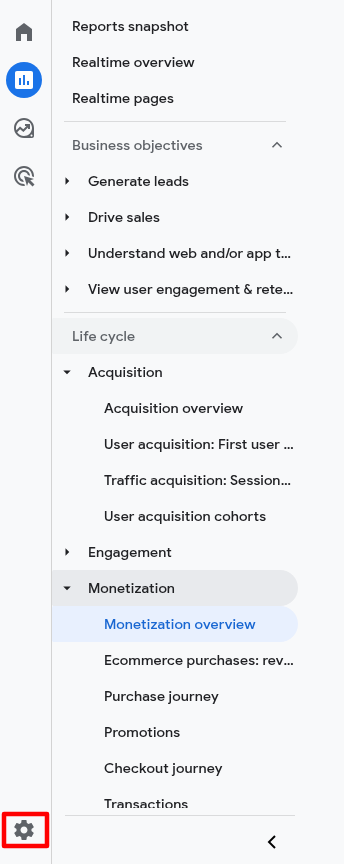
2. In the Data Display, click on the Events option.
Here, you can find all your custom events (existing events), and you can modify it.
3. Click the Create event button to begin creating a custom event.
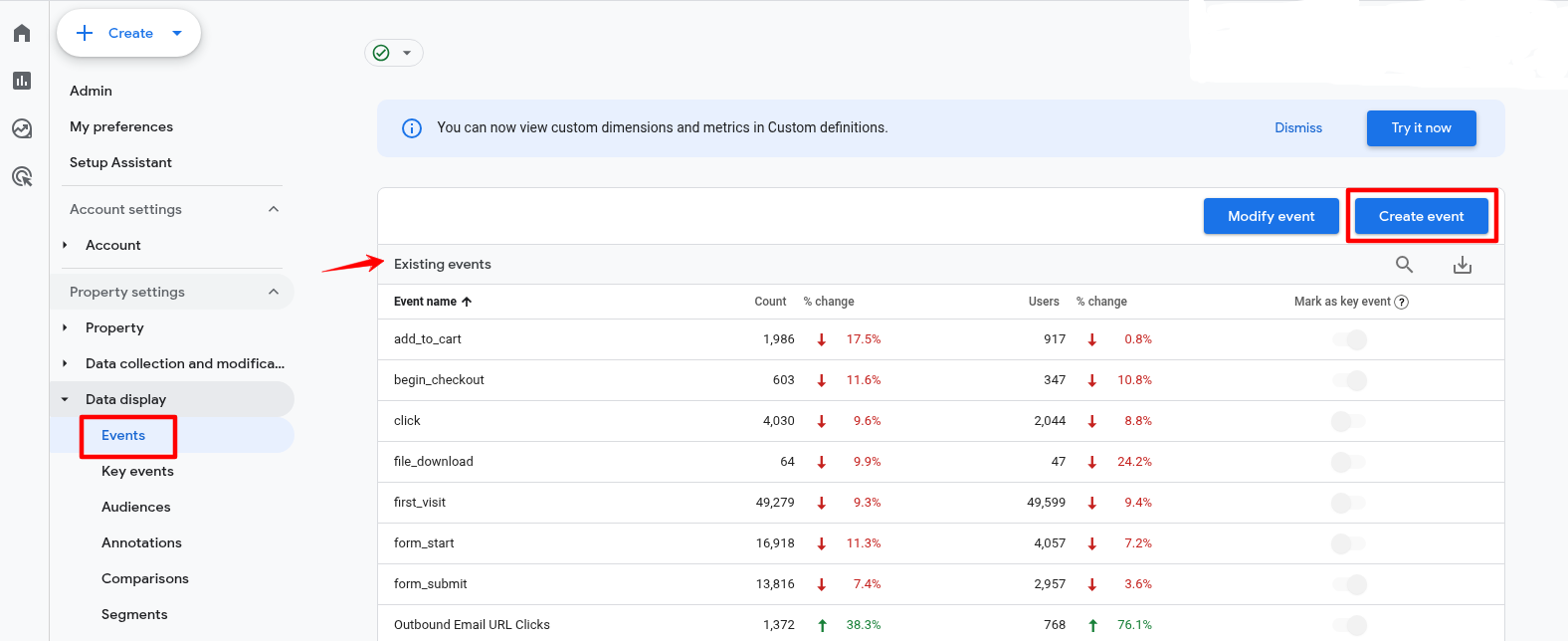
A new window will appear, listing all your custom events.
4. Click Create to set up your new event.
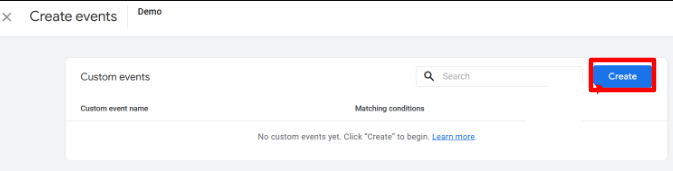
5. On the next screen, you can enter the details of your new event.
GA4 comes with pre-built events, so simply select an event name from the Custom event name dropdown menu. For example, we’ll choose the file_download event.
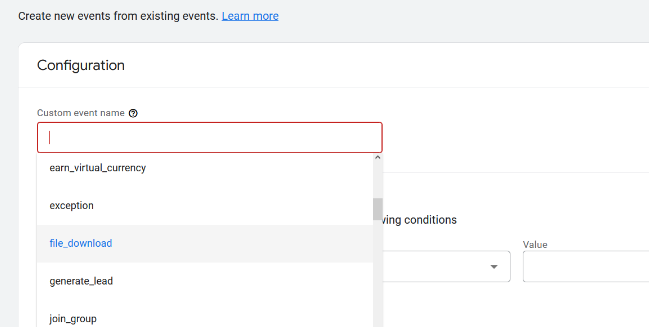
GA4 will automatically populate the Parameter and Operator fields.
6. Enter a value for your event; for example, use .pdf to track PDF downloads. You can specify any word you use to organize filenames on your site.
7. Once you have entered the necessary details, click the Create button at the top.
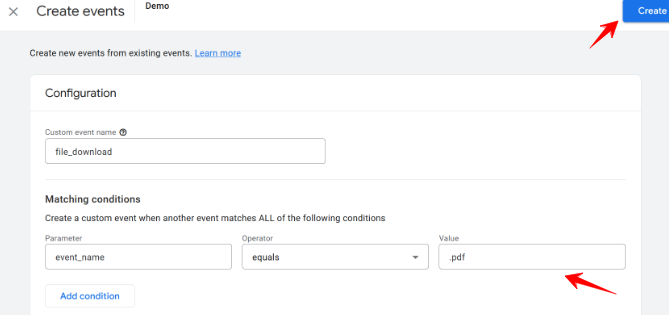
Your new custom event will now appear in the Custom events section in GA4.
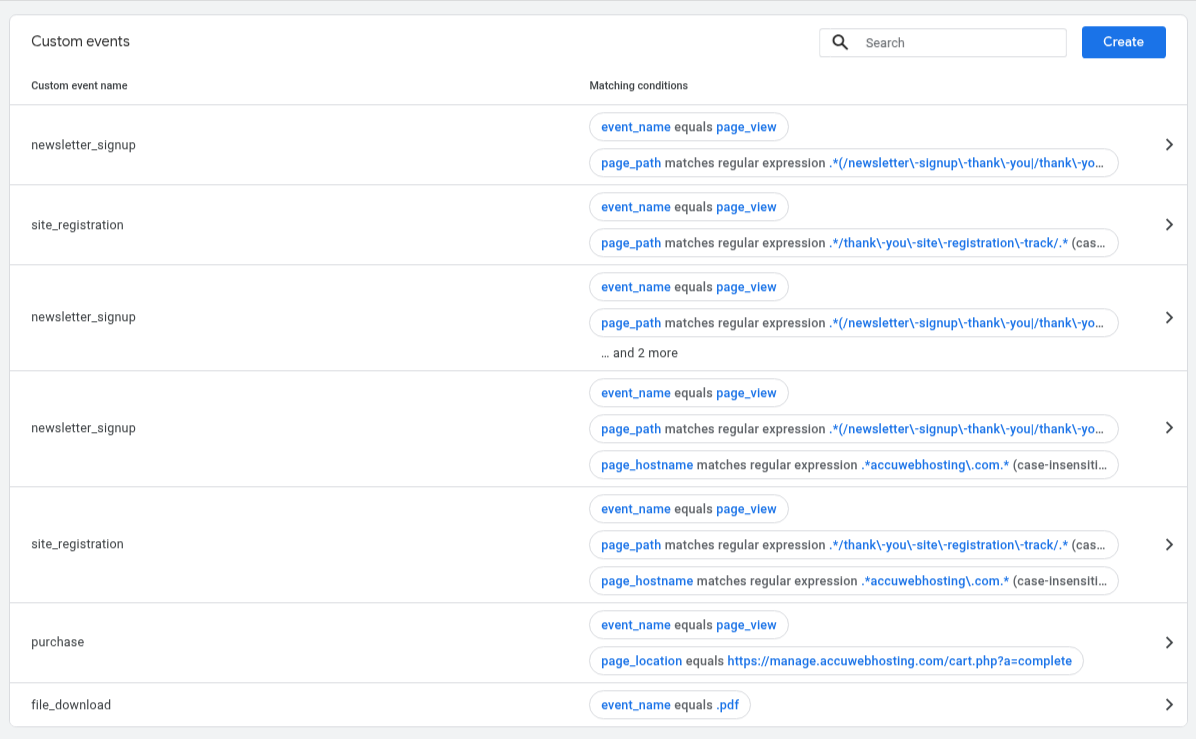
You can see your newly created event from Report > Events.
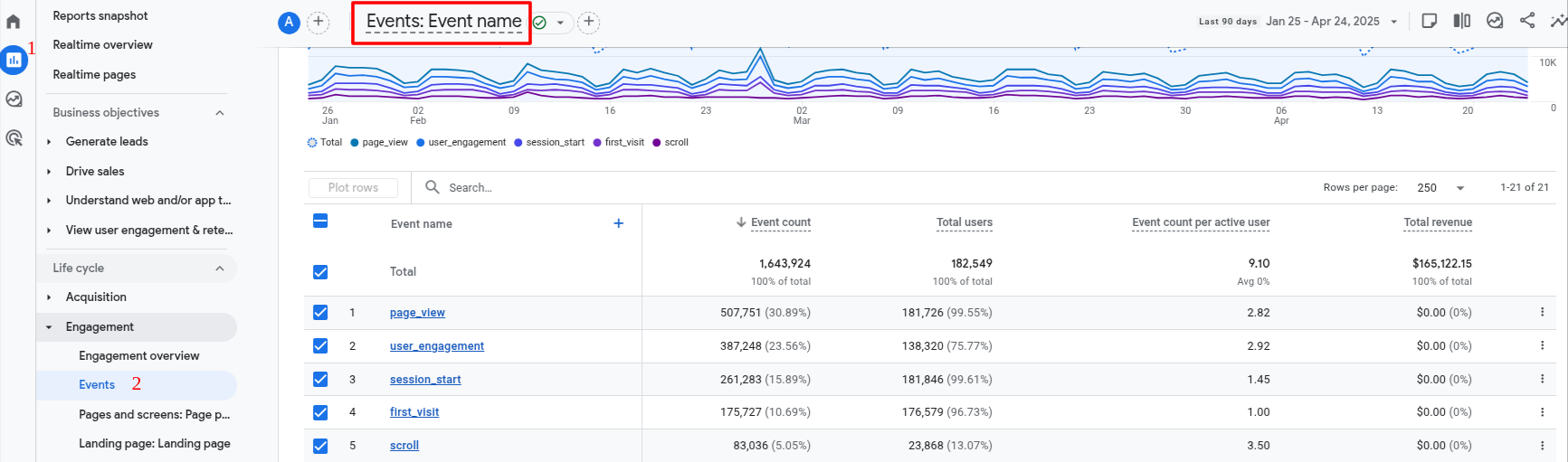
→ View Google Ads Conversion Reports
1. You can track it from Acquisition > Acquisition overview.
2. Click on View Google Ads campaigns.
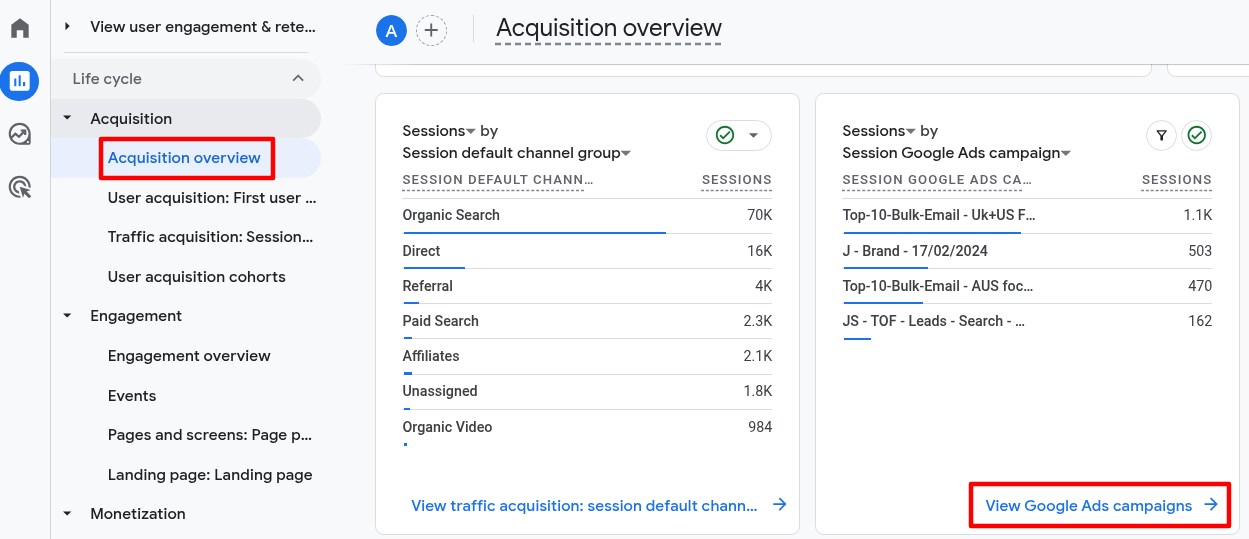
Here, it includes the information of users, sessions, Google Ads clicks, etc.
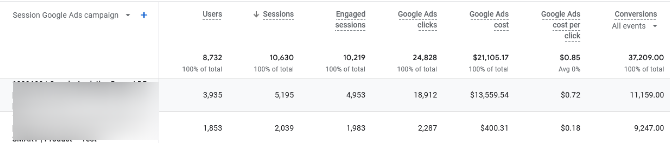
Top Ways to Monetize a Website
- Sell Products Online
If you have a website or an online store, every product sale counts as a conversion.
- Affiliate Marketing
You promote other people’s products using special links. When someone buys through your link, you earn a commission—that’s a conversion.
- Run Ads
If you use cost-per-click (CPC) ads, every click on an ad earns money and counts as a conversion.
- Generate Leads
If your site brings in potential customers for another business, each new lead (like someone filling out a contact form) is a valuable conversion.
Once you’ve started tracking conversions on your website, the next step is to focus on improving your conversion rates. Even small changes can have a big impact on your bottom line.
For example, if a user is about to leave a product page without buying, you can trigger an exit-intent popup offering a limited-time discount to keep them engaged and drive the sale.



