The following article will assist you in opening ports in the Firewall on a Windows VPS with the Windows Server 2016/ 2019 operating system.
- Go to Start >> Search for Defender Firewall With Advanced Security and click on it.
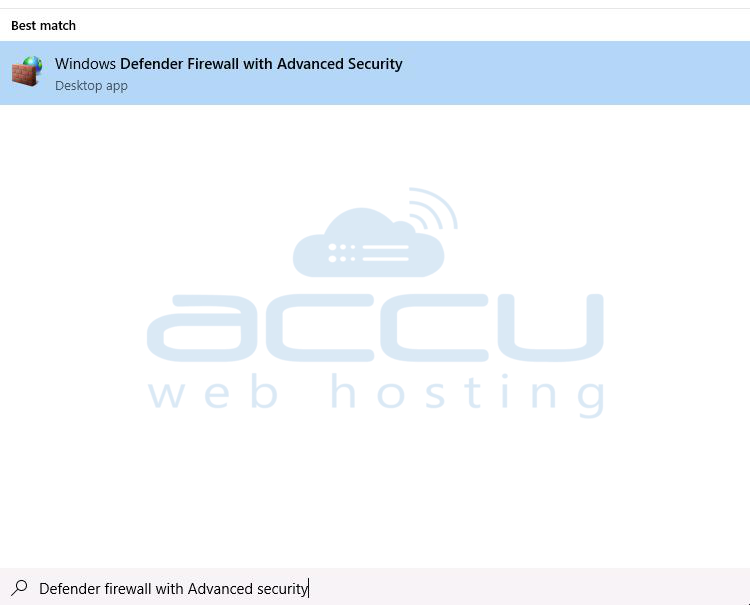
2. At Windows Firewall With Advanced Security, click on Inbound Rules.
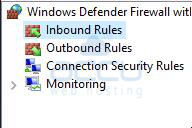
3. Click on New Rule on the right-hand side panel.
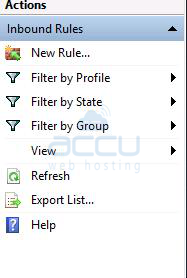
4. At New Inbound Rule Wizard, Select the Port radio button and click Next.
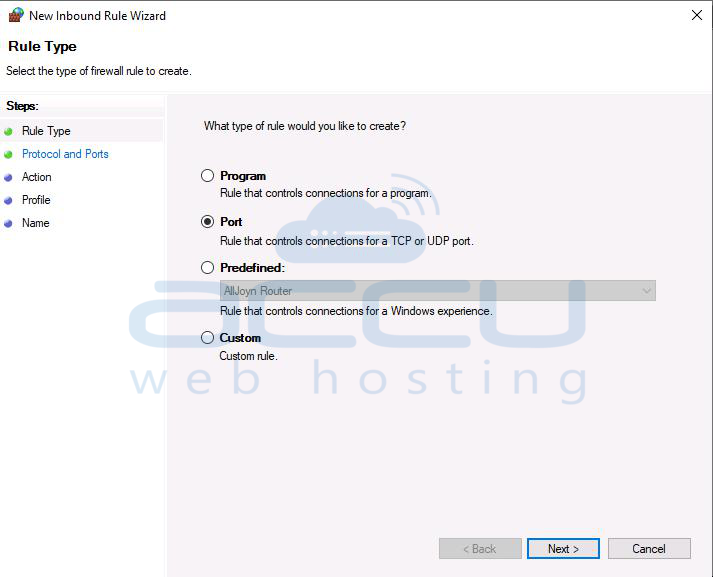
5. Select the TCP/UDP rule according to your requirement. Here, we have selected the TCP rule. In the Specific Local Ports box, specify the port you wish to open, OR check All local ports and click Next.
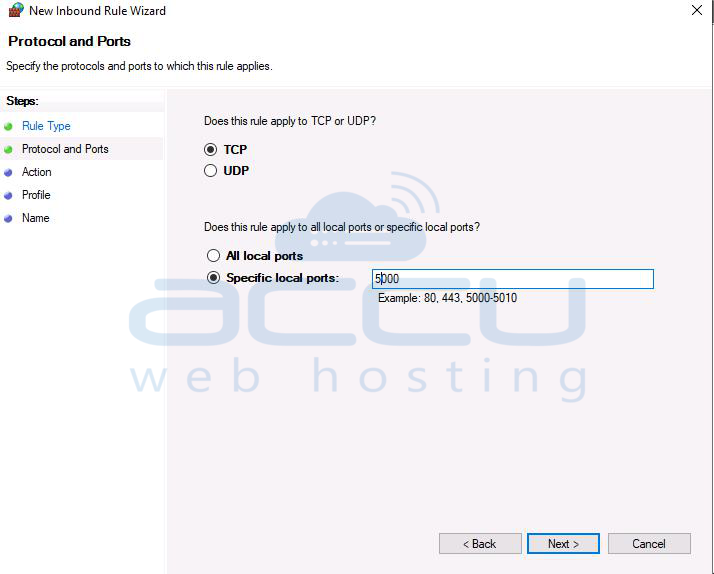
6. Select Allow the connection & click Next.
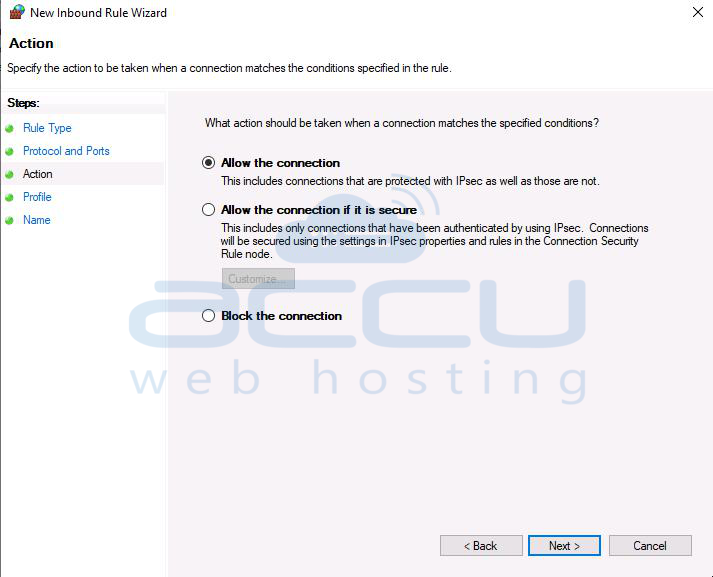
7. Select the profile where you want to apply this rule and click Next.
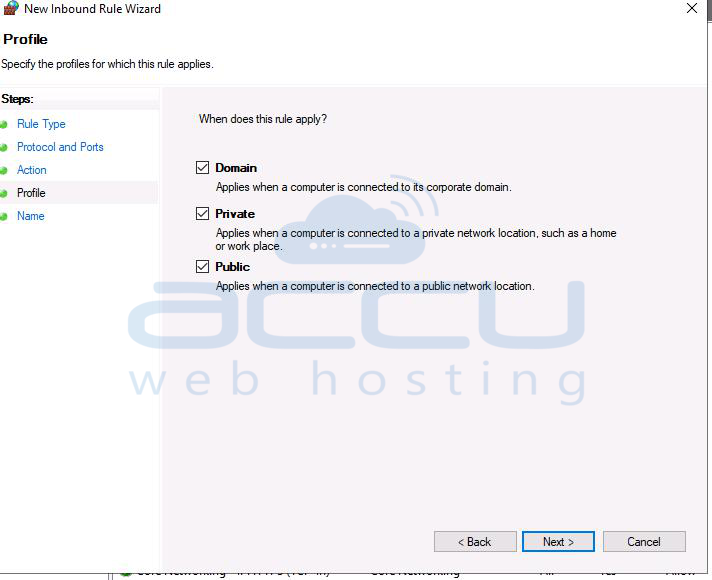
8. Provide the Name & Description for the newly created rule & click Finish.
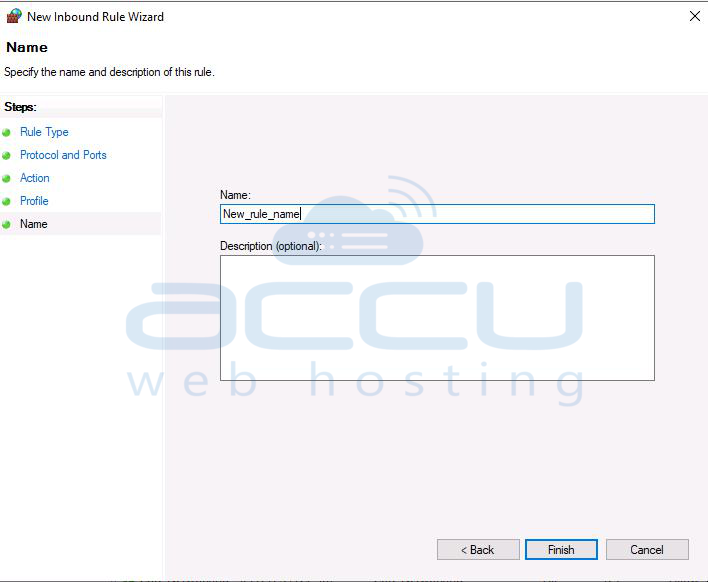
9. New rule will reflect in Windows Firewall With Advanced Security.
That's all.



