Introduction:
If you're working with WordPress websites, it's important to know how to find the database name. This guide will show you how to do just that. The database name is crucial for managing and troubleshooting your website, making backups, or migrating to a new server. The WordPress database holds all the key data for your website, including posts, pages, settings, and user information. Knowing the database name is crucial for tasks like troubleshooting, migrations, or making direct changes to the database.
How to find WordPress Database Name?
Here are four ways to find the WordPress Database Name. We've explained each method in detail. Check them out and apply the one that fits your setup.
Method 1: Checking the wp-config.php File
The wp-config.php file is a key part of every WordPress site, containing important settings, including database connection details. Here are two ways to find the database name using the wp-config.php file:
Option 1: Using cPanel
Step 1: Login into your cPanel.
Step 2: Go to the File Section and click on the File Manager.

Step 3: In the File Manager window, search the root folder of your WordPress installation. Generally, it is under the public_html folder.
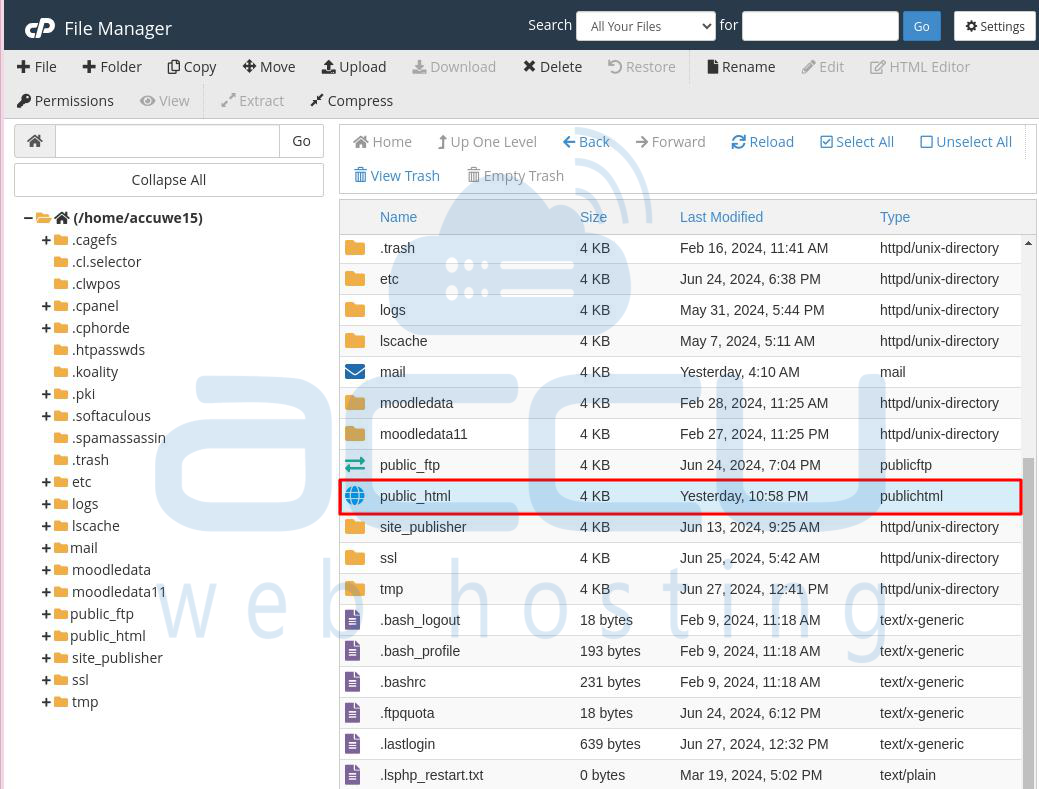
Step 4: Search the wp-config.php file and right-click on it. Then, select the Edit option to open the wp-config.php file in editor mode.
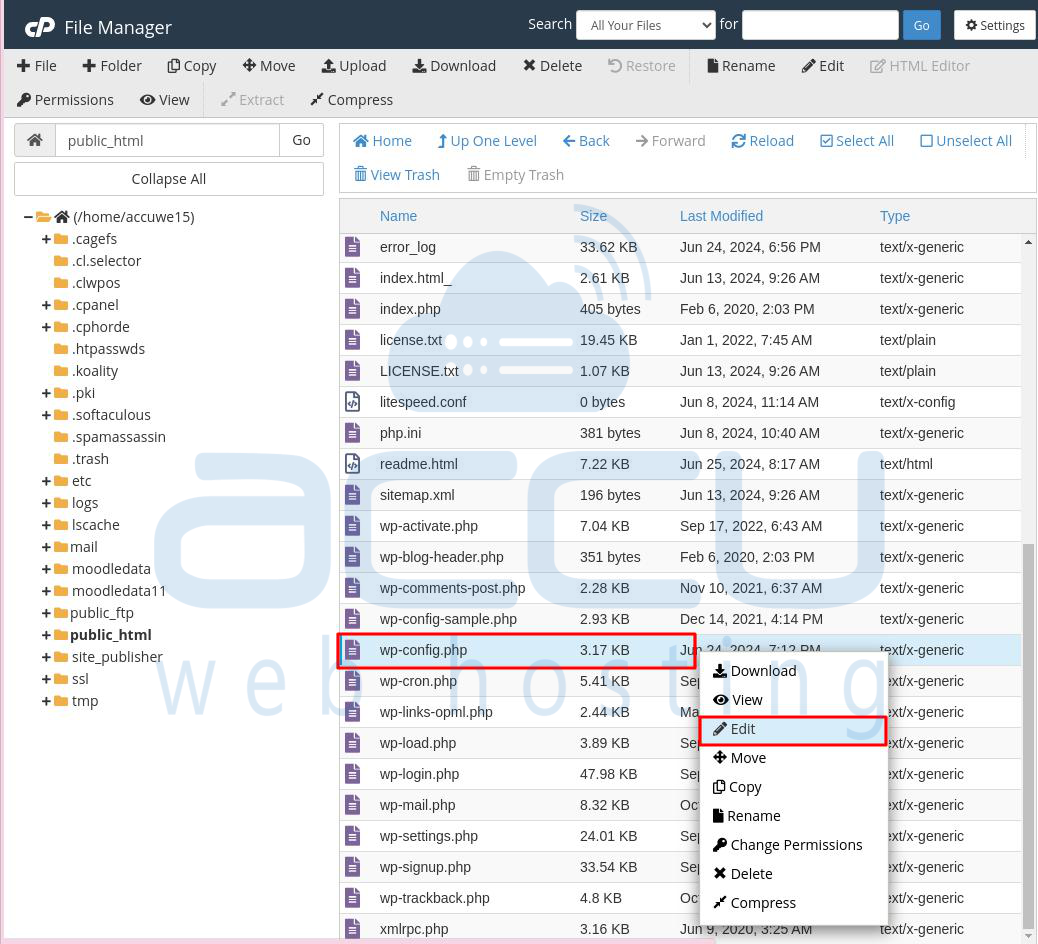
Step 5: Inside the wp-config.php file, search for the line that contains the database name. It should look like this: define('DB_NAME', 'your_database_name');.
Step 6: The value within the single quotes (' ') is your WordPress database name. Note it down for future reference.
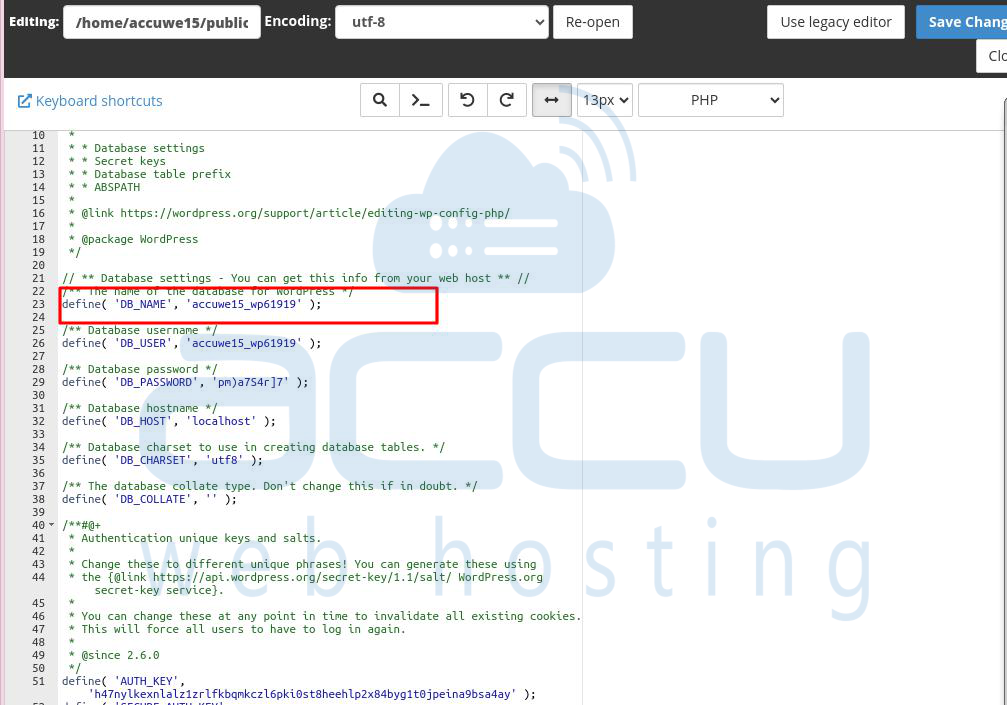
Option 2: Using FTP
Step 1: Connect to your server using FileZilla or another FTP client.
Step 2: Search for the public_html or public directory.
Step 3: Inside the public directory, find and select the wp-config.php file.
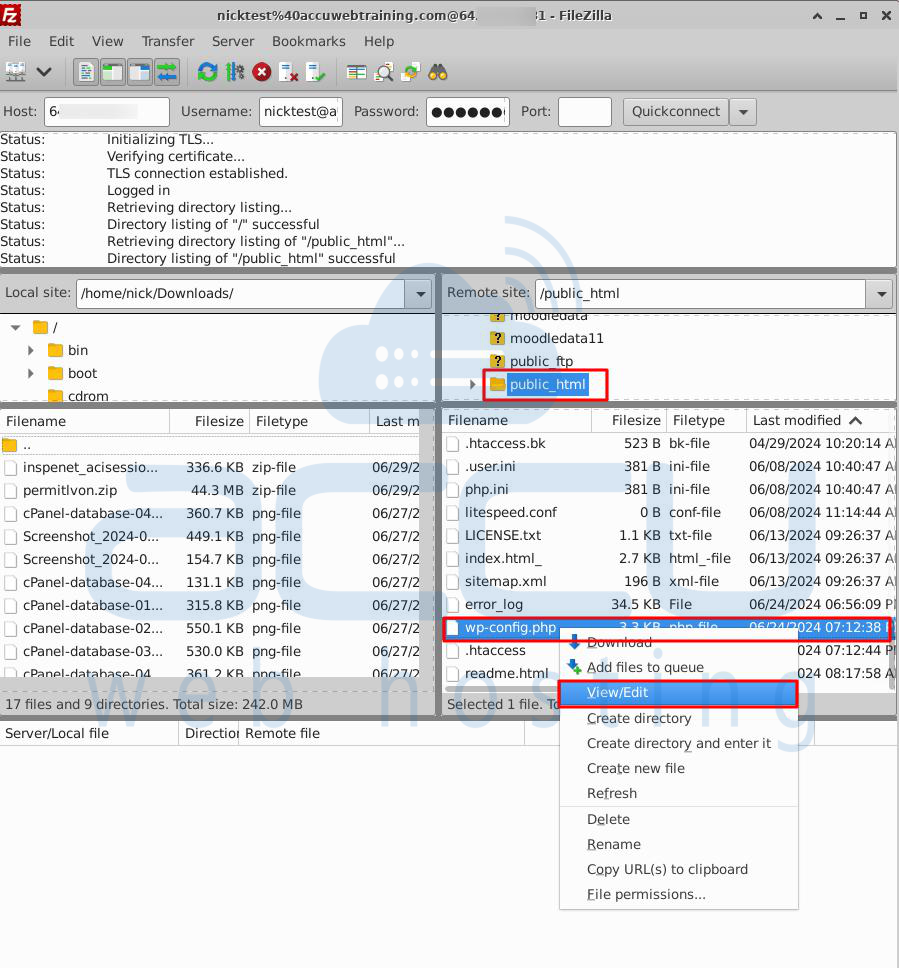
Step 4: Open the wp-config.php file and locate the line that defines the database name:
define('DB_NAME', 'your_database_name');
The value inside the quotes is your WordPress database name.

Method 2: Using phpMyAdmin
phpMyAdmin is a popular tool for managing MySQL databases. Most hosting providers include it in their control panels. Here’s how to find the database name using phpMyAdmin:
Step 1: Log in to your cPanel.
Step 2: Look for the phpMyAdmin tool, usually found under the "Databases" section. Click on it to open phpMyAdmin.
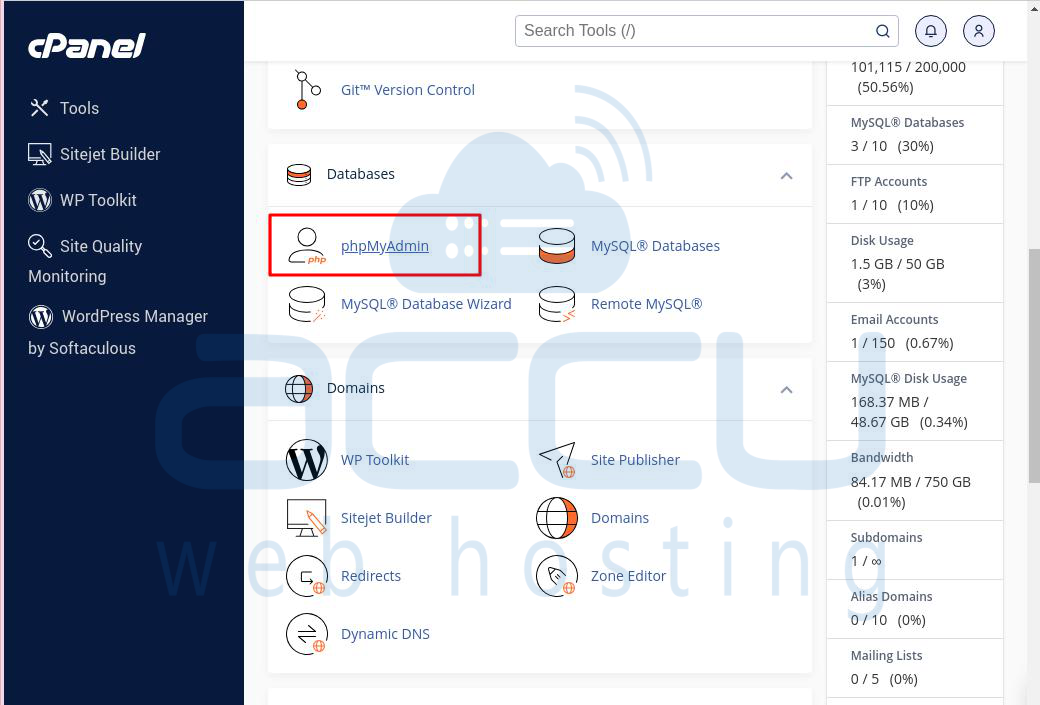
Step 3: In phpMyAdmin, you’ll see a list of databases on the left-hand side. These databases correspond to different applications on your hosting account.
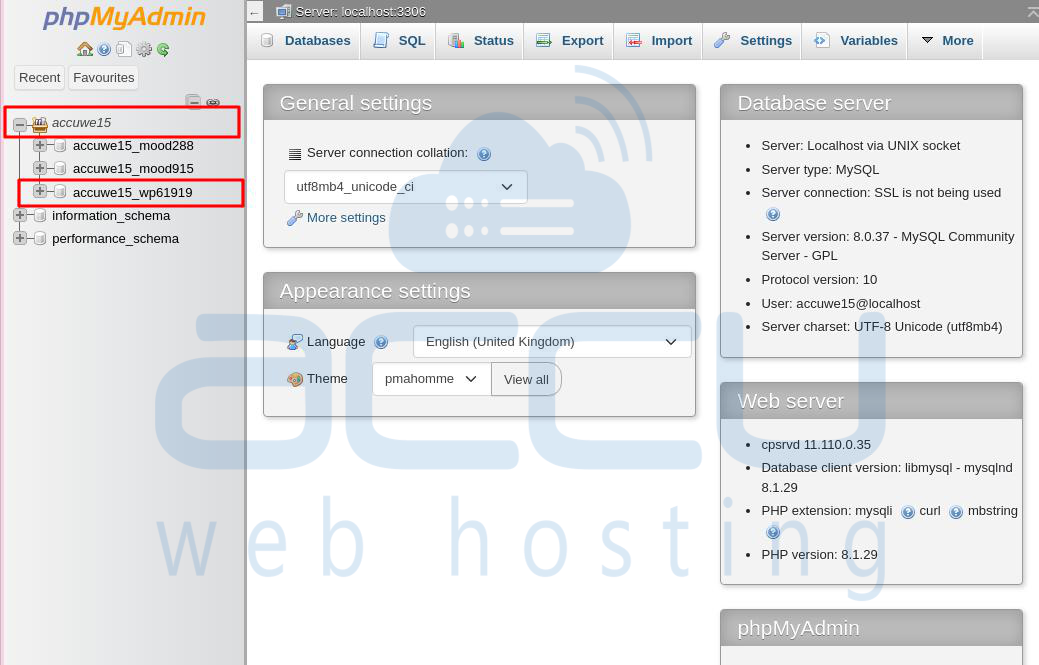
Step 4: Locate the database used by your WordPress site. It's usually named after your WordPress username with a prefix (e.g., username_wpdatabase).
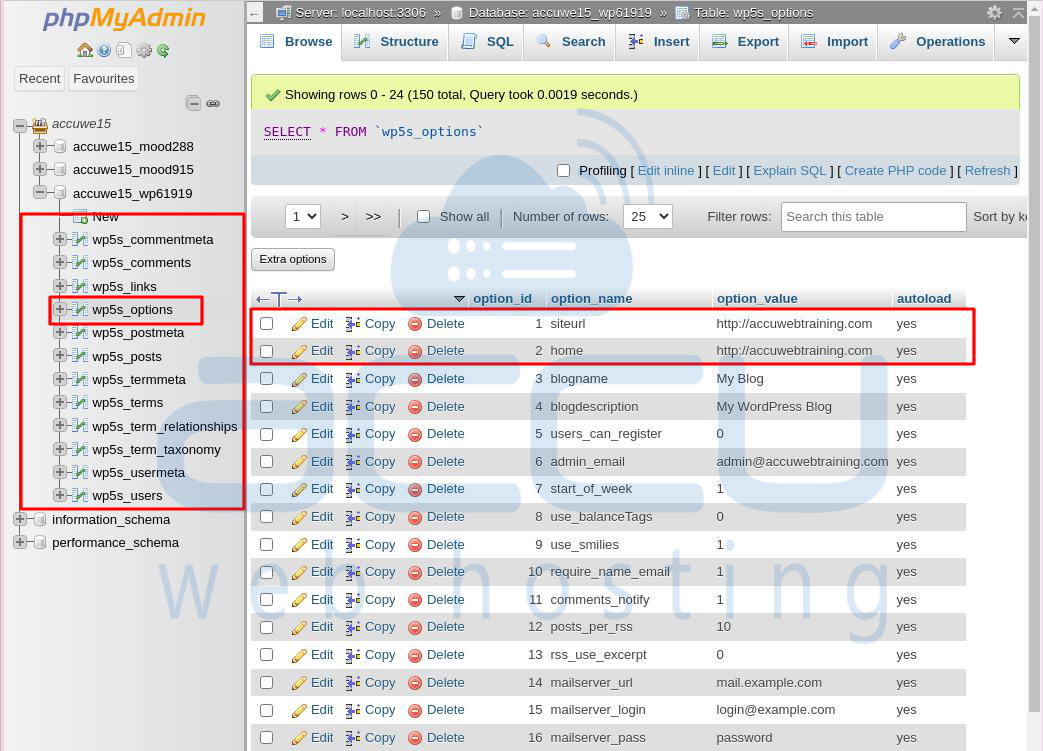
To confirm the database name for multiple WordPress installations:
Navigate to the database tables with the prefix "***_options".
Inspect the value of "siteurl" to identify the associated database name for each WordPress installation.
The "***" in the prefix represents the unique identifier for each WordPress installation.
Step 5: Take note of the database name for future use.
Method 3: Using WP Toolkit
To find the WordPress database name using WP Toolkit, follow these steps:
Step 1: Log in to your cPanel.
Step 2: Go to the Domain section and click on WP Toolkit.
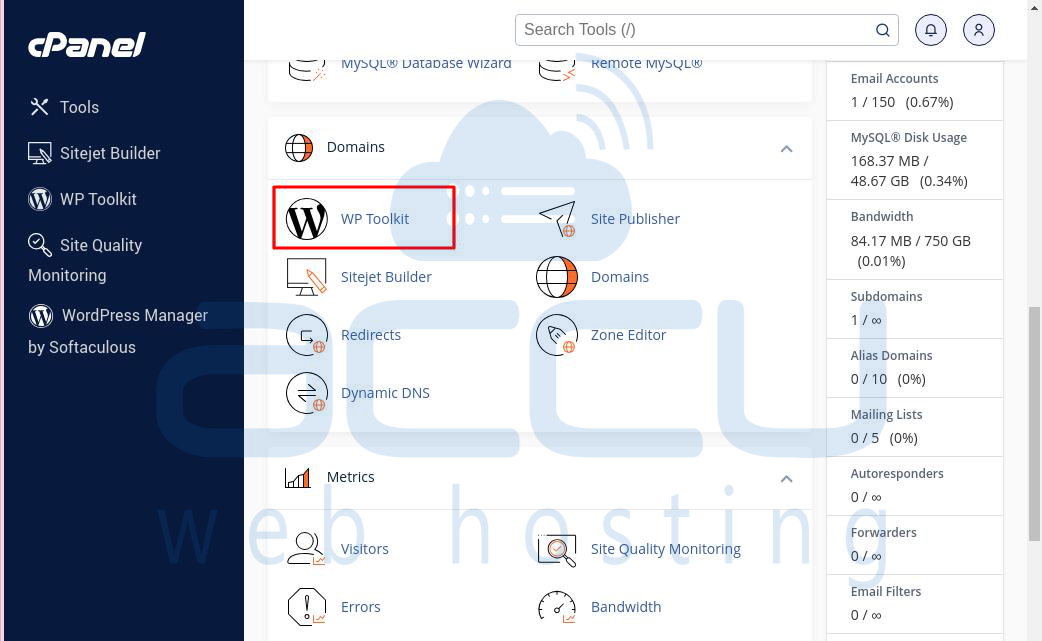
Step 3: Find the WordPress website you want to manage.
Step 4: Look for the "Database" section in the WP Toolkit interface.
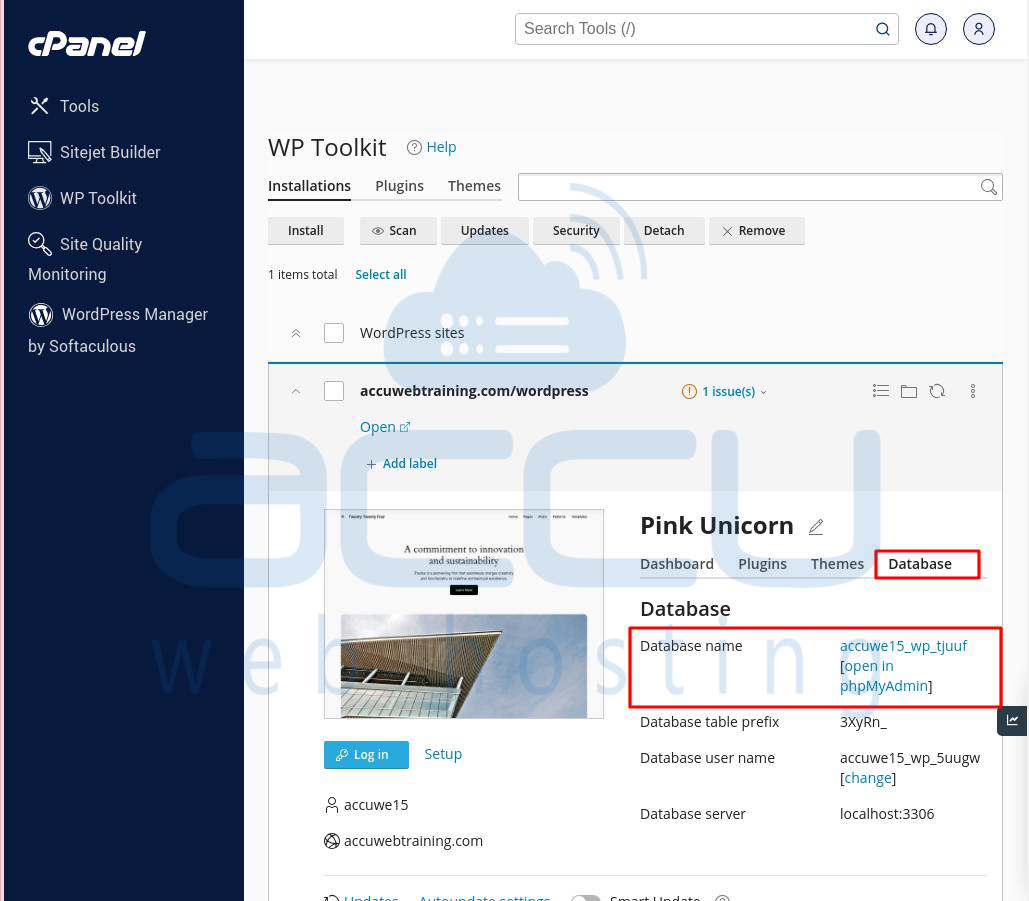
Step 5: In this section, you should see the database name associated with your WordPress installation.
Method 4: Using Softaculous
To find the WordPress database name using Softaculous, follow these steps:
Step 1: Log in to your cPanel.
Step 2: Find and click on the Softaculous Apps Installer section.
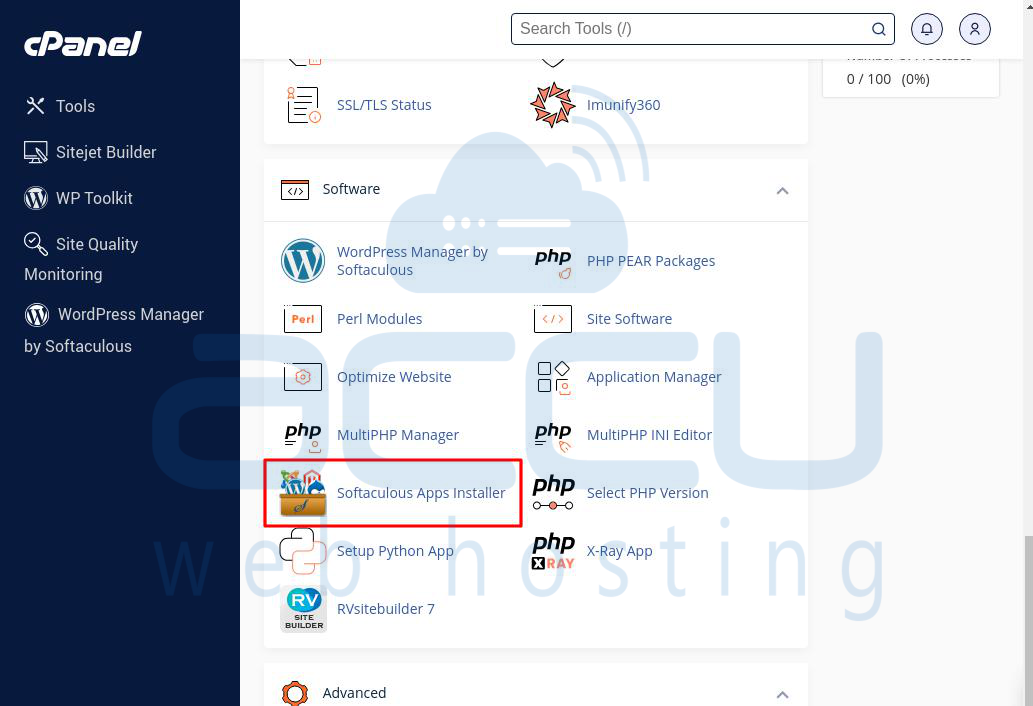
Step 3: In Softaculous, find your WordPress installation in the list of installed applications.
Step 4: Then click on the WordPress icon (Manage your Installation with WordPress Manager) in the WordPress Management window.
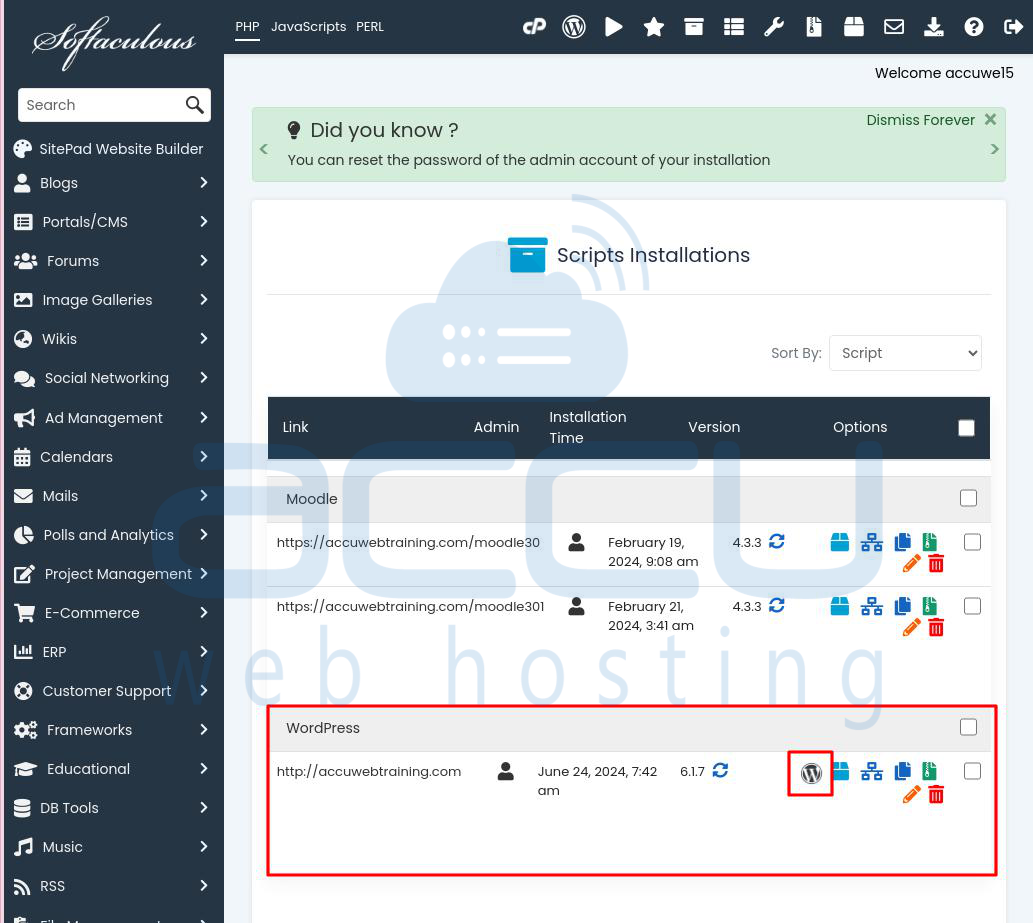
Step 5: Scroll down the screen and click on "Database Details". In the Database Details, you will see the database name field, showing the current WordPress database name.
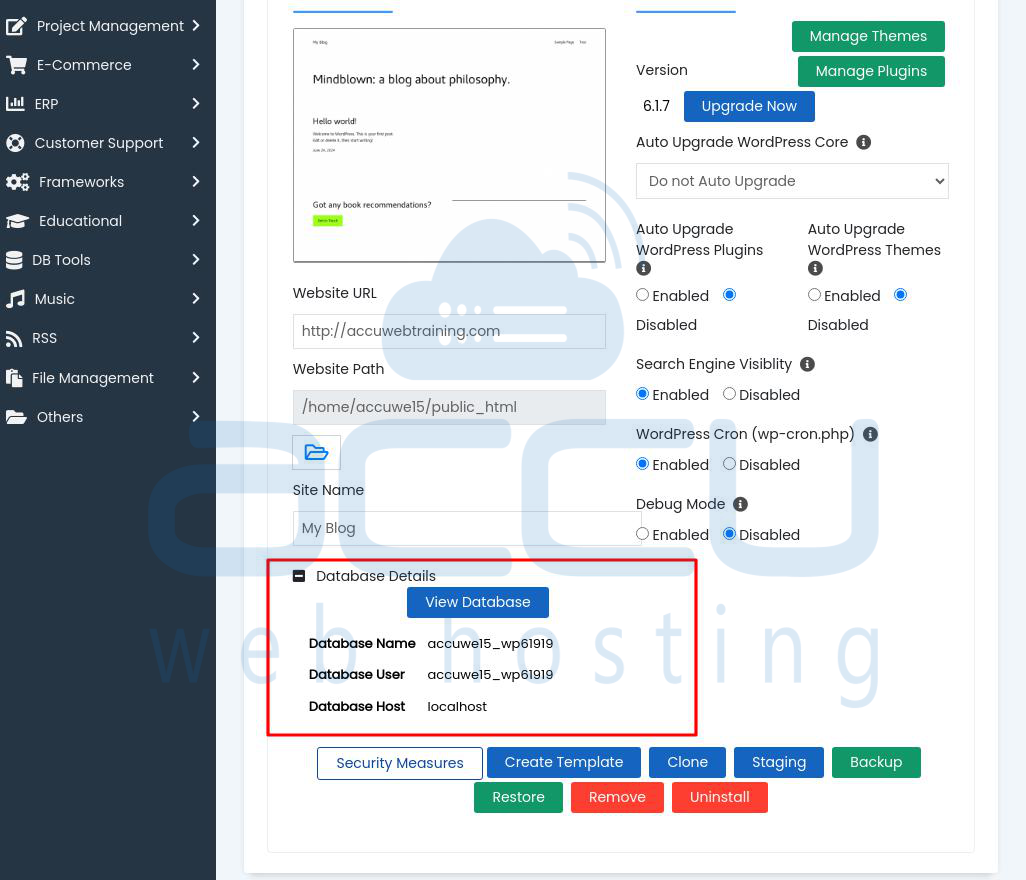
Conclusion:
You can use one of these methods to find the WordPress database name. This helps you manage your website better, like backing up your data or fixing database problems. If you're not sure about any step, ask someone who knows or contact your hosting support.



